
How to Unlock an Apple ID Locked for Security Reasons
Dec 03, 2025 • Filed to: Screen Lock Removal • Proven solutions
Many Apple users get worried when they suddenly see the message “Apple ID locked for security reasons.” This usually happens when Apple finds unusual activity or wrong password attempts. Plus, it can stop access to iCloud or even iMessage, which makes daily use difficult.
At this point, knowing how to unlock your Apple ID becomes essential. Hence, this guide explores what a locked Apple ID is and the best ways to unlock it effortlessly.
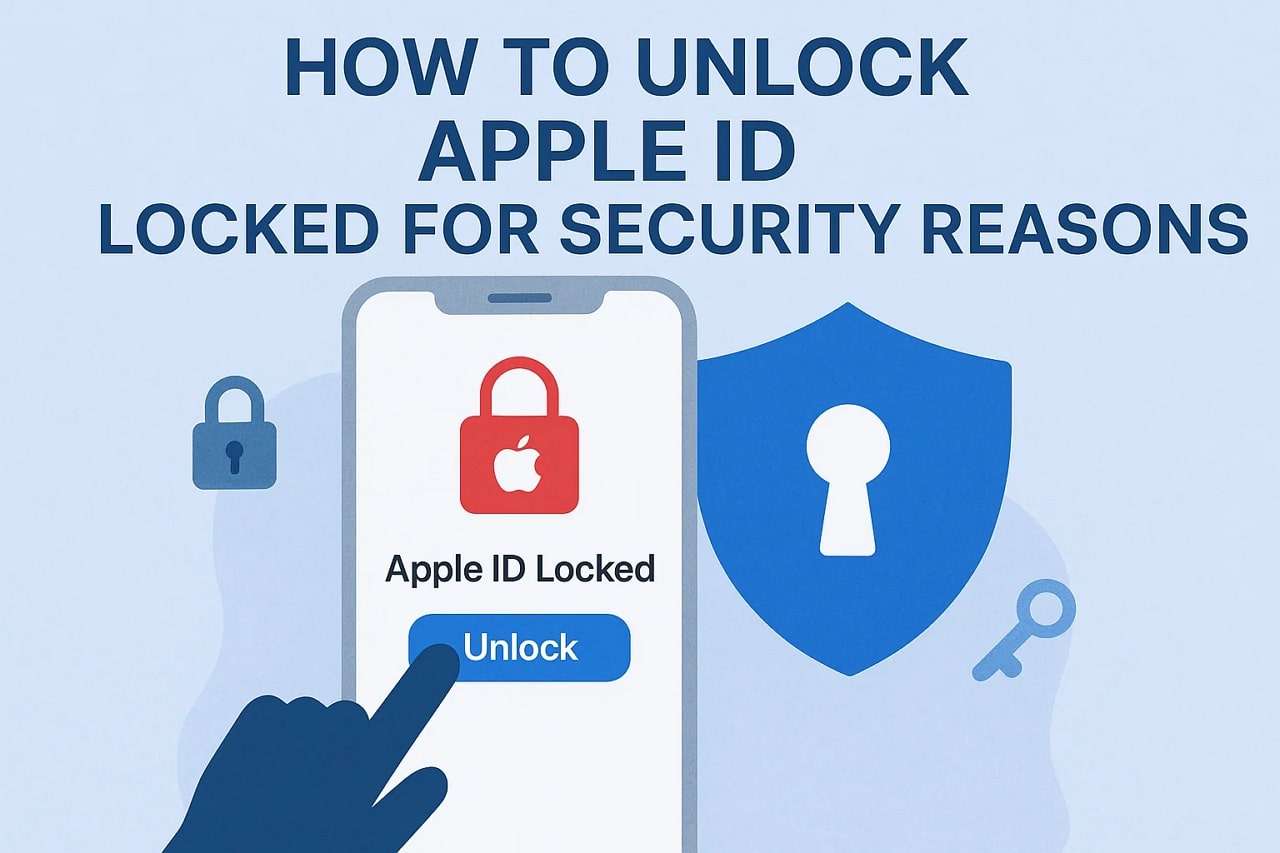
- Part 1. What It Means When “Apple ID Locked for Security Reasons” Appears
- Part 2. Why Is My Apple ID Locked? Common Causes
- Part 3. How Long Is an Apple ID Locked?
- Part 4. How to Unlock an Apple ID Locked for Security Reasons
- Fix 1. Use a Trusted Apple Device
- Fix 2. Verify with Trusted Phone Number or Email
- Fix 3. Reset Apple ID Password via iforgot.apple.com
- Fix 4. Unlock with Recovery Key
- Fix 5. Use a Reliable Third-Party Apple ID Unlocker [Recommended]

- Fix 6. Contact Apple Support
- Part 5. What to Do After Unlocking/Regaining Access to Apple ID
- Part 6. Tips to Prevent Your Apple ID from Being Locked Again
- Frequently Asked Questions
Part 1. What It Means When “Apple ID Locked for Security Reasons” Appears
It actually means Apple has found something unusual in your account activity. This action is a protective measure to prevent any possible unknown access. The platform temporarily locks your ID to ensure that nobody can misuse your personal data. Your Apple ID keeps many essential services, including iCloud and iMessage.

When it gets locked, these services stop working until your identity is verified. Many times, users also see the “Your Account Has Been Locked for Security Reasons” message, which has the same meaning. It points out that the system is protecting your data. You must verify your identity and reset your password securely to restore access.
Part 2. Why Is My Apple ID Locked? Common Causes
Sometimes your Apple ID gets locked to protect your personal details from mistreatment. Below, you will find a few common reasons that may cause the Apple ID locked security alert:

- Wrong Passwords: If you enter the wrong password, it can also cause a temporary lock automatically. This ultimately protects your account from hackers or anyone guessing your login.
- Unknown Login: When Apple notices sign-ins from unknown places, it locks your account immediately. Thus, it prevents unknown access and keeps your Apple ID safe from misuse.
- Unverified Devices: Logging in from a new or untrusted device may trigger a lock warning. That happens because Apple wants to confirm your ownership before allowing access.
- Software Glitches: Minor Apple system bugs or sync issues might mistakenly flag your account. Though rare, such technical errors can cause temporary access problems unexpectedly.
- Multiple Accounts: Using the same email for several Apple IDs may confuse verification systems. The Apple login system blocks suspicious logins until they are verified manually.
Part 3. How Long Is an Apple ID Locked?
Whenever Apple temporarily restricts access to protect your data, the “Your account has been locked for security reasons” message occurs. This lock usually can be longer, up to 24 to 48 hours, during the first review phase. However, in case of additional information needed, it could take days or even more. The total time mainly depends on how much proof you provide and how busy Apple’s recovery team is.
Part 4. How to Unlock an Apple ID Locked for Security Reasons
When you see “This Apple ID has been locked for security reasons,” various fixes are available. The following section provides 6 ways to unlock your Apple ID effortlessly:
Fix 1. Use a Trusted Apple Device
In case you have 2FA authentication turned on, a trusted Apple device can easily help. You can reset your password directly on your iPhone or Mac without extra steps. Since Apple already recognizes this device, your identity is confirmed automatically and safely. It’s an effective option to fix the Apple ID locked security reasons problem. Go through the given steps to apply this solution to your device:
Instruction. To initiate, navigate to your “Apple Account” on a trusted device and tap “Sign-In & Security.” Moving ahead, opt for the “Change Password” option and go through the displayed guide to reset it.

Fix 2. Verify with Trusted Phone Number or Email
If this Apple ID has been locked for security reasons, you can also verify ownership easily. Apple lets you confirm your identity using a trusted phone number or recovery email safely. This method is quick and doesn’t need access to your device directly. It allows you to receive a verification code through message or email securely. So, follow the guide below to verify your account with a trusted phone number:
Instructions. As you see the “Apple ID Locked” prompt, tap “Unlock Account” and enter your trusted phone number. Afterward, press “Next,” opt for the “Cannot Access Your iPhone” option, and tap “Send Code.” Subsequently, enter the received code and follow the guide to unlock it.
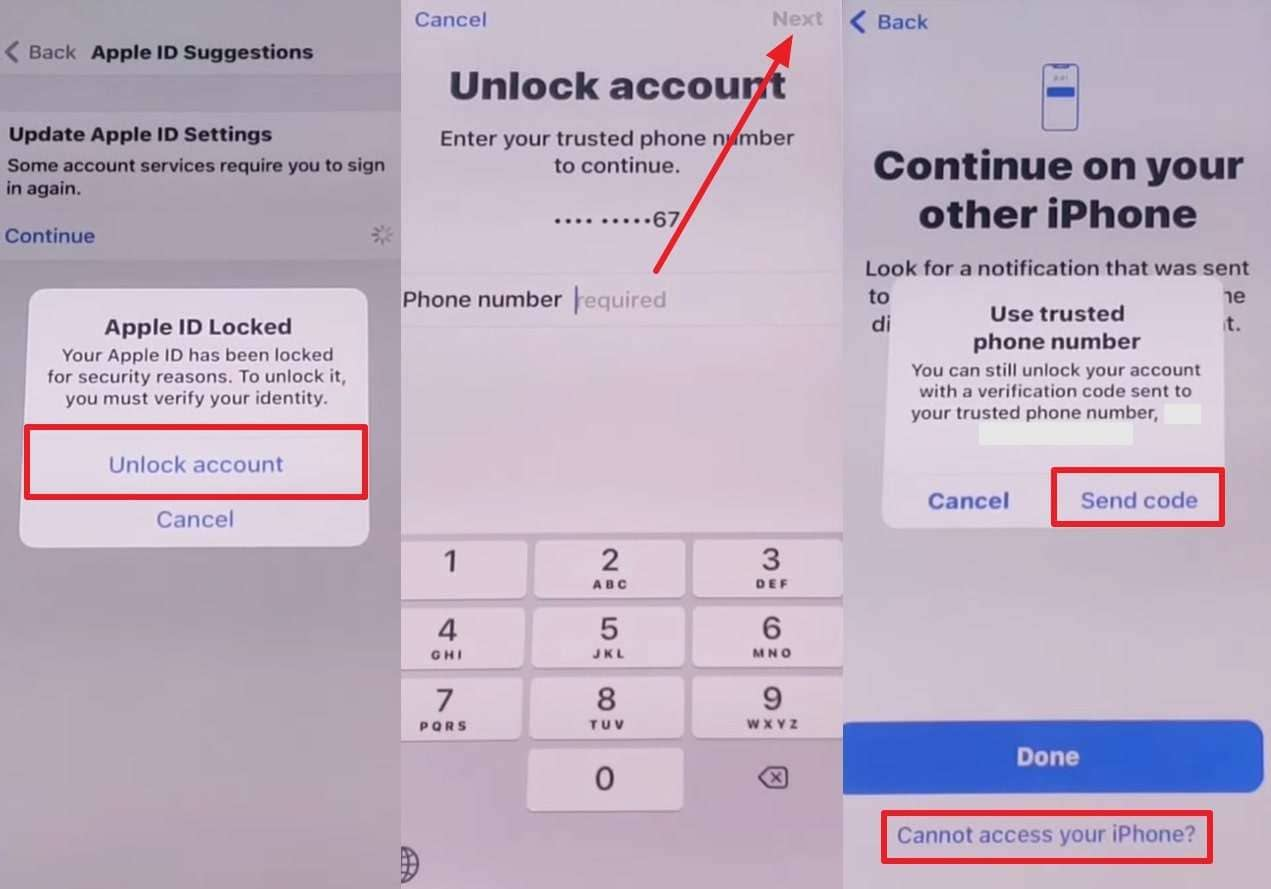
Fix 3. Reset Apple ID Password via iforgot.apple.com
When your Apple account has been locked for security reasons, Apple’s recovery website can also help. You can visit iforgot.apple.com to reset your password safely in just a few steps. This method works on any device and doesn’t need prior sign-in access. It’s an official and secure way to regain your account quickly. Adhere to the following steps to apply this solution without hassle:
Step 1. Upon accessing the “iforgot.apple.com” website, you need to press the “Reset Password” button.

Step 2. Afterward, enter your email or phone number and click the "Confirm" button. Go ahead and choose your preferred device and follow the guide to reset the password.

Fix 4. Unlock with Recovery Key
The Recovery Key can help you when your Apple ID is locked due to security reasons. This 28-character code works like a backup key to regain account access safely. It is given by Apple when you first set up 2FA for security. You can use it when other verification options fail or are unavailable completely. Thus, let's dive below to unlock your Apple ID through a Recovery key:
Step 1. As you access the “Apple ID Account” page, enter your “Apple ID” and choose “Forget Apple ID or Passcode.” Here, press the “Continue” button under the “Use an iOS device at an Apple Store” section.
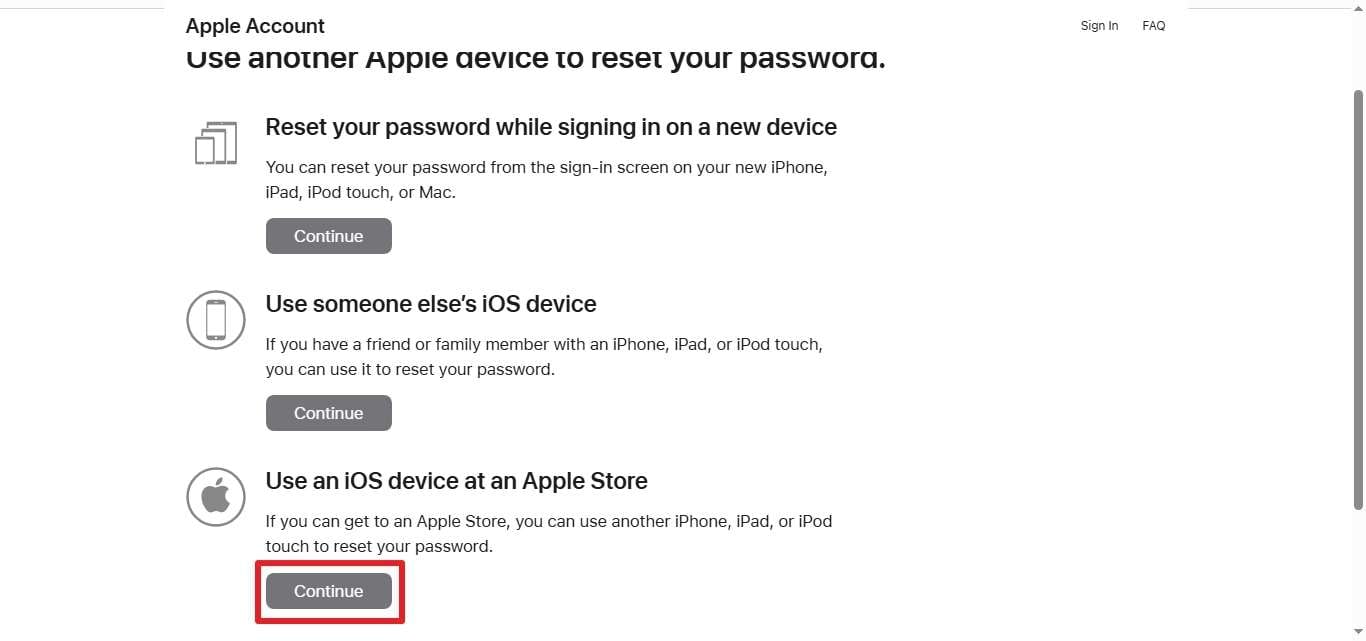
Step 2. Subsequently, install and launch the “Support” app on their iPhone and tap "Reset Password." Afterward, choose "A Different Apple ID," hit "Continue" to enter your Apple ID, and your trusted phone number.
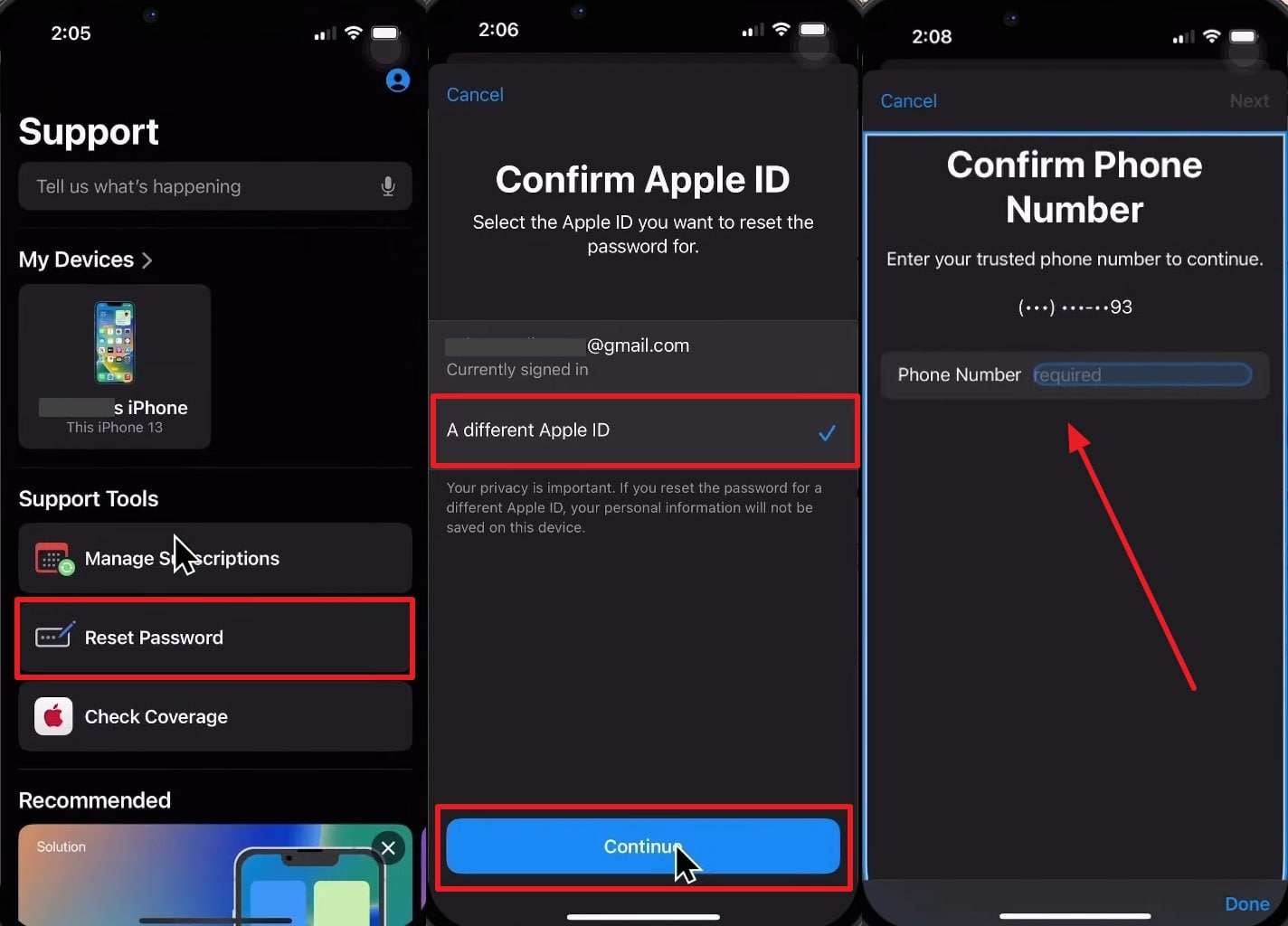
Step 3. Following that, press "Send Code to This Number" and type the received code. After that, input your 28-character Recovery Key and reset your password.

Fix 5. Use a Reliable Third-Party Apple ID Unlocker [Recommended]
When the above solutions can’t help you, you should now opt for a dedicated external tool. When the Apple ID has been locked for security reasons, we recommend using Dr.Fone - Screen Unlock (iOS). It supports iOS and iPadOS 26 to ensure compatibility with the newest devices released. Plus, users will be able to unlock their Apple ID without needing their previous password anymore.
Moreover, it even lets you bypass Apple ID lock permanently, even when Find My iPhone is enabled. After removing the activation lock, regain full device access and create a new Apple ID. Besides that, you can also bypass activation lock on used phones even without original credentials safely. Users will then regain iCloud services and Apple features by logging into a fresh account afterward.

Dr.Fone - Screen Unlock (iOS)
Unlock iPhone/iPad Lock Screen Without Hassle.
- Simple, click-through, process.
- Remove screen passcodes, Face ID, Touch ID and Apple ID with ease.
- Bypass iCloud Activation Locks without Password.
- Bypass MDM and screen time without data loss.
- Supports the latest iOS version fully!

Detailed Guide to Use Dr.Fone – Screen Unlock (Android) to Bypass Apple ID
Take guidance from the following steps to unlock your Apple ID using this iPhone screen unlocker:
Step 1. Access Dr.Fone Apple ID Removal
Upon heading to the “Screen Unlock” feature from the “Toolbox” tab, choose “iPhone” as your device. Following that, click the “Remove Apple ID” feature and connect your device to the computer.

Step 2. Enter Your iPhone into Recovery Mode
As it is connected, press the “Unlock Now” button and answer a few questions that appear on your screen. Afterward, put your smartphone into Recovery Mode by going through the on-screen instructions.

Step 3. Unlock Your Apple ID Effortlessly
Here, select your device “Model” and “Version” and hit the “Start” button. Dr.Fone will start preparing the compatible iOS firmware for your device. After a few moments, click “Unlock Now” and let the tool start the unlocking process.

4,624,541 people have downloaded it
Fix 6. Contact Apple Support
In case you can’t use Dr.Fone, the best and last option is to contact Apple Support. Their team can help you verify your identity and safely recover access to your ID. When you tell them “Your account has been locked for security reasons,” they will guide you through each recovery step. Also, Apple may ask for device details or account information, so keep them ready for quick assistance and faster unlocking.
Part 5. What to Do After Unlocking/Regaining Access to Apple ID
It is essential to secure your Apple ID to access it after you unlock it. These simple steps will help protect your account from getting iCloud locked for security reasons again:
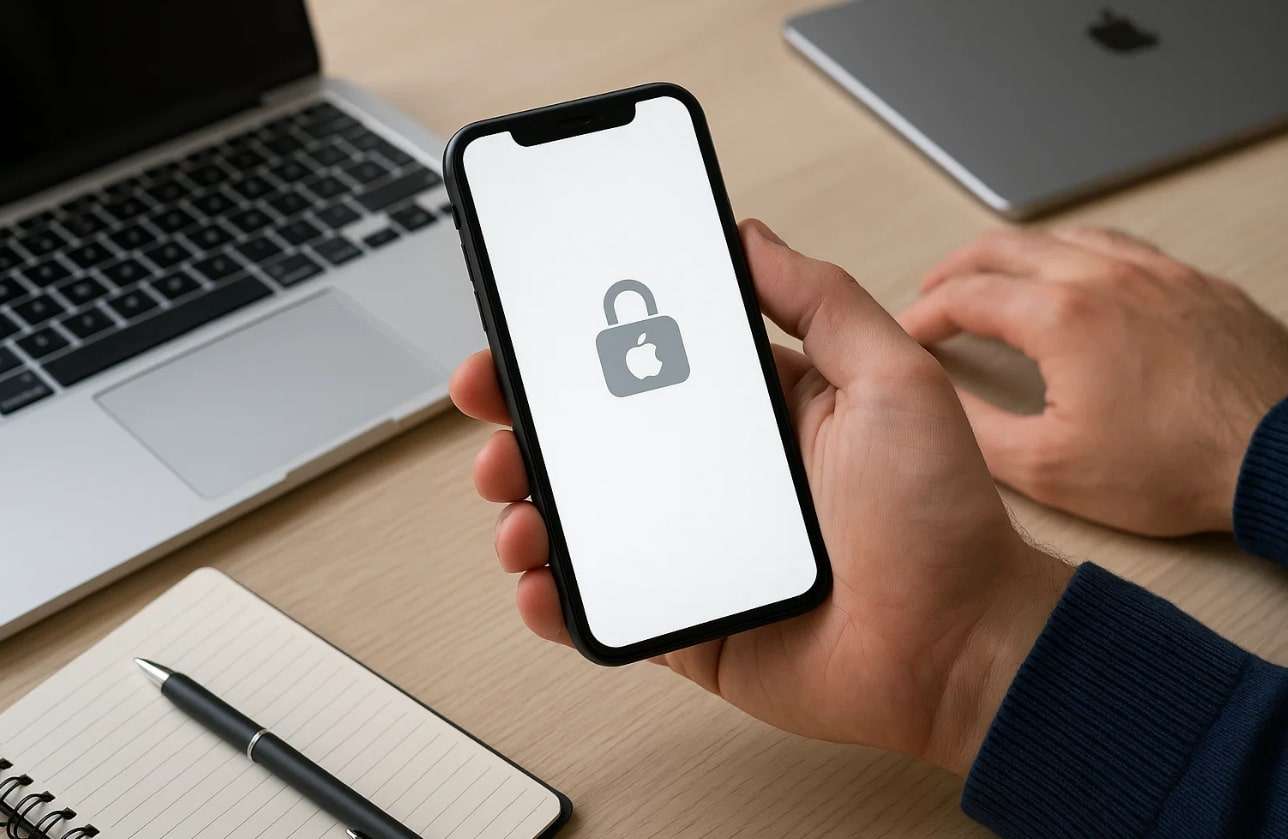
- Strong Password: Make a strong password with letters and numbers for strong security. Don't use old or common passwords that hackers can easily access.
- Recovery Update: Old or missing recovery details can delay access during account recovery. Update or use trusted phone numbers and emails to ensure faster verification next time.
- Enable 2FA: Turn on 2FA to make a strong layer of login protection. It prevents others from accessing your Apple account without your approval.
- Monitor Activity: Always check for unknown login attempts to your account. If something looks wrong, change your password immediately to keep safe.
- Check Devices: Review which devices are signed in using your Apple ID credentials. Remove any unknown devices to prevent unknown access.
Part 6. Tips to Prevent Your Apple ID from Being Locked Again
Whenever your Apple ID gets locked for unusual activity or gives you sign-in errors repeatedly. You can reduce the risk of facing this issue again by following a few careful habits:
- Secure Devices: Users will lock all their Apple devices with a strong password. This prevents unknown users from accessing your saved Apple details or essential data.
- Updated Information: Make sure to update your phone number and recovery email address to keep the device safe. It verifies your identity if your Apple ID has been locked for security reasons.
- Avoid Public Wi-Fi: You should never sign in to your Apple ID via public or shared Wi-Fi networks. These connections can leak your personal information to cyber threats or attackers.
- Recognize Phishing: Never share your emails or messages asking for your Apple login details. Apple never requests your password or verification code through random links.
- Sign Out Safely: Whenever you use shared or public devices, you must always sign out after use. It keeps your Apple account safe and prevents accidental unknown logins.
Conclusion
To sum up, getting an Apple ID locked for security reasons can interrupt your daily use badly. Still, you can easily recover it using trusted devices or by visiting Apple's website. Plus, always keep your login information updated and secure to avoid future account troubles. Yet, if none of these methods work properly, using Dr.Fone – Screen Unlock (iOS) becomes the most effortless solution available today.
4,624,541 people have downloaded it
Frequently Asked Questions
iCloud Unlock
- Remove Apple/iCloud Account
- 1. Remove iCloud Account
- 2. Remove iCloud from iPhone
- 3. Use This iPhone To Reset Apple ID
- 4. Unlock Apple Watch iCloud/Apple ID
- 5. Unlock iCloud Lock on iPhone/iPad
- 6. Unlock iCloud Account No Password
- 7. Reset Apple ID and Apple Password
- 8. Delete iCloud Account No Password
- 9. Does Factory Reset Remove the iCloud Activation Lock
- 10. Does Find My iPhone Work When Phone Is Dead
- Bypass Activation Lock (Specific)
- 1. Bypass iCloud Lock on iPhone 4/4S
- 2. Bypass iCloud Lock on iPhone 5/5S/5C
- 3. Bypass iCloud Lock on iPhone 6/6S/7
- 4. Bypass iCloud Lock on iPhone SE
- 5. Bypass iCloud Lock on iPhone 8
- 6. Bypass iCloud Lock on iPhone XS/XR/X
- 7. Bypass iCloud Lock on iPhone 11/12
- 8. Bypass iCloud Lock on iPhone 13
- 9. Bypass iCloud Lock on iPhone 14
- 10. Bypass iCloud Lock on iPad 2/3
- 11. Bypass iCloud Lock on iPad 4/Mini
- 12. Bypass Activation Lock in iOS 9.3
- 13. Bypass Activation Lock iOS 14
- 14. Remove Activation Lock iOS 15
- 15. Bypass Activation Lock iOS 16
- 16. Bypass iCloud Activation Lock iOS 18
- Bypass Activation Lock (General)
- 1. Unlock iCloud Activation Lock
- 2. Unlock Activation Lock Online
- 3. Remove iCloud Activation Lock
- 4. Bypass Activation Lock on iPhone
- 5. Bypass Activation Lock on iPod
- 6. Bypass Activation Lock on iPad
- 7. Bypass Activation Lock on Mac
- 8. Bypass iCloud Lock on Apple Watch
- 9. Remove iCloud Lock With IMEI
- 10. Remove Without Previous Owner
- Activation Lock Bypass Tools
- 1. iCloud DNS Bypass Guide
- 2. Top 7 iCloud Bypass Tools
- 3. Bypass iCloud By Checkra1n
- 4. iCloud Bypass Tool Version 1.4
- 5. Top 10 Apps to Unlock Your iCloud
- 6. iCloud Unlocker Download
- 7. iCloud Unlock Deluxe Software
- 8. DarkRa1n iCloud Bypass Tool
- 9. Mina Activator Review
- 10. iUnlocker Check iCloud
- Recover iCloud Password
- iCloud Unlock Tips
- 1. Check iCloud Activation Lock Status
- 2. Fix iCloud Lock on iPhone and iPad
- 3. Jailbreak iCloud Locked iPhone
- 4. Can You Sell Locked iPhones
- 5. iPad Stuck On Activation Lock
- 6. This iPad is Linked to an Apple ID Problem
- 7. Fix iPhone Locked After Update
- Turn Off Camera Sound
- ● Manage/transfer/recover data
- ● Unlock screen/activate/FRP lock
- ● Fix most iOS and Android issues
- Unlock Now Unlock Now Unlock Now



















Julia Becker
chief Editor