Cannot Verify Apple ID? Use These Easy Solutions to Get In
Oct 13, 2025 • Filed to: Screen Lock Removal • Proven solutions
Your Apple ID is a key you use to access Apple's core services. Such as iCloud, the App Store, iMessage, and other apps. But what happens when you're locked out of your Apple account? In this scenario, you will see error messages like "Cannot verify Apple ID" and "Apple ID cannot verify identity." These errors are frustrating. They can make you feel helpless.
You may be asking yourself, "How can I log into my Apple ID without verification code?" So, if you're wondering why your Apple ID is not verifying, you're not alone. Many users face such issues due to the security protocols Apple has set in place to protect their accounts.
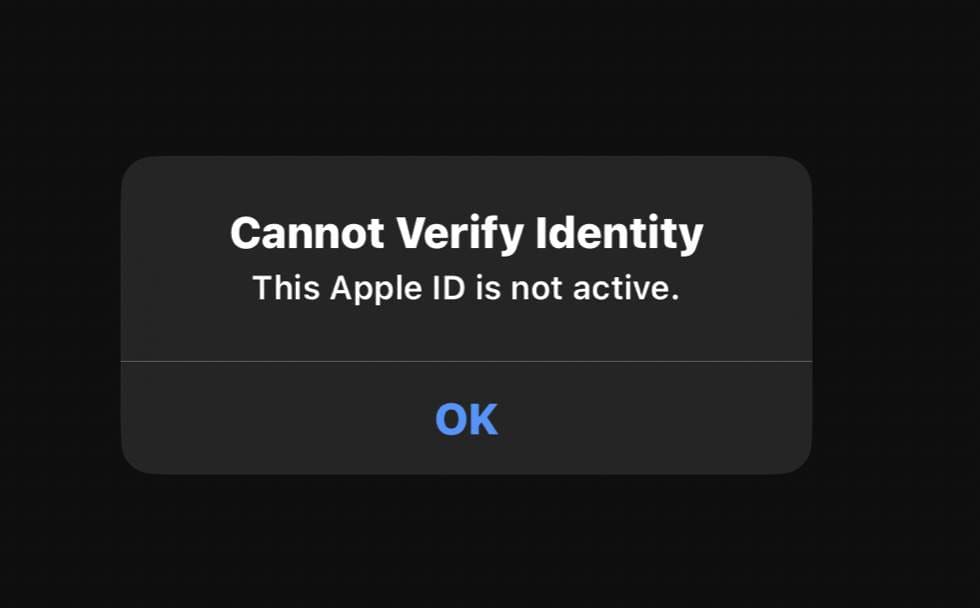
This explains why you can't verify your Apple ID. Also, you'll learn how to use Dr.Fone to get rid of this problem easily. Dr.Fone is an all-in-one app that helps you easily bypass these obstacles. Also, we'll go over a few more ways to strategically make your Apple ID accessible again.
- Part 1. Why Can't I Verify My Apple ID?
- Part 2. Easy Solutions to Fix Apple ID Verification Issues
- Check Apple System Status
- Verify Your Credentials
- Update Your Device Software
- Restart Your Device
- Check Your Network Connection
- Try Using Another Device/Browser
- Part 3. How to Handle Two-Factor Authentication Issues?
- Part 4. How Can I Log into My Apple ID Without a Verification Code?
- Part 5. Use Dr.Fone to Remove Apple ID from iPhone without Password

- Part 6. Other Medthods to Fix "Apple ID Not Active" or "Cannot Verify Identity Apple ID is Not Active" Errors
- Part 7. Preventing Future Apple ID Verification Problems
Part 1. Why Can't I Verify My Apple ID?
Sometimes, Apple's system fails to confirm that you're the rightful owner of your account. In such situations, you can't verify your Apple ID. It happens because your iPhones are targeted by thieves. They may steal your data. That's why Apple has put these safety precautions in place. If you have issues verifying your Apple ID, it may be due to these reasons:
- Incorrect Password or Credentials: If you recently changed your Password or entered it incorrectly multiple times, Apple may block verification.
- Apple Server Issues: Sometimes, Apple's servers experience outages or maintenance, causing verification failures.
- Two-Factor Authentication Problems: If you don't receive the verification code or cannot enter it, you'll see errors like cannot verify Apple ID.
- Account Disabled or Locked: For security reasons, Apple may disable your account after suspicious activity.
- Network or Connectivity Issues: A Poor internet connection can prevent your Device from verifying your Apple ID.
- Apple ID Not Active or Deactivated: If your Apple ID is inactive or deactivated by Apple, you will get cannot verify identity Apple ID is not active errors.
Part 2. Easy Solutions to Fix Apple ID Verification Issues
If you can't figure out how to fix your Apple ID verification issues, we have solutions. Check out these simple solutions. If they work, good for you! If they don't work, you should keep reading.
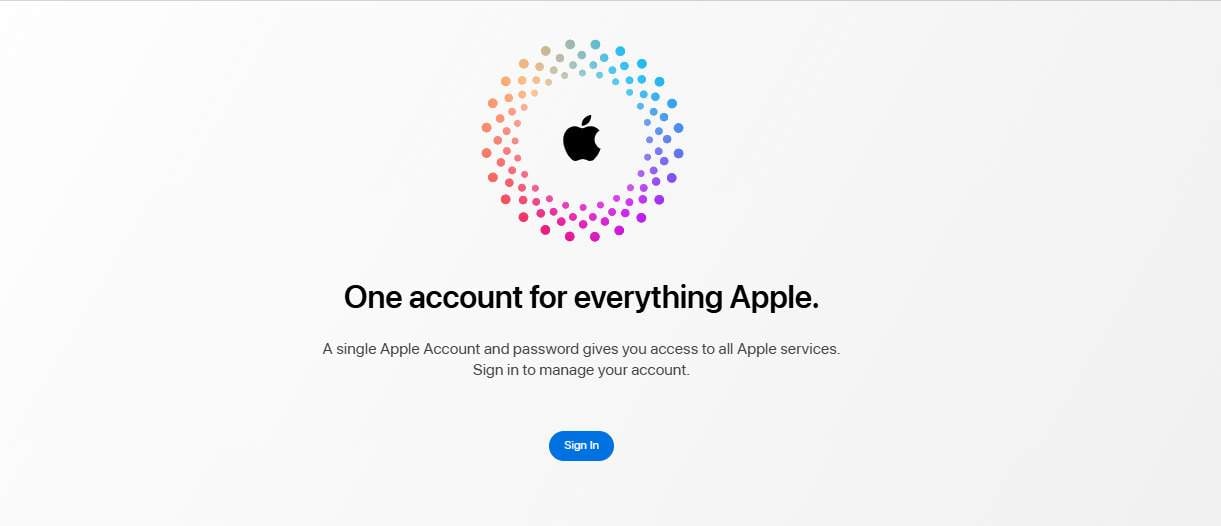
1. Check Apple System Status
Before troubleshooting, do check Apple's System Status page. If Apple services are down, you'll need to wait.
2. Verify Your Credentials
Double-check your Apple ID email and Password. If you forgot your Password, you can easily reset it at iforgot.apple.com. Avoid multiple failed attempts to prevent a lockout.
3. Update Your Device Software
Go to Settings > General > Software Update. Install the latest iOS or macOS version to ensure compatibility. Often, updating your phone's operating system is enough to resolve this issue.
4. Restart Your Device
Power off and then turn on your iPhone, iPad, or Mac. Sometimes, a fresh start fixes temporary glitches.
5. Check Your Network Connection
Use a stable Wi-Fi or cellular connection. Then, try to toggle Airplane Mode on and off. Forget and reconnect to your Wi-Fi network.
6. Try Using Another Device/Browser
You should first try to sign in on a trusted device or via appleid.apple.com. This can help isolate if the problem is device-specific.
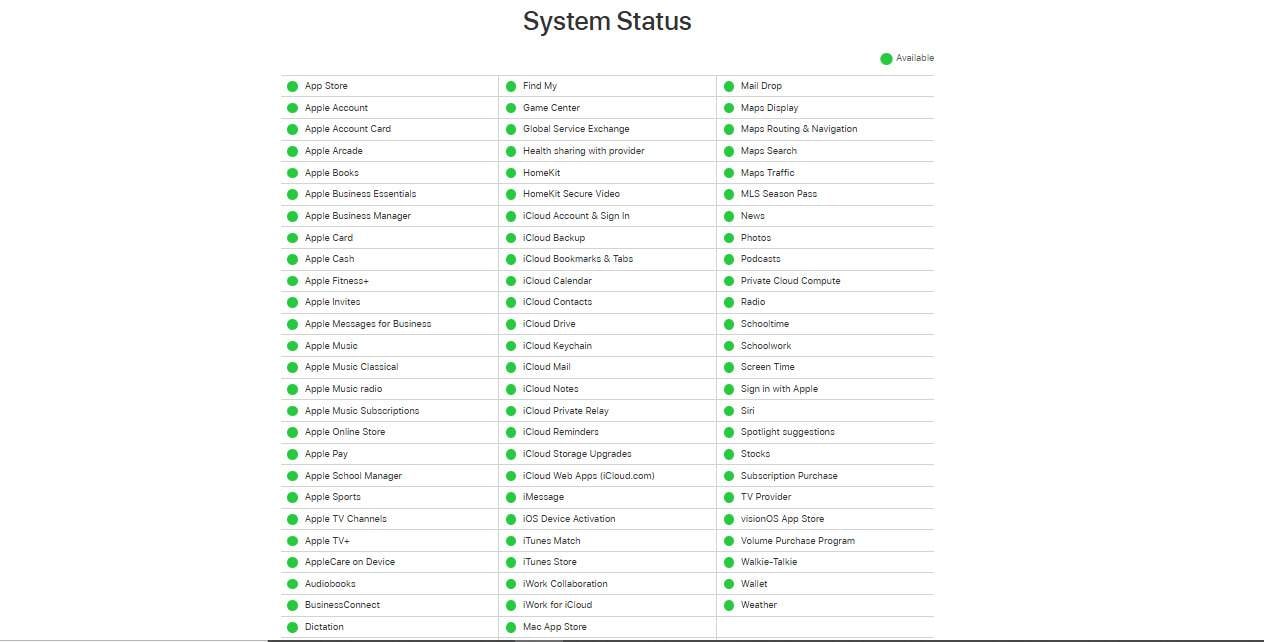
Part 3. How to Handle Two-Factor Authentication Issues?
Two-factor authentication is a security feature that requires a verification code. If you can't get the code, you might wonder how to log into your Apple ID without a verification code.
What to Do If You Don't Receive the Verification Code
Check trusted devices and phone numbers linked to your Apple ID. Look for the code in your Messages or on your other Apple devices. Resend the code if possible.
Part 4. How Can I Log into My Apple ID Without a Verification Code?
Apple requires verification codes for security, so bypassing them is not generally recommended or supported. However, if you can't access a trusted device or phone number, you should start the account recovery process:
- Visit iforgot.apple.com.
- Enter your Apple ID and follow the prompts for account recovery.
- This process can take several days, but it is the safest way to regain access.
Part 5. Use Dr.Fone to Remove Apple ID from iPhone without Password
Sometimes, standard Apple methods may not resolve this problem. These tricks have certain limitations. So, that's when you have to resort to using unique methods and be a little creative!
Dr.Fone - Screen Unlock is a professional toolkit that can help you fix multiple iOS issues. This software can help you with Apple ID verification obstacles as well. Dr.Fone has been brought to you by the parent company, Wondershare. It offers you assistance with the following problems:
- Unlocking your Apple ID when the face activation doesn't work
- Repairing iOS system errors that cause verification problems
- Recovering your data before resetting/unlocking your Device
- Removing an Apple ID from devices stuck on verification screens
- Regaining access to your iCloud account with the verification code
The tool is user-friendly and guides you through the unlocking process safely.

Dr.Fone - Screen Unlock (iOS)
Unlock iPhone/iPad Lock Screen Without Hassle.
- Simple, click-through, process.
- Unlock screen passwords from all iPhones and iPads.
- No tech knowledge is required, everybody can handle it.
- Supports the latest iOS version fully!

Bypass Apple ID Verification With Dr.Fone
Want to restore access to your Apple ID? Here's how you can make it happen:
- Using the "Screen Unlock" Feature: You should start by downloading Dr.Fone on your system. Then, connect your iPad/iPhone to the computer with a USB cable. On the main homepage, you'll find a "Screen Unlock" feature.
- Remove Apple ID: As you propagate onto the next window, find the option of Remove AppleID among the options to initiate the specific function of removing Apple ID. Be aware that the process erases all the data from the iDevice while removing Apple ID from it.
- Start Unlocking Apple ID: With the iDevice connected to your computer, it will show a connectivity status on the next screen. Continue with selecting the Unlock Now button. Based on the prompts displayed on the screen, you can effortlessly remove your Apple ID by following a few straightforward steps.



4,624,541 people have downloaded it
User Scenarios: Maya stared at her iPhone, frustration mounting. Every time she tried to log in, the same message flashed: "Apple ID Cannot Be Verified." She reset her Password, checked her email, and even called support, but nothing worked.
Desperate, she searched online and found Dr.Fone. Skeptical but out of options, she ended up downloading the toolkit, followed the simple steps, and let the software do its magic. Within minutes, her phone unlocked, and her Apple ID was restored. It was a quick process and involved the simple steps mentioned above. It took her a few minutes, at max!
Relief washed over her as she saw her photos and messages return. Maya smiled, grateful that Dr.Fone had turned her digital nightmare into a story with a happy ending.
| Apple ID | Common Causes | Benefits of Using Dr.Fone |
| Account Verification Failure | Incorrect credentials, server issues | Bypasses verification screens without waiting for Apple support |
| Identity Verification Problems | Security triggers, suspicious login attempts | Fixes system-level issues causing verification failures |
| Inactive Account Messages | Account disabled by Apple, payment issues | Reactivates locked accounts when standard methods fail |
| Two-Factor Authentication Lockouts | Lost access to trusted devices/numbers | Provides alternative access when verification codes are unavailable |
| Persistent Verification Errors | iOS glitches, corrupted settings | One-click fix for multiple potential systems causes |
| Security Lockdowns | Multiple failed login attempts | Works even when account recovery isn't an option |
| Device Activation Problems | The previous owner's credentials are still linked | Immediate solution without documentation requirements |
Part 6. Other Medthods to Fix "Apple ID Not Active" or "Cannot Verify Identity Apple ID is Not Active" Errors
Well, your account may be disabled or deactivated. You need to reactivate your Apple ID. Here's how this process works:
- Reset Your Password: Go to Settings > Your Name > Password & Security > Change Password.
- Use Apple's Recovery Tools: If resetting doesn't help, you can use iforgot.apple.com for recovery.
- Contact Apple Support: If your Apple ID was disabled for security reasons, you may need to contact Apple Support directly.
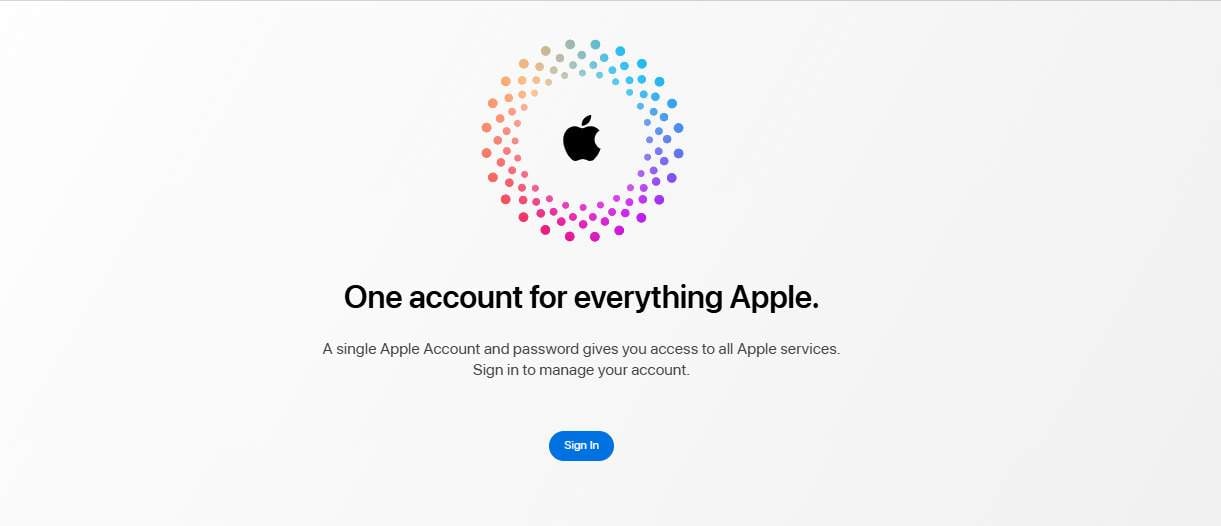
Last Resort: Factory Reset
If none of the above works and you still see that Apple ID is not verifying, consider backing up your data and performing a factory reset:
- Go to Settings > General > Reset > Erase All Content and Settings.
- After resetting it, set up your Device and try signing in again.
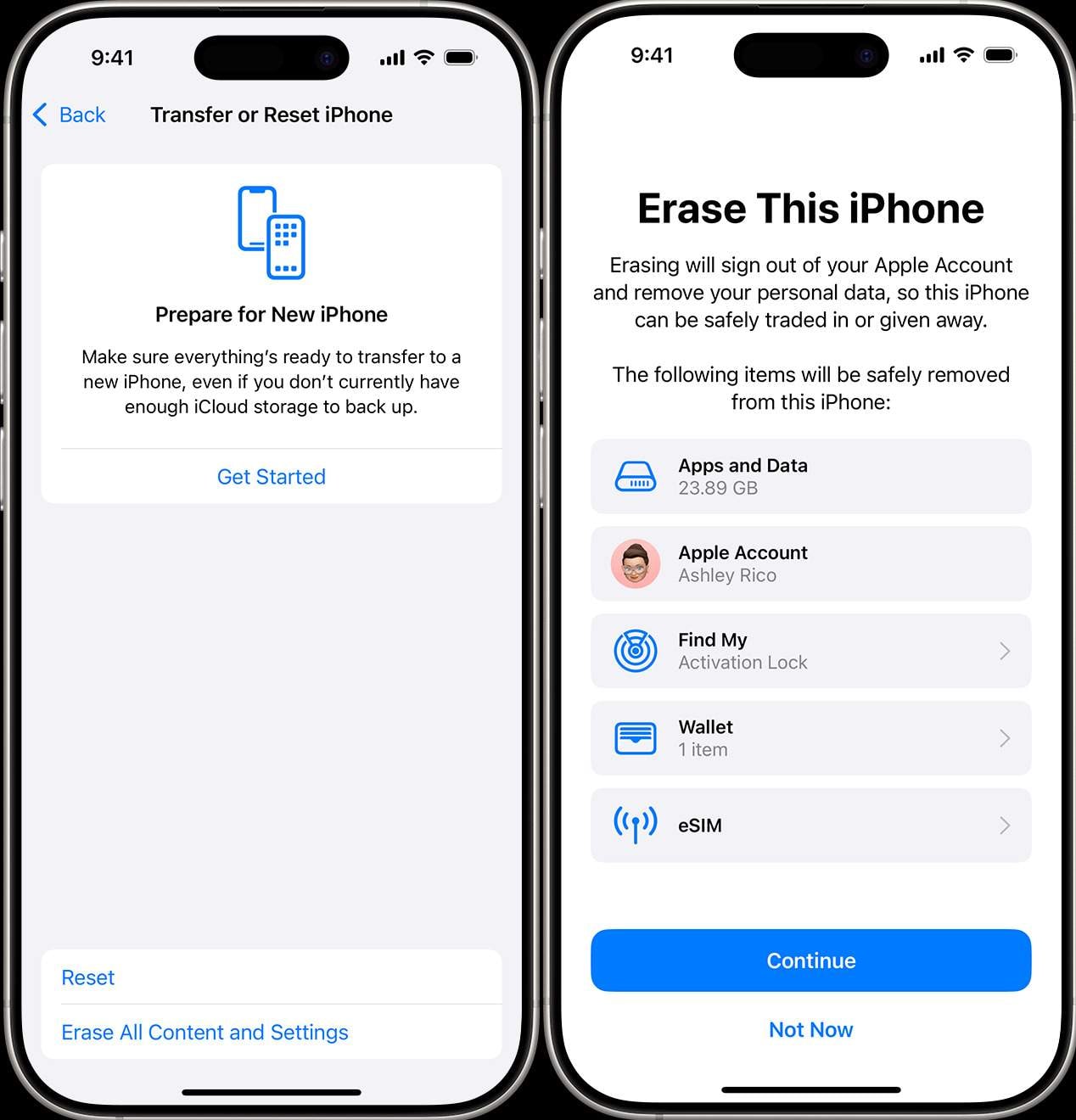
Part 7. Preventing Future Apple ID Verification Problems
- Keep your Apple ID information updated, including trusted phone numbers and email addresses.
- Use strong, unique passwords and enable two-factor authentication.
- Avoid repeated failed login attempts.
- Regularly update your Device's software.
- Ensure you have access to trusted devices or phone numbers for verification codes.
Conclusion
We realize that seeing error messages like "Cannot verify Apple ID," "Apple ID cannot verify identity," "Apple ID is not verifying," or something else can be stressful. These issues often stem from security measures designed to protect your account. You may wonder, how can I log into my Apple ID without verification code? Hopefully, this blog will help you with this issue.
The safest way is to use Apple's account recovery process. You must keep your Apple account information updated and use trusted devices for verification. When standard fixes don't work, tools like Dr.Fone provide an effective alternative to fix Apple ID verification problems.
Remember, your Apple ID is your gateway to Apple's ecosystem. Protect it, maintain it, and use the right tools to keep it accessible. If you have questions, we're happy to respond!
4,624,541 people have downloaded it
FAQ
-
Why does my Apple ID say "Cannot verify identity"?
This means Apple can't confirm your identity due to incorrect credentials, network issues, or account lockout.
-
How can I log into my Apple ID without verification code?
You must use Apple's account recovery process at iforgot.apple.com. Bypassing the code is not supported for security reasons.
-
What should I do if my Apple ID is not active or not verifying?
Try resetting your Password, checking Apple's system status, or contacting Apple Support if the problem persists. Tools like Dr.Fone can help unlock your Device if needed.
Reset iPhone
- Fix iPhone's Apple ID Issue



















Selena Lee
chief Editor