
WhatsApp Couldn‘t Restore Chat History: 5 Ways to Fix It!
Oct 10, 2025 • Filed to: Social App Management • Proven solutions
“Someone please help me as WhatsApp couldn‘t restore my chat history. I accidentally uninstalled WhatsApp, and now I can‘t get my chats back!”
If you've been struggling to restore your WhatsApp chats, you're not alone. With the WhatsApp campaign for BFCM in full swing, it's crucial to get your chat history back in order. Whether you're using Android or iPhone, not being able to restore your conversations can be frustrating. Thankfully, there are troubleshooting steps you can take to address this urgent issue and ensure you don't miss out on any important messages.
In this post, I'll share what you need to do if WhatsApp can't restore your chat history. Plus, I'll guide you on how to recover deleted WhatsApp chats with ease. No complex tech jargon here—just simple and effective solutions to help you stay connected during the BFCM campaign. Let's tackle this together so you can focus on what's important: engaging with your contacts and enjoying the campaign!
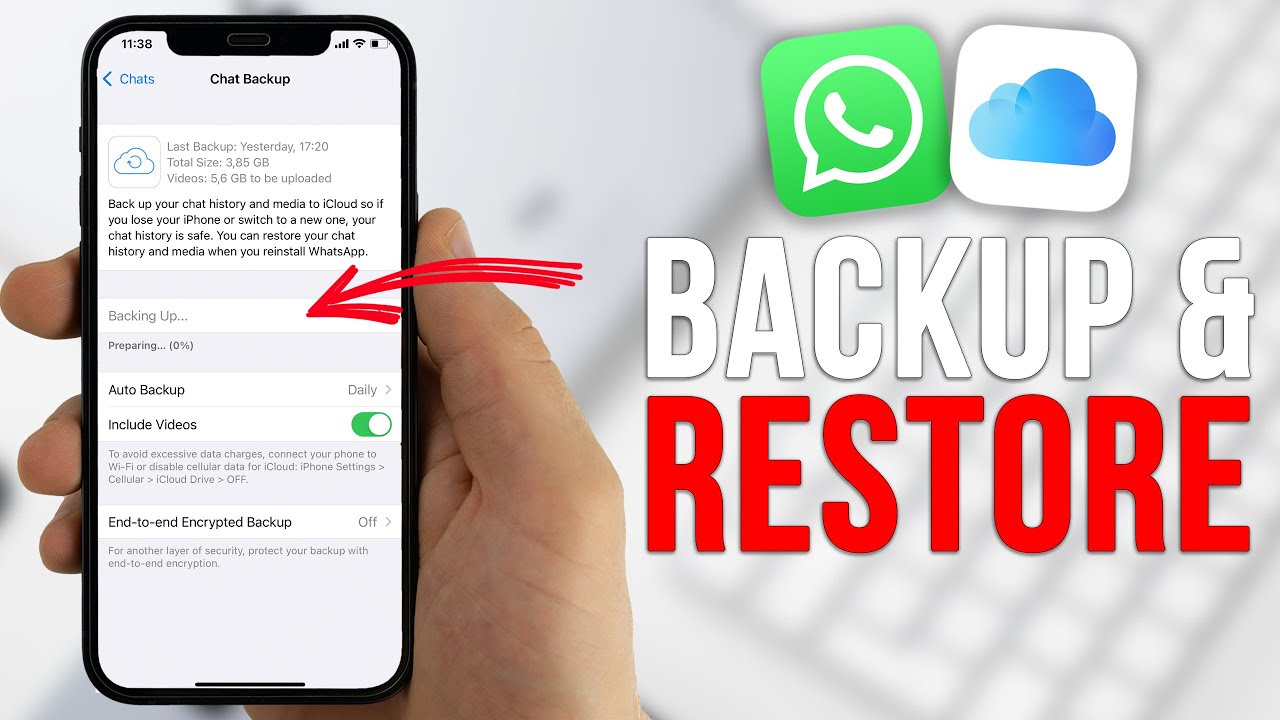
- Why WhatsApp Couldn't Restore Your Chat History?
- Method 1: Check your Internet Connection or Reset it Via Airplane Mode
- Method 2: Clear all the App and Cache Data for WhatsApp
- Method 3: Recover your Deleted WhatsApp Chat History with Dr.Fone - Data Recovery

- Method 4: Reinstall WhatsApp on your iOS/Android Device
- Method 5: Restart your Device and Try to Restore WhatsApp Backup Again
Why WhatsApp Couldn't Restore Your Chat History?
Before diving into the solutions, it's helpful to understand the common reasons behind this error. You might be facing this issue due to:
- Unstable Internet Connection: The restore process requires a strong and stable Wi-Fi or cellular connection.
- Incorrect Phone Number or Google/iCloud Account: You must use the same phone number and account that were used to create the backup.
- Corrupted Backup File: The backup file on Google Drive or iCloud might be damaged.
- Insufficient Local Storage: Your device needs enough free space to download and unpack the backup.
- Outdated WhatsApp Version: An old version of the app can have compatibility issues with the restore process.
Identifying the potential cause can help you choose the right solution faster. Now, let's explore the fixes.
Method 1: Check your Internet Connection or Reset it Via Airplane Mode
The first step in troubleshooting the issue of WhatsApp not being able to restore chat history is to check your internet connection. Make sure you have a stable and reliable internet connection. Poor network connectivity can hinder the restoration process.
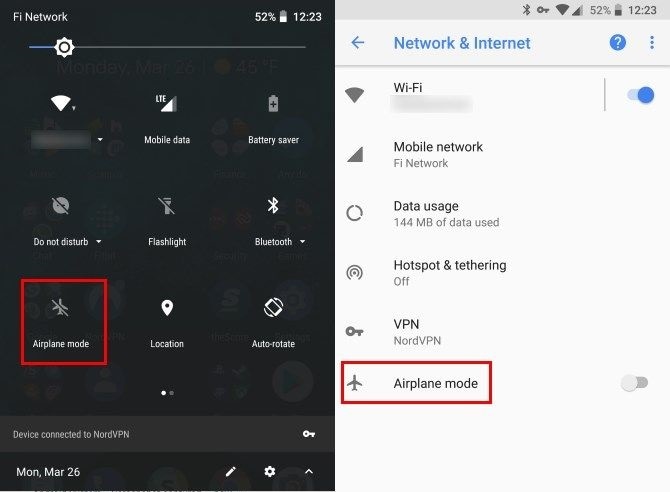
If you're using mobile data, ensure that you have a strong signal. Alternatively, connect to a stable Wi-Fi network to ensure a smooth data transfer.
If you suspect that your internet connection is causing the problem, you can try resetting it by enabling Airplane Mode for a few seconds and then disabling it. This action can refresh your network connection and may resolve any temporary network-related issues.
Method 2: Clear all the App and Cache Data for WhatsApp
Sometimes, the accumulation of temporary files and cache data can lead to issues with WhatsApp's functionality. To resolve this, clearing the app and cache data for WhatsApp can be helpful.
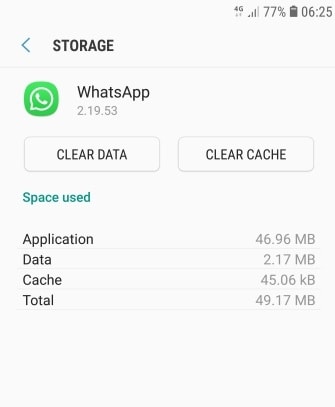
On an Android device
- Go to Settings > Apps > WhatsApp.
- Tap on "Storage" and select "Clear Data" and "Clear Cache". This will remove any stored data that might be causing conflicts during the restoration process.
On an iOS device
- Go to Settings > General > iPhone Storage.
- Scroll down and find WhatsApp.
- Tap on it and select "Offload App". This will remove the app while preserving its data.
- Then, reinstall WhatsApp from the App Store.
Afterward, you can restart WhatsApp and try to restore an existing backup from Google Drive instead.
Method 3: Recover your Deleted WhatsApp Chat History with Dr.Fone - Data Recovery
If all else fails and you still can't restore your WhatsApp chat history, you may consider using a third-party data recovery tool like Dr.Fone - Data Recovery. The data recovery application has a dedicated tool to restore deleted WhatsApp chats, photos, videos, documents, voice notes, and more. The best part is that you can even preview the recovered WhatsApp data and selected what you wish to save.

Dr.Fone - Data Recovery (Android)
Recover deleted WhatsApp from Android without backup
- Recover any lost WhatsApp messages on Android.
- Restore deleted contacts, other messages from alternative messaging platforms, and all kinds of media files.
- Scan and recover all data from external memory drives and SD cards.
- Plug in your device to a computer running Dr.Fone - Data Recovery to retrieve all data without needing to use the device itself.
- Scan your device then allows you to choose what you want to save, and what files you don’t mind losing.
While recovering the deleted WhatsApp content from your Android, no harm will be done to your device. It is a 100% secure solution to restore WhatsApp data without its backup in the following way:
Step 1: Open Dr.Fone-Data Recovery and Connect Your Device
Start by launching the Dr.Fone toolkit and selecting the Data Recovery section. Connect your mobile device to the system using a working USB cable.

Step 2: Verify Device and Begin Recovery
Navigate to the option for restoring WhatsApp data. Confirm your device is recognized, then click “Next” to initiate the recovery process.
Step 3: Extract Deleted WhatsApp Data
Allow the application time to extract your deleted or lost WhatsApp data. Keep your device connected and the app open; monitor progress via the on-screen indicator.

Step 4: Install the Respective App and Restore Data
Once data extraction is complete, permit Dr.Fone to install a necessary app to help preview your data.
Browse through recovered WhatsApp chats, photos, and more. Use the top-right corner to filter deleted data or view all. Select desired data and hit “Recover” to restore.

Now when you know what to do if WhatsApp couldn‘t restore your chat history, you can easily retrieve your conversations. However, if you couldn‘t restore chat history from WhatsApp on Android, then you should try a data recovery tool. Ideally, Dr.Fone- Data Recovery (Android) is the best WhatsApp recovery solution that would let you get back all kinds of deleted WhatsApp content on the go.
Tips: If you're looking to recover WhatsApp data on your Android phone, the Dr. Fone App-Data Recovery (Android) is your go-to solution. This app allows you to retrieve lost files directly from your device without needing a computer, making the recovery process straightforward and hassle-free. Whether you've lost photos, videos, or important documents, Dr. Fone App has you covered.
With just a few taps, you can effortlessly recover a wide range of data types, including audio files, contacts, call logs, messages, WhatsApp content, and even Google Drive files. It's designed to be user-friendly, so you can quickly get back what you've lost. Enjoy the peace of mind that comes with knowing your valuable data is just a step away from being restored.
Dr.Fone App (iOS) & Dr.Fone App (Android)
Your One-Stop Expert for Screen Unlock, Smart Clean, Data Recovery, and Phone Management of Mobile Devices!
- Effortlessly unlock various locks on your device.
- Instantly free up storage space by smart clean.
- Rapidly recover different kinds of lost phone data and information.
- Easily manage cluttered and private device content.
- Supports both iOS and Android devices.
You might also interest:
5 Reasons Why Your iPhone Backup Failed and How to Fix It
How to Save Your Data When Your iPhone Is Disabled
Easy Guide How To Check Last Backup on iPhone in Different Methods
Method 4: Reinstall WhatsApp on your iOS/Android Device
If clearing the app and cache data didn't solve the problem, you can try reinstalling WhatsApp on your device. This process can help resolve any issues with the application's installation files.
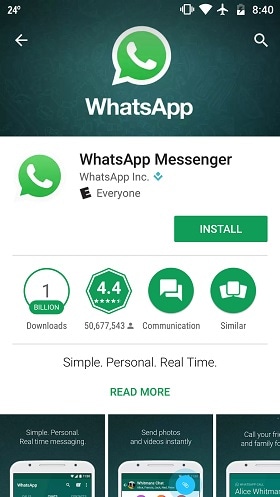
- Uninstall the app from your Android/iOS device first.
- Later, you can go to the App/Play Store on your device and install the app.
- Afterward, you try to restore your WhatsApp backup on your device easily.
Please note that you reinstall WhatsApp on the same device from where you took a backup of your chats before.
Method 5: Restart your Device and Try to Restore WhatsApp Backup Again
Restart your iOS or Android device by turning it off and then on again. Once it's back on, open WhatsApp and try to restore your chat history from the backup. This method has proven effective for resolving various app-related issues. You can hold the Power key on your phone to restart your phone.
Later, you can reinstall WhatsApp on your Android or iOS device to get the restoring option. Just make sure that the device is connected to the same Google/iCloud account and that you use the same phone number while setting up your account. Now, you can just tap on the “Restore” button and wait as your WhatsApp chats would be extracted on your device.
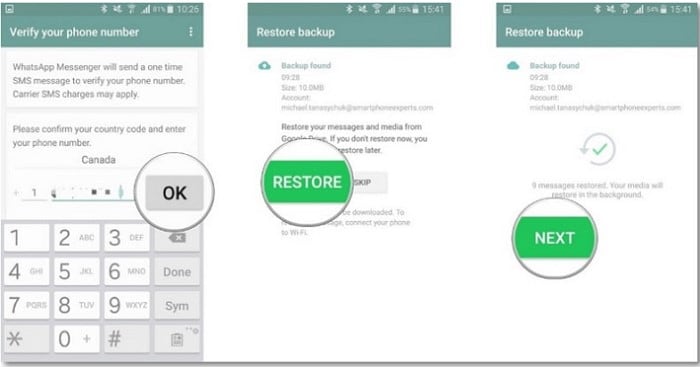
Conclusion
WhatsApp's chat history is valuable to users, and encountering difficulties in restoring it can be frustrating. However, by following the steps outlined in this article, you can troubleshoot and fix the issue of WhatsApp being unable to restore chat history. Start by checking your internet connection, clearing app and cache data, and reinstalling WhatsApp. If these steps don't work, try restarting your device and attempting the restoration again. If all else fails, consider using third-party data recovery software like Dr.Fone - Data Recovery to recover your deleted WhatsApp chat history. With these methods at your disposal, you can ensure that your important conversations are safely restored and accessible once again.
FAQs
WhatsApp Manage
- WhatsApp Transfer
- 1. Save Whatsapp Audio
- 2. Transfer WhatsApp Photos to PC
- 3. WhatsApp from iOS to iOS
- 4. WhatsApp from iOS to PC
- 5. WhatsApp from Android to iOS
- 6. WhatsApp from iOS to Android
- 7. Whatsapp Communities Messages
- 8. Switch Between WhatsApp and GBWhatsApp
- 9. Recover Deleted WhatsApp Call History
- 10. Delete Call History on WhatsApp
- 11. Starred Messages in WhatsApp
- 12. Send Bulk SMS on WhatsApp
- 13. Download Whatsapp Audio Notes
- 14. Saving Videos from WhatsApp
- WhatsApp Backup
- 1. Access WhatsApp Backup
- 2. WhatsApp Backup Extractor
- 3. Backup WhatsApp Messages
- 4. Backup WhatsApp Photos/Videos
- 5. Backup WhatsApp to PC
- 6. Backup WhatsApp to Mac
- 7. WhatsApp Backup Stuck
- 8. Restore WhatsApp Backup from Google Drive to iCloud
- 9. Find the Best WhatsApp Clone App
- WhatsApp Restore
- 1. Top Free WhatsApp Recovery Tools
- 2. Best WhatsApp Recovery Apps
- 3. Recover WhatsApp Messages Online
- 4. Recover Deleted WhatsApp Messages
- 5. Restore Deleted WhatsApp Messages
- 6. Retrieve Deleted WhatsApp Messages
- 7. Recover Deleted WhatsApp Images
- 8. WhatsApp Restoring Media Stuck
- 9. Restore Old WhatsApp Backup
- 10. See Deleted WhatsApp Messages
- WhatsApp Tips
- 1. Best WhatsApp Status
- 2. Best WhatsApp Messages
- 3. Most Popular WhatsApp Ringtones
- 4. Best WhatsApp Mod Apps
- 5. What is Blue WhatsApp
- 6. 234 Country Code WhatsApp
- 7. Delete WhatsApp Account
- 8. Hide WhatsApp Ticks
- 9. Hack WhatsApp Account
- 10. Verify WhatsApp without SIM
- 11. Blue Ticks on WhatsApp
- 12. WhatsApp Plus Download
- 13. Grey Tick on WhatsApp
- 14. Does WhatsApp Notify Screenshots
- WhatsApp Problems
- 1. WhatsApp Common Problems
- 2. WhatsApp Calls Not Working
- 3. Whatsapp Not Working on iPhone
- 4. WhatsApp Backup Stuck
- 5. WhatsApp Not Connecting
- 6. WhatsApp Not Downloading Images
- 7. WhatsApp Not Sending Messages
- 8. Couldn‘t Restore Chat History
- 9. WhatsApp Not Showing Contact Names
- WhatsApp Business Manage
- 1. WhatsApp Business for PC
- 2. WhatsApp Business Web
- 3. WhatsApp Business for iOS
- 4. Add WhatsApp Business Contacts
- 5. Backup & Restore WhatsApp Business
- 6. Convert a WhatsApp Account to a Business Account
- 7. Change A WhatsApp Business Account to Normal
- 8. WhatsApp Notifications Are Not Working
- Other Social Apps Manage
- ● Manage/transfer/recover data
- ● Unlock screen/activate/FRP lock
- ● Fix most iOS and Android issues
- Manage Now Manage Now





















Alice MJ
staff Editor