 (iOS)
(iOS)
MirrorGo for iOS is an advanced tool to control your iPhone from a computer and record your iPhone screen besides mirroring it. It's easy to use for those who're not tech-savvy.
Try It Free See PricingOnly For Windows 10/8.1/8/7/Vista/XP
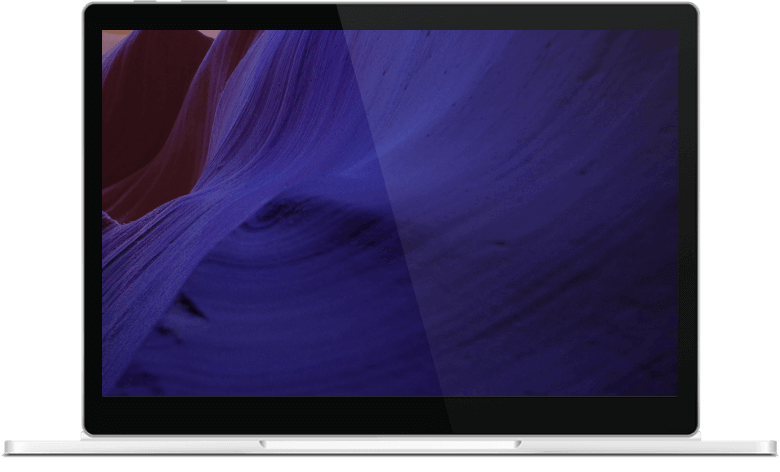
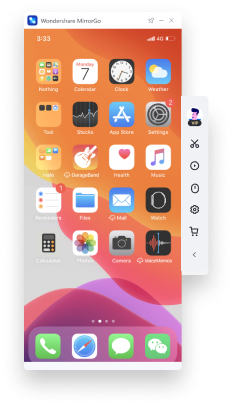

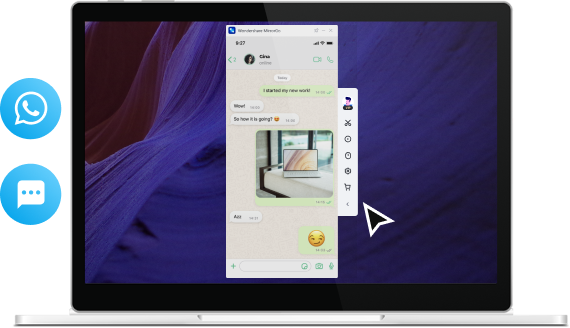
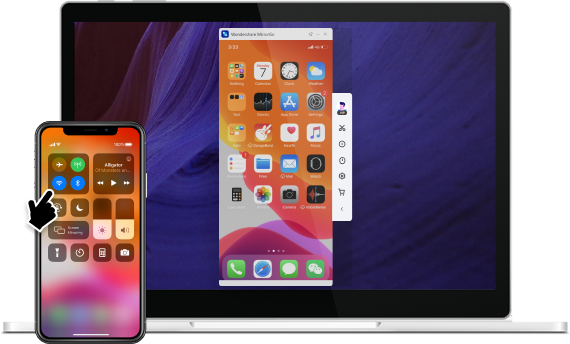
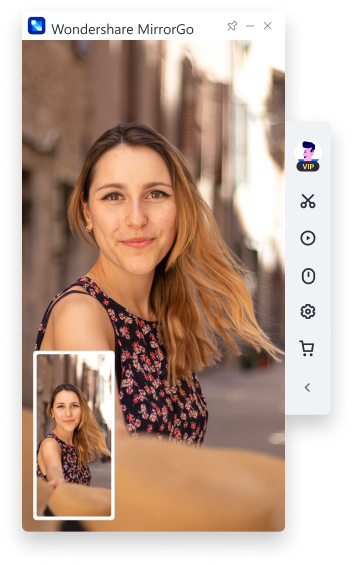
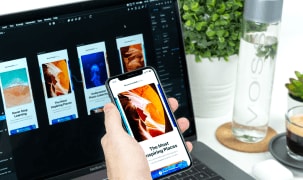
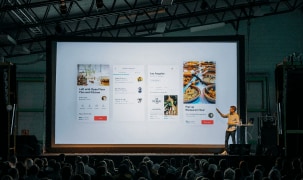




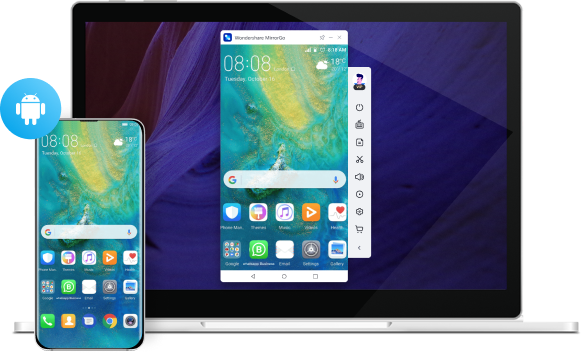
Loved by Over 50 Million Customers
5+Reviews

How to mirror the iPhone screen to PC?
iPhone can easily mirror screen to a computer after they are connected in the same network. But with MirrorGo, you can enjoy more. After mirroring the phone screen to the PC, easily control and access phone content from the computer with a mouse's aid. It is quite cool.

Step 1. Install MirrorGo software on the computer.
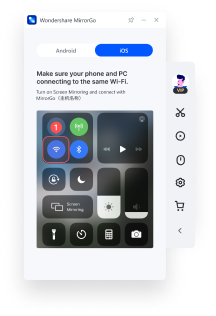
Step 2. Connect your iPhone and computer with same Wi-Fi.
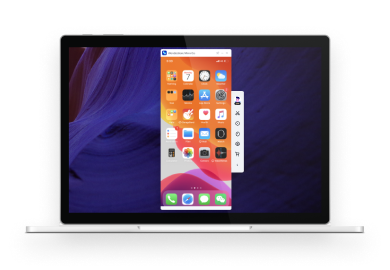
Step 3. Start to mirror your phone screen to a PC.
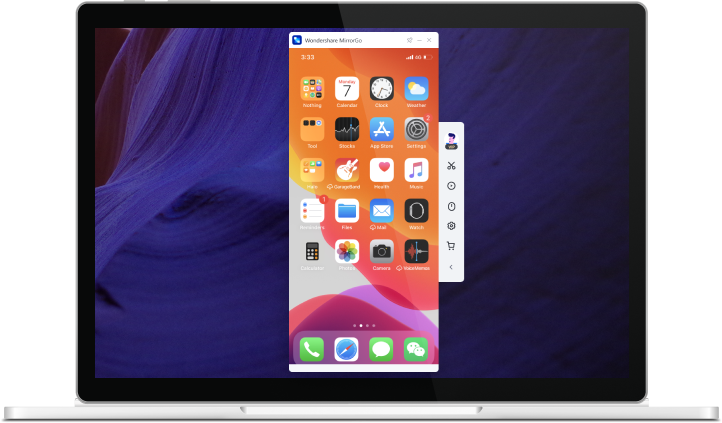
Tech Specs
CPU
1GHz (32 bit or 64 bit)
RAM
256 MB or more of RAM (1024MB Recommended)
Hard Disk Space
200 MB and above free space
iOS
For reverse control feature: iOS 14, iOS 13
For screen mirror feature: iOS 14, iOS 13, iOS 12/12.3, iOS 11, iOS 10.3, iOS 10, iOS 9 and former
Hard Disk Space
MirrorGo (iOS) FAQs
MirrorGo (iOS) Tips & Tricks
- 5 Methods to Mirror the iPhone to PC
- 3 Hassle-free Ways for iPad to Mac Mirroring
- How to Control iPhone on PC?
- iPhone XR Screen Mirroring You Must Know
- How to Mirror iPhone to iPhone?
- 5 Solutions to AirPlay Mirroring without An Apple TV
- 5 Methods to Share iPad/iPhone Screen with PC
- How to Mirror iPhone to Roku?
- How to Download and Use Emulators for iOS
Our Customers Are Also Downloading

Dr.Fone - System Repair (iOS)
Fix with various iOS system issues like recovery mode, white Apple logo, black screen, looping on start, etc.

Dr.Fone - Phone Backup (iOS)
Backup and restore any item on/to a device, and export what you want from the backup to your computer.

Dr.Fone - Phone Manager (iOS)
Transfer contacts, SMS, photos, music, video, and more between your iOS devices and computers.












 secure download. trusted by 100 million users
secure download. trusted by 100 million users