How to Download and Use Emulators for iOS 10/9.3/9/8.3/8.2/8.1/8 (No Jailbreak)
Oct 24, 2025 • Filed to: Phone Mirroring Solutions • Proven solutions
Dr.Fone Basic:
Better Control for Your Phone
Manage, transfer, back up, restore, and mirror your device
The idea of having to carry gaming consoles around does not entice many users anymore. While it used to be on trend, you will not be able to see many people carrying them around. After all, we already have emulators for iOS, which can be installed on your iPhone, iPad, or iTouch.
Emulators for iOS allow you to play Nintendo, Super Nintendo, or Gameboy games on your phone for free. The trick was primarily done through jailbreak, which means you have to remove software restrictions imposed by iOS on your device. However, after iOS 9.3 was introduced in the market, users no longer need to use jailbreak. They can install emulators for iOS on any iOS-run devices without any problems. What’s more is that this can be applicable to iOS 10/9, 3/9/8, 3/8, 2/8, 1/8 too.
- Part 1: Why use an emulator?
- Part 2. How to download and run an iOS emulator for iOS 10/9.3/9/8.3/8.2/8.1/8?
- Part 3: How to mirror iPhone screen to PC?
- Part 4: What are the top 3 iOS emulator recommendations?
Part 1: Why use an emulator?
An iOS emulator takes the place of a real gaming console. It duplicates every aspect of the original device, whether it’s the software or the hardware. What it basically does is simulate all the real device’s hardware and software. It also allows the same app to run on the iPhone, iPad, or iTouch without the need of modification.
The advantages of an iOS emulator include the following:
- You’ll be able to run a gaming app without the need of modifying it.
- It helps in tracking unexpected behavior.
- It simulates both the hardware and software.
- It more often free.
- It is easily accessible.
- It can be connected to the IDE for testing and development.
Taking these advantages into consideration, it’s easy to see why so many people tend to prefer it over simulators and real consoles.
Part 2: How to download and run an iOS emulator for iOS 10/9.3/9/8.3/8.2/8.1/8?
The process of downloading an iOS emulator for your device is actually quite easy and does not take long. You only need to follow the steps below (this is for GBC):
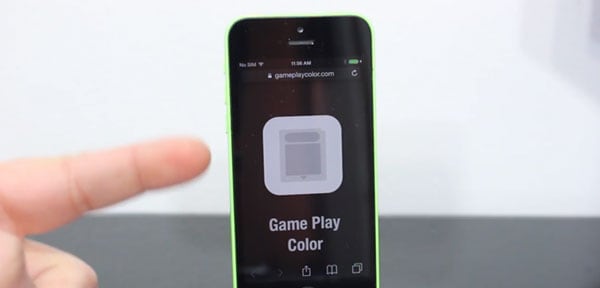
1. Open the safari app and go to http://emulators.com. Once there, you’ll see a list of emulators and ROMS for different kinds of games available for iOs devices. Choose one and wait for it to download and install. Remember that for this to work, you need a stable internet connection.

2. Go to your springboard and confirm whether the iOS emulator is installed or not. Then, open it up.
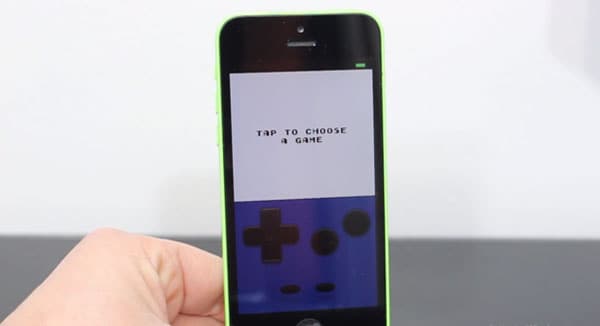
3. Tap the screen and wait for it to load up.
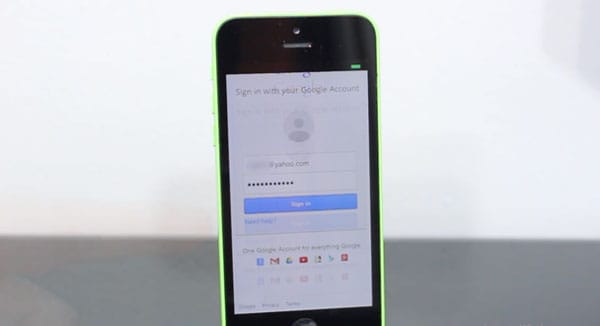
4. You will be directed to a Google log-in page. Log-in using your details. Once that’s done, you’ll be able to see you games on the emulator.
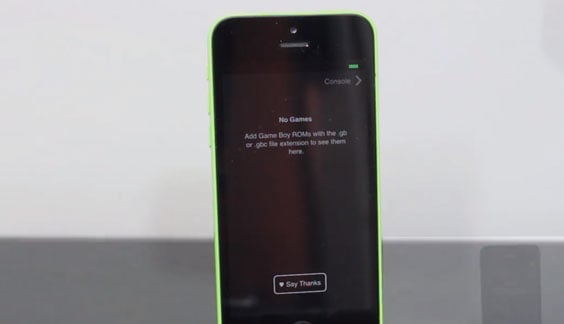
5. However, if you still have no games in your Google drive, the screen will be empty.
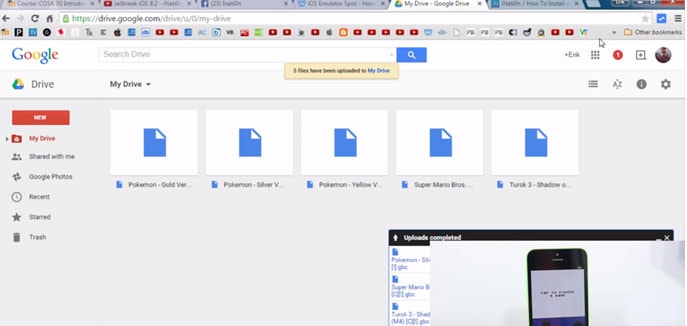
6. So what you’ll do is download games using your browser and upload them to your Google drive. This will be done faster if you do it using your macbook or PC.
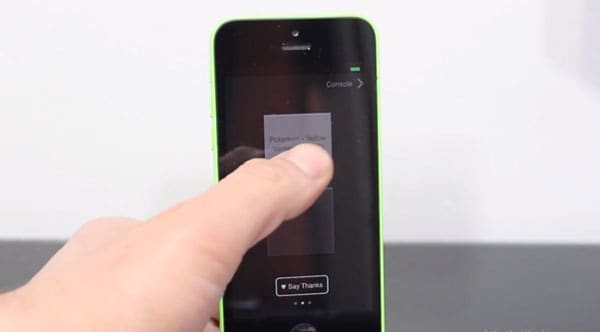
7. Go back to the emulator. You will see that the games you uploaded will be there.
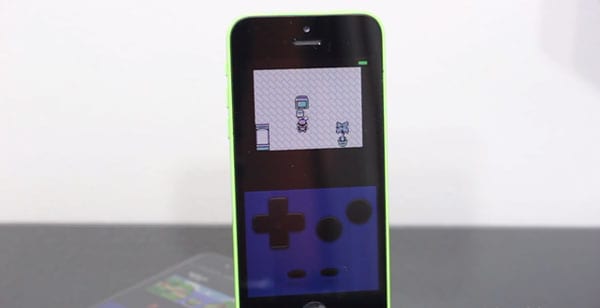
8. Click on one of the games and you’re ready to play.
To enjoy the game to the fullest, you would want to get a screen recorder for iOS. You can use it to record your game and watch it later on a bigger screen. With screen recorder for iOS, you will have a record of the most epic moves you’ve made, or the best parts of the game. You can even save the most difficult battle you’ve faced for future reference. You can share them with your friends and fellow gamers. You can even upload them on your blog or Youtube channel, if you have one.
If you’re looking for the best screen recorder for iOS, then you might want to check Dr.Fone—Wondershare Dr.Fone, an app that’s easy to use and proven give quality results.
Part 3: How to mirror iPhone screen to PC?
Wondershare Dr.Fone allows you to record games, videos, etc. It also lets you mirror your iOS device with PC wirelessly and supports iOS 12/11/10/9.3/9/8.3/8.2/8.1/8/7.

Wondershare Dr.Fone
Mirror iPhone screen to PC turns flexible and easy.
- Safe, fast, and simple.
- Easily record your games, videos and more with system audio.
- Mirror your device in real time with no lag.
- Use a projector to share your device's screen with a room full of people.
- Supports both jailbroken and non-jailbroken devices.
- Support iPhone,iPad and iPod touch that runs iOS 7.1 to iOS 12.
- Offer both Windows and iOS programs (the iOS program is unavailable for iOS 11-12).
To initiate mirroring, you first need to download and install Wondershare Dr.Fone on your computer. Then, follow the steps below:
1. Launch the program. Then it will pop up the window of Wondershare Dr.Fone

2. Connect your device and computer to the same network.
3. Mirror your device to PC
For iOS 7, iOS 8 and iOS 9 users, swipe up to open the control center. Tap on "AirPlay", choose "Dr.Fone" and enable "Mirroring".
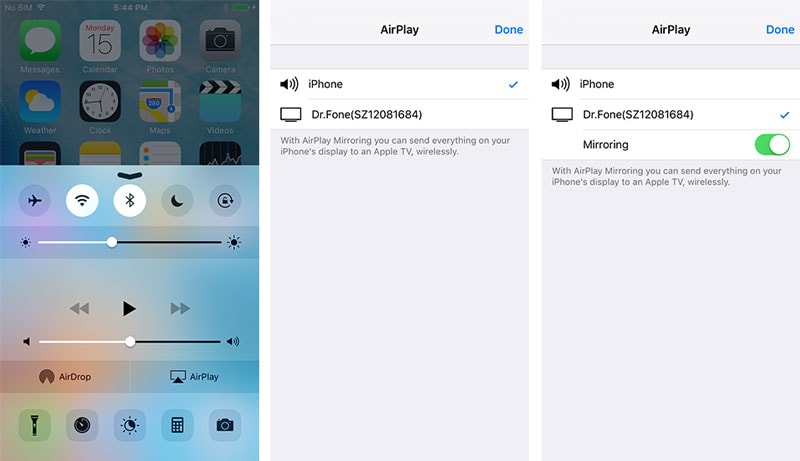
For iOS 10-12 users, open the control center. Tap on "AirPlay Mirroring" (or "Screen Mirroring") and select "Dr.Fone" to mirror your device to the computer.
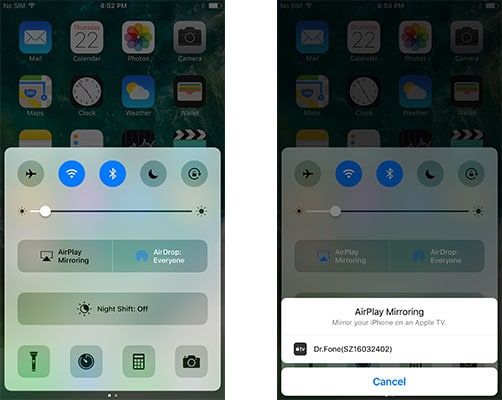
This mirroring technique is highly ideal for gamers who want to enjoy their game on a big screen. A screen recorder for iOS will then come in handy.
If needed, Wondershare Dr.Fone also allows you to record your screen.
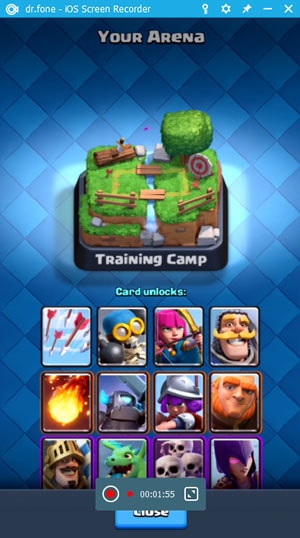
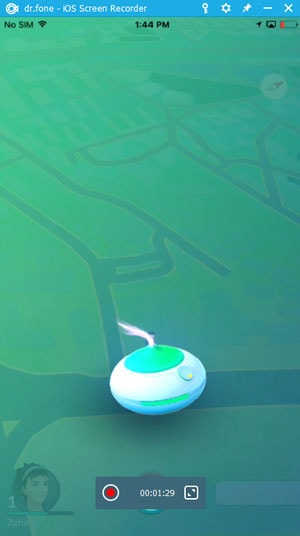
Part 4: What are the top 3 iOS emulator recommendations?
Since there are hundreds of iOS emulator in the market, it might be difficult to choose the best one. To help you make a choice, here’s a list of top 3 emulators that can on your iOS device:
1. NDS4iOS
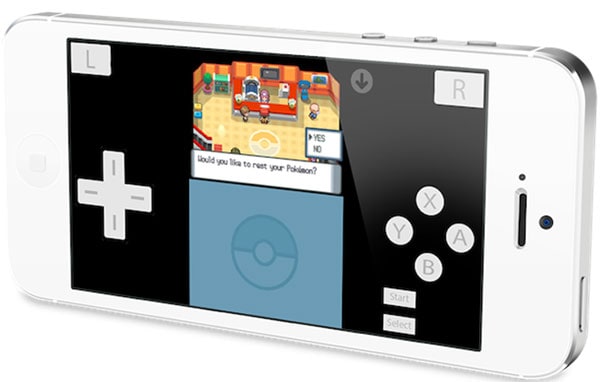
This emulator especially works well with Pokemon games. It’s fast, powerful, and easy to use. It’s most popular with iOS 7 and 8. However, it has released an update so it can also be used for iOS 9 now.
2. GBA4iOS
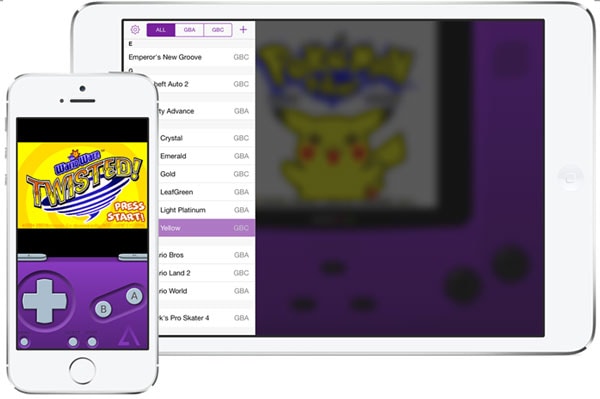
If you like to play games from Game Boy Advance, then this is the emulator for you. It lets you download ROM files from the Safari browser and import it into an app. It also connects the app to your Google Drive. In other words, all games you download through your browser and save on your drive will be reflected on the app.
3. iNDS
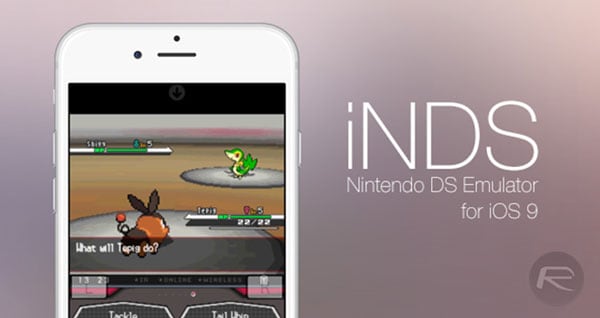
This iOS emulator allows you to download games directly within the app, instead of your ROM. However, the best part about it may be this: it can get around 60fps on the latest iPhone models.
It’s normal for gamers to look for the most convenient method of playing games. An iOS emulator can give exactly this. However, to increase quality gaming experience, you might want to pair the emulator with a screen recorder for iOS.
Dr.Fone Basic:
Better Control for Your Phone
Manage, transfer, back up, restore, and mirror your device
Screen Recorder
- 1. Android Screen Recorder
- Best Screen Recorder for Mobile
- Samsung Screen Recorder
- Screen Record on Samsung S10
- Screen Record on Samsung S9
- Screen Record on Samsung S8
- Screen Record on Samsung A50
- Screen Record on LG
- Android Phone Recorder
- Android Screen Recording Apps
- Record Screen with Audio
- Record Screen with Root
- Call Recorder for Android Phone
- Record with Android SDK/ADB
- 10 Best Game Recorder
- Android Mp3 Recorder
- Free Android Voice Recorder
- Android Record Screen with Root
- 2 iPhone Screen Recorder
- How to Turn on Screen Record on iPhone
- Screen Recorder for Phone
- Screen Record on iOS 14
- Best iPhone Screen Recorder
- Screen Record on iPhone 11
- Screen Record on iPhone XR
- Screen Record on iPhone X
- Screen Record on iPhone 8
- Screen Record on iPhone 6
- Record iPhone without Jailbreak
- Screen Record on iPod
- iPhone Screen Video Capture
- Free Screen Recorder iOS 10
- Emulators for iOS
- Free Screen Recorder for iPad
- Free Desktop Recording Software
- Record Gameplay on PC
- How to Record Clash Royale
- How to Record Pokemon GO
- Geometry Dash Recorder
- How to Record Minecraft
- Record YouTube Videos on iPhone
- 3 Screen Record on Computer



















Alice MJ
staff Editor