How to Transfer Videos from Phone to Laptop Without USB
Jul 12, 2024 • Filed to: Manage Device Data • Proven solutions
Is your phone storage full, and you don't know how to transfer videos from phone to laptop without USB? If yes, then this article is for you.
These days almost everyone has a smartphone which they use to record beautiful memories of their life. But, soon, the phone memory gets full due to heavy memory videos. In this case, you may wish to move your favorite clips to your laptop or PC from your phone.
Copying data from mobile phone to a laptop is a routine these days. In this article, we will discuss how to transfer videos from phone to laptop without USB. Also, this article will guide you about the best and safest way to move your footage from a smartphone to a laptop with one click.
Take a look!
- Part 1: How to Transfer Videos from Phone to Laptop without USB
- Part 2: Transfer Videos from Phone to Laptop with USB (Just One Click!)
Part 1: How to Transfer Videos from Phone to Laptop Without USB
Do you have no USB, but do you want to move your videos from phone to laptop? If yes, then these methods are for you:
1.1 Transfer Videos via Messaging Apps
One of the easiest ways to transfer videos from phone to laptop is using messaging apps. For example, there is WhatsApp that you can use to move your photos and videos from phone to system.
You need to create a WhatsApp group with one contact – your contact. Then with this, you are able to send files from laptop to phone or vice versa.
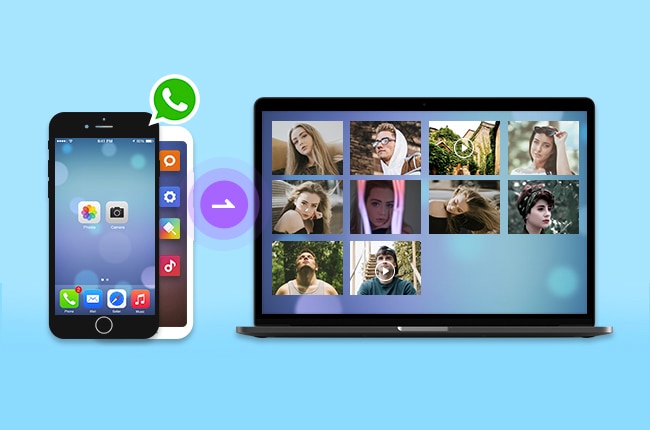
Here are the steps to follow:
- First, install WhatsApp on your phone and create a separate group with a single contact to send and receive
- Now, you also need to log into WhatsApp on your laptop. You can do that through a QR code scanner
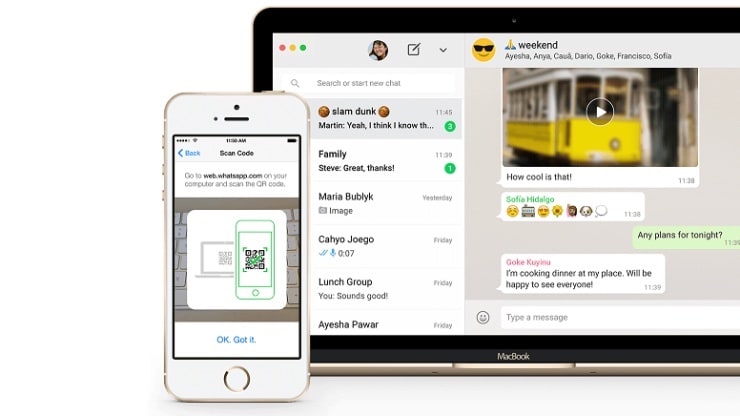
- After this, on your phone, open WhatsApp group, you created and clicked on the Link option to Attach the video file you want to move to your laptop
- Upon pressing the Link option, select the photo & videos option
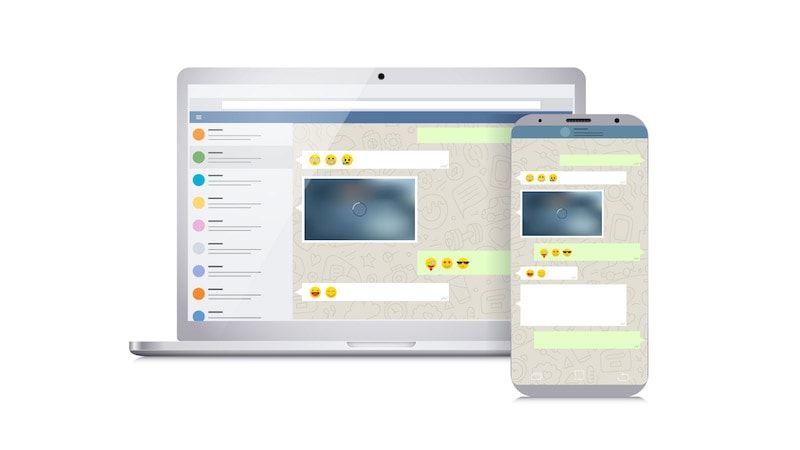
- And finally, choose the video that you want to send
- Open WhatsApp on your laptop and open the Chat group where you just sent the videos.
- Finally, download the videos on your laptop.
It is an easy way to transfer videos from phone to pc without USB.
Drawback or Limitations:
- You can't move large video
- It doesn't allow to transfer of a big video file
- The quality of video degrades
1.2 Move Videos via Bluetooth
When you want to move videos from your phone to a laptop without a USB cable, then Bluetooth can be the solution. It is a very popular feature that is available on both phones and laptops. Here are the steps to follow:
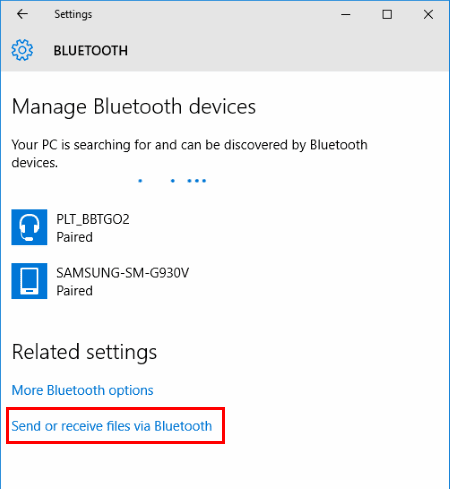
- First, you will need to turn on the Bluetooth on the phone and laptop
- For this, go to Bluetooth from the phone Settings and turn it on. Also, turn on the Bluetooth of the laptop as well.
- Now, make sure your smartphone can find on your laptop
- After this, go to you can see both your phone and laptop are connected via Bluetooth.
Note: When you try to connect phone and laptop, a passcode will appear on your laptop and smartphone. Make sure the passwords are the same on both devices and then press "OK" to connect.
- Now, you need to go to the File Manager on your phone and choose the video you want to send to your laptop.
- The video will be successfully received on your system.
Done, now the videos from the phone will begin to be sent to the laptop using Bluetooth.
Drawback and Limitation:
- Video size is limited
- Unable to send large videos through Bluetooth
1.3 Send Videos via Cloud Service
You can also use the free cloud storage options in Google Drive to transfer videos from phone to laptop. Further, video transferring can become easier when you use third-party cloud options like Dropbox, OneDrive, Google Drive, and more. Here are the steps that to follow:
- Open Google Drive on your phone

- Also, open Google Drive on your laptop
- Login using the google account details that are signed in on your phone
- Now, you will see the Google Drive storage
- Choose videos from the phone gallery and share them via Google Drive or Dropbox.
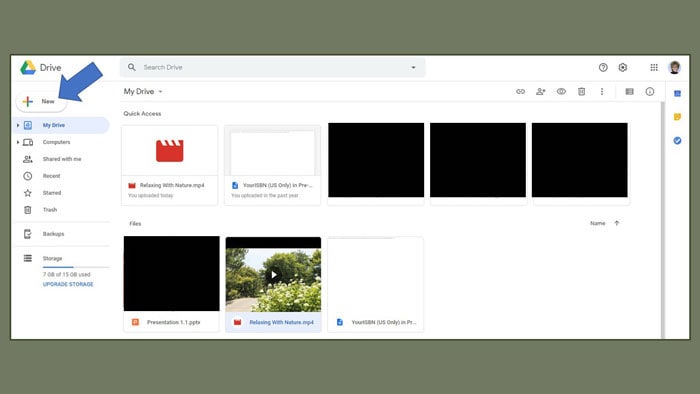
- Open Google Drive on your laptop to check the video and download it to your laptop folder.
Drawback and Limitation:
- This method is effective only to send small video files.
- There is a limit of free storage, and after that, you need to pay to use Google Drive
- Need high internet speed
1.4 Transfer Videos via E-mail
Are you wondering how to send videos from phone to laptop without a USB? If yes, then sending videos via e-mail can be a great option. It offers quick sharing of videos from phone to laptop or vice versa. Here are the steps to follow:

- Open the Gmail on your phone and go to compose mail
- After this, type the recipient's name, which can be your or someone else, to send the e-mail
- Attach the video using the link option
- After attaching the videos, you want to move to the laptop, send e-mail
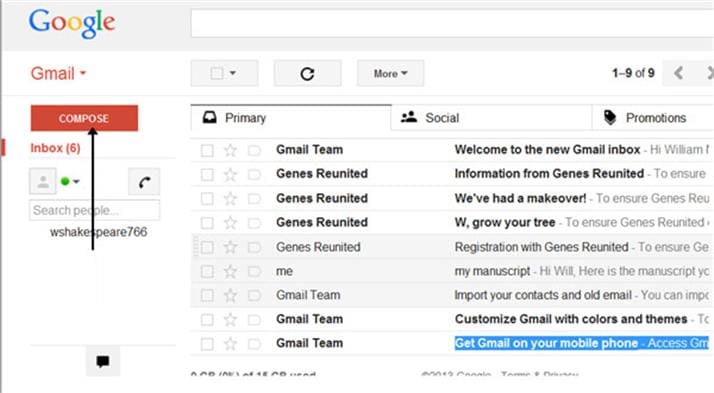
- After this, open the email on laptop and check the inbox with the videos
- Download the videos on your laptop
Drawback and limitation:
- Large video files can't be sent using e-mail
- Downloading of video takes time
Part 2: Transfer Videos from Phone to Laptop with USB (Just One Click!)

Dr.Fone - Phone Manager (Android/iOS)
Transfer Videos from Phone to Computer
- Transfer, manage, export/import your music, photos, videos, contacts, SMS, Apps, etc.
- Back up your music, photos, videos, contacts, SMS, Apps, etc., to the computer and restore them easily.
- Transfer music, photos, videos, contacts, messages, etc., from one smartphone to another.
- Transfer media files between phone and computer.
- Fully compatible with iOS/Android.
Are you wondering how to send videos from phone to laptop in one click? Or, do you find the methods mentioned earlier complicated? If yes, then Dr.Fone is for you. Transfer videos from phone to laptop with Dr.Fone - Phone Manager (Android/iOS).
For this, you need to borrow a USB cable or buy one and then can quickly transfer videos from phone to laptop in no time.
It is a smart video transfer tool that is easy to use and safe. It allows you to move video files between phone and PC with a single click. In addition to videos, you can also transfer music, photos, and other types of data files with Dr.Fone from phone to laptop.
This amazing data transfer tool supports more than 3000 devices produced by companies like Apple, Samsung, LG, Motorola, HTC, and more.
Features of Dr.Fone - Phone Manager
- It can easily transfer files between Android/iOS devices and laptops, including videos and more.
- Also, it can manage your Android/iOS phone on the system.
- Supports Android 11/iOS 15 and the latest models.
- Easy to use to transfer videos from phone to laptop or PC.
Here Are the Steps to Follow:
Step 1: Launch Dr.Fone - Phone Manager
First, you need to download Dr.Fone - Phone Manager on your laptop, and connect your phone to the laptop through a USB cable.

When the phone is connected to the laptop, it will be recognized by Dr.Fone, and you will be able to see the home page.
Step 2: Select video files to transfer

Now, you will need to choose the video files from your phone that you want to move to the laptop.
Step 3: Begin to transfer
Now, click on "Export" > "Export to PC." And then select a path on the file browser window to save the videos from the phone.

Finally, you are able to see all your videos on a laptop. You can save them at the desired place on the computer for future use.
If you want to know how to transfer videos from phone to a laptop without USB, then this article is for you. There are we have discussed the best ways to send videos from phone to PC without USB.
Transferring videos is easy when you follow an effective way like Dr.Fone - Phone Manager. Try it once!
Phone Transfer
- Get Data from Android
- Transfer from Android to Android
- Transfer from Android to BlackBerry
- Import/Export Contacts to and from Android Phones
- Transfer Apps from Android
- Transfer from Andriod to Nokia
- Android to iOS Transfer
- Transfer from Andoid to iPhone
- Transfer from Samsung to iPhone
- Samsung to iPhone Transfer Tool
- Transfer from Sony to iPhone
- Transfer from Motorola to iPhone
- Transfer from Huawei to iPhone
- Transfer from Android to iPod
- Transfer Photos from Android to iPhone
- Transfer from Android to iPad
- Transfer videos from Android to iPad
- Get Data from Samsung
- Transfer Data to Samsung
- LG Transfer
- Mac to Android Transfer







Daisy Raines
staff Editor