
Top 6 Samsung File Transfer Software and Apps
Oct 24, 2025 • Filed to: Data Transfer Solutions • Proven solutions
Dr.Fone Basic:
Better Control for Your Phone
Manage, transfer, back up, restore, and mirror your device
Samsung continues to dominate the mobile market as a leading Android smartphone manufacturer, offering a wide range of Galaxy devices from the J1 to the S23. With a strong user base, Samsung is known for its high-quality smartphones and accessories. However, transferring files between devices requires a reliable solution. To simplify this, Samsung has introduced dedicated file transfer apps, enabling data transfer between Samsung devices and Android, iOS, Windows, or Mac. These tools also provide an easy way to back up mobile data.
Apart from the above, we shall also talk about other reliable and best methods to perform the Samsung file transfer process. Are you one of the Android smartphone users and you require an easy data and file transfer app that would help in massive file transfer situations?
So read ahead to explore the top 5 software and apps for Samsung to help you transfer a large amount of data effortlessly.
- Part 1: Best Samsung to PC File Transfer tool: Wondershare Dr.Fone
- Part 2: 1 Click Samsung to Android/iOS Data Transfer Software
- Part 3: Official Samsung Transfer Tool: Smart Switch
- Part 4: Samsung to Computer Transfer: Android File Transfer
- Part 5: Samsung File Transfer App: MobileTrans App
- Part 6: Samsung File Transfer App: SideSync
Part 1: Best Samsung to PC File Transfer Tool: Wondershare Dr.Fone
Got a new mobile? Need to transfer data from your old device or back up all your media—photos, audio, and video—to your PC? With Wondershare Dr.Fone for Samsung, managing your Android file transfers is a breeze. Its Phone Manager feature serves as a one-stop solution for all your file transfer needs.

Wondershare Dr.Fone
One Stop Solution to Transfer Files from Samsung to PC
- Transfer, manage, export/import your music, photos, videos, contacts, SMS, Apps etc.
- Back up your music, photos, videos, contacts, SMS, Apps etc. to the computer and restore them easily.
- Transfer iTunes to Android (and vice versa).
- Fully compatible with 3000+ Android devices from Samsung, LG, HTC, Huawei, Motorola, Sony, etc.
- Fully compatible with Windows and Mac
Wondershare Dr.Fone is a leading Samsung file transfer tool offering versatile options—from transferring Android data to your computer to moving files from iTunes to your Android device. It manages mobile data by backing up files on your PC and is celebrated for its simple operation, ease of use, and intuitive user interface.

Features of Wondershare Dr.Fone
- Supports all file types, whether it is media, playlists, or others.
- Helps in transferring, managing, importing/exporting music, photos, videos, or apps from one device to the PC or from one device to another.
- Simple and easy software to back up all the data from your Samsung device to PC.
- Completely compatible with all types of Android versions, like Samsung, Motorola, HTC, etc.
- Transfer data without any data loss.
- Selective data transfer facility available.
Part 2: 1 Click Samsung to Android/iOS Data Transfer Software
If you are looking for a wonderful data transfer software that would carry out all your transferring process from an Android device to a Samsung device in just 1 click, you must go with Dr.Fone - Phone Transfer from Wondershare.

Dr.Fone - Phone Transfer
Transfer Photo from Samsung to Android/ iPhone in 1 Click Directly!
- Easily transfer every type of data from Android to iPhone, including apps, music, videos, photos, contacts, messages, app data, call logs, etc.
- Works directly and transfers data between two cross-operating system devices in real time.
- Works perfectly with Apple, Samsung, HTC, LG, Sony, Google, HUAWEI, Motorola, ZTE, Nokia, and more smartphones and tablets.
- Fully compatible with major providers like AT&T, Verizon, Sprint, and T-Mobile.
- Fully compatible with the latest iOS and Android
- Fully compatible with Windows and Mac
Dr.Fone - Phone Transfer is a leading Samsung data transfer solution that enables one-click transfers of data, photos, contacts, messages, and app data between Android devices. Its safety and reliability make it ideal for both personal and business use.

Features of Dr.Fone - Phone Transfer
- Helps in quick and easy content transfer between mobile devices with 100% precision.
- You can switch contacts from Samsung Android devices to 6000 smartphones, including Nokia, iPod, iPhone, and other iOS devices.
- Entirely compatible with both Windows and Mac versions.
- You can transfer all types of media and data files from Samsung Android devices to others or vice versa with simple steps.
- It safeguards your data from hacks, and hence none of your data gets lost.
Part 3: Official Samsung Transfer Tool - Smart Switch
Are you looking for an official way for data transfer of files from Samsung devices? Are there any Samsung transfer tools in the form of an app that will help you transfer data in a single click? Why not? Smart Switch from Samsung is one of the apps that will fulfill your expectations. It can now be downloaded from Google apps and is entirely compatible with any Android device.
In Smart Switch, you can transfer data between Galaxy devices in one click, and more importantly, you can transfer personal data like contacts, messages, alarms, and history.

Features of Smart Switch
- Facilitates fast connection and data transfer process.
- Data restoration and data Backup are easy with simple steps.
- With Smart Switch, you can synchronize your contacts and other data in the form of iCal and Windows Outlook.
- Fully compatible with all types of Android devices, including Blueberry, Galaxy Smartphones, Panasonic, OPPO, Vivo, etc.
Part 4: Samsung to Computer Transfer - Android File Transfer
Android File Transfer for Galaxy is a user-friendly solution for transferring data from Samsung Android devices to your computer. Using a USB cable and MTP mode, you can easily move files between your device and PC. Simply download the app from Google Play, connect your device, and drag-and-drop the files to transfer or back them up.
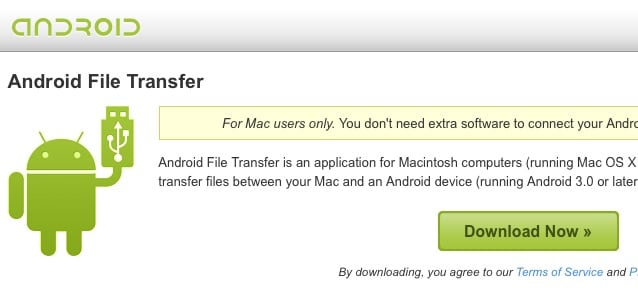
Features of Android File transfer
- Easy USB approach to transfer files and data from Android Device to the computer.
- Simple drag and drop option to transfer messages, photos, and audio files to the destination.
Part 5: Samsung File Transfer App - MobileTrans App
MobileTrans is one of the top Samsung file transfer apps on the Play Store. It enables blazing-fast data transfers from any Android device or iPhone to Samsung without using cellular data. No formatting is required before transferring, and you can easily move specific files between devices.

Features of MobileTrans App
- You can also transfer WhatsApp and WhatsApp Business data from one device to another.
- This Samsung file transfer app can also transfer apps between devices to save time.
- It also ensures data security and privacy while transferring the data between devices.
Part 6: Samsung File Transfer App - SideSync
SideSync is a Samsung Android file transfer app designed for fast and effortless file sharing between your mobile device and PC. Compatible with both Windows and Mac, this smart, reliable tool offers a comprehensive PC-mobile solution packed with useful features.
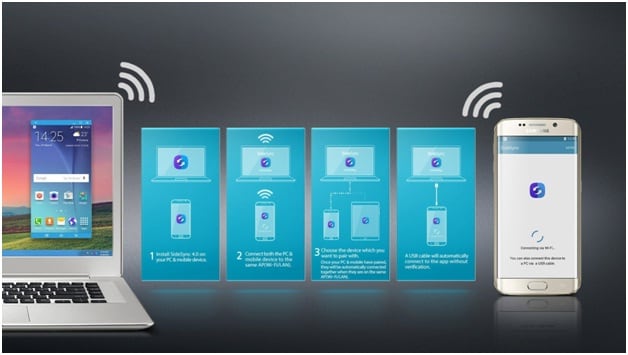
When SideSync connects your mobile device to your PC, all your mobile notifications appear on your computer. You can easily make phone calls, send text messages, and transfer photos from your PC to your mobile device. SideSync supports transfers not only between a PC and a Galaxy smartphone, but also between Galaxy smartphones.
Using SideSync is simple: download and install the app on both your Android device and PC, connect them via USB and the same Wi-Fi network, and start transferring media files, making calls, sending texts, and more.

Features of SideSync
- SideSync supports Android Mobile phones LG, Lenovo, LAVA, Gionee, and other devices like Tablets operating on Kit Kat or higher technologies, including Lollipop. When it comes to PC, it supports Windows XP, Vista, and versions from 7 to 10.
- Easy navigation and user interface are enabled between your PC and device with the help of dashboard options.
- With the help of SideSync, you can use the keyboard and mouse of your PC to operate your mobile devices directly that is known as keyboard and mouse sharing mode.
- In real-time, you can receive notifications, share URLs between mobile devices, and share your media files, audios, and videos seamlessly to your PC.
Conclusion
We hope this article has provided you with valuable insights on transferring apps and files between Samsung devices and other platforms. These Android file transfer tools for Samsung offer much faster data transfers than traditional manual methods, making them ideal for backing up or moving large amounts of data.
While all five methods discussed have their advantages, we recommend Wondershare Dr.Fone for selective transfers. For a one-click solution, try Dr.Fone - Phone Transfer — one of the best Samsung file transfer tools available. Both options guarantee fast, easy, and secure data transfers for any Samsung device. Choose the method that suits your needs and start transferring your Samsung data without delay.
Dr.Fone Basic:
Better Control for Your Phone
Manage, transfer, back up, restore, and mirror your device
Samsung Transfer
- Android to Samsung
- 1. Transfer Content To Galaxy
- 2. Transfer Data from Android
- 3. Transfer Huawei to Samsung
- 4. Transfer Data from LG
- 5. Transfer from Xiaomi to Samsung
- 7. Transfer Data from Pixel
- 8. Transfer Google Nexus to Samsung
- 9. Transfer Data from Motorola
- 10. Transfer Data from Sony
- iCloud to Samsung
- iOS to Samsung
- 1. Transfer Photos from iPad
- 2. Transfer Music from iPod
- 3. Switch from iPhone to Samsung
- 4. Switch from iPhone to Samsung S
- 5. Transfer from iPhone to Samsung
- 6. Transfer WhatsApp from iPhone
- 7. Transfer WhatsApp to Samsung S10
- Samsung Switch
- 1. Samsung Smart Switch Backup
- 2. Smart Switch
- 3. Samsung Switch Alternative
- 4. Samsung Smart Switch Solution
- Samsung to Android
- 1. Transfer Photo to Samsung
- 2. Transfer Everything to Samsung S8
- 3. Transfer Data from Samsung
- 4. Transfer Music to Samsung
- Samsung to iOS
- 1. Transfer Data to iPad
- 2. Transfer Photos to iPhone
- 3. Samsung to iPhone Transfer
- 4. Transfer Contacts to iPhone
- Samsung Tips
- 1. Fix Samsung Brick
- 2. Play Flash on Samsung
- 3. PC Suites for Samsung
- 4. Track Samsung Lost Phone
- 5. Top 10 Samsung Music Players
- 6. Take Screenshots on Samsung J5
- 7. Top 6 Video Calling Apps
- 8. Remove Google Account Bypass
- 9. Bypass Lock Screen Pattern
- 10. Uninstall an App from Samsung
- 11. Import Contacts to Samsung
- 12. Transfer Photos to Chromebook?
- 13. Transfer Data to Another Phone
- 14. Transfer Photos to Samsung
- ● Manage/transfer/recover data
- ● Unlock screen/activate/FRP lock
- ● Fix most iOS and Android issues
- Transfer Now Transfer Now


















Bhavya Kaushik
contributor Editor