
Delete WhatsApp Account: 5 Facts You Must Know
Oct 24, 2025 • Filed to: Social App Management • Proven solutions
Dr.Fone Basic:
Better Control for Your Phone
Manage, transfer, back up, restore, and mirror your device
In the hustle of daily life, sometimes you need a break to relax. Constant internet and social media interruptions can make this difficult. If you want to step away and stop WhatsApp from bugging you with personal and professional messages, you might choose to delete your WhatsApp account. But if you're unsure of the best method, we've got you covered!
This article explores different ways to delete your WhatsApp account and includes bonus tips on WhatsApp account recovery if you accidentally delete it. Keep reading to learn how to manage your digital peace effectively!
Part 1: What will happen if you delete WhatsApp account
Well, right before you proceed to delete WhatsApp account, we must warn you to create a backup of the media and chat. Though you will be able to reactivate your account after re-registering with the same mobile number, you will not be able to retrieve lost WhatsApp chat history.
Here is what will happen, when you delete WhatsApp account:
- Your number is removed from friends’ WhatsApp contact lists.
- Your phone number is detached from your WhatsApp account.
- You are removed from WhatsApp groups.
- Your message history is erased.
- Google Drive backup is deleted.
- Access to the same account with restored chats via backup is not possible.
- All your data is theoretically deleted from WhatsApp servers.
- Old messages won't be visible if you reactivate the same account.
- Service payment information on WhatsApp servers is removed.
- In short, deleting your WhatsApp account leaves no trace, as if you never existed on it.
Part 2: How to recover WhatsApp messages if WhatsApp account is deleted
If you're wondering how to recover your WhatsApp account, you've come to the right place. But what if you manage to recover the account but can’t retrieve the data?
Here's where Dr.Fone – Data Recovery steps in. Available for both Android and iPhone, this software offers a range of solutions for tricky situations. Let's dive into how it works.
1 Recover WhatsApp messages (WhatsApp account is deleted on Android)
To recover your WhatsApp messages, you'll use Dr.Fone - Data Recovery (Android). This pioneering software boasts a high recovery rate for videos, photos, messages, contacts, call logs, and WhatsApp chats and attachments. Known as one of the first Android data recovery tools in the world, Dr.Fone ensures you get back what matters most to you.

Dr.Fone - Data Recovery (Android)
Recover deleted WhatsApp from Android without backup
- Recover any lost WhatsApp messages on Android.
- Restore deleted contacts, other messages from alternative messaging platforms, and all kinds of media files.
- Scan and recover all data from external memory drives and SD cards.
- Plug in your device to a computer running Dr.Fone - Data Recovery to retrieve all data without needing to use the device itself.
- Scan your device then allows you to choose what you want to save, and what files you don’t mind losing.
Here is how to recover messages from deleted WhatsApp accounts on Android:
Step 1: Install Dr.Fone – Data Recovery (Android) on your computer and launch it. Connect your Android device to the PC and select ‘Recover’ from the program window.
Note: Ensure ‘USB Debugging’ is enabled on your Android device.

Step 2: Once the software detects your device, it will display all supported recoverable data formats. Choose ‘WhatsApp messages & Attachments’ and click ‘Next’.

Step 3: If your Android phone is unrooted, you'll be prompted to choose between ‘Scan for deleted files’ and ‘Scan for all files’. Select your preference and tap ‘Next’.
Step 4: The program will scan and analyze the deleted data. After the scan completes, check ‘WhatsApp’ and ‘WhatsApp Attachments’ from the left sidebar to preview the recoverable data. Click ‘Recover’ to finalize the process.

2 Recover WhatsApp messages (WhatsApp account is deleted on iOS)
Likewise, for iOS devices, you can use Dr.Fone – Data Recovery (iOS) to retrieve your valuable data from a deleted WhatsApp account. When it comes to recovering WhatsApp messages, acting quickly is essential. The longer you wait, the higher the chance that new data will overwrite your lost information.
Dr.Fone offers a convenient and effective solution to ensure you can recover your important messages without hassle.

Dr.Fone - iPhone data recovery
Find back all chats and media from deleted WhatsApp account
- Recovers a plethora of major data types, including notes, contacts, media, WhatsApp, etc.
- Supports the latest iOS versions and device models as well.
- Takes care of almost all data loss scenarios along with stuck, unresponsive, and password forgotten devices.
- Recovers data from iTunes, iCloud backup files, and iPhone as well.
- Selective preview and recovery of data are possible with this tool.
Here is the guide for how to recover messages from deleted WhatsApp account on iPhone:
Step 1: Once you have installed the program on your computer, launch it. Get your iPhone connected to the system through a lightning cable. Tap on the ‘Recover’ tab afterward.

Note: You got to turn off auto-sync with iTunes before connecting your iPhone to your system so that the lost data doesn’t get overwritten permanently. For this, Open ‘iTunes’ > ‘Preferences’ > ‘Devices’ > mark ‘Prevent iPods, iPhones, and iPads from syncing automatically’ > ‘Apply’.
Step 2: Now, from the left panel, click on ‘Recover from iOS Device’ tab. From the list of recoverable file types, tap on ‘WhatsApp & Attachments’ checkbox followed by the ‘Start Scan’ button.

Step 3: When scanning is complete, the program will show you the list of lost and existing data on the interface. Preview the data by clicking ‘WhatsApp’ and ‘WhatsApp Attachments’.

Note: To pick only deleted items, you can choose ‘Only display the deleted items’ from the filters dropdown.
Step 4: Press the ‘Recover to Computer’ button to save the WhatsApp messages and attachments on your computer. You can then restore them later to your iPhone.
Part 3: How to permanently delete WhatsApp account
In this part of the article, we will see how to delete WhatsApp account permanently. Later, you can learn about WhatsApp account recovery. Here is how to permanently delete WhatsApp account:
Note: The steps are exactly the same for both the Android and iOS smartphone devices.
- Launch ‘WhatsApp’ on your iPhone/Android smartphone and click ‘Settings’. Go to the ‘Account’ section now.
- Tap ‘Delete My Account’ and enter your complete mobile number (including country and area code).
- Again press ‘Delete My Account’ on the bottom of the screen.
- Your WhatsApp will be deleted from your iPhone/Android smartphone now.
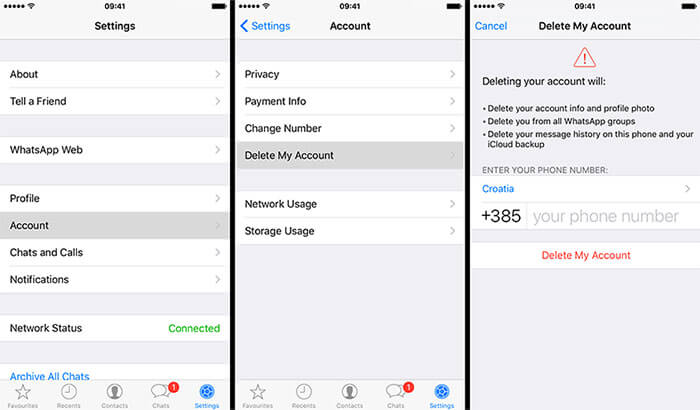
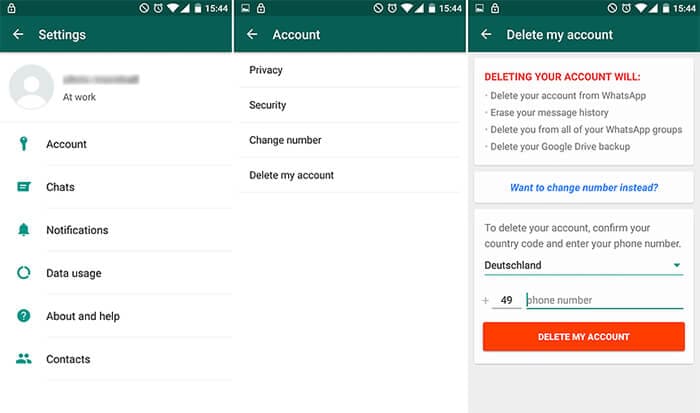
Part 4: How to temporarily delete WhatsApp account
For temporarily deleting WhatsApp account from your Android or iPhone, we have given the following instructions. Pay attention to follow through the appropriate guide, so that there is no confusion.
1 On your iOS devices (iPhone particularly)
Method 1 to temporarily delete WhatsApp account from iPhone
- On your iPhone’s home screen, click and hold the ‘WhatsApp’ icon until it jiggles.
- Hit the ‘X’ mark over the top corner of the app and delete it with data.
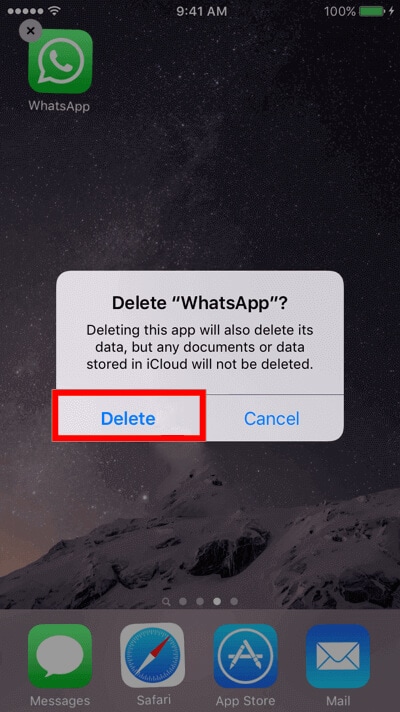
Method 2 to temporarily delete WhatsApp account from iPhone
For this, you need to connect your iPhone to iTunes and select the Device icon on the top left.
- Then get into the ‘Apps’ section.
- Select the ‘WhatsApp’ app, and you’re then required to hit on the click ‘X’ on the top left of the App icon.
- Lastly, hit on ‘Sync’ followed by ‘Done’.
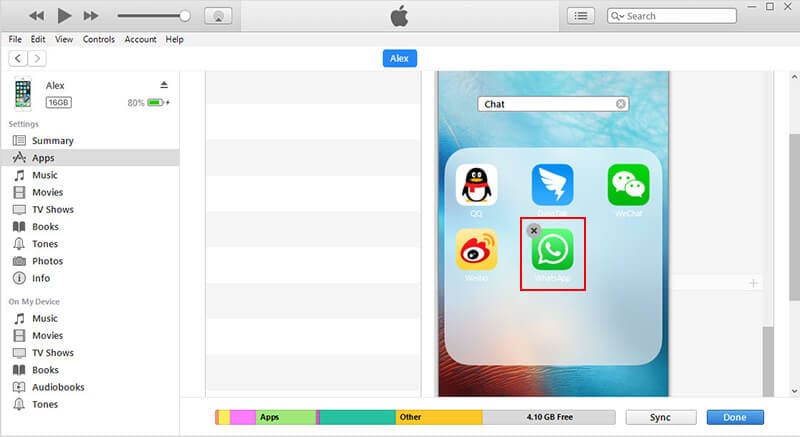
2 On your Android device
Well, Android device offers a couple of different ways using which you can delete Whatsapp from Android device. Let’s explore the shortest way first and then the alternate methods.
Method 1 to temporarily delete WhatsApp account from Android
- On your App Drawer, locate the WhatsApp application, push and hold it down for a second or two.
- Then you need to drag and drop it to the ‘Uninstall’ section at the top. Confirm your actions from the popup windows, and you’re done.
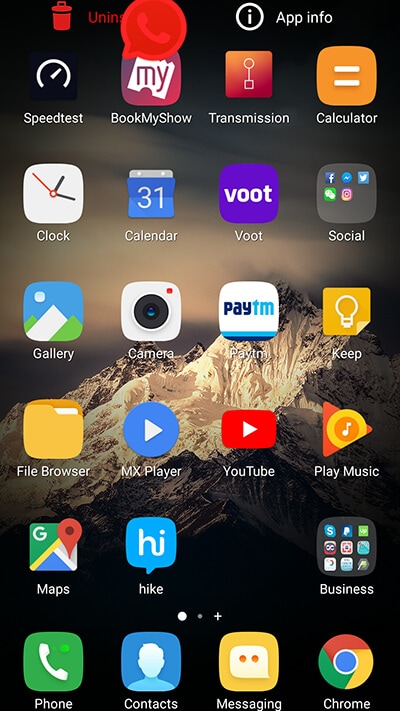
Method 2 to temporarily delete WhatsApp account from Android
- First, launch the ‘Settings’ app of your device and get into the ‘Apps’ or ‘Application Manager’ section.
- Now, look for the WhatsApp application in the list of apps available.
- Hit on it and then tap the ‘Uninstall’ button from the appearing screen.
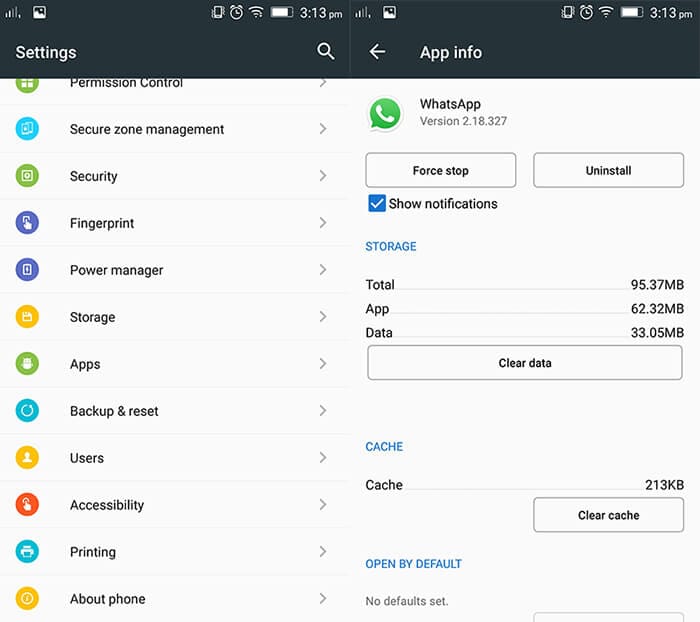
Method 3 to temporarily delete WhatsApp account from Android
- Locate the ‘Play Store’ app on your App drawer and then launch it.
- Hit the 3 horizontal bars on the left top corner to launch the sidebar menu. Now, select the ‘My apps & games’ option.
- From the next screen, you need to get under the ‘Installed’ section and locate the ‘WhatsApp’ app from the list.
- Hit on it afterward and then push the ‘Uninstall’ button. That’s about it!

Part 5: How to delete WhatsApp account without a phone
In case you have lost your device, or it has been stolen. You got to delete WhatsApp for protecting your data and private information, contact lists, and plenty of other things as well. You can block the SIM card for that matter, but they might access WhatsApp using Wi-Fi connectivity. So, the safest bet is remotely wiping it off. You can make use of Google’s “Find my Device” feature if you own an Android smartphone or Apple’s “Find My iPhone” feature if you possess an iOS device.
1 Google’s Find My Device
- For deleting WhatsApp without a phone using Find My Device, launch the browser of your computer and visit Google’s official Find My Device website.
- Now, you’ll be asked to sign in to the Google account that was configured with the lost device. Once done, locate your lost device from the list of devices at the top.
- Hit on your device and then push the ‘Erase’ option available on the left sidebar. Confirm your actions, and you’re done.
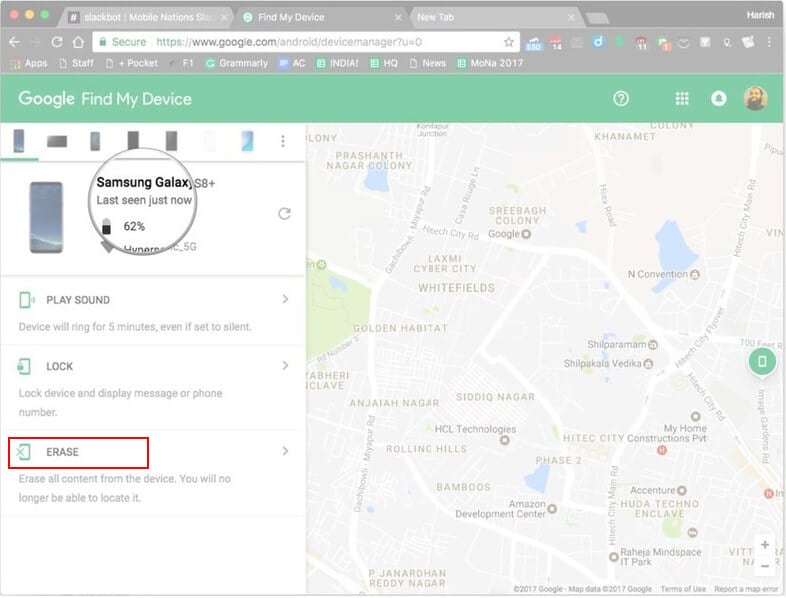
2 Apple’s Find My iPhone
- Launch the browser of your computer and then visit Apple’s official iCloud sign-in page. Now, access your iCloud account attached with your lost iPhone.
- Hit the ‘Find My iPhone’ option from the launchpad and hit on ‘All Devices’ drop-down menu at the top.
- Now, select your preferred iPhone from the list of devices and hit on the ‘Erase iPhone’ option afterward.
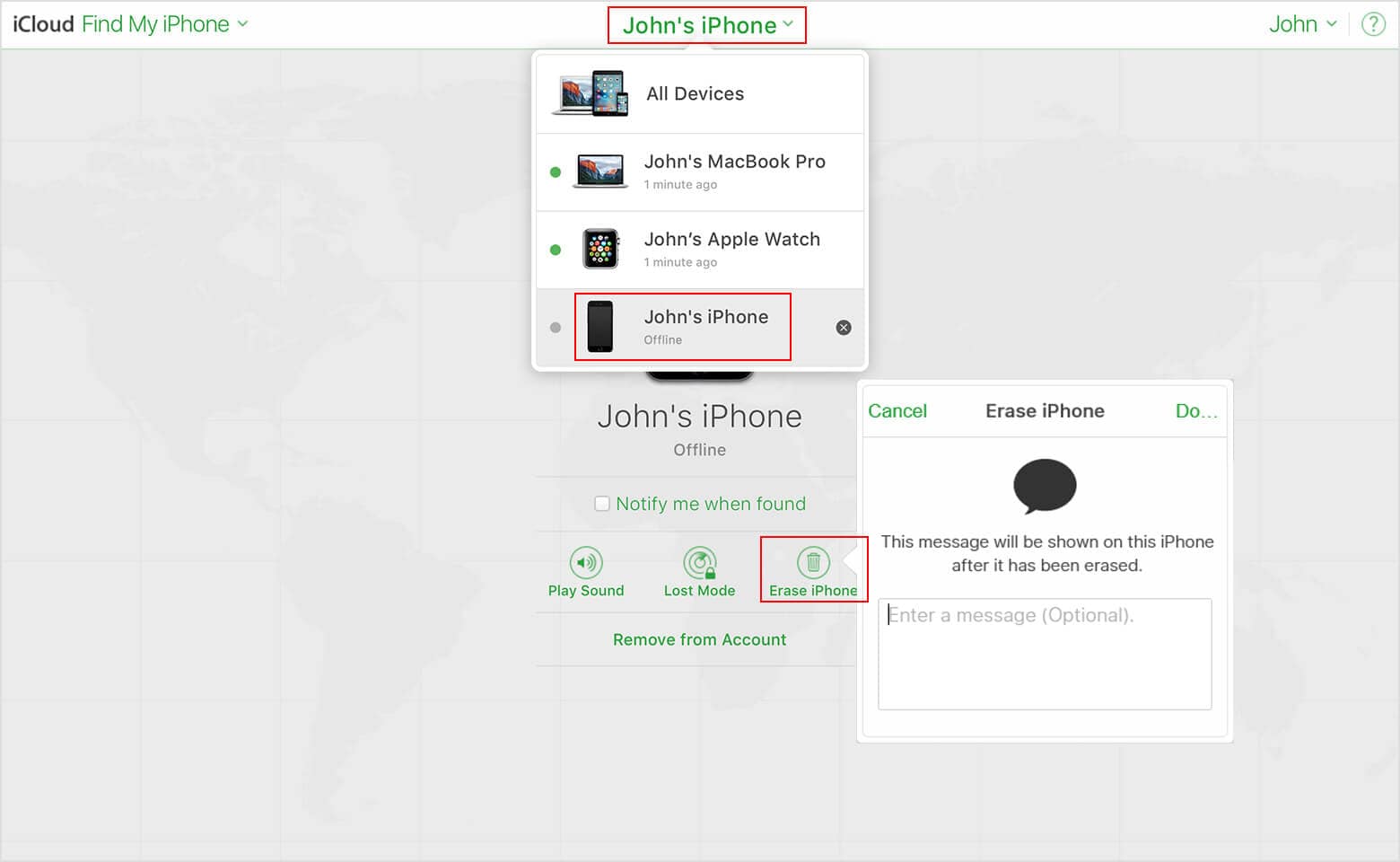
3 WhatsApp customer support
Or, there’s also another way round. In this, you would require to email WhatsApp customer support to deactivate your account. WhatsApp will get it deactivated and within 30 days the account gets deleted permanently. If you wish to reactivate it on your other Android/iOS device, you got to reactivate within that 30 days timeframe.
For deactivating WhatsApp account without a phone:
- Open your email account (possibly the one associated with your WhatsApp account) for sending an email to support@whatsapp.com.
- Mention ‘Lost/stolen: Please deactivate my account’ in the subject line.
- For the email body “Lost/Stolen: Please deactivate my account (the phone number used for WhatsApp incomplete international format)”.
Conclusion
From the above article, we have observed that deleting WhatsApp accounts is possible in various ways. But, post deletion, you might find some significant data missing from your device.
In order to be on the safe side, you can make use of Dr.Fone – Data Recovery for both Android and iOS devices. It helps you recover even the deleted data without any further data loss. A wide variety of data across 6000 plus devices can be recovered with this tool. You can even retrieve data from unresponsive, rooted, or jailbroken devices as well.
Dr.Fone Basic:
Better Control for Your Phone
Manage, transfer, back up, restore, and mirror your device
WhatsApp Must-Reads
- WhatsApp Backup
- Restore WhatsApp
- Get Back WhatsApp
- How to Use GT WhatsApp Recovery
- Get Back WhatsApp Without Backup
- Best WhatsApp Recovery Apps
- Recover WhatsApp Online
- WhatsApp Tactics




















James Davis
staff Editor