
[Guide] Top Solutions To Recover Messages From WhatsApp Online
Oct 24, 2025 • Filed to: Social App Management • Proven solutions
Dr.Fone Basic:
Better Control for Your Phone
Manage, transfer, back up, restore, and mirror your device
WhatsApp is a popular communication platform offering messaging, voice calls, and media sharing. However, accidental deletion of chats or files can happen, causing users to lose important data. In such cases, recovering deleted messages becomes essential.
This guide offers a comprehensive insight into effective techniques for WhatsApp data recovery online. Also, we have elaborated on the most efficient method to ensure progressive results. Overall, the article will remove your confusion on how to recover deleted WhatsApp messages online.

Part 1. Is It Possible To Recover Messages From WhatsApp Online Directly?
Unfortunately, the process of recovering WhatsApp deleted messages online isn't possible. WhatsApp's strong security measures, including end-to-end encryption, ensure that messages are only accessible to the sender and receiver. As a result, messages are not stored on WhatsApp's servers after delivery, making it impossible for the platform to recover deleted messages online.
However, there are other options that you can try. You can check if you have data backups either on your device or in a cloud service. Sometimes, these backups can help recover WhatsApp messages online. There are also better tools that operate specifically for recovering lost WhatsApp messages. Even though you can't recover messages directly from WhatsApp online, these other methods might help you regain what you've lost.
Part 2. Prominent iOS Solutions To Recover Deleted WhatsApp Messages Online
If you are an iOS user, you have to try different methods and tools to retrieve WhatsApp messages online. This section will cover five different solutions for WhatsApp data recovery online. Also, it is important that you have backed up the data to ensure a smooth retrieval process.
Solution 1. Wondershare Dr.Fone – Data Recovery (iOS) for Easy Data Recovery
We will start with an effective and swift solution to help you escape the problem. Wondershare Dr.Fone is the perfect tool to tackle this recovery task. Dr. Fone's Data Recovery (iOS) feature is the top-rated solution with the highest success rate. The Data Recovery (iOS) tool offers advanced features, allowing you to recover WhatsApp messages quickly with just a few clicks. It simplifies the process of retrieving deleted messages online.

Dr.Fone - Data Recovery (iOS)
World's 1st iPhone and iPad data recovery software
- Provide three ways to recover iPhone data.
- Scan iOS devices to recover photos, videos, contacts, messages, notes, etc.
- Extract and preview all content in iCloud/iTunes backup files.
- Selectively restore what you want from iCloud/iTunes backup to your device or computer.
- Compatible with the latest iPhone models.
Key Features
- Wondershare Dr.Fone lets you selectively recover your desired data from the backup.
- Also, the tool is capable of retrieving multiple data files at a time. These include contacts, messages, apps, notes and attachments, etc.
- It also offers compatibility with the latest operating software running on iOS devices, including iOS 17.
- Fone allows the recovery of data from iTunes backup, too. You can extract or restore files selectively to an iPhone or save them on a computer.
Steps Required To Recover Deleted WhatsApp Messages Online via Dr.Fone – Data Recovery (iOS)
You can imagine this tool's power to solve your problem easily and effectively. The steps required to retrieve your WhatsApp data are described below:
- Step 1. Access the Data Recovery Tool in Dr.Fone
To begin with, you need to open Dr.Fone on your computer after its installation from the official website. Then, select the "Toolbox" section from the left panel. After that, continue with Dr. Fone's "Data Recovery" tool.

- Step 2. Connect Your iDevice With the System
In the next step, select “iOS” as the device type for your data recovery. Continue to select the “Recover Data from an iOS device” option on the next window. Then, you will have to connect your iOS device to the computer using a USB cable.

- Step 3. Select WhatsApp Data and Start the Restoration
Subsequently, you need to choose the specific file types you want to recover. Look for the "WhatsApp & Attachments" option in your case. Then, hit the "Start Scan" button and let the software scan the data. You can select and preview the deleted data after a successful scan. Once you are done selecting, hit the “Restore to Device” button to execute the process.

- Step 4. Conclude the Data Recovery Procedure
Next, you have to enter your iDevice and disable the "Find My" service for smooth restoration. Then, click the "OK" button, and data will be restored.

Solution 2. Recover Deleted WhatsApp Messages Online Using iTunes
Another solution exists to your "how to recover deleted WhatsApp messages online" problem. This solution will require iTunes to back up your data. iTunes backup will not include the messages shared after its backup procedure. The deleted messages backed up in your iTunes can be recovered in two ways. These ways, along with their steps, are explained ahead:
Way 1. Manual Method To Recover Deleted Messages Using iTunes
The manual method using iTunes can recover WhatsApp messages, but it has limitations. The process overwrites new data on your device, so make sure to back up your latest data before restoring from iTunes.
- Step 1. Connect your iPhone to the computer using a USB cable and open the iTunes software. Trust the device, if needed, and continue to click on the “Device” icon in the top left corner.

- Step 2. In the next step, locate the "Backups" section by clicking on the Summary tab. Look for the "Restore Backup" button to initiate the iTunes restoration process.

- Step 3. Next, choose the specific backup file you want to restore from the available list. Select the “Restore” button and wait until the syncing process finishes before disconnecting your iPhone.

Way 2. Automated Method To Recover Deleted Messages Using iTunes
You can get yourself free from all the negative points in manual recovery using iTunes. Dr.Fone - Data Recovery tool allows hassle-free and simple steps to retrieve WhatsApp messages online. Let's explore how to use the Data Recovery tool to recover the iTunes backup:
- Step 1. Choose the Particular File Types and Start Scanning
On accessing the “Data Recovery” tool, select “iOS" as the device type. Continue to choose the "Recover Data from iTunes" option on the next screen. Then, hit the "Start Scan" button after choosing the Backup file. You, then, have to select the file type, which in your case is "WhatsApp & Attachments." Again, enter the "Start Scan" button below to view the progress bar.

- Step 2. Select the Device and Start the Restoration Procedure
The scanning progress and available data will appear on the screen. Now, you need to select the specific deleted WhatsApp data and proceed to the "Restore to Device" option. A pop-up window will prompt you to select the iDevice where you want to restore the chosen data. Confirm the device and click "Continue" to start the restoration process.
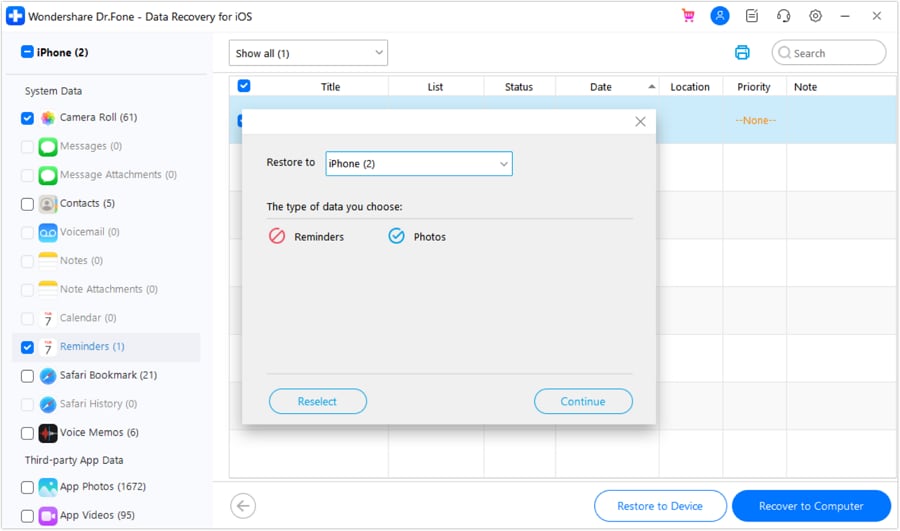
- Step 3. End the Recovery Procedure
In the next stage, follow the on-screen instructions to trust and unlock the device. The platform will display the progress of the restoration until it is completed.

Solution 3. Recover Deleted WhatsApp Messages Online Using iCloud
iCloud is another reliable option for backing up and restoring your WhatsApp data. However, the backup must exist before data deletion. Similar to iTunes, there are two methods to recover WhatsApp backup from iCloud.
Way 1. Manual Method To Recover Deleted Messages Using iCloud
You can link WhatsApp to your iCloud account for backup. Ensure you have an iCloud backup before deleting WhatsApp messages. Once that’s done, follow these steps to recover your data:
- Step 1. At first, you will have to delete the “WhatsApp” application from your iPhone. Then, install it back from the “App Store” to recover the backed-up messages.

- Step 2. Next, open the "WhatsApp" application and verify your cell number. After that, simply tap on the "Restore Chat History” to retrieve the deleted WhatsApp conversations.

Way 2. Automated Method To Recover Deleted Messages Using iCloud
Dr.Fone - Data Recovery tool provides the perfect technique for recovering important data from iCloud. The following steps explain all the important points to follow for a simple iCloud data recovery:
- Step 1. Log In to Your iCloud Account and Provide Verification
After the basic process, select the "Recover data from iCloud" option from the following window. Log in to your iCloud account to access the data you wish to recover. Also, you need to provide any necessary authentication required for iCloud access, such as two-factor authentication.

- Step 2. Restore the Desired Data by Selecting It
You have to select the file type you want to recover from iCloud and proceed by clicking the "Next" button. The download process will start, showing progress through a bar. After that, you can hit the "Restore to Device" option when you’ve selected important deleted WhatsApp data.

- Step 3. Conclude the Recovery of WhatsApp Messages
In the final step, you will have to select the specific device where you want to restore the iCloud data. Follow the on-screen instructions to connect your iOS device for restoration. The screen will display the progress of data restoration from the recovered iCloud backup.
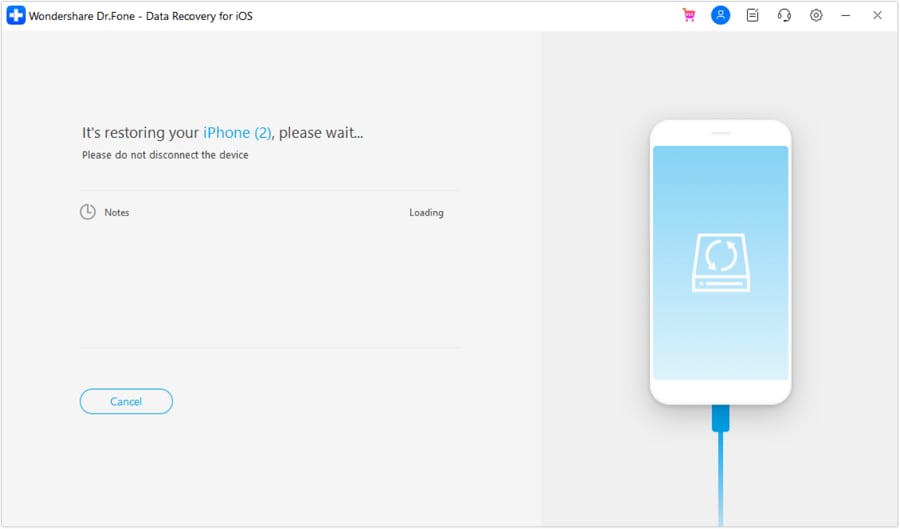
Part 3. Prominent Android Solutions To Recover Deleted WhatsApp Messages Online
If you are an Android user, you may have faced the issue of WhatsApp deleted messages. You have to try different solutions to retrieve WhatsApp messages online. It is important to note that data backup plays an important role in retrieval. This section will provide four different solutions to your problem on Android devices.
Solution 1. Using Wondershare Dr.Fone – Data Recovery (Android) for Recovering WhatsApp Data
Dr.Fone – Data Recovery (Android) offers a quick solution to help you recover WhatsApp deleted messages online. The tool can recover photos, SMS, contacts, WhatsApp, etc, within a few clicks. It is the first Android data recovery software worldwide, with the highest success rate.
This platform enables the recovery of data from damaged Samsung phones and tablets. It supports several scenarios, including accidentally damaging the device screen, a black screen, and other similar situations. The notable point of this tool is that it supports thousands of Android devices to recover data from them.
Steps Involved To Recover Deleted WhatsApp Messages Online Using Dr.Fone - Data Recovery (Android)
Dr.Fone - Data Recovery (Android) has a user-friendly interface with simple implementation steps. Here is how to recover deleted WhatsApp messages online via Dr.Fone:
- Step 1. Activate Dr.Fone on Your System
Start the procedure by opening Wondershare Dr.Fone on your computer and locate the “Toolbox” section, followed by the “Data Recovery” feature. Then, choose "Android" as your device type for recovery in the new window.

- Step 2. Attach Your Android Device to the System
As you continue further, choose the "Recover WhatsApp Data" option. Proceed to connect your Android to the computer using a USB cable connection. Then, click the “Next” button to start the recovery process.
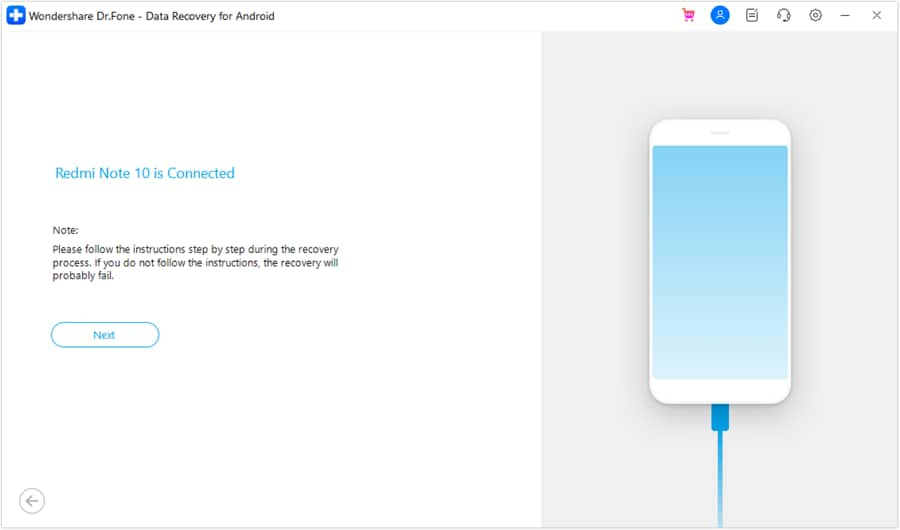
- Step 3. Start Recovering WhatsApp Data
The progress will be displayed there, and you have to back up your WhatsApp data before concluding the process. You can do this by turning off auto-backup on Google Drive in the WhatsApp settings and selecting the “Backup” button.
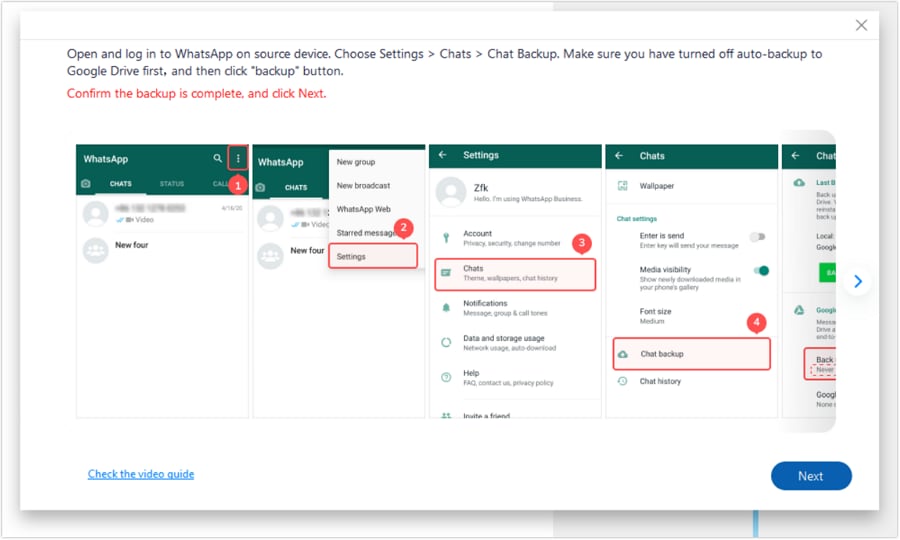
- Step 4. Set Up WhatsApp on Your Device
Now, WhatsApp will uninstall automatically from your device and install it again. You have to set up "WhatsApp" app on the device and click the "Next" button after providing the necessary permissions.
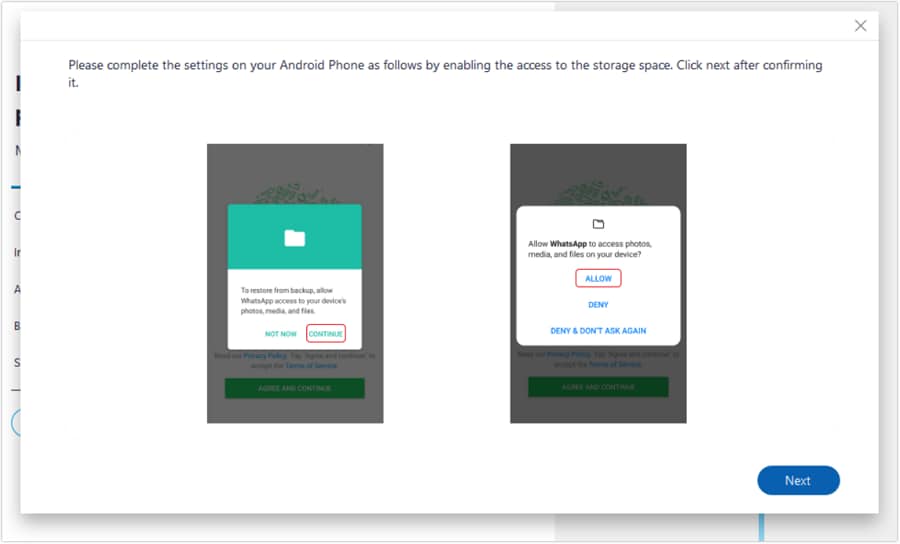
- Step 5. Restore the Backup on Your Device
When the backup file shows up, click the "Restore" button and tap the "Next" option. Also, continue by clicking the "Next" option on your computer. The software will successfully recover all the WhatsApp data within a few seconds.

Solution 2. Recovering Deleted Android WhatsApp Data Using Google Drive Backup
Recovering deleted WhatsApp messages using a Google Drive backup is an effective method. However, a backup must be created before the messages are deleted. In this case, the messages would still be stored within the data on Google Drive. There are two methods to recover deleted WhatsApp messages from Google Drive directly.
Way 1. Manual Method To Recover Deleted Messages Using Google Drive
It's easy to recover when you have a backup of your deleted WhatsApp messages on Google Drive. Follow the guide below to get your WhatsApp data and files back from Google Drive backup:
- Step 1. First, you need to delete the "WhatsApp" application from your Android device. Re-install WhatsApp on your Android device to proceed with the restoration.

- Step 2. You can open the application after the installation process. Then, verify your phone number and hit the "Restore" option to restore your backup.

Way 2. Automated Method To Recover Deleted Messages Using Google Drive
Now, let's introduce the automated method of recovering WhatsApp data from Google Drive. Dr.Fone – Data Recovery (Android) provides a quick and efficient solution for your task. You can implement the following guide to retrieve WhatsApp messages online.
- Step 1. Start the Recovery Process via Google Drive
Start with the basic procedures of connecting your Android and initializing the process. You will have to select the "Recover Google Drive Data" option present on the subsequent screen and sign in to your Google Account. After successfully signing in, select the "Recover WhatsApp Data" button to start the recovery process.
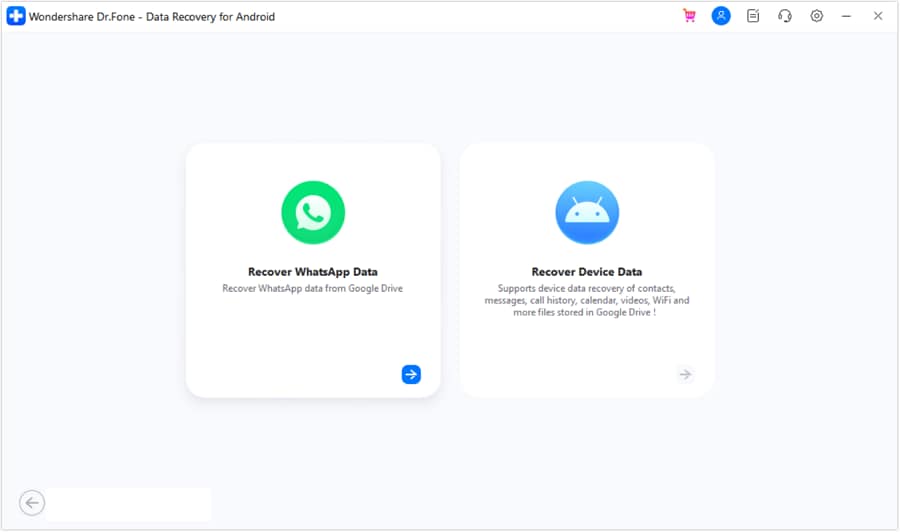
- Step 2. Download the Particular Backup File
The software will display available Google Drive backups. You have to choose the appropriate backup and click "Download." There, you can observe the download progress of the WhatsApp backup file on the following screen until it is complete.
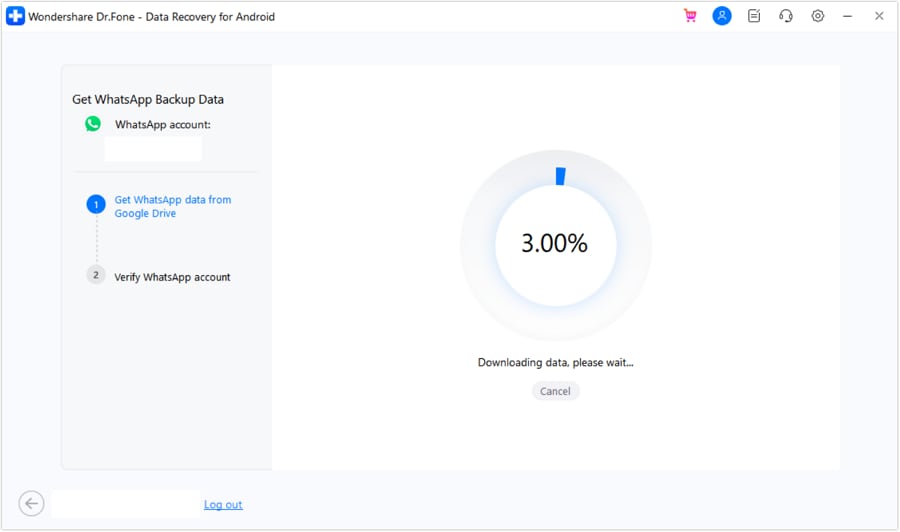
- Step 3. Verification of WhatsApp Account
Subsequently, you need to complete the proper verification of your WhatsApp account as required to access the data. The downloaded WhatsApp data is processed for display on the next screen after the verification. Finally, you can review the categorized WhatsApp data displayed on the screen.

Solution 3. Recovering Deleted Android WhatsApp Data Using Android Local Storage
WhatsApp offers two backup methods: local backup on Android and cloud backup. The app automatically saves your chats daily to the device’s WhatsApp database, ensuring a complete chat history. To recover older chats from the local backup, follow these steps:
- Step 1. You will have to open the "File Manager" app and select the "WhatsApp” section. Following this, tap on the “Databases” folder.

- Step 2. Next, you can identify the backup file you wish to restore. The file will be labeled as “msgstore-YYYY-MM-DD.1.db.crypt14.” You have to rename it to “msgstore.db.crypt14.”

- Step 3. Subsequently, you need to uninstall the "WhatsApp" application and then reinstall it from the "Play Store." After that, tap on the "Restore" option to restore your chats from the chosen backup file.

Conclusion
To conclude, you can have various methods to recover WhatsApp messages online. These methods can be successful in retrieving the messages for you. However, Wondershare Dr.Fone provides the best and swiftest solutions for recovering WhatsApp deleted messages online. This software provides easy navigation and a few clicks to complete your job.
Dr.Fone Basic:
Better Control for Your Phone
Manage, transfer, back up, restore, and mirror your device
iPhone Messages
- Back Up iPhone Messages
- 1. Back up Messages on iPhone
- 2. Save Text Messages on iPhone
- 3. Back up Viber messages
- 4. Back up WhatsApp Data to Computer
- 5. Export WhatsApp Message from iOS
- Delete iPhone Messages
- 1. Delete iMessages on iPhone and iPad
- 2. Delete Snapchat Messages on iPhone
- 3. Delete WA for Everyone
- 4. Delete WA Message Permanently
- 5. Delete Text Messages from iPhone
- 6. Tips about WhatsApp Delete Message
- 7. Undelete Messages on iPhone
- 8. View Deleted iMessage History on PC
- Recover iPhone Messages
- 1. Recover iPhone Deleted Text Messages
- 2. Recover Deleted Viber Messages
- 3. Recover Messages on iPhone 13
- 4. Recover Deleted Message on iPhone 8
- 5. Recover Deleted Message iPhone 6
- 6. Transfer from iPhone to iPhone
- 7. Recover WhatsApp Messages Online
- 8. Restore 1-Year-Old WhatsApp Chats
- Restore iPhone Messages
- 1. Restore Kik Messages from iPhone
- 2. Restore Text Messages on iPhone
- 3. Restore Viber Messages Selectively
- 4. Restore Kik Messages to iPhone
- Transfer iPhone Messages
- 1. Transfer from Android to iPhone
- 2. Transfer from iPhone to iPhone
- 3. Transfer from iPhone to Computer
- 4. Transfer from Android to iPhone XS
- 5. WhatsApp from Android to iOS
- 6. Transfer from Android to iPhone 13
- 7. WhatsApp from iPhone to PC
- 8. Download Text Messages from iPhone
- 9. Sync iMessage between iPhone and Mac
- iPhone Messages Problems
- 1. iMessage Not Working
- 2. iMessage Keeps Crashing
- 3. iMessage Not Syncing on a Mac
- 4.iPhone won't send or receive texts
- 5. iMessage Freezing or Not Working
- 6. Why Are My iPhone Messages Green
- iPhone Message Tricks
- 1. Export Messages from iPhone to PDF
- 2. Read Others WA Messages
- 3. iPhone Message Tips and Tricks
- 4. Access iMessage Online
- 5. Extract Text Messages from iPhone
- 6. Forward Text on iPhone and Android
- 7. Print Text Messages from iPhone
- 8. View iPhone Messages on PC/Mac
- 9. Tell If You Are Blocked on iMessage



















James Davis
staff Editor