How to Send Gif on WhatsApp for iPhone and Android Users?
Jul 12, 2024 • Filed to: Manage Social Apps • Proven solutions
GIFs have become the go-to for expressing emotions vividly in the world of messaging. Wondering how to add GIFs on WhatsApp? As the GIF trend skyrockets in chats worldwide, mastering this art is like unlocking a treasure trove of expression!
Whether adding a touch of humor or sharing heartfelt reactions, knowing how to send GIFs on WhatsApp adds a new dimension to your conversations. So buckle up and dive into the seamless ways of sending these animated delights. It's high time to elevate your messaging game effortlessly!
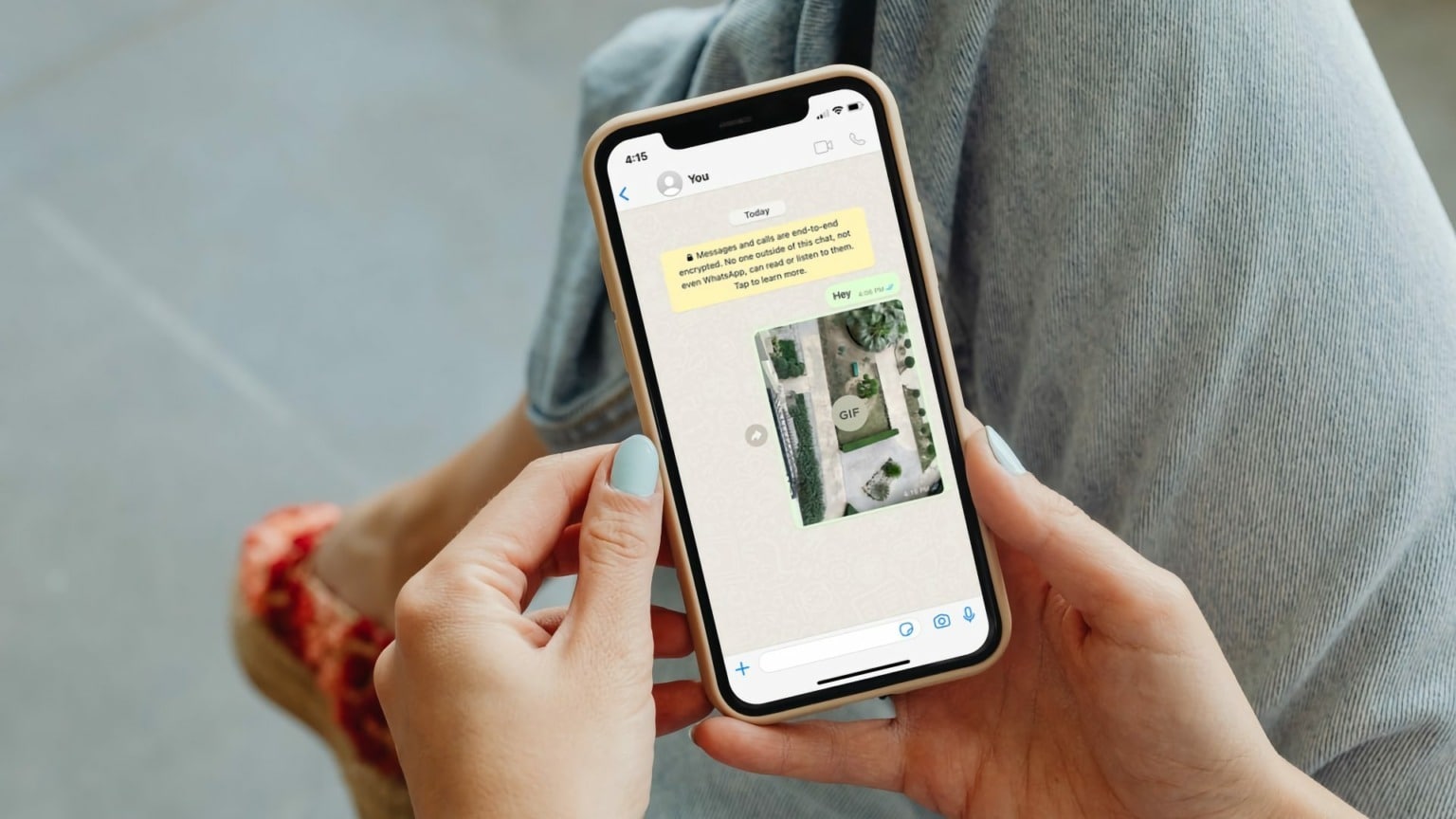
Part I. A Comprehensive Guide To Send GIFs on WhatsApp
From navigating WhatsApp's GIF library to sharing your own saved treasures, this section will walk you through simple steps for both iPhone and Android. Embrace the power of visual storytelling and elevate your conversations with these easy-to-follow guides on how to send GIFs on WhatsApp.
How Do I Send GIFs in WhatsApp on iPhone?
Including videos in WhatsApp messages is a great way to spice things up. Your iPhone's video, live images, and GIFs are now readily and freely editable. Here's how you can do it:
Send GIFs From WhatsApp GIF Library
The built-in GIF capability, added to WhatsApp in 2017, is the easiest way to transmit GIFs. You can now send animated clips straight from Giphy's extensive library of GIFs. All without downloading them to your iPhone—thanks to this handy feature.
To send a Giphy GIF to send, tap the Stickers icon, then go to the GIF section. You can either scroll through the many pre-set categories or, if you want to find a particular GIF, use the search bar beside it. Tap on your chosen GIF and hit the send symbol to send it.
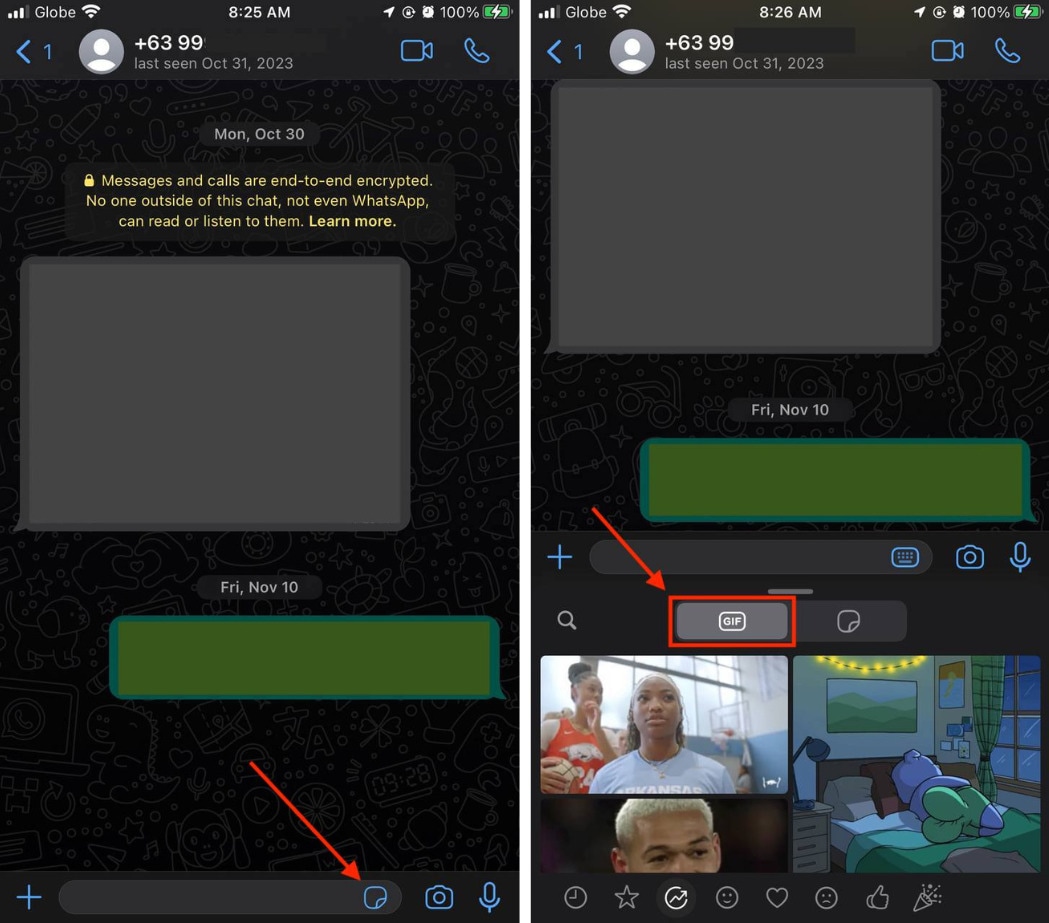
Send GIFs From Your Device
There are several methods on how to add GIF to WhatsApp. See your options below:
Convert Video on WhatsApp
You can convert existing videos to GIFs if you want to send them on WhatsApp. However, only videos that don't go beyond six seconds in length are allowed to be converted to GIFs on WhatsApp.
To convert a video to GIF on WhatsApp, go to the chat you want to send the video GIF to. Tap the "+" icon, then select Photo & Video Library. Choose the less than 6-second video you want to convert, then tap on GIF. There, you may also go to Add a caption or Swipe up for filters. Hit the send button once you're done editing your GIF video.

Send Live Photos as GIFs
You can also send live photos on WhatsApp. This can be done on iPhone 6S, 6S Plus, or later models.
To send a live photo as a GIF, press and hold on to it. Then, choose Select as GIF from the menu that appears. Trim the GIF with the handlebar at the top. Tap the send button in the bottom-right corner to send the live photo as a GIF. The receiver will then be able to view your live photo as a GIF.
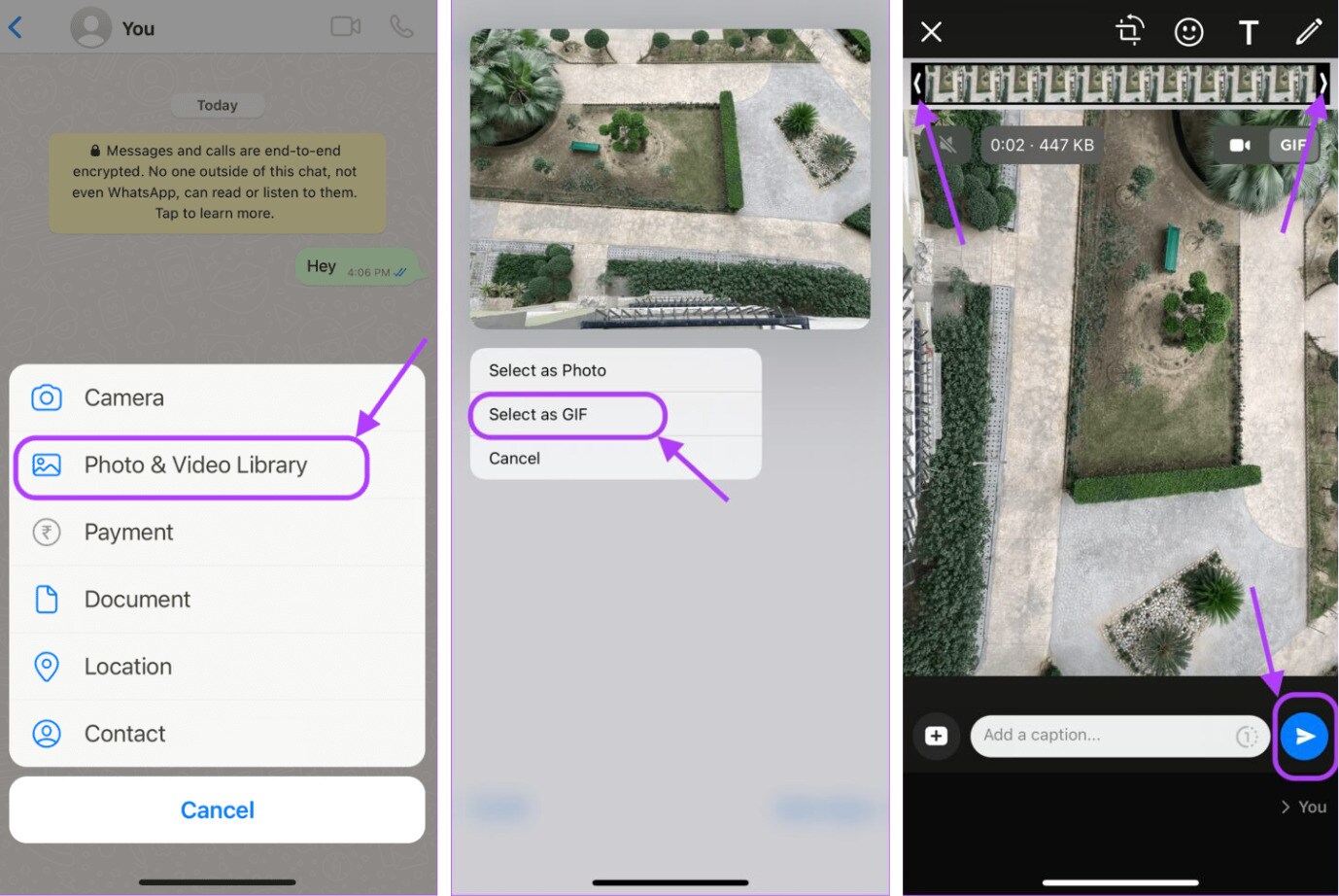
Send GIFs From the Web
If you've found a GIF on the web that you'd like to include in a message, that's also simple. You may find them on dedicated sites like Giphy, as well as on social media feeds and through standard web searches.
When you've found one you like, hold the screen down until you get the option to Copy the image. After that, open WhatsApp, compose a new message, then tap and hold the text field until the Paste option appears. Tap there, and the GIF should display. Make your changes, and then send it on to your pals.
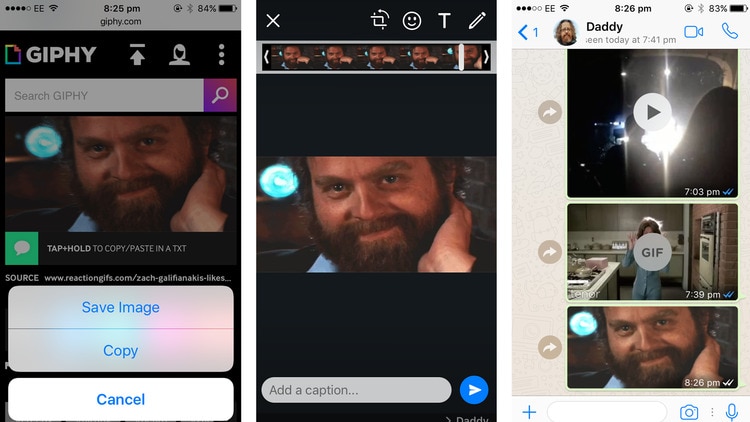
How Can I Send a GIF on WhatsApp in Android?
Android technology makes it easier to share gifs using WhatsApp than other equivalent technologies. If you don't see any editing choices on WhatsApp, the version may need to be updated from the Play Store. Let's look at the numerous methods for sending GIFs using WhatsApp.
Send Pre-Existing GIFs
Sending existing GIFs as photographs from Android is less straightforward than from the iPhone.
Open the WhatsApp app and go to the chat where you want to send the GIF. When you open the conversation, tap on the "paperclip" icon. When you press on it, a menu of options will appear. Select the Gif folder by tapping the Gallery button. This folder contains all of the previously created GIFs. Choose the one you want and press the send button.
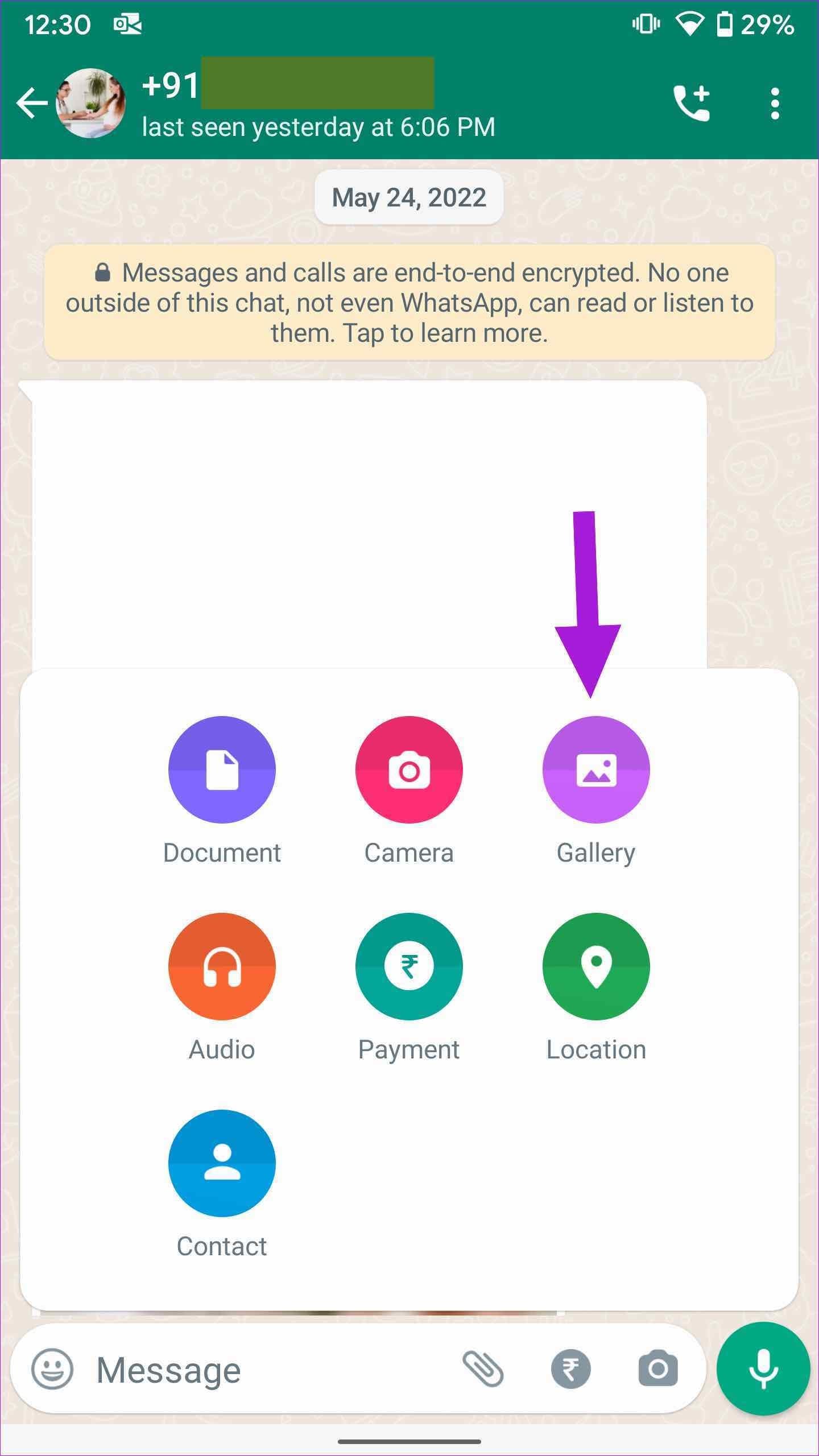
Send GIFs From Giphy
To send GIFs from Giphy, open the chat to which you want to send the GIF. Select the GIF option at the bottom of the screen after clicking the "emoticon" icon. All of the pre-existing GIFs from the Giphy collection will then show. You can use the search bar to look for a GIF. Choose the one you want to send and tap on it, then hit the "send" button.
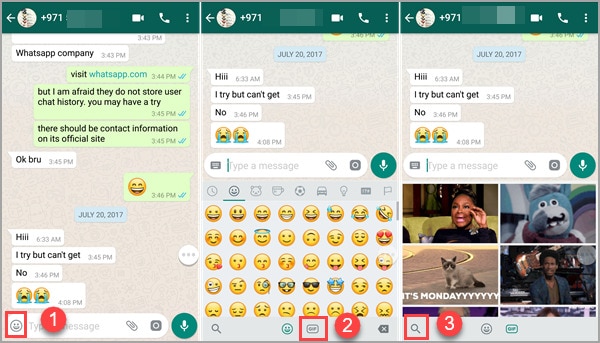
Part II. How To Upload Your Own GIF to WhatsApp?
Perhaps you've gathered a collection of GIFs on your mobile device. They could have been given to you, made by you, or found online. If you want to send them to your friends, here's how to add GIFs to WhatsApp in such situations.
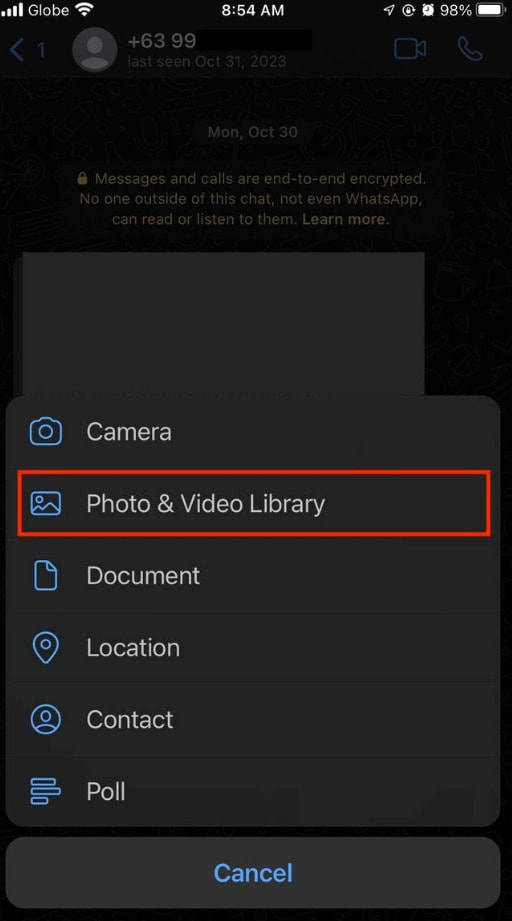

By uploading your collection of GIFs to WhatsApp, you'll have instant access to these personalized and expressive animations, enhancing your chats in a delightful and uniquely you way!
Bonus Part. Exploring a Flexible WhatsApp Data Transferring Tool
In the world of WhatsApp, your chats overflow with memories, from hilarious GIFs to heartwarming conversations. But what happens when your phone's storage hits its limit or when you upgrade to a new device? Then managing and transferring WhatsApp data, including those cherished GIFs, becomes essential.
Enter Wondershare Dr.Fone - WhatsApp Transfer: A Powerful Solution
Dr.Fone's WhatsApp Transfer feature provides a lifeline for managing WhatsApp data, especially GIFs, ensuring they remain part of your digital storytelling without the fear of loss or inconvenience. Dr.Fone - WhatsApp Transfer emerges as a reliable ally, facilitating the smooth transition of your GIFs and other WhatsApp data between devices, making sure your memories stay intact and accessible no matter where you go.

Key Features
Dr.Fone emerges as a reliable solution, ensuring a hassle-free transfer experience for your WhatsApp data, GIFs included. Here's why it stands out:
- Seamless Transfer of WhatsApp Data
With Dr.Fone, moving your entire WhatsApp data, including those precious GIFs, between devices becomes a breeze. Bid farewell to the worries of losing your favorite animations during the transition.
- Ease of Use and Reliability
The user-friendly interface of Dr.Fone ensures a hassle-free experience for users of all levels. Its reliability guarantees that your GIFs and conversations remain intact throughout the transfer process.
Advantages of Dr.Fone's WhatsApp Transfer Feature
Experience the unique advantages of Dr.Fone's WhatsApp Transfer tool:
- Effortless Transfer.Effortlessly move your WhatsApp data, including GIFs, without data loss or corruption.
- Secure and Reliable.Rest assured, the transfer process is secure and reliable, safeguarding your precious GIFs and conversations.
How To Use Dr.Fone's WhatsApp Transfer Function: A Comprehensive Tutorial
Managing your WhatsApp data, including your important shared locations, becomes a breeze with Dr.Fone - WhatsApp Transfer. Say goodbye to tedious data management procedures and hello to Dr.Fone's streamlined transfer process. Learn how to move WhatsApp between iOS and iOS and iOS and Android by following the instructions below:

Note: For iOS to Android or vice versa, set up the process to begin on the iPhone and end on the Android phone. In any event, the Flip button is always an option.



By leveraging Dr.Fone's WhatsApp Transfer tool, users can seamlessly manage and transfer their WhatsApp data, ensuring their treasured GIFs remain accessible and preserved during device transitions. Dr.Fone simplifies managing and transferring WhatsApp data, ensuring that your valuable GIF collection remains safe and easily accessible, even when changing devices.
Read More About WhatsApp:
Best 12 WhatsApp Mod Apps Worth Trying in 2023
[Full Guide] How to Track WhatsApp Messages Without Them Knowing?
How to Share/Fake Location on WhatsApp for Android and iPhone?
Conclusion
GIFs have become the heart and soul of WhatsApp conversations, painting emotions vividly in every chat bubble. Their significance in expressing feelings cannot be overstated. That's why this article focused on several steps on how to send GIFs on WhatsApp.
However, managing these expressive treasures is crucial, especially during phone changes. Enter Dr.Fone's WhatsApp Transfer tool, a game-changer that ensures your GIFs and conversations remain intact and easily accessible across devices. Seamlessly managing and transferring WhatsApp data, including those cherished GIFs, becomes effortless with Dr.Fone. Preserve the essence of your chats, keep those animated expressions alive, and enjoy uninterrupted conversations.
FAQs
WhatsApp stores GIFs in its dedicated folders within the device's storage. On Android, they're usually found in the WhatsApp folder under Media > WhatsApp Animated Gifs. On iOS, they're stored within the WhatsApp application.
Understanding these common issues about WhatsApp GIFs can help troubleshoot and manage them effectively within the app.
WhatsApp Tips & Tricks
- 1. About WhatsApp
- WhatsApp Alternative
- WhatsApp Settings
- WhatsApp Display Picture
- Read WhatsApp Group Message
- WhatsApp Ringtone
- WhatsApp Last Seen
- WhatsApp Ticks
- Best WhatsApp Messages
- WhatsApp Status
- WhatsApp Widget
- 2. WhatsApp Management
- WhatsApp for PC
- WhatsApp Wallpaper
- WhatsApp Emoticons
- WhatsApp Problems
- WhatsApp Spam
- WhatsApp Group
- WhatsApp Not Working
- Manage WhatsApp Contacts
- Share WhatsApp Location
- 3. WhatsApp Spy





James Davis
staff Editor