Forgot Outlook Password? 3 Tips to Recover It
Aug 27, 2025 • Filed to: Password Recovery Solutions • Proven solutions
It is customary to have many passwords in this digital era, and sometimes it might be pretty strenuous to keep track of all our outlook email passwords. Often while switching to different devices or so, it is still possible to forget our important credentials.
Henceforth, the article here will try covering a short brief of methods, software, tools, etc. So, look no further, because the best of the best solutions is waiting for you! In this guide down here, we look at a few of the best outlook password recovery methods available and password managers in the market today.
Method 1: Easiest Way to Recover Outlook Email Password – Dr. Fone Password Manager (iOS)
Like the method, the title says it all! You guessed it right. This is by far the easiest and most feasible way to recover your password. With Dr.Fone- Password Manager, be it your Apple ID or Microsoft account, or even Gmail account, this tool ensures successful password recovery. Dr.Fone- Password Manager is easy, efficient, and secure as it rescues your password on your iOS devices without any data leakage. This is a state-of-the-art password managing tool that is very simple in terms of its usability. Down here, we enclose instructions on how to try this Microsoft outlook password recovery method.
Step 1 – Firstly, download Dr.Fone – Password Manager and launch it. Choose “Password Manager” from the main screen.

Step 2 – Now, connect your iOS device to your PC. If you see a “Trust This Computer” alert on your device, please click on the “Trust” button.

Step 3 - Click on the “Start Scan” blue button appearing on your screen, and it will now detect your account password on your iOS device.

Step 4 - Now, check on your passwords from the list obtained. You can find the passwords you want with “Dr. Fone – Password Manager.”

Step 5 – Now click on the “Export” button and export Passwords as CSV.

Step 6 - Finally,” Select the CSV format” you want to export. Now, you can export your iPhone or iPad passwords to any format you need and import them to other tools like iPassword, LastPass, Keeper, etc.

The above method tops our list for outlook email password recovery as it is so simple to use yet very powerful in its operations.
Method 2: Reset Outlook Password Using Microsoft Account Recovery Page
This methodology describes how to reset your Microsoft outlook account password using Microsoft’s “Recover Your Account” page in a web browser. You must know that the Microsoft account is like the parent of all its services. In other words, if you create a Microsoft account, then that single account can be used to access various services offered by Microsoft. For example, you can sign in to the Microsoft store, Skype, Microsoft 365, Outlook.com, Windows 8, 10, and even 11.
So, when you follow this method, you will reset your account password and the change of password will get applied for all the services and sites for which you use the same Microsoft account. This is quite a traditional method of recovering outlook passwords. You can perform this simply by choosing to forget password function. So, without further ado, follow the step-by-step instructions below to get through your problem asap.
Step 1 - Firstly, visit the Recover Your Account page from your web browser. You can use a computer or mobile device.
Step 2 - Secondly, you need to enter the Microsoft email address linked with this outlook account. You can also enter the phone number or even the Skype name linked with this account. Once done, select the “Next” button.
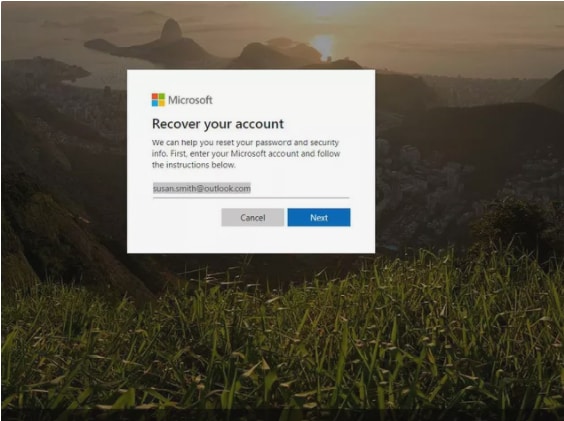
Step 3 - Now, a code will be generated and you can find it in your authenticator app or alternate email address. If required, you can also click on the “Use a different verification option” link.
Note: You need to have an authenticator app for this. If you don’t have it, install it.
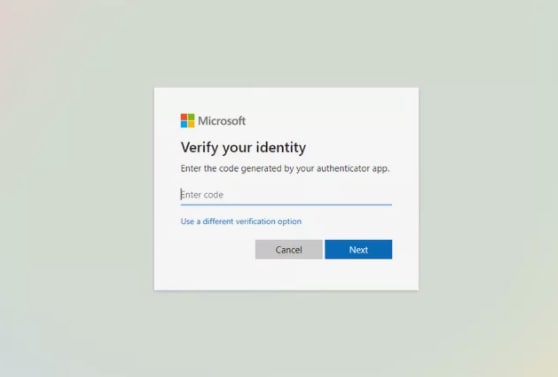
Step 4 – Now, you have to verify your identity. To verify this process, the last four digits of your registered number have to be entered. Sometimes you may also require entering your complete email address and then receive a code of verification by text. Complete the information as prompted by the dialog box and then choose “Get code”.
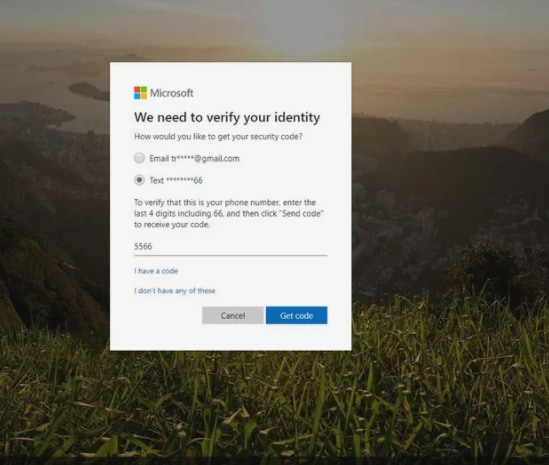
Step 5 - Now, on the next dialog box, please enter the verification code which you receive and click on the “Next”.

Now, you may be prompted to further complete this verification process if the feature “two-step verification” is enabled.
For example - once the code is entered, which you have received from your mobile phone via text message, you might also have to authenticate the same by using your authenticator app.
Step 6 - Now, enter your choice of the new password. It must be at least eight characters and is password sensitive. Try choosing a strong password that you can remember. Then, reenter the password and select “Next.”
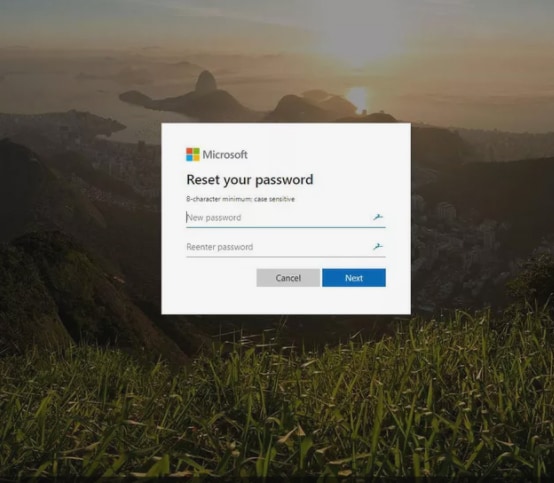
Step 7 - Wait till a notification known as “Your password is changed” appears. Select “Sign in” to log in to your Microsoft account using the newly created password.
Method 3: Recover Outlook Password Using Outlook’s Forgot Password Option
Here is another method if you have forgotten your Outlook password. Let us move to the steps:
Step 1 – Firstly, get to Outlook.com and select the “Sign in” option. Key in your Outlook email and then select “Next.”
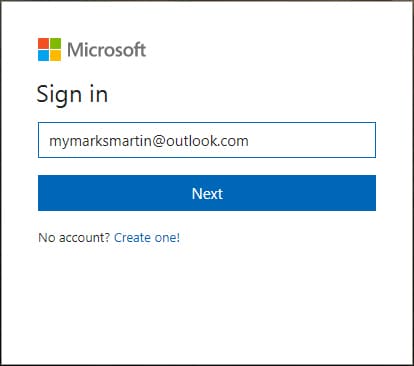
Step 2 – When you are on the next page, you will notice a “Forgot password?” link. Click on it to proceed.
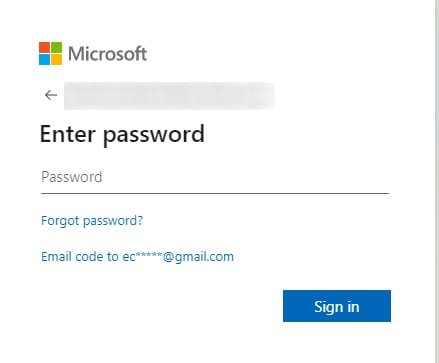
Step 3 – Now, you will receive 3 options on the “Why can’t you sign in?” screen. Choose the first one which is “I forgot my password”.
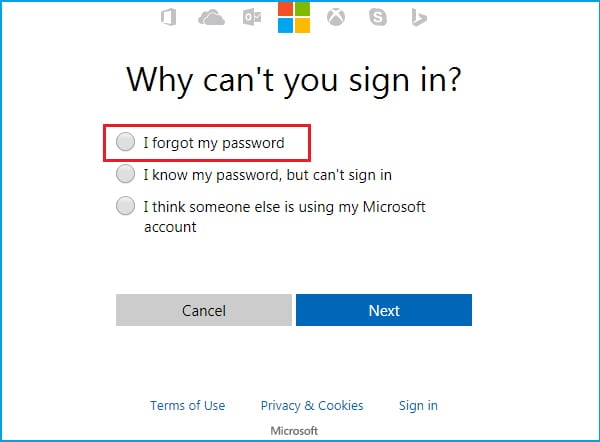
Step 4 – After this, you will need to enter characters you can see and click on “Next”.
Step 5 – Now, it’s time to verify your identity again. You need to select the alternative email address shown on the screen to get the code. If you don’t have it, click on “I don’t have any of these,” followed by “Next”. You will be navigated to a page where you can enter another email address and enter the characters to verify.

Step 6 – Within a short while, you will get a code on the entered email account. Then you will be redirected to the password recovery page. Here, you need to enter the code and verify it. Your Outlook password will be recovered.
Conclusion
Many such inconveniences often occur by sometimes forgetting a password, deleting an important secured file, or from damaged portable electronic devices. This is the sole reason why various kinds of password recovery tools are available as freeware or shareware on the internet. To summarize, these are our tested methods of outlook password recovery, where we have analyzed and worked out these methods by taking them on full spin. Our goal here was to find a reliable email password recovery method that was trustworthy and, most importantly, helps keep your data secure. We would be glad to test a few more methods and add further to the list shortly and enlighten you!














Alice MJ
staff Editor
Generally rated4.5(105participated)