How to View Direct Messages on Instagram on Computer?
Oct 24, 2025 • Filed to: Social App Management • Proven solutions
Dr.Fone Basic:
Better Control for Your Phone
Manage, transfer, back up, restore, and mirror your device
Managing your smartphone during office hours can get extremely difficult to execute. In such situations, you might miss some important messages that should be answered promptly. It could either affect your personal or your professional image. To avoid such situations, technological advancements have presented a series of different remedies that follow efficient procedures to resolve certain issues. Under such circumstances, you can effectively handle your posts and messages on different social media platforms such as Instagram through several direct and third-party platforms. This article presents a series of different methods and mechanisms that can be adopted to explain how to view direct messages on Instagram on a computer. You need to consider several methods that are both direct and indirect in nature for managing your Instagram messages. This will allow you to cater to all the problems that are related to setting the decorum of the office, followed by keeping yourselves away from humiliation.
You May Also Like ![]()
Instagram Is Auto-Sharing Your Live Location: How to Stop It & Fake Your Location
Part 1: How to use and send Instagram direct messages on PC?
Using Windows 10 Instagram App
If you consider the most direct and straightforward method that can be adopted to manage Instagram messages on your laptop, the application offers a desktop version on Windows 10 that can be easily visited for efficiently managing the Instagram messages on another PC. There are a series of simple and compelling steps that are to be followed for managing the chat heads of your Instagram account on your PC. The steps are declared as follows.
Step 1: You need to tap into your dedicated browser and open www.instagram.com for leading into the Instagram Web App.
Step 2: Put in your Instagram or Facebook credentials to log into the account.
Step 3: After logging in, you need to access the DM icon present on the screen. The icon is quite similar to the icon present in the mobile application. You can now choose any individual or group from the list emerging in front of the screen to communicate with them. This is one effective and simplest method of viewing direct messages on Instagram through the computer.
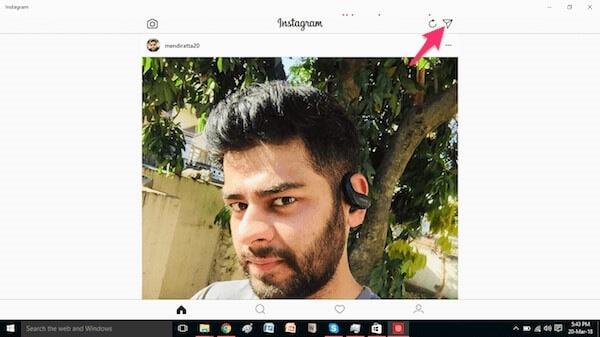
Using BlueStacks
Android Emulators is a completely diverse option when considered for managing different mobile applications through PC. You can consider emulators as an efficient solution, keeping in mind its speed and agility in carrying out tasks. BlueStacks is among the most common and heavily consumed third-party emulator platform that can be easily used for managing Instagram messages directly. For understanding the procedure of managing your Instagram with the help of BlueStacks, you need to focus on the following steps.
Step 1: Download the BlueStacks application from the official website, followed by its on-screen guidelines installation. The complete procedure involves a series of simple follow-ups.

Step 2: After completion, you need to start the application after a while to have it configured automatically. A screen opens up with a Welcome sign. Tap on the “Right Arrow” present on the screen to proceed.
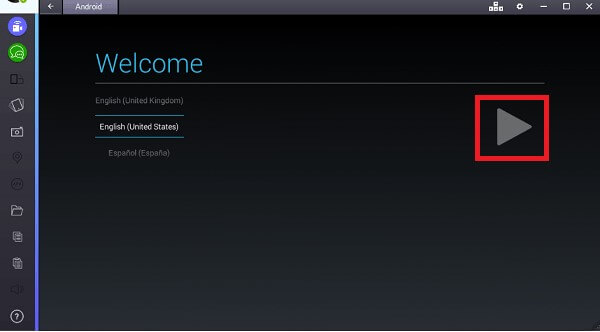
Step 3: The emulator requires you to put in the credentials of your Google Account. Type in your credentials and proceed by clicking the arrow on the right.
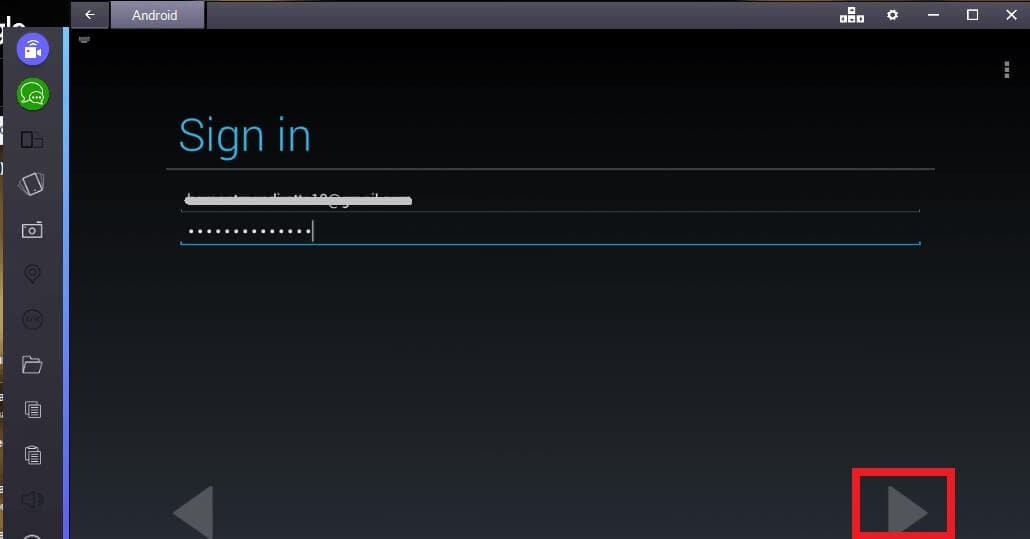
Step 4: With the setup concluded successfully, you need to click on “Search” for searching the required application. Search for Instagram in the bar and tap on the icon that represents the application. You will be redirected onto the Play Store.
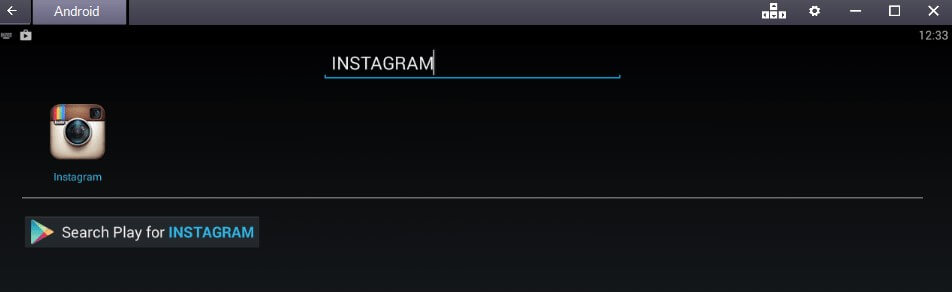
Step 5: After downloading the application from the Play Store, it gets installed on BlueStacks. You can simply open the platform using the emulator. Initially, you might want to put in some credentials on your Instagram. However, after you have them added, a full set of features is available to view direct messages on Instagram on a computer.
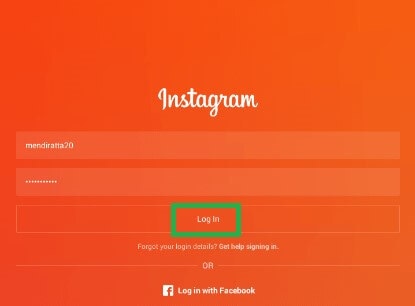
Part 2: Mirroring Direct Messages using MirrorGo
While many platforms and mechanisms offer you to mirror or screencast your Instagram messages, there is one efficient remedy to mirroring Android applications that enhances your experience in using applications over a big screen. MirrorGo is not a platform that discusses offering users with an HD resolution over a larger screen; it offers far more than a simple mirroring application would do. Along being a savior to tired eyes, MirrorGo attenuates recording, screen capturing, and sharing as the other primary features while allowing you to mirror your Instagram with ease. It binds serenity with a professional experience, leading you notches ahead from any traditional mirroring platform. Where other platforms fail to synchronize data onto the software, MirrorGo ensures that it leaves nothing behind. Using MirrorGo is very simple and unique as compared to other screen mirroring applications, which can be understood with the aid of the guidelines that are declared as follows.

Wondershare Dr.Fone
Mirror your android device to your computer!
- Drag and drop files between your computer and phone directly.
- Send and receive messages using your computer`s keyboard including SMS, WhatsApp, Facebook, etc.
- View multiple notifications simultaneously without picking up your phone.
- Use android apps on your PC for a full-screen experience.
- Record your classic gameplay.
- Screen Capture at crucial points.
- Share secret moves and teach next level play.
Step 1: Connect your Smartphone with Device
Initially, it is important to establish a connection of your smartphone with the associated device that is holding MirrorGo, which can be your laptop or PC. After connecting your Android successfully with the computer through a USB cable, you may need to select the option of “Transfer Files” on your phone to proceed.

Step 2: Enable USB Debugging through Settings
Before you successfully manage to mirror your Android with a computer, you are required to enable USB debugging over the Android. For this, you need to reach out to the Settings of your phone and navigate to the option of "System and Updates" to proceed to the next screen. Select "Developer Options" and proceed to the next window. Once a new window opens up, you can easily enable the toggle to turn on USB Debugging.

Step 3: Mirror your Android
With a prompt appearing with a notification for connecting with the phone, accept it and mirror the Android on your PC successfully.

Part 3: How to view direct messages on Instagram on a computer without App
Apart from considering solutions that are based on direct methods and emulators that might leave a few important details behind, you can put your focus onto another impressive mechanism that involves viewing direct messages on Instagram through a computer. Mirroring Applications are considered the limelight in this era of technological development. While these applications are taken into consideration, they provide a series of different remedies apart from providing the straightforward feature of viewing direct messages on Instagram through a computer. These applications rectify the concept of mirroring and screen sharing. Among such applications, ApowerMirror is the most convenient and effective platform that can be considered as a proficient application to this issue. For understanding the concepts on how to view direct messages on Instagram on a computer through a third-party application, you need to look ahead on the steps, as shown below.
Step 1: It is significant to download ApowerMirror and have it installed on the device too.
Step 2: You need to launch the application and have your phone connected through a USB or a Wi-Fi connection. These two different approaches can be adopted with ease; however, the only thing that needs to be kept in focus is that over a Wi-Fi connection, both devices need to be under the same Wi-Fi connection.
Step 3: With the phone connected via USB or an Internet connection, the screen is now easily streamed to the PC with the help of ApowerMirror. With that, you can utilize your PC as a device to control all the functions of your Instagram Account with ease. ApowerMirror should surely be considered if you are up to view direct messages on Instagram on a computer.
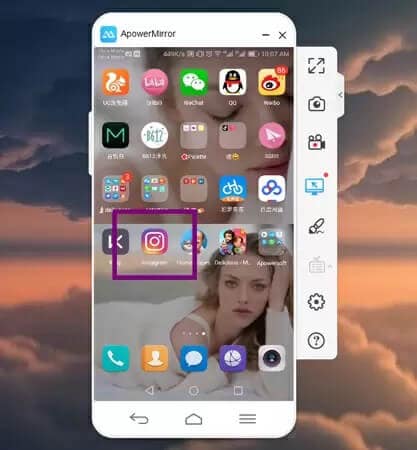
Part 4: Tips to access Instagram messages on PC
While you keep these stated methods in mind, several tips can be considered whenever you seek a source to access your Instagram messages on PC. There are a variety of different third-party tools that show the potential in managing your Instagram messages on PC. However, this article intends to showcase and explain these methods to allow a definitive understanding of the concept.
Using IG: DM Messenger
If you are looking for a more intuitive structure as compared to the basic tools that are available over the standard desktop website, you should propagate in using third-party tools for managing your Instagram accounts. IG: DM is one such open-source platforms that provide easy access to the Instagram accounts for the management of direct messages. This platform ensures a series of different features that would be set available once a connection is established through it. It is available throughout the market, with compatibility with all the major Operating Systems around the world. There are a few steps that are to be followed to efficiently use this messenger for viewing your Instagram messages on the computer.
Step 1: Download the platform from the original website and have the application installed on the device by following a series of different steps.
Step 2: With the set up concluded, a new window will open on the front, which would have a search bar on the top. Search different usernames on the search bar to converse with them using your original account.
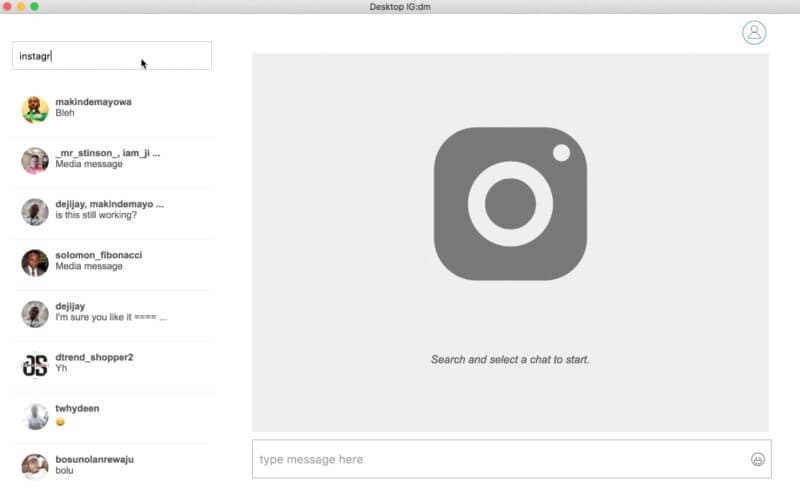
Using Chrome Extension
Apart from the various direct and indirect methods that are available for download on the computer before being set to use, there are simpler opportunities available that provide effectiveness and detail to a similar extent. Using Chrome Extension for managing your Instagram messages is one provocative and proficient remedy with no necessary downloads and installations. This extension, named under "Direct Message for Instagram," can be added on the Chrome browser for allowing you to send direct messages from the desktop PC. All the important features of displaying messages are catered here. You can also download files and utilize emojis. Thus, it can be said that this Chrome Extension provides access to its users to such an extent that it can be compared with any downloadable platform. For effectively installing the Chrome Extension on your desktop, you need to:
Step 1: Turn on your Chrome browser and search for “Direct Message on Instagram” on the browser to locate the extension. Tap on “Add to Chrome”.
Step 2: Log yourselves into the Instagram Web. A DM icon will appear on the top-right corner of the window when clicked. This will direct you into the chat window containing all the chat heads.
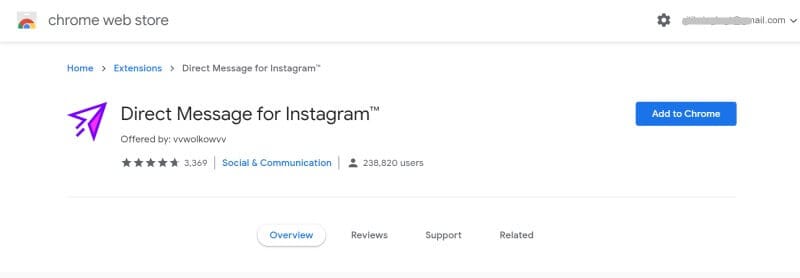
Conclusion
This article has presented its users with a variety of remedies that can be adopted to view Instagram's direct messages on computers. Having a variety of direct and indirect methods provides people remedies for different cases and conditions. You need to look over this article to get a detailed understanding of these methods and have one selected for your convenience.
Dr.Fone Basic:
Better Control for Your Phone
Manage, transfer, back up, restore, and mirror your device
Instagram Manage
- Instagram Save
- 1. Download Instagram Stories on PC
- 2. Download Instagram Videos on PC
- 3. Download Private Instagram Video
- 4. Save Instagram Photos to Android
- Instagram Password
- 1. Recover Instagram Password
- 2. Hack Someone's Instagram Account
- 3. Top Instagram Password Crackers
- Instagram Business
- Instagram on PC
- 1. Upload Photos to Instagram from PC
- 2. Upload Video to Instagram from PC
- 3. View Instagram Messages on PC
- 4. Download Instagram for Windows
- Instagram Tircks
- 1. Tricks of Instagram Reels
- 2. Instagram Has Stopped
- 3. Get Your Instagram Account Back
- 4. Change Region/Country on Instagram
- Other Social Apps Tips
- 1. Backup WhatsApp to PC
- 2. WhatsApp from Android to iPhone
- 3. Retrieve Deleted WhatsApp Message
- 4. Download Kik Messenger App for PC
- 5. Fix Common LINE App Problems
- 6. Find Facebook Password
- 7. Save Snap chats Secretively
- 8. Facebook Dating Is Not Working
- 9. Record Viber Calls on PC/Mobile
- 10. Recover WeChat Account / History
- ● Manage/transfer/recover data
- ● Unlock screen/activate/FRP lock
- ● Fix most iOS and Android issues
- Manage Now Manage Now Manage Now













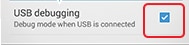
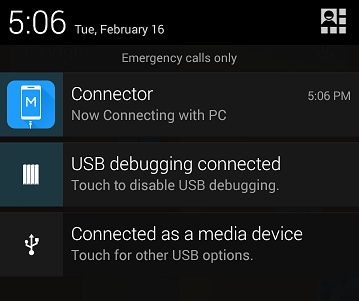
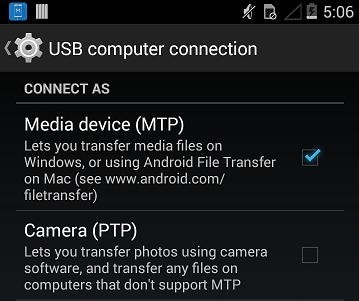
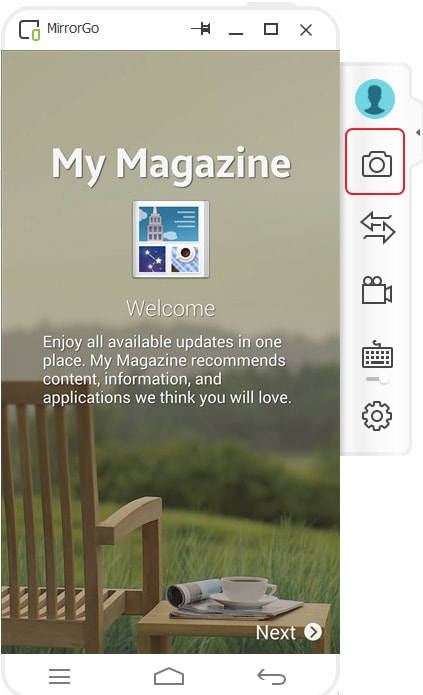
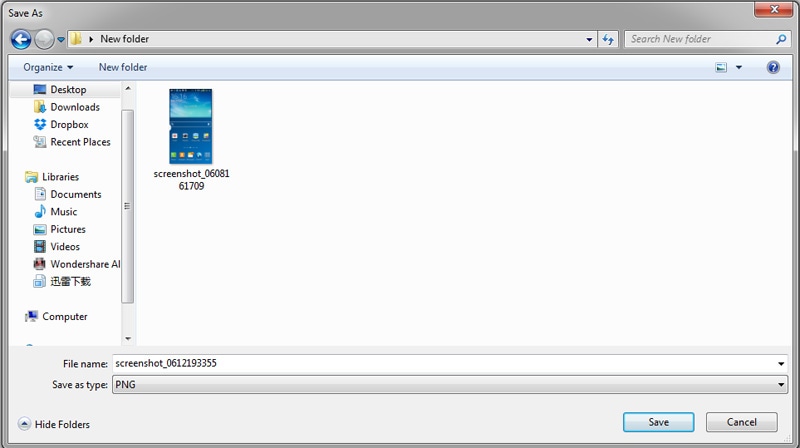






James Davis
staff Editor