4 ways to save Instagram photos to Android
Jul 12, 2024 • Filed to: Manage Social Apps • Proven solutions
Among other social medial networks, Instagram is now one of the most popular social media networks in the world. It has been ranked as the number one platform to view photos of places and people in different parts of the world.
Viewing Instagram photos in photo-stream is really exciting but, it is not always easy to save the same photo on your device so as to view whenever you want to remember the event, place or the person you are viewing his or her photo.
Nevertheless, even as you will not be allowed to save photos directly on instagram, there are still several means through which one can get any photo from instagram page to mobile device or even computer. This article is dedicated to offer you information on how to save instagram photos to android with ease.
- Reasons Why People Want To Save Instagram Photos to Their Android Device
- Way 1 - Save Instagram photos to Android using Facebook Messenger
- Way 2 - Use Instagrabbr.Com to Save Instagram Photos to Android
- Way 3 - Install Instagram Photo Saving App
- Way 4 - Save Instagram Photos to Android from instagram.com
- Further Reading: Transfer Downloaded Instagram Photos from any Device to any Device
Reasons Why People Want To Save Instagram Photos to Their Android Device
Instagram has been highly innovated offering users wonderful social experience with amazing moment to share with family, friends and love ones. Those that frequent instagram always desire to retain lots of events through photos of people and places. That is where the need to save instagram photos to Android comes in.
Saving the photos to Android will now give you chance to retain any photo you want or events worth of remembering. In fact, this is among the reasons why most Android users desire to save their instagram photos to Android from time to time. If you are among those desiring to do same, you will get professional guide on how to save instagram photos to Android through the content of this article.
There are several ways to save instagram photos to Android but this article will only focus on the 4 most easy ways.
Read on to find how.
Way 1 - Save Instagram photos to Android using Facebook Messenger
Step 1: Open Instagram on your Android Phone
With your finger, tap Instagram app on your Android Smartphone to launch the application. Search around for the photo you want to save on the instagram.
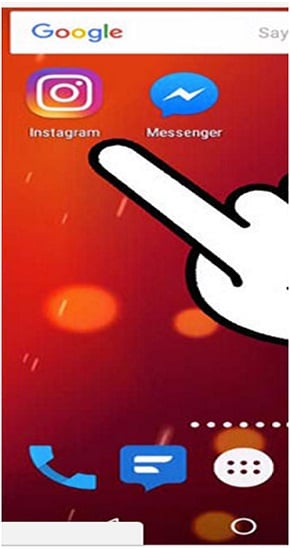
Step 2: Select the Instagram Photo You Want
There are three vertical dots located at the top right hand corner or instagram page. Click on the dots and there will be pop-up menu.
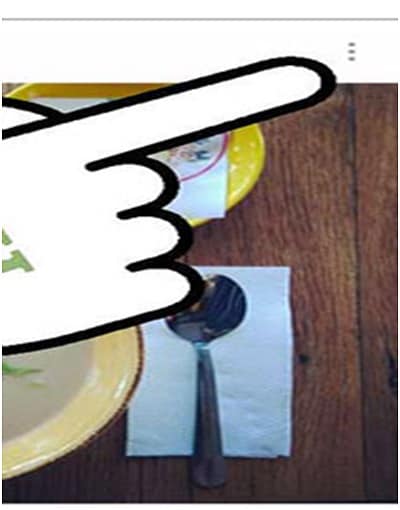
Step 3: Select Copy Share URL
This action will copy the photo to your clipboard for you to paste when you want.
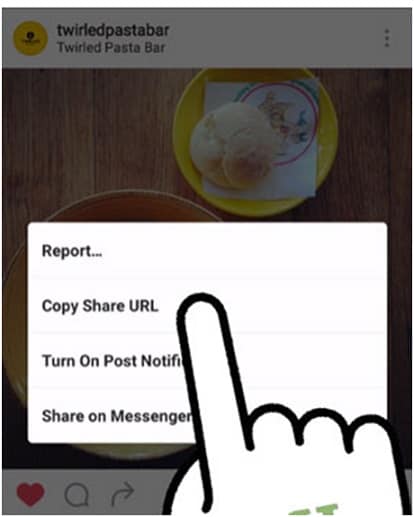
Step 4: Go to Facebook Messenger App and click to open
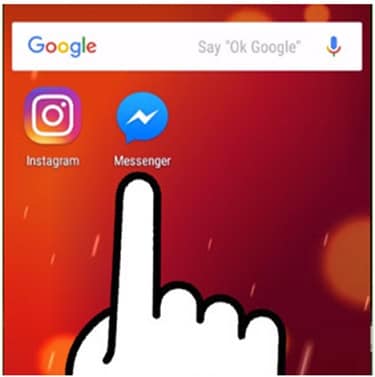
Step 5: On Facebook messenger app interface, search for “Repost Bot”. This is equivalent to searching for a friend on Facebook page.
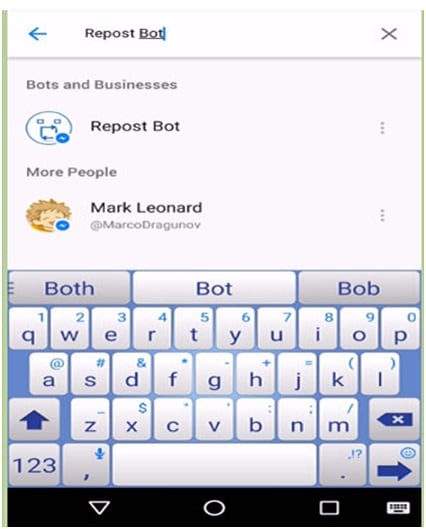
Step 6: Paste the copied instagram share URL and click “Send” button. You should paste by tapping the screen and holding for some time.
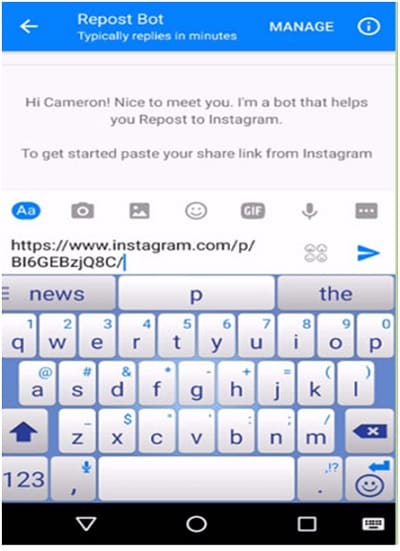
Step 7: Tap “Download” button located at the bottom right hand side of the screen. This action will save the photo into your device or even computer as the case may be via Facebook.com
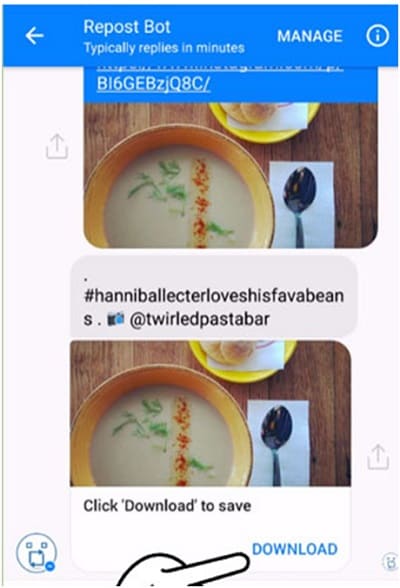
Way 2 - Use Instagrabbr.Com to Save Instagram Photos to Android
It is nice for you to know that you can easily save instagram photos to Android with the help of instagrambbr.com. The steps you need to take for this is quite simple which made it one of the best ways to backup or save photos to Android without passing through any form of stress. This is one of the top websites that will show up when you type in “download user instagram photo” on Google search engine. The steps you need to follow in order to save instagram photos to Android using Instagrabbr.com are:
Step 1: Search for the Instagrambbr.com from Google
In Google search engine, type in “Download user instagram photo” and you will see the sites that will enable you to save instagram photos on Android with instagrabbr.com being one of them.
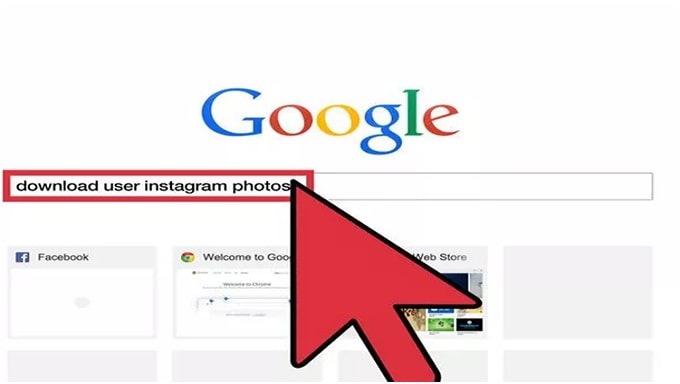
Step 2: Select the Instagrabbr.Com and Begin to Search For the Photo You Want
Through this site you can easily save instagram photos you want into your Android mobile device without few mouse clicks. Search for the photo you want and save by following the short photo saving process. This method is short and simple but highly effective. You can also download photo saving app to save instagram photos with ease.
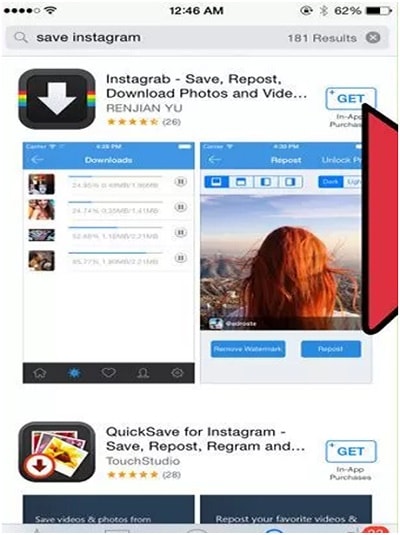
Way 3 - Install Instagram Photo Saving App
Another effective method to save instagram photos to Android is to use instagram photo saving app. There are lots of them on the internet you can use to effectively save photos to Android and one of them is EasyDownloader which can help you to save photos to Android by following easy steps. The steps you need to follow are:
Step1: Install Instagram App on Your Device
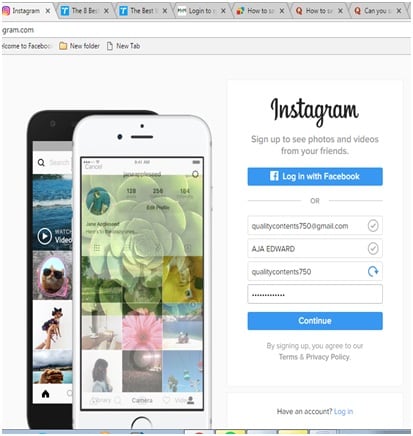
Step 2: Download Easydownloader app
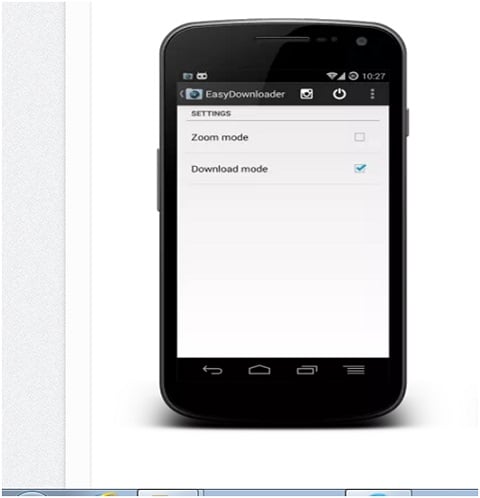
Step 3: Open Easy Downloader and enable “download mode” from the settings
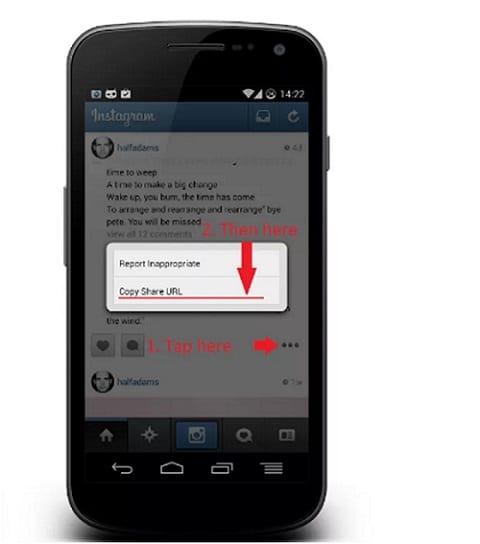
Step 4: From the App select the right icon located at top right of the screen to open instagram
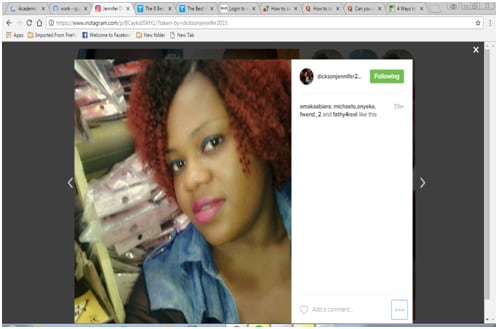
Step 5: On the instagram app, there are three-dots located at under the photo you want to. Click it and you will see options. Just select “Copy Share URL”.
Way 4 - Save Instagram Photos to Android from instagram.com
While saving instagram photos to android is possible through third party apps, it is nice for you to know that there will be less stress and difficulty if you are to save the photos to Android through Instagram.com. You can actually save your favorite instagram photos to android in more secured and effective way when you introduce Wondershare TunesGo into the activity. The steps you need to follow to have this done are:
Step 1: Log in to instagram through www.instagram.com on your PC
One interesting thing is that instagram.com will allow you to easily access your photos on any computer which will make it easy for you to save any photo you want.
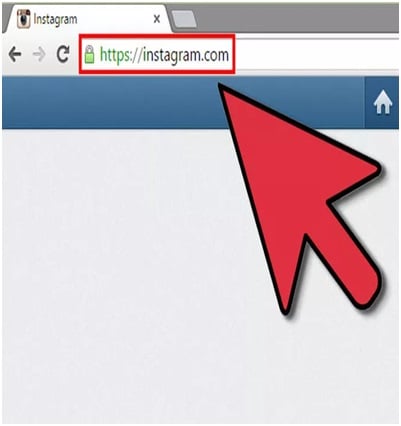
Step 2: Find the photos you want to save into your PC
Instagram.com normally allows users to only view photos of people within their current friends and it will not allow you to explore other photos. But, for you to view any instagram user feeds, you have to type in https://instagram.com/ and the person’s user name.
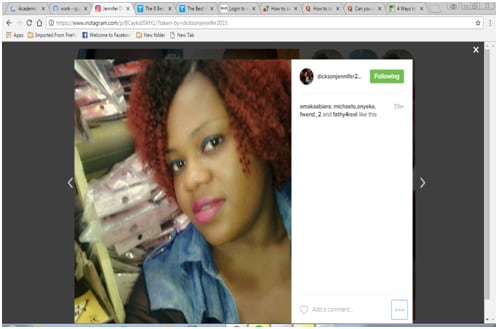
Step 3: Move to the photo you want to save on your PC and click at the eclipse (…) located at the low right corner of the screen.
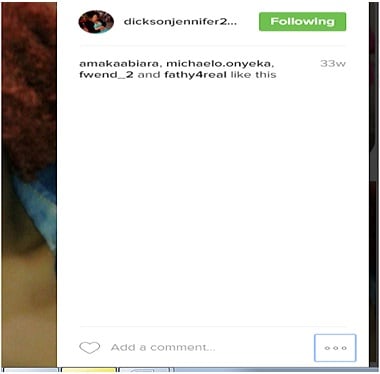
Step 4. Save image to your computer.
You can save the image to your computer by right clicking on the image and select “Save Image As” Save dialogue box will come up for you to select where to save the image with your preferred name.
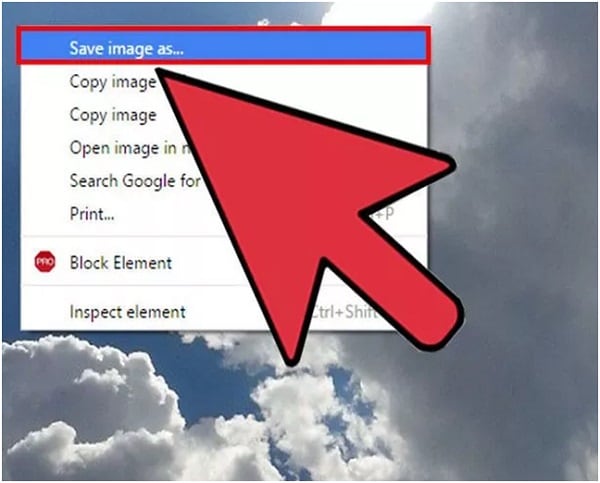
Further Reading: Transfer Downloaded Instagram Photos from any Device to any Device
So you have downloaded all the liked photos from Instagram? Good for you.
But other questions arise, like:
How to Transfer Photos from Android to Android?
How to Transfer Photos from Android to PC?
How to Transfer Photos from Samsung to PC?
Just stay relexed. We have a secret tool, Dr.Fone - Phone Manager, that makes photo transfer 10x faster than common ways .

Dr.Fone - Phone Manager (Android)
One Stop Solution to Transfer Photos from Any Device to Any Device
- Transfer photos between any two of Android, iPhone, iPad, and PC.
- Manage, export/import your music, photos, videos, contacts, SMS, Apps etc.
- Transfer iTunes to Android (vice versa).
- 10x Faster than Common Transfer Ways like Bluetooth, Wi-Fi, and cloud.
- Fully compatible with Android 8.0.
Android Apps
- Best Android Apps
- 1. Top 10 Android Restart Apps
- 2. Top 5 Find My iPhone Apps
- 3. Top 5 iTunes Remote for Android
- 4. 10 Android Virus Remover Apps
- 5. Top 10 Best Android Contacts Apps
- 6. International Texting App
- 7. 10 Adware Removal for Android
- 8. 5 Android Bluetooth Manager
- 9. Top 8 Android Contact Manager
- 10. Top 9 Android Desktop Managers
- 11. Best 7 Android Photo Manager
- 12. Android SMS Manager
- 13. 4 Android Startup Manager
- 14. 4 Android Storage Managers
- 15. 5 Best Android Window Managers
- 16. Top 5 Android PC Suites
- 17. Top 10 iTunes Alternatives
- Android Apps Manage
- 1. Manage Apps on Android
- 2. Install Apps from PC to Android
- 3. Find Installed Apps on Android
- 4. Android Photo Organizer Apps
- 5. 20 Best Ringtone Apps
- 6. Android App Download Websites
- 7. Installer apps to Android from PC
- 8. Manage All Apps on Android
- 9. Android App Market Alternativess
- 10. Best 10 Android Emulators
- 11. Read Old Facebook Messenger Message
- 12. Save Snapchats on Android
- 13. Change Viber number on Android
- 14. Stop WhatsApp auto-saving photos
- 15. Uninstall the YouTube on Xiaomi
- 16. Delete the YouTube from Android
- 17. File Manager And Alternatives
- 18. FX File Explorer And Alternatives
- 19. CX File Explorer
- 20. Merge Contacts on Android
- 21. Save Instagram Photos to Android
- Apps Review







James Davis
staff Editor