
Mastering WhatsApp Business on PC: Essential Tips for 2025
WhatsApp Business Tips
- WhatsApp Business Introduces
- What is WhatsApp Business
- What is WhatsApp Business Account
- What is WhatsApp Business API
- What are WhatsApp Business Features
- What are the benefits of WhatsApp Business
- What is WhatsApp Business Message
- WhatsApp Business Pricing
- WhatsApp Business Preparation
- WhatsApp Business Transfer
- Convert WhatsApp Account to Business Account
- Change WhatsApp Business Account to WhatsApp
- Backup and Restore WhatsApp Business
- WhatsApp Business Using Tips
- Use WhatsApp Business Tips
- Use WhatsApp Business for PC
- Use WhatsApp Business on Web
- WhatsApp Business for Multiple Users
- WhatsApp Business with Number
- WhatsApp Business iOS User
- Add WhatsApp Business Contacts
- Connect WhatsApp Business and Facebook Page
- WhatsApp Business Online Statues
- Fix WhatsApp Business Notification
- WhatsApp Business Link Function
Dec 11, 2025 • Filed to: Social App Management • Proven solutions
Are you looking for ways to streamline your business communication on a larger screen? WhatsApp Business for PC offers a powerful solution for managing customer interactions. It automates responses and organizes chats more efficiently. As businesses expand their digital presence, leveraging desktop tools has become essential. Doing so allows them to improve productivity and maintain strong customer relationships.
Using WhatsApp Business PC will enable you to handle multiple conversations effortlessly. Moreover, you can share files instantly and utilize advanced features without the limitations of a mobile device. This guide will walk you through practical tips and tricks to make the most of this robust app on your system. Read on to optimize communication, automate tasks, and stay ahead in today’s competitive market.

- Part 1. Why Use WhatsApp Business on PC?
- Part 2. Preparing to Use WhatsApp Business on a PC
- Part 3. How to Use WhatsApp Business on a Mac Desktop App?
- Part 4. How to Use WhatsApp Business on a Windows Desktop App?
- Part 5. How to Use WhatsApp Business Web in a Browser?
- Part 6. Using WhatsApp Business API for Advanced Functionalities
- Part 7. Bonus Section – Transferring WhatsApp Business Data to a New Phone
- Part 8. Expert Tips and Tricks for Using WhatsApp Business for PC
Part 1. Why Use WhatsApp Business on PC?
You might be wondering what benefits are associated with using a primarily mobile-based app on a computer. Communicating via WhatsApp Web website unlocks several advantages that can transform businesses. Summarized below are a few of the key benefits linked to its desktop version:
- Respond to messages faster and more accurately with a full-sized keyboard. Doing so ensures a reduction in errors and saves time and effort.
- Instantly share documents, images, and videos directly from your desktop. By doing so, you can streamline communication with customers.
- Manage multiple conversations simultaneously on a larger screen. That makes it much easier to stay organized and efficient.
- Effortlessly switch between chats, tasks, and other business tools. Unlike a mobile, you do that without disrupting customer interactions.
- Handle high volumes of messages and customer inquiries with ease. With this function, you can ensure consistent and timely responses.
Part 2. Preparing to Use WhatsApp Business on a PC
Before taking advantage of this powerful app, proper setup is essential to ensure smooth and uninterrupted use. Getting started involves a few straightforward steps that help link your mobile account to your desktop. Described below are the important factors you need to prepare before using WhatsApp Business for PC:
- Ensure you have an active account installed and set up on your smartphone. This account will serve as the foundation for connecting to your PC.
- Download the official app or access the web version through your browser to begin the pairing process. Make sure to get them from the official website for WhatsApp App, not external sources.
- Use your phone to scan the QR code displayed on the PC, syncing your chats and contacts instantly. This step is crucial for keeping all conversations updated in real time.
- Maintain a reliable network on both your smartphone and your system. It is a must-have to prevent disconnections and ensure smooth communication.
- Keep both the app and desktop versions updated to their latest iterations. Doing so will let you access the latest features and security enhancements.
Part 3. How to Use WhatsApp Business on a Mac Desktop App?
For Apple users, utilizing the app can improve communication efficiency and simplify daily operations a lot. The dedicated Mac app allows effortless management of customer chats and quicker file sharing. By linking your account correctly and exploring key features, you can fully optimize the app for handling business tasks. Follow these detailed steps to utilize the WhatsApp Business desktop app:
Step 1. Commence the operation by getting the official application from the App Store and installing it on your MacBook. Once you have the app running, move to your mobile and open WhatsApp Business to proceed.

Step 2. Now, tap “Three Dots” on an Android and “Settings” on an iOS device. Finally, press "Linked Devices" and scan the QR code to link your account to the app on your Mac to complete the task.

Tips
- Use labels to categorize customers and prioritize inquiries.
- Reduce response time with quick replies to frequently asked questions.
- Schedule automated away messages to keep customers informed when offline.
- Learn app shortcuts to navigate and respond more efficiently.
Part 4. How to Use WhatsApp Business on a Windows Desktop App?
The app offers a powerful platform for PC users to manage customer interactions and streamline business chats. With its dynamic and robust features, the Windows version allows businesses to handle multiple chats.
Moreover, you can share files instantly and automate responses without switching devices. Adhere to the following instructions to download WhatsApp Business for PC and use it for your tasks:
Step 1. On your computer, visit the official website or Microsoft Store to get the official app installed and running. Now, move to your smartphone to access WhatsApp Business and approach the “Three Dots” or “Settings” menu.

Step 2. Following that, tap the "Linked Devices" option and use the phone to scan the QR code from the desktop app. Doing so will allow your chats and contacts to appear on the PC and be ready for use.

Interface Overview and Key Features
- Chat Panel: View and manage all active conversations with customers.
- Quick Access Toolbar: Easily attach files, images, and documents directly from your PC.
- Search Function: Quickly find chats, messages, or contacts using the search bar.
- Labels and Filters: Organize conversations with labels for better task management.
- Keyboard Shortcuts: Use built-in shortcuts for faster navigation and communication.
Part 5. How to Use WhatsApp Business Web in a Browser?
You can opt for the web version of the app if you do not want to install the desktop app for some reason. It is also a convenient way to manage customer communications directly through a browser. This solution is ideal for users who switch between devices or work on shared computers. Follow these guidelines for WhatsApp Business PC via a web browser:
Step 1. Start by launching a secure and reliable browser and visit the web.whatsapp.com website. On your smartphone, open WhatsApp Business and tap the “Three Dots” menu for Android or the “Settings” tab for iOS.

Step 2. Here, move to select the “Linked Devices” button and scan the QR code from the browser to link the account. Once connected, your chats will sync to let you send messages and manage conversations.

Tips for Safe and Efficient Use
- Always log out after use on shared or public computers to protect sensitive business information.
- Activate alerts to receive instant updates on new messages without keeping the tab open.
- Pin frequently contacted customers or priority conversations for quicker access.
- Regularly clear browser cache to maintain app performance and prevent lag.
Part 6. Using WhatsApp Business API for Advanced Functionalities
When it comes to more comprehensive features and usage, the app might not suffice for your needs. In this scenario, the WhatsApp Business API offers a powerful solution for large-scale operations. Unlike the app, it lets companies automate responses, integrate with CRM systems, and manage high-volume chats.
It is ideal for scalable communication solutions and delivering personalized customer experiences. The following businesses can benefit from WhatsApp Business download PC via API:
- Companies managing thousands of customer inquiries daily can automate routine responses.
- Online stores can automate sending order confirmations and shipping updates.
- Banks and fintech firms use it to send secure transaction and account alerts.
- Airlines and travel agencies can automate booking confirmations and provide updates.
Practical Integration Advice
- Get a verified WhatsApp Business Solution Provider for secure API access.
- Sync the API with CRM tools to centralize customer data and personalize interactions.
- Set up chatbots and automated flows to handle FAQs, booking, and customer support.
- Follow data protection regulations and get user consent before sending messages.
- Use analytics tools to track message delivery rates, response times, and other data.
Part 7. Bonus Section – Transferring WhatsApp Business Data to a New Phone
Changing devices is a regular routine, and moving your essential content like vital chats is a necessity. However, doing so without losing valuable customer conversations and media can be challenging. Plus, a smooth transition is critical for maintaining effortless communication and uninterrupted operations. This is where Dr.Fone – WhatsApp Transfer emerges as the reliable transfer tool to migrate chats and media files securely.
It offers a secure and efficient way to move data between devices, from Android to iOS or vice versa. The program lets businesses transfer entire chat histories and media files without risking data loss. Furthermore, it simplifies the process with just a few clicks to cut the need for complex manual backups. This tool also ensures that your business communication continues smoothly on your new device.
Why Go for Dr.Fone – WhatsApp Transfer for Data Migration
- Moves chats, images, videos, documents, and attachments without data loss.
- Allows users to preview and select specific chats or files to transfer instead of moving all data.
- Ensures data privacy and security with encrypted transfers, preventing data leaks.

Dr.Fone - Whatsapp Transfer
Managing WhatsApp data
- Seamlessly transfer data between iOS and Android devices with ease.
- Support to backup Social apps on iOS devices, such as WhatsApp, LINE, Kik, Viber.
- Allow to preview and restore any item from the backup to a device.
- Supports iPhone, iPad, iPod touch and the latest iOS version.

- Fully compatible with the latest Windows or Mac version.
Guide on Moving WhatsApp Business Chats and Media Files from Old to New Phone
This advanced app transfers data without erasing or overwriting existing content on the target device. Moreover, it can quickly migrate large amounts of content, saving time for business operations. Adhere to the following detailed guide to complete the operation without a hitch:
Step 1. Proceed to the WhatsApp Business Tab to Start the Task
Once you have Dr.Fone running on your system, approach the “Toolbox” tab and click “WhatsApp Transfer.” On the following screen, move to the “WhatsApp Business” tab and opt for “Transfer WhatsApp Business Messages.”
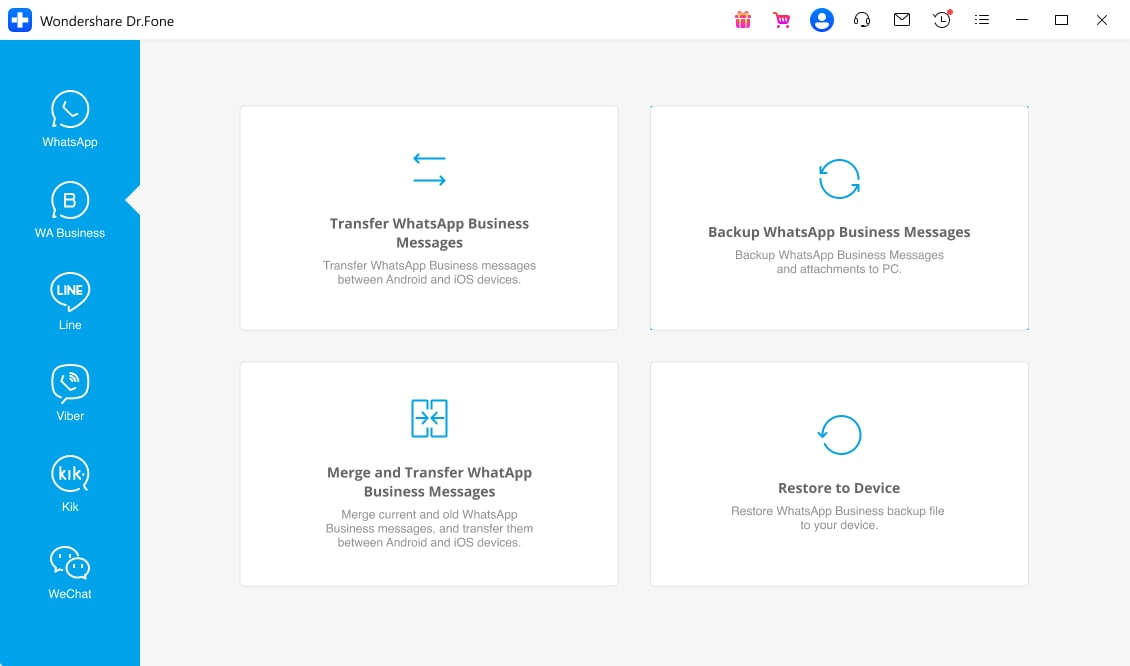
Step 2. Confirm the Smartphones Direction
Following that, attach both old and new phones to your desktop and allocate them their position properly. The old device should be the “Source," and the new one needs the “Destination” designation.
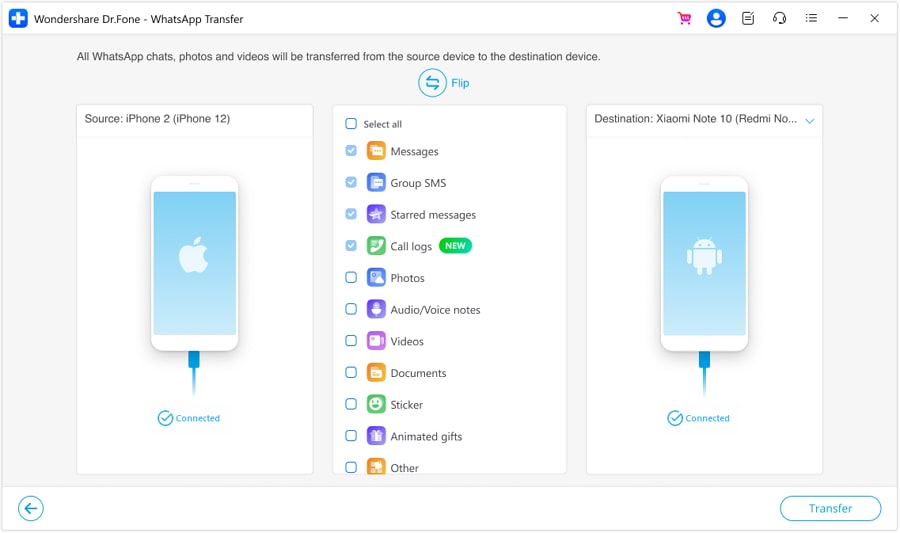
Step 2. Use the Transfer Button to Start the Data Migration
When done, hit “Transfer” and press “Continue” on the screen prompt to create a backup of the chats on the new phone. Afterward, wait as the program completes the migration process of your selected content to its destination.
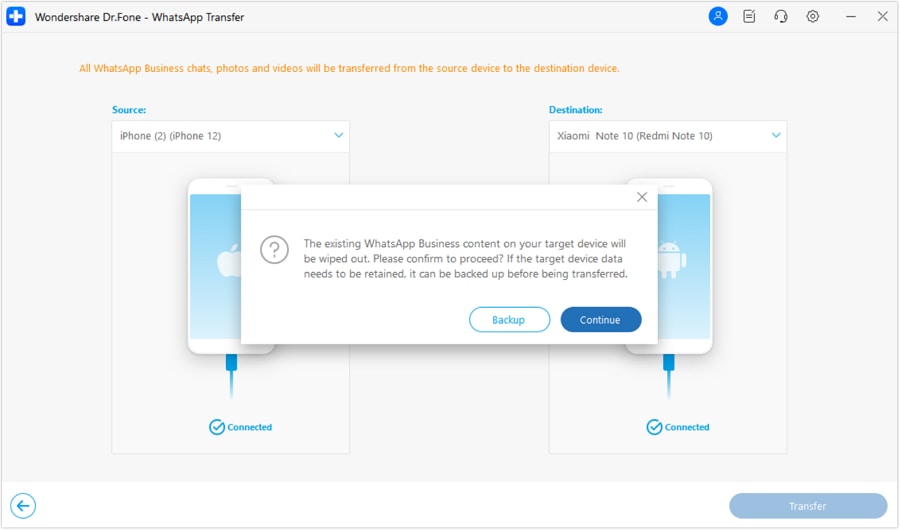
Part 8. Expert Tips and Tricks for Using WhatsApp Business for PC
To fully maximize the potential of the app, adopting expert strategies can help a lot. Doing so can significantly improve communication efficiency and business workflow. Beyond basic messaging, it offers tools to streamline interactions and enhance productivity. Described below are tips and tricks for WhatsApp Business download for PC:
- Set up pre-written responses for FAQs to save time and maintain consistent communication.
- Categorize chats with custom labels (e.g., "New Leads," "Pending Orders") to prioritize and manage conversations easily.
- Keep high-priority customers or conversations at the top of your chat list for quick access.
- Instantly share documents, images, and videos by dragging files directly into the chat window.
- Connect the app with CRM platforms to manage customer data and automate follow-ups.
Conclusion
In summary, WhatsApp Business for PC is a powerful way to streamline communication and improve productivity. With its quick file sharing and features like labels and quick replies, businesses can operate with greater ease. Moreover, integrating it with other tools like CRM and task management systems further adds to its potential.
When transitioning WhatsApp Business data to a new phone, Dr.Fone – WhatsApp Transfer is highly recommended. It is an ideal choice due to its ease of use, secure data migration, and compatibility with both Android and iOS devices.
Read More Article of WhatsApp:
Best 12 WhatsApp Mod Apps Worth Trying in 2023
WhatsApp Couldn‘t Restore Chat History: 5 Ways to Fix It!
Best 8 iOS/Android Apps to Recover Deleted WhatsApp Messages



















James Davis
staff Editor