
How to Change WhatsApp Business Account to Normal WhatsApp?
WhatsApp Manage
- WhatsApp Transfer
- 1. Save Whatsapp Audio
- 2. Transfer WhatsApp Photos to PC
- 3. WhatsApp from iOS to iOS
- 4. WhatsApp from iOS to PC
- 5. WhatsApp from Android to iOS
- 6. WhatsApp from iOS to Android
- 7. Whatsapp Communities Messages
- 8. Switch Between WhatsApp and GBWhatsApp
- 9. Recover Deleted WhatsApp Call History
- 10. Delete Call History on WhatsApp
- 11. Starred Messages in WhatsApp
- 12. Send Bulk SMS on WhatsApp
- 13. Download Whatsapp Audio Notes
- 14. Saving Videos from WhatsApp
- WhatsApp Backup
- 1. Access WhatsApp Backup
- 2. WhatsApp Backup Extractor
- 3. Backup WhatsApp Messages
- 4. Backup WhatsApp Photos/Videos
- 5. Backup WhatsApp to PC
- 6. Backup WhatsApp to Mac
- 7. WhatsApp Backup Stuck
- 8. Restore WhatsApp Backup from Google Drive to iCloud
- 9. Find the Best WhatsApp Clone App
- WhatsApp Restore
- 1. Top Free WhatsApp Recovery Tools
- 2. Best WhatsApp Recovery Apps
- 3. Recover WhatsApp Messages Online
- 4. Recover Deleted WhatsApp Messages
- 5. Restore Deleted WhatsApp Messages
- 6. Retrieve Deleted WhatsApp Messages
- 7. Recover Deleted WhatsApp Images
- 8. WhatsApp Restoring Media Stuck
- 9. Restore Old WhatsApp Backup
- 10. See Deleted WhatsApp Messages
- WhatsApp Tips
- 1. Best WhatsApp Status
- 2. Best WhatsApp Messages
- 3. Most Popular WhatsApp Ringtones
- 4. Best WhatsApp Mod Apps
- 5. What is Blue WhatsApp
- 6. 234 Country Code WhatsApp
- 7. Delete WhatsApp Account
- 8. Hide WhatsApp Ticks
- 9. Hack WhatsApp Account
- 10. Verify WhatsApp without SIM
- 11. Blue Ticks on WhatsApp
- 12. WhatsApp Plus Download
- 13. Grey Tick on WhatsApp
- 14. Does WhatsApp Notify Screenshots
- WhatsApp Problems
- 1. WhatsApp Common Problems
- 2. WhatsApp Calls Not Working
- 3. Whatsapp Not Working on iPhone
- 4. WhatsApp Backup Stuck
- 5. WhatsApp Not Connecting
- 6. WhatsApp Not Downloading Images
- 7. WhatsApp Not Sending Messages
- 8. Couldn‘t Restore Chat History
- 9. WhatsApp Not Showing Contact Names
- WhatsApp Business Manage
- 1. WhatsApp Business for PC
- 2. WhatsApp Business Web
- 3. WhatsApp Business for iOS
- 4. Add WhatsApp Business Contacts
- 5. Backup & Restore WhatsApp Business
- 6. Convert a WhatsApp Account to a Business Account
- 7. Change A WhatsApp Business Account to Normal
- 8. WhatsApp Notifications Are Not Working
- Other Social Apps Manage
- ● Manage/transfer/recover data
- ● Unlock screen/activate/FRP lock
- ● Fix most iOS and Android issues
- Manage Now Manage Now
Dec 31, 2025 • Filed to: Social App Management • Proven solutions
WhatsApp is one of the world’s most used apps for personal and business chats. Meta created WhatsApp Business to connect with customers. With WhatsApp message marketing, you can promote offers, share updates, and answer questions — all inside a familiar app. Many people set up a business account, try it, then want to return to a personal account. Unfortunately, WhatsApp doesn’t offer a simple switch.
This guide shows what to do before you switch and gives step-by-step instructions to convert WhatsApp Business back to regular WhatsApp. You’ll also learn how to move chat history and media between platforms so you don’t lose important messages. Read on and you’ll be ready to make the change with confidence and no hassle today.
- Part 1. What if a WhatsApp Business Account is No Longer Desirable?
- Part 2. What to Do First Before Convert a WhatsApp Business Account to a Normal One?
- Part 3. How to Change a WhatsApp Business Account into a Normal WhatsApp Account?
- Part 4. How to Switch WhatsApp Business Account to Standard Account of a New Platform Phone?
Part 1. What if a WhatsApp Business Account is No Longer Desirable?

For various reasons, one can also create a WhatsApp business account. These reasons can be technical, loss in business, or planning a new business. In this case, it is not necessary to delete a WhatsApp business account. Once a WhatsApp Business account is completely used, and you need to abandon it, you can easily convert it into a normal WhatsApp account.
Part 2. What to Do First Before Convert WhatsApp Business Account to a Normal One?
You can keep your WhatsApp backup when you switch from a Business account to a regular one, so you will not lose messages or media. Your chats, photos, and files can stay with you, which is useful if you want to keep records of conversations or customer notes.
WhatsApp Business is made for companies, but you can still move its content to a personal account. Since there is no one-click switch, make a backup first on Google Drive or iCloud, then follow the conversion steps so you keep everything safe and avoid surprises.
If you still desire to retain your WhatsApp business account, the following steps can be followed:
Method 1: Cloud Backup
Create a backup of the data from your WhatsApp business account. The backup can be saved on iCloud for iOS users and Google Drive for Android users. Here's how you can do it:
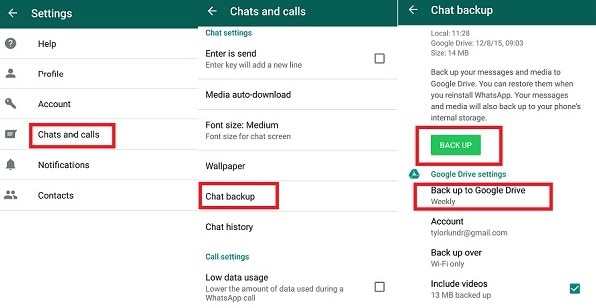
- Open the WhatsApp Business app.
- Tap the three-dot menu in the top-right corner.
- Select Settings > Chats > Chat Backup.
- Tap Account to connect your Google Account if not already linked.
- Choose a backup frequency under Back up to Google Drive (Daily, Weekly, Monthly, or Manual).
- Optionally, enable Include videos to back up media files.
- Tap Back Up to start the manual backup.
Now you have a backup of your WhatsApp Business data, and you can restore it when needed by simply reinstalling WhatsApp Business and choosing to restore the data from your Google Drive during the setup process.
Method 2: Local Backup
Certainly, you can opt for a third-party local backup tool as an alternative to cloud backup. One such reliable option is Dr.Fone - WhatsApp Transfer. This tool offers the advantage of securely backing up your WhatsApp Business data locally for free, providing you with more control over your backups. Simple, swift, and effective, this app also makes transferring all of your important WhatsApp data as easy as possible. It's a great tool for users of all levels, and it almost guarantees that you'll never lose another contact in the future.
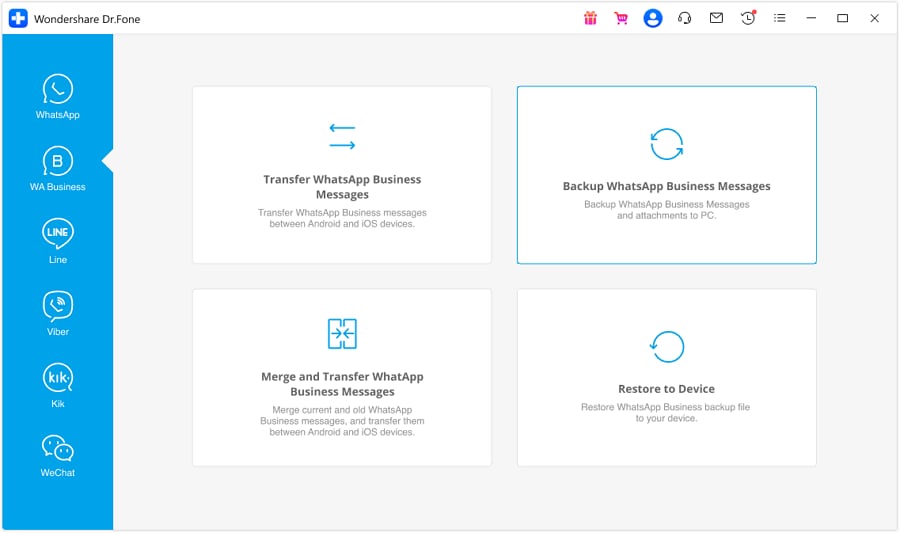
Cloud Backup and Local Backup are two distinct methods of securing your data. Cloud backups provide easy accessibility, automatic updates, offsite storage, and data synchronization across devices. Local backups, on the other hand, offer more privacy, faster backup and restore speeds, and no ongoing costs. The choice between cloud and local backup depends on your specific needs, such as the importance of accessibility, privacy concerns, and budget constraints. Consider these factors to determine the best backup method for securing your valuable data.
Part 3. How to Change a WhatsApp Business Account into a Normal WhatsApp Account?
Suppose you'd like to use the same phone number to change your WhatsApp business account into a normal WhatsApp account on the same Android or iOS devices. Then, follow the below steps:
Step 1. If you intend to use the same number for your normal WhatsApp account, you need to uninstall the WhatsApp business account. But first, remember to back up the WhatsApp business data.
Step 2. Install WhatsApp Messenger Go to the Google Play Store (Android) or Apple App Store (iOS) and download the official WhatsApp Messenger app. Do not open it yet.
Step 3. Uninstall WhatsApp Business Once the backup is confirmed and the new app is downloaded, uninstall the WhatsApp Business app from your phone.
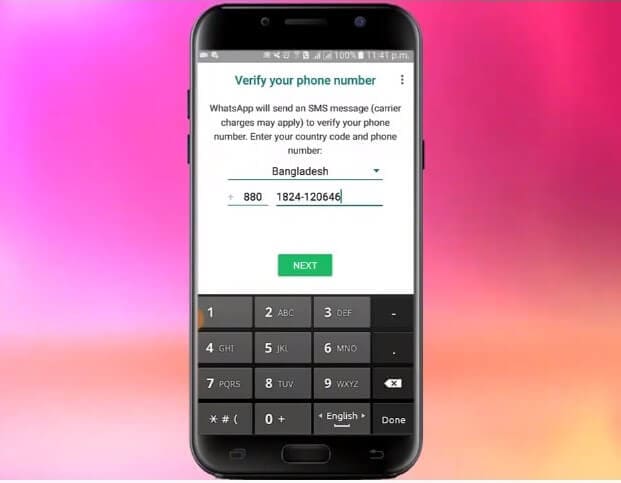
Step 4. Verify Your Number & Restore Backup Open the newly installed WhatsApp Messenger.
- Agree to the Terms of Service.
- Enter the same phone number you used for your Business account.
- You will see a prompt informing you that this number was previously used for a Business account. Tap "Continue" or "Switch" to proceed.
- Verify your number using the 6-digit code sent via SMS.
- On the next screen, WhatsApp will detect your backup. Tap "Restore" and wait for your chats and media to be transferred.
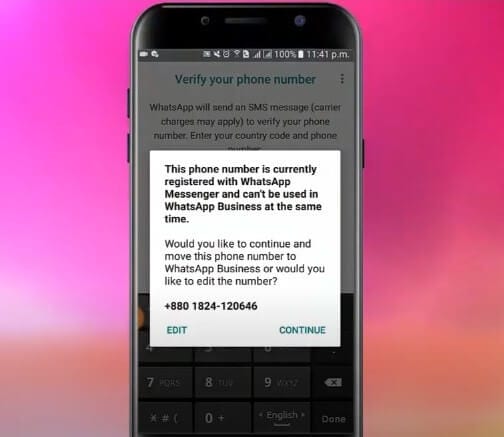
Step 5. Set Up Your Profile After the restore is complete, enter your name and set a profile picture. Your account is now a normal WhatsApp account with all your previous chats intact.
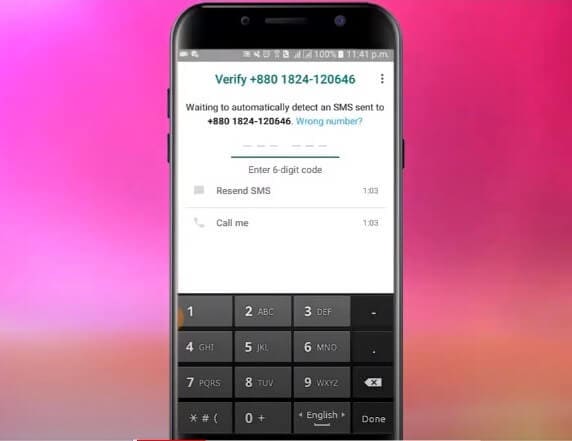
Note that some Business-specific features, such as labels and quick replies, will not be available in the regular WhatsApp Messenger app.
Part 4. How to Switch WhatsApp Business Account to Standard Account of a New Operating Platform Phone?
While if you used to use an Android Phone but want to switch your WhatsApp business account to a standard account on an iPhone, or vice versa. Then, you will need third-party software to achieve this. Well, Dr.Fone is the most convenient method to do this task. It is a highly recommended to transfer WhatsApp Business history from the previous device to a new device.
Dr.Fone is a software developed by wondershare.com that allows you to access your WhatsApp history when you change your device easily. Follow these simple steps to easily transfer your WhatsApp Business data from one Android to another:

Dr.Fone-WhatsApp Transfer
One-Stop Solution to Manage and Transfer for WhatsApp Business
- Back up your WhatsApp Business Chat history with just one single click.
- You can also transfer WhatsApp Business chats between Android & iOS devices with great ease.
- You restore the chat of your iOS/Android on your Android, iPhone, or iPad in real quick time
- Export all the WhatsApp Business messages on your computer.
Change WhatsApp Business account into a normal WhatsApp account on your old devices, follow the previous steps:
Step 1: Install the Dr.Fone software on your device. Visit the “Toolbox” and select “WhatsApp Transfer”.

Step 2: Select the “WhatsApp Business” tab from the next screen interface. Connect two devices to your computer.
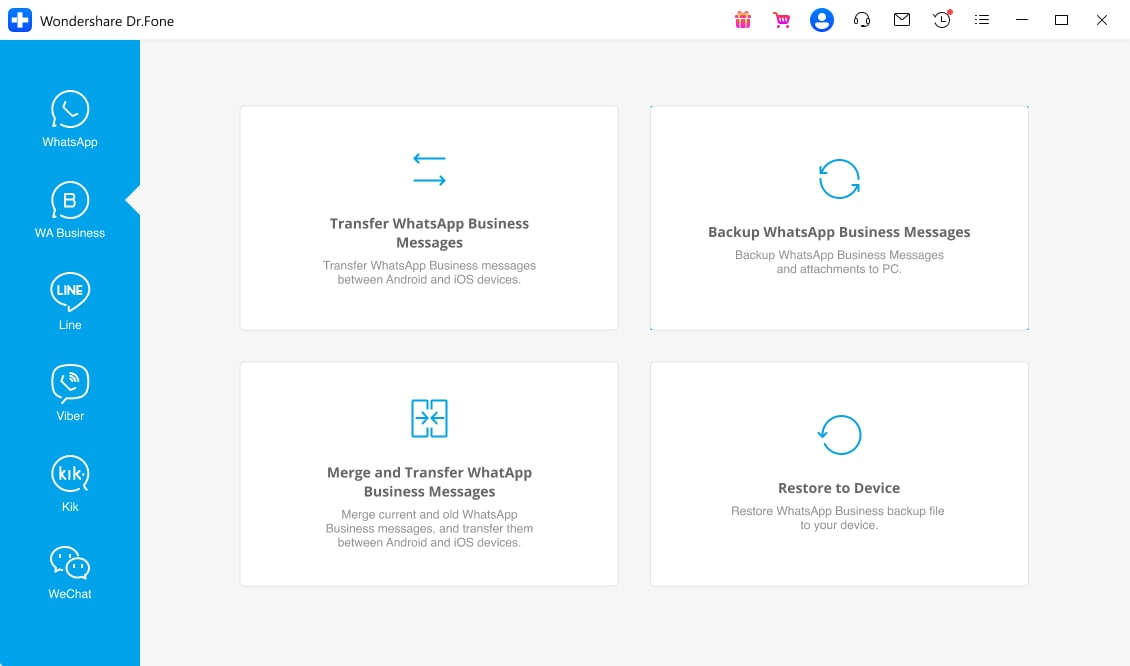
Step 3: Select the “Transfer WhatsApp Business Messages” option to transfer from one android to another. Now, carefully locate both the devices at appropriate positions and click “Transfer”.
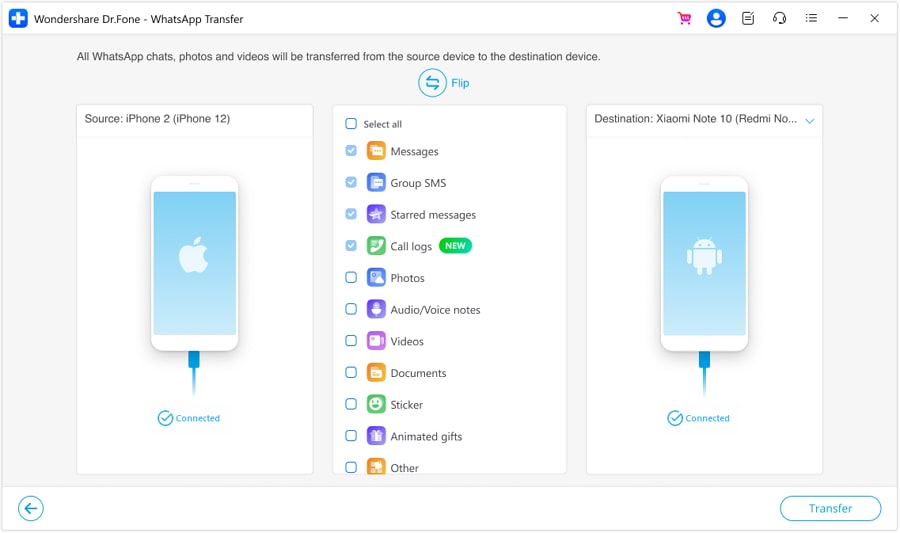
Step 4: WhatsApp History Transfer process gets started, and its progress can be viewed in the progress bar. With just one click, all your WhatsApp chats and multimedia are transferred to the new device. You can easily access your WhatsApp history on a new phone once the transfer gets completed.
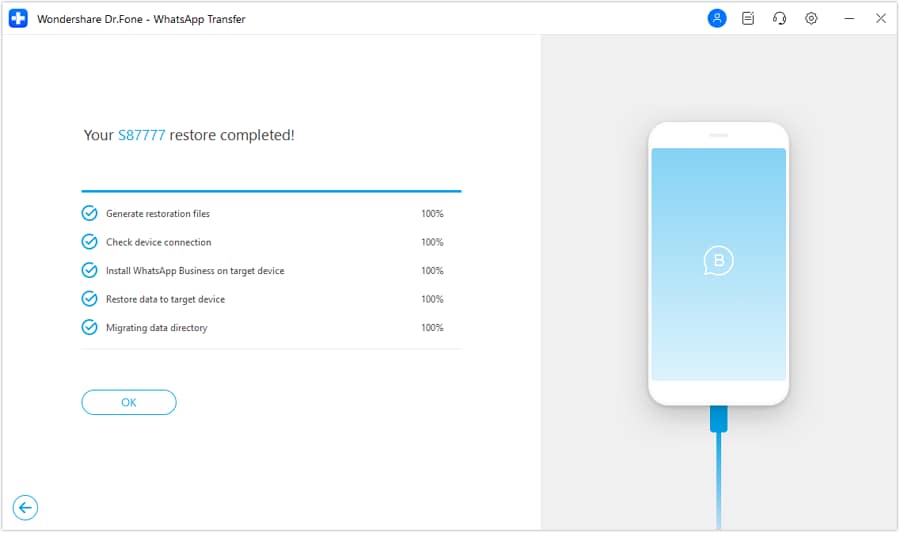
The process required to transfer WhatsApp Business from one platform to another via Dr.Fone App - WhatsApp Transfer (Android) is a hassle-free experience. You can follow the step - by - step guide to ensure all the chats and media files are moved to their new home:
From Android to iPhone
Step 1.
First, download and open the Dr.Fone App from the Play Store, then navigate to the “WhatsApp” tab on the bottom menu. After that, choose “WhatsApp Business” under the “Choose Transfer App” section and tap “Android to iPhone” to continue. Next, a permissions screen will appear, where you need to tap “Use This Folder” and then press “Allow” to grant access for a smooth transfer process.

Step 2. Back Up Your Chats to Perform the Migration
At this stage, the app will check for an existing WhatsApp Business backup, as it plays a crucial role. If no backup is found, simply tap “Backup” to generate a new one. However, if a backup already exists, you can either proceed with it or select “Re-Backup” for a fresh copy. To ensure proper backup creation, on-screen instructions will guide you through the necessary steps.

Step 3. Secure the Newly Created Backup and Choose a Transfer Method
To keep your data protected, generate a 64-digit key or password before starting the migration. Once that step is completed, decide which app data you want to move to the iOS device. Afterward, pick a transfer method by selecting either “With USB Cable” or “No USB Cable.” Finally, follow the on-screen prompts to successfully share your WhatsApp Business content.

From iPhone to Android
Step 1. Access the WhatsApp Business Transfer Feature
Head to the Play Store to get the Dr.Fone App and open it on your mobile device. Next, navigate to the “WhatsApp” tab and select “WhatsApp Business” under the “Choose Transfer App” section. Following that, tap the “iPhone to Android” button to proceed with the operation.

Step 2. Select a Content Migration Method and Complete the Process
After that, decide between “With USB Cable” or “No USB Cable” as your preferred transfer method. Then, carefully follow the on-screen prompts to connect your iOS device, sign in to WhatsApp, and restore your chat history on your Android phone.

Dr.Fone App - Whatsapp Transfer
Effortlessly transfer WhatsApp data between iOS and Android with secure backup.
- Support WhatsApp/WhatsApp Business data transfer
- Enable cross-device transfers between iOS and Android
- Data security with password protection
- Backup & transfer multiple data types
Conclusion
In summary, switching from WhatsApp Business to normal WhatsApp requires proper steps to ensure a smooth transition without losing valuable data. By following the right process and backing up chats beforehand, users can successfully migrate without any hassle. Dr.Fone App - WhatsApp Transfer (Android) provides a convenient mobile option for direct phone-to-phone transfers.
With this tool, users can safeguard their messages, media, and contacts while making the switch. Following this guide ensures an effortless transition, allowing users to continue their conversations without interruptions or data loss.
While, if you want to convert your WhatsApp account back to your WhatsApp business account, it would also be easy. We recommend you to read how to convert WhatsApp account to business account?





















Alice MJ
staff Editor