How To Transfer WhatsApp Business From iOS to Android/iOS
It's generally believed that WhatsApp Business accounts cannot be transferred between smartphones. While this is a false statement, there is a complete system available to transfer WhatsApp Business from iOS devices to Android or iOS devices. This can be achieved with the help of Wondershare Dr.Fone - WhatsApp Transfer, which is discussed further.
Transfer WhatsApp Business from iOS to Android
First, let's explore how a user can transfer their WhatsApp Business data from an iOS device to a new Android device. While the process is simple and effective, the guide presents how Dr.Fone - WhatsApp Transfer helps you in the process:
Start by launching Wondershare Dr.Fone on your computer and continue to connect your iOS and Android devices with USB cables. Once they are connected, navigate to WhatsApp Transfer in the Toolbox section.

* The Dr.Fone Mac version still has the old interface, but it does not affect the use of the Dr.Fone function. We will update it as soon as possible.
With the new window that opens, select WhatsApp Business from the left panel and continue to tap on Transfer WhatsApp Business messages to proceed to the specific process. Additionally, the tool supports data merging, allowing you to combine current and old WhatsApp messages before transferring them.
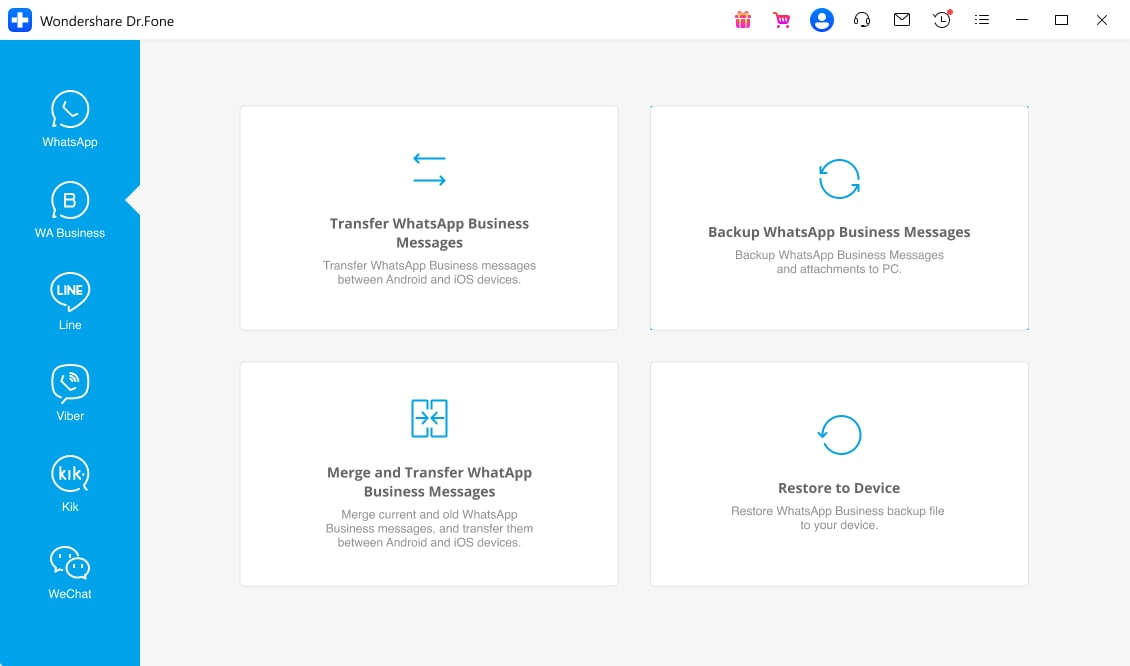
Continue to set the Source and Destination devices for the WhatsApp Business transfer. Use the Flip button to change the positions of the devices if needed. After selecting your source and destination devices, you can further customize your transfer by choosing specific data types to transfer. This feature now supports transferring various types of data, including messages, photos, voice notes, videos, files, call logs, and more, ensuring that you can transfer exactly what you need. Proceed to tap on Transfer to continue.
*Note:The ability to select specific data types for partial transfer is currently only available in A2I transfer mode. Other transfer modes only support full data type transfer.

Specifically, you can preview specific call logs and select individual ones to transfer, giving you precise control over which data to include in the transfer process.

You'll receive a prompt message asking you to back up your WhatsApp data on the destination device. Since the data will be deleted, you can click Backup to navigate to the specific function. Otherwise, select Continue and proceed next.
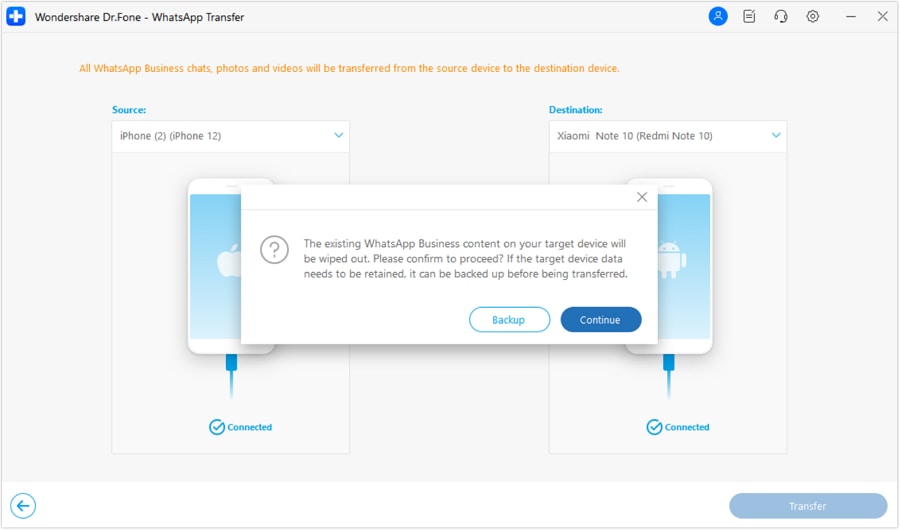
Once the device starts to transfer WhatsApp Business, the next window shows the progress of the transfer. Click Cancel if you are looking forward to stopping the process.
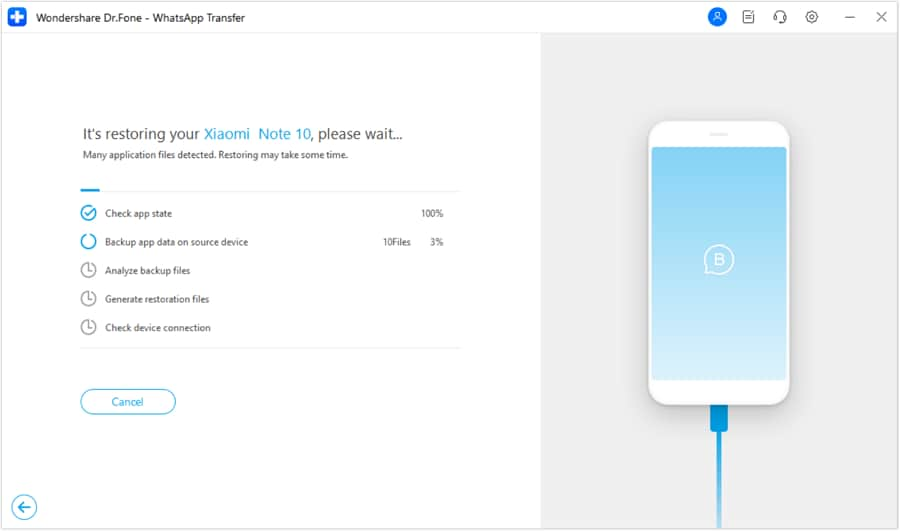
WhatsApp Business transfer from IOS to Android is completed.
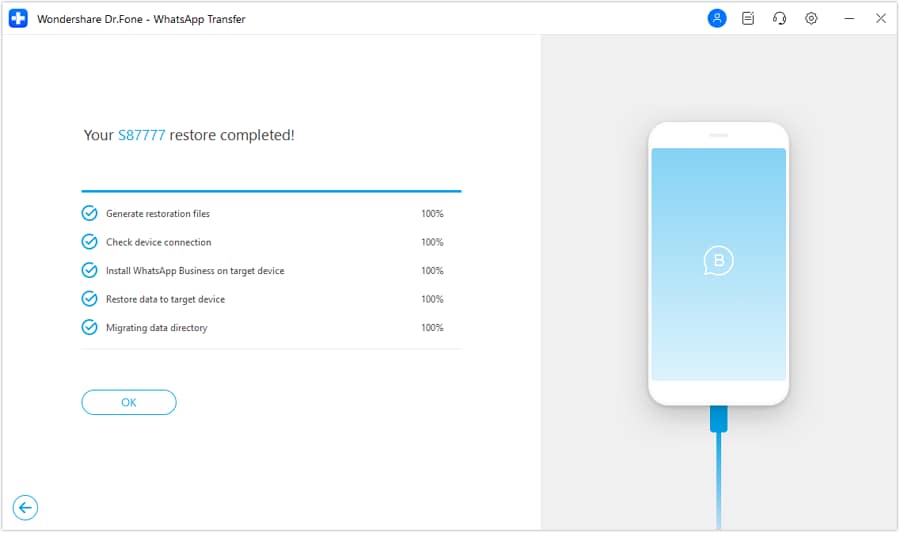
Transfer WhatsApp Business from iOS to iOS
You can also process a similar process with iOS devices if you have bought a new iOS device. For transferring all WhatsApp Business data easily, follow how Dr.Fone - WhatsApp Transfer gives you the leverage:
After accessing the Transfer WhatsApp Business messages option, continue to set the positions of the iOS devices. Set them according to the Source and Destination devices and use Flip if needed. Follow through to select Transfer to initiate the process.

A prompt will appear on the screen, which will ask you to keep a backup of your WhatsApp Business data in the Destination device. Click Backup to keep the backup of all previous data, or select Choose to continue.
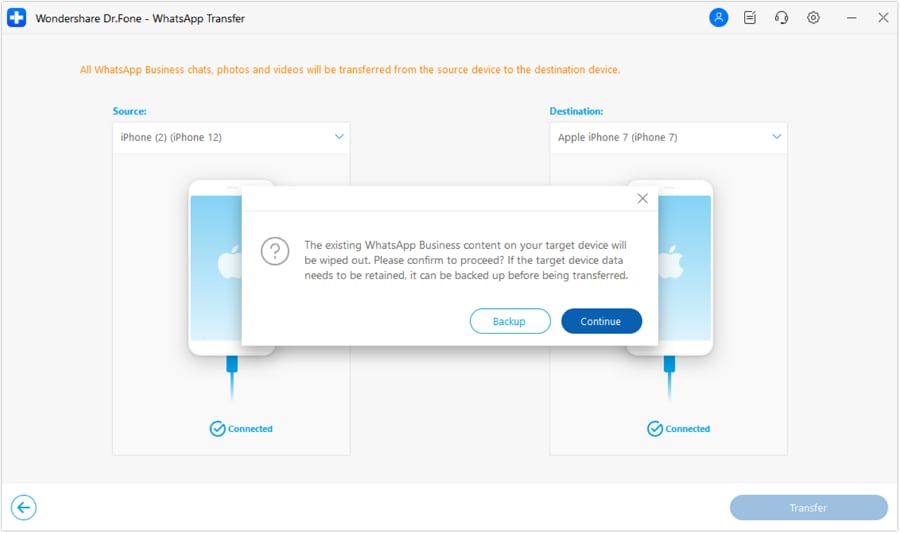
The next screen will display the progress of the WhatsApp Business Transfer, which will follow through with a completion message on the same screen. There, you will have to click OK to conclude the entire process.
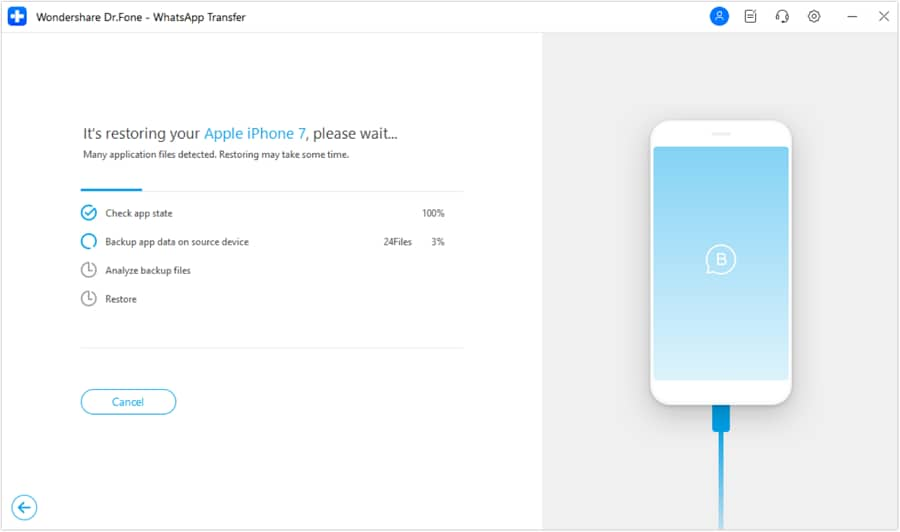
WhatsApp Business transfer from IOS to IOS is finished.
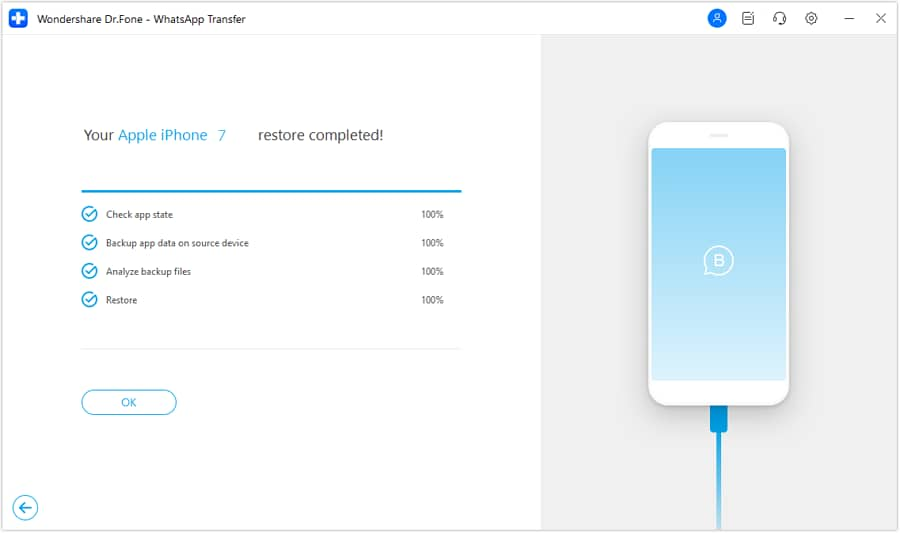
WHAT YOU'LL NEED

Dr.Fone provides a complete set of tools for solving all iOS/Android phone problems.
Need help?
You might find the answer to your question in the FAQ or additional information below:










