
How To Backup and Restore WhatsApp Business for Security
Samsung Backup
- Data Backup
- 1. Back Up Samsung to Google Drive
- 2. Backup Contacts on Samsung
- 3. Backup Text Messages on Samsung
- 4. Backup Photos on Galaxy
- 5. Backup Samsung Galaxy to PC
- 6. Samsung Cloud Backup Services
- 7. Backup Samsung Contacts Solutions
- 8. Samsung Message Backup Solutions
- 9. Samsung Photo Backup Solutions
- Device Backup
- 1. Backup Android to Mac
- 2. Backup and Restore Samsung
- 3. Backup Everything on Samsung
- 4. Samsung Backup Solutions
- 5. Backup Samsung S10 to PC
- WhatsApp Backup
- 1. Backup WhatsApp Business
- 2. Top 8 WhatsApp Backup Solutions
- 3. 2 Ways to Backup WhatsApp to Mac
- 4. Backup WhatsApp to PC
- 5. Recover WhatsApp Messages
- 6. WhatsApp Backup Extractor
- Samsung Kies
- 1. Samsung Kies 3
- 2. Alternatives to Samsung Kies
- 3. Best Samsung Kies Alternatives
- 4. Samsung Kies Download
- 5. Samsung Kies Driver
- Samsung Tricks
- 1. Fix Samsung Brick
- 2. Recover Data from Dead Samsung
- 3. Flash Samsung with Odin
- 4. Remove Google Account Bypass
- 5. Factory Reset Samsung Galaxy
- 6. Samsung Root Software
- 7. Transfer Files from Samsung to PC
- 9. Samsung Smart Switch Solutions
- 10. Bypass Lock Screen Pattern
- 11. 2 Ways to Unlock Samsung
- 12. Transfer Whatsapp Messages
- Backup Tips
- ● Manage/transfer/recover data
- ● Unlock screen/activate/FRP lock
- ● Fix most iOS and Android issues
- Back Up Now Back Up Now Back Up Now
Dec 11, 2025 • Filed to: Social App Management • Proven solutions
If you're here, you likely understand the importance of backing up your WhatsApp Business data. Knowing how to properly back up WhatsApp Business can save you from unexpected data losses. It makes sure that your business communications are always within reach.
In this brief article, we’ll provide you with everything you need to backup and restore your WhatsApp Business chats. We’ll show you how to use both the standard method and an advanced tool for a more powerful backup.
Plus, we've included a bonus tip for those looking to transfer WhatsApp Business data from Android to iPhone. But before we start all these details, let's start with some basic info!
- Part 1. Why Do We Need to Backup WhatsApp Business?
- Part 2. Backup & Restore WhatsApp Business Using a Specialized Tool-Dr.Fone
- Part 3. Backup & Restore WhatsApp Business Using Google Drive(For Android)
- Part 4. Backup & Restore WhatsApp Business Using iCloud - For iPhone

- Part 5. Bonus Tip-WhatsApp Business Data Transfer from Android to iPhone
Part 1. Why Do We Need to Backup WhatsApp Business?
WhatsApp Business is an app that contains your important business deals, contacts, and chats. And there are various situations where having access to your WhatsApp Business data can manage a crisis.
Here are some situations where a backup of WhatsApp Business data might come in handy:
- Device Change or Upgrade
When you're switching to a new phone or upgrading your device.
- Data Loss Prevention
You can lose your important business information with accidental deletions.
- Security Breach Recovery
In the unforeseen event of a security breach or malware attack.
- Legal Requirements
Certain businesses might be required to maintain records of their chats for compliance with legal standards.
- Changing Team Members
When employees leave or join your team, you'll need to transfer business information efficiently.
It's just the start. There are many other situations where you may need to restore your WhatsApp Business. So let's now show you how to back up WhatsApp Business. We'll start by using the specialized backup tool.
Part 2. Backup & Restore WhatsApp Business Using a Specialized Tool-Dr.Fone
Specialized tools exist that simplify the backup and restoration of WhatsApp Business data via a PC. Now, a popular choice among users for this purpose is Dr.Fone from Wondershare.
Dr.Fone is a complete toolkit designed to manage, repair, and secure your mobile data. It's particularly helpful for WhatsApp Business users who need to backup and restore their data.
Dr.Fone can be used by both iOS and Android users and shows wide compatibility. Moreover, it's accessible even to total beginners because of its user-friendly interface. You can also use it to transfer WhatsApp data between Android and iOS devices.
Here’s a step-by-step guide to using Dr.Fone WhatsApp Transfer for backing up and restoring your WhatsApp Business data.
Step 1: Download and install Dr.Fone on your computer. If you are using the complete version, launch the tool and select Toolbox > WhatsApp Transfer.

Step 2: Connect your iOS or Android phone to your PC. Then go to the WhatsApp Business section and select “Backup WhatsApp Business messages.”
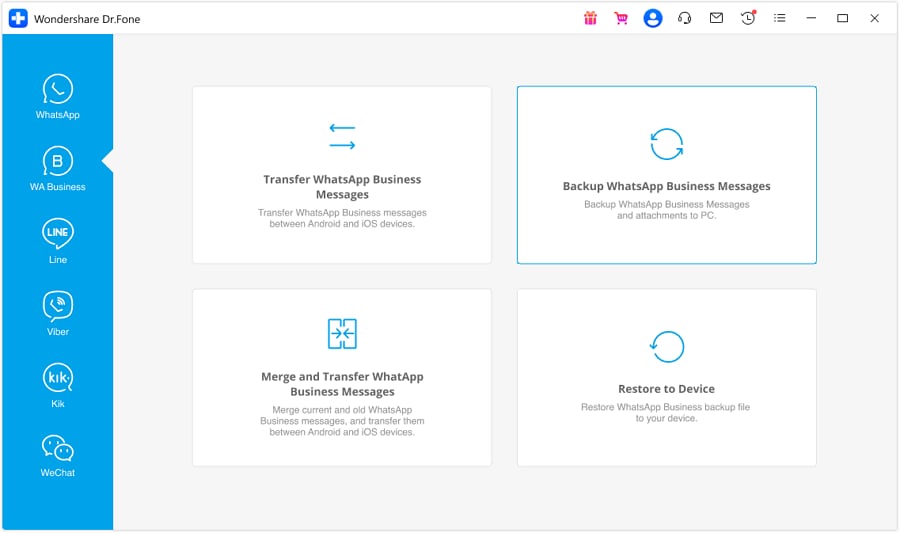
Step 3: A new window will display a progress bar indicating the backup status of your WhatsApp Business data. Wait until it's completed.

Step 4: Once the backup is complete, you can view the stored data. Click on “View It” to check your backup file.

Step 5: When you want to restore this backup, go back to the starting interface and select “Restore to Device.” Then, you can select the backup and restore it right away.

Now you also know how to restore WhatsApp backup to WhatsApp Business. But most people don't want to use any third-party app unless it's necessary.
So let's also show you the standard methods for this purpose.
Part 3. Backup & Restore WhatsApp Business Using Google Drive(For Android)
Google Drive provides a convenient and accessible way to backup and restore WhatsApp Business data for Android users. You can easily Image name your WhatsApp Business account to Google Drive. After that, you can back up your messages, multimedia, and other important data in the cloud.
This method is particularly helpful as it allows for automatic backups at regular intervals. But whenever a WhatsApp business backup Google Drive is created, it’s overwritten on the previous one. So you can’t have multiple backups at a single time.
Here are the steps to backup WhatsApp business Android.
Step 1: Open WhatsApp Business & tap on the menu button in the top right corner. Then select “Settings.”

Step 2: Go to Chats > Chat Backup and choose the Google account you'd like to use.

Step 3: Tap “Back Up” to start an immediate backup to Google Drive. Make sure you're connected to a network and wait for the backup to complete.
Step 4: If you want to restore this backup, reinstall the WhatsApp Business on your mobile. Launch it and simply verify the same phone number. When prompted, click on Restore and get back your data from Google Drive.

Note: Make sure you're using the same Google account Image nameed to your previous device.
Now, we can't ignore the iPhone users, can we? Let's now see what iPhone users can do for WhatsApp Business Chat Backup.
Part 4. Backup & Restore WhatsApp Business Using iCloud - For iPhone
For iPhone users, iCloud provides the same service as Google Drive in Android. By using iCloud, your messages, media, and documents are securely stored in Apple's cloud service. You can easily restore them on any iOS device.

Dr.Fone - WhatsApp Transfer
One-click to Backup & Restore WhatsApp Business
- Transfer WhatsApp messages from Android to iOS, Android to Android, iOS to iOS, and iOS to Android.
- Backup WhatsApp messages from iPhone or Android on your PC.
- Allow restoring any item from the backup to iOS or Android.
- Completely or selectively preview and export WhatsApp messages from iOS backup to your computer.
- Support all iPhone and Android models.
It's an efficient way to keep your business dealings safe and readily available. But like Google Drive, you can only maintain a single backup at one time. Here's a stepwise guide to backup and restore WhatsApp Business using iCloud.
Step 1: Open WhatsApp Business on your iPhone. Now go to Settings > Chats > Chats Backup.
Step 2: Tap on “Back Up Now” to immediately start backing up your chats to iCloud. You can also enable “Auto Backup” to schedule regular backups.

Step 3: For restoring a backup, install WhatsApp Business on your new iPhone or reinstall it on your current iPhone.
Step 4: Open the app and verify your phone number. When prompted, tap “Restore Chat History” to begin restoring your chats and media from iCloud.
Step 5: Once the restoration is complete, tap “Next.” Your chats will be displayed once the restoration is complete.

Note: WhatsApp Business will continue to restore your media files after the initial chat messages are restored.
Now, all the backup methods discussed above can only be used for the same operating system. What if you want WhatsApp business data transfer from Android to iPhone? Then here's what you do!
Part 5. Bonus Tip-WhatsApp Business Data Transfer from Android to iPhone
Transferring WhatsApp Business data between Android and iOS devices can be a challenge. It’s due to the different operating systems and the lack of direct transfer support by the apps.
However, with Dr.Fone WhatsApp Transfer, this process is very simple. Dr.Fone provides a direct and efficient method to transfer your WhatsApp Business data from Android to iPhone. So, it’s particularly useful for businesses undergoing device transitions or upgrades. Here's the stepwise guide for WhatsApp business backup Android to iPhone.
Step 1: Open the WhatsApp Transfer of Dr.Fone. This time, select the Transfer WhatsApp Business messages mode.
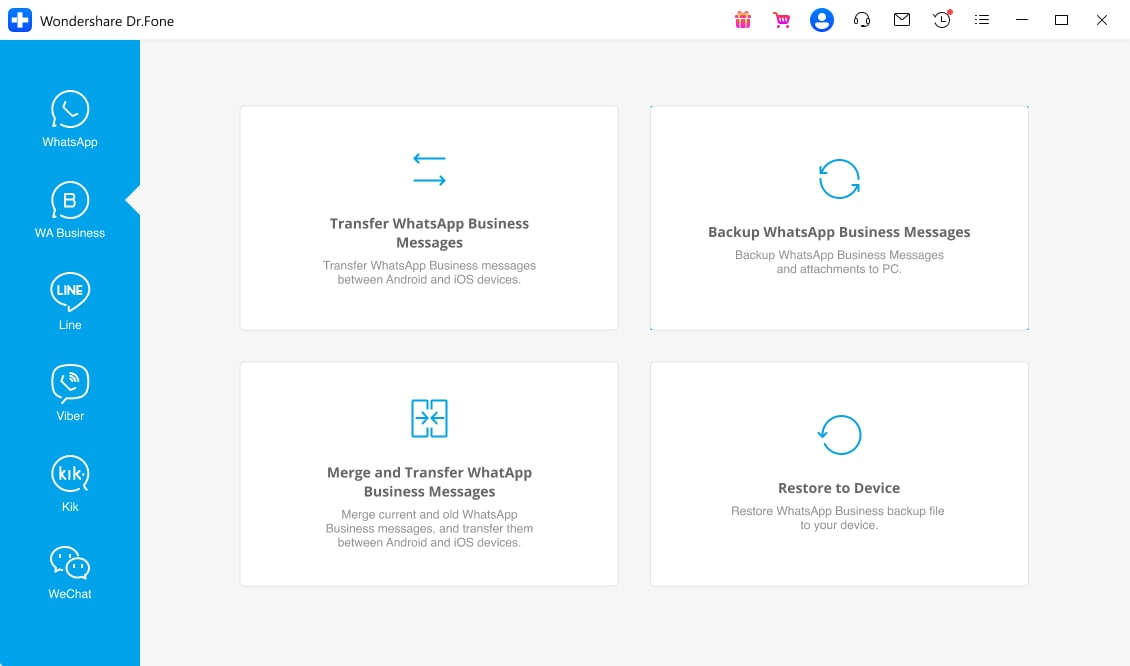
Step 2: Connect both your Android & iPhone devices to your computer now. Now, set the source and destination devices correctly.
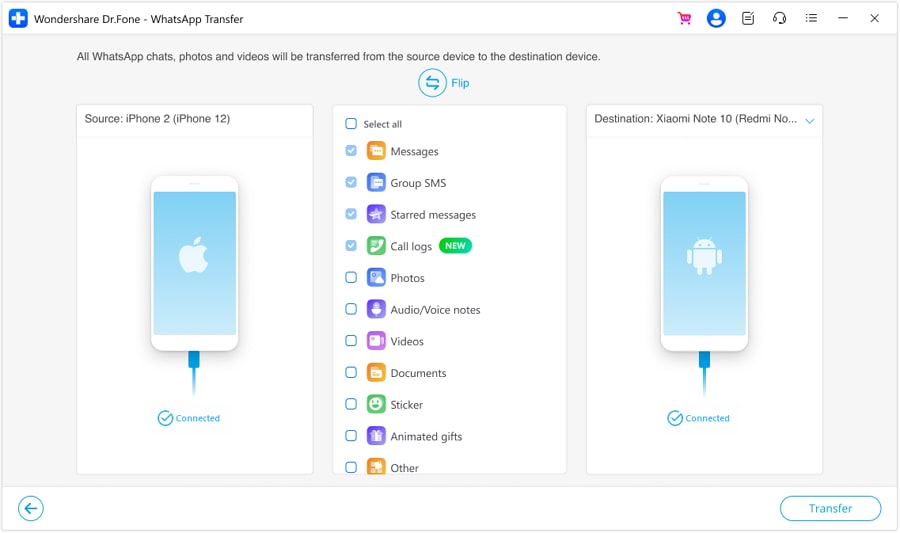
Step 3: Click on the “Transfer” button and a prompt will appear on the destination device for confirmation. If you're ready, click “Continue” to proceed.
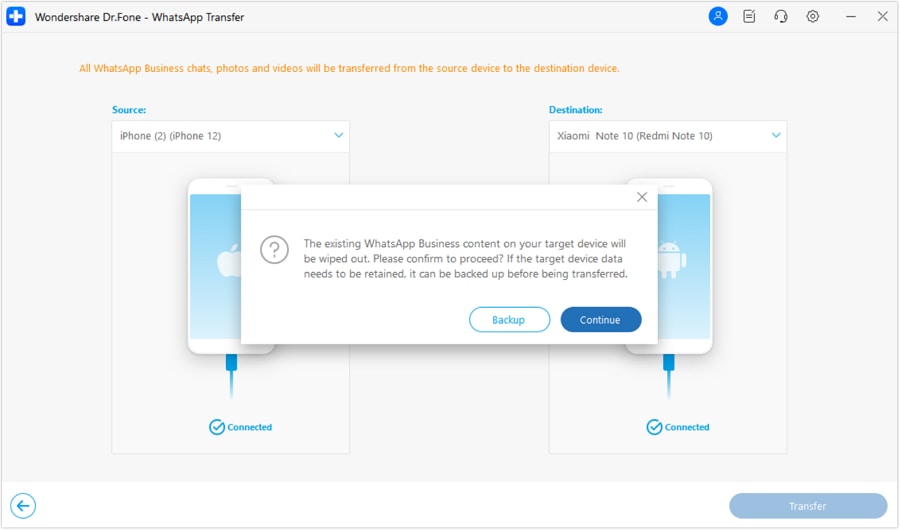
Note: Existing WhatsApp data on the iPhone will be overwritten.
Step 4: Once the transfer is complete, Dr.Fone will display a confirmation message. Click OK to continue.
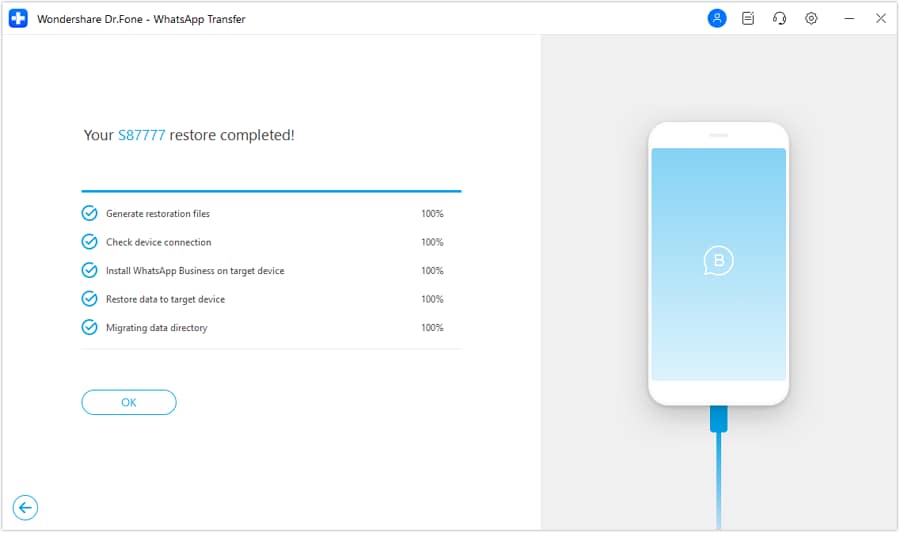
At this point, all your WhatsApp Business data, including chats, files, and media, should be successfully transferred to your iPhone.
Now, disconnect your devices from the computer. Open WhatsApp Business on your iPhone to verify the transferred data.
The Bottom Line
Securing your business chats with regular backups is more than a safety measure. It's a necessity for everyone using WhatsApp Business.
This guide has equipped you with the tools and knowledge to easily backup WhatsApp Business. We’ve also shown you how to restore WhatsApp Business chats when you need them.
You may use the built-in features of WhatsApp or opt for specialized tools like Dr.Fone. So, select any method you like and backup your WhatsApp business right this moment.



















James Davis
staff Editor