3 Workable Solutions to Set Up Dual WhatsApp
Dec 11, 2025 • Filed to: Social App Management • Proven solutions
Among hundreds of messenger apps out there in the market, WhatsApp has surely taken the center stage. You won’t find a single person not having a WhatsApp account.
Considering the ease and success of WhatsApp in gaining millions of users, people are inclined to have dual WhatsApp in their phone. This desire rises especially when they wish to keep their professional and personal lives separate. Many people find it comfortable to keep personal contact number and professional contact apart. For this, they opt for owning two phone numbers. And carrying two mobile devices for two WhatsApp is not a convenient solution. This calls for the need of WhatsApp dual account in single phone.
If you are also one of those users and wondering how to use 2 WhatsApps in one phone, we are going to provide you some solutions. Have a look and check out these effective solutions for having double WhatsApp.
3 workable solutions to set up dual WhatsApp
Dual WhatsApp Solution 1: Use Dual SIM phone with App cloner feature
It is one of the easiest ways to have dual WhatsApp. All you need is a dual SIM phone. If you own one, you are good to go. There are loads of Android devices these days that comes with app clone feature. The name of this built-in feature may vary according to the device. Using this feature and having a dual SIM phone, you can simply have double WhatsApp in one phone. Before moving on to the steps, let us first know how this feature is named in different mobile phones.
- In Samsung, the feature is known as ‘Dual Messenger’ which can be found at ‘Settings’ > ‘Advanced features’ > ‘Dual Messgnger’
- In Xiaomi (MIUI), the name is ‘Dual Apps’.
- In Oppo, it is ‘Clone Apps’ and in Vivo, it is ‘App Clone’
- Asus devices name it as ‘Twin Apps’
- For Huawei and Honor, it is called ‘App Twin’
Here is how to use two WhatsApps in one phone with the help of app cloning feature.
- Once WhatsApp is installed in your device, browse for Settings in your phone.
- Look for ‘Dual Apps’ or ‘App Twin’ or what it is named in your device. Refer to the aforementioned points.
- You will now observe the list of apps on your screen. Choose WhatsApp from the list. You may find toggle switch, so move accordingly by turning it on.
- Stay there now for the process to gets finished. The selected app will now have a copy in your device.
- Go to the Homescreen now and you can find the second WhatsApp logo there in your app drawer.

- Simply enter the new credentials i.e. other phone number to setup this dual WhatsApp account.
The steps for cloning WhatsApp are slightly different for Vivo phone. And therefore, we are listing those below.
- Open ‘Settings’ and go to ‘App Clone’ feature.

- Tap on it and you will find the ‘Display the Clone button’ option. Toggle the switch on beside to it.

- Install WhatsApp as the next step. Long tap on WhatsApp icon from the app drawer. You will notice a ‘+’ sign on the icon.

- Tap on the plus symbol and WhatsApp will be copied. Now that you have two WhatsApps, simply login with another phone number and enjoy.
Dual WhatsApp Solution 2: Install Parallel Space App
If your Android device doesn’t provide the App Twin or Dual App feature, then there are some apps designed to fulfill this purpose. One of the popular apps is Parallel Space. This app will permit you to have WhatsApp dual accounts.
There is no rooting required to run this app in your Android phone. It allows you to create multiple accounts of any app. it also offers a task manager and storage manager for managing apps and app data respectively.
Here is how to work with Parallel Space to enjoy two WhatsApps in one mobile.
- Firstly, launch Google Play Store and look for the app. On finding, tap on ‘INSTALL’ button and the app will begin to download and install in your device.
- Once installed the app carefully, launch it to begin using parallel space for WhatsApp.
- Tap on ‘CONTINUE’ and grant permissions to the app for accessing the data. Now, tap on ‘START’ and your apps will come on the next screen.


- Select WhatsApp from the list of apps and tap on ‘Add to Parallel Space’ button at the bottom of the screen.

- Tap on ‘WhatsApp’ again and from the pop-up, tap ‘GRANT’ to allow permissions. Again follow the prompts to allow permissions.

- Now, the app will create a new WhatsApp in it. You can add new account credentials. This way you will be able to access two WhatsApps in one mobile.

Dual WhatsApp Solution 3: Install WhatsApp mod apk (like WhatsApp Plus)
Here is the next solution to have WhatsApp 2 accounts in 1 phone. Let us make you aware (if you don’t know) that there are mod apps for WhatsApp.
In simple words, there are apps like WhatsApp Plus or GBWhatsApp which are designed as the modified version of original WhatsApp. These mod apps can help you for creating two WhatsApp accounts. However, you must have two phone numbers with you.
Let us understand how. We are going to work with WhatsApp Plus.
- Firstly, you need to download a WhatsApp Mod app like WhatsApp Plus or GBWhatsApp. This is not available on Google Play Store. You will have to download it from its own website or from any third-party website.
- After you download it, transfer it on your Android phone.
- Once transferred successfully, begin to install it on your phone.
Note: Please ensure that ‘unknown sources’ is enabled in your Android device so that you can proceed with the installation of an app downloaded from third-party source.
- Now when you install the app, simply launch it and configure it with your new phone number.
- Verify the phone number and use two WhatsApp freely now.
Why WhatsApp backup & restore is hard for dual WhatsApp?
Creating WhatsApp backup is one of the primary concerns as no one wants to lose their data at any cost. And when having double WhatsApp accounts, the concern also doubles. Here are a few reasons why having two WhatsApps can give a hard time in backup and restore.
- You must know that Google Drive creates backup of your WhatsApp if you set up the frequency and allow it to do. However, this facility can only be availed by single WhatsApp account. In other words, Google Drive cannot support dual WhatsApp in your device. As a result, backing up two WhatsApps and restoring it can be hard for you.
- Another thing that restrains you from backup and restore of double WhatsApp is storage. Since WhatsApp contains whole lot of data which obviously takes good amount of space in the device. So, when you have dual WhatsApp, creating backup and restoring both will be difficult due to sufficient internal storage.
How to backup & restore WhatsApp independently and restore interchangeably?
Performing backup and restore operations independently or interchangeably is a major issue that must be addressed when it comes to using Private and Business WhatsApp in a single device. For this reason, we would like to introduce Dr.Fone - WhatsApp Transfer.
With this mighty tool, you’re enabled to not just perform backup of WhatsApp independently but also can selectively restore WhatsApp data depending upon your need. On top of that, you can also restore the WhatsApp chats interchangeably between different devices.

Dr.Fone - WhatsApp Transfer
Best solution for WhatsApp backup & restore
- Enables you to perform backup and restore WhatsApp using a PC.
- With this powerful tool, you can preview the chats prior to restoring them.
- Lets you to extract chats from backups to your PC.
- Users can also perform transfer of social app data interchangeably between cross platform devices.
- You are also enabled to selectively retrieve only the WhatsApp data you require.
Step by Step Tutorial on flexible WhatsApp backup & restore
Phase 1: Backup WhatsApp selectively to PC
Step 1: Download and Launch Dr.Fone
First of all, you need to download Dr.Fone tool by clicking “Start Download”. After downloading is done, install it on your computer. Open Dr.Fone now and click on "WhatsApp Transfer" module from the main screen.

Step 2: Connect Device
Get your Android or iOS device now and using their respective original cables, make connection between the device and the PC.
Step 3: Start Backup WhatsApp
Thereafter, you have to hit on ‘WhatsApp’ located at the next screen’s left panel. Now, click on the ‘Backup WhatsApp messages’ tab given on the same screen.

Step 4: Wait for Completion
You will now be able to notice the progress of backup on your screen. Do not unplug your device until while backup gets created.
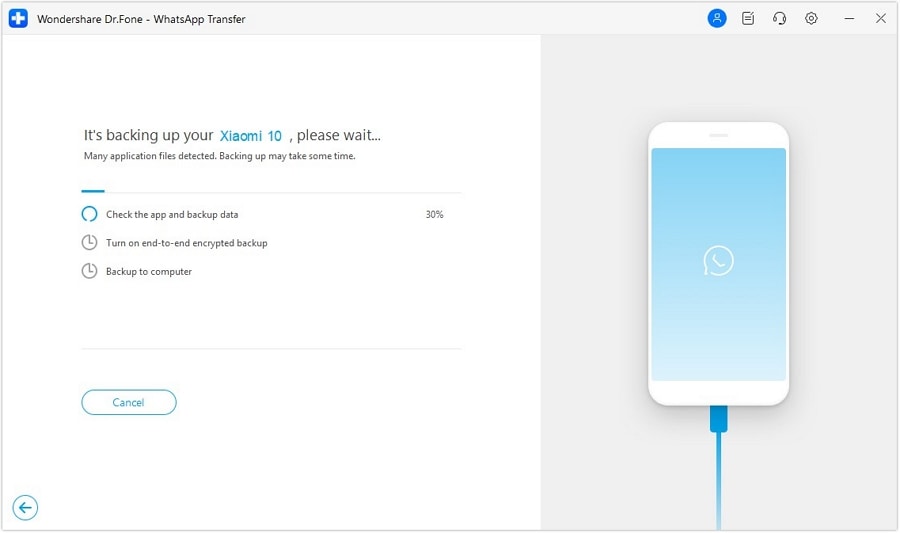
Step 5: View the Backup
In the end, you will see that the processes will show 100% completed. You can simply click on ‘View it’ button and check your backup.
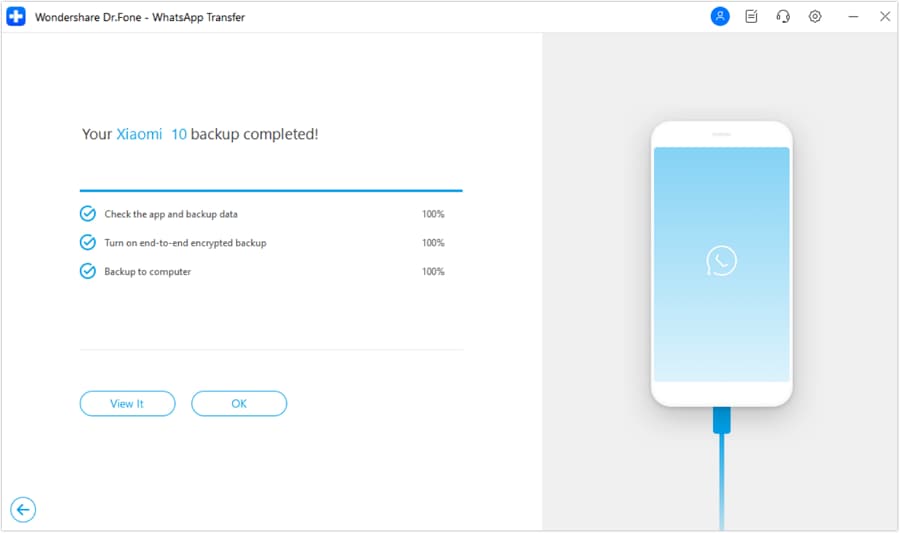
Phase 2: Restore WhatsApp backup to any WhatsApp account
Step 1: Open the software
Launch the software and as above, click on "WhatsApp Transfer" tab from the main interface. Connect your Android or iOS device in which you wish to restore your WhatsApp.

Step 2: Start WhatsApp restoring
From the next screen, hit on ‘WhatsApp’ from left panel followed by choosing ‘Restore WhatsApp messages to Android device’. If you are using iPhone, please click on ‘Restore WhatsApp messages to iOS device’.

Step 3: Find the WhatsApp backup
A list of backups will appear on your screen now. Select the one that you need and hit on ‘Next’.
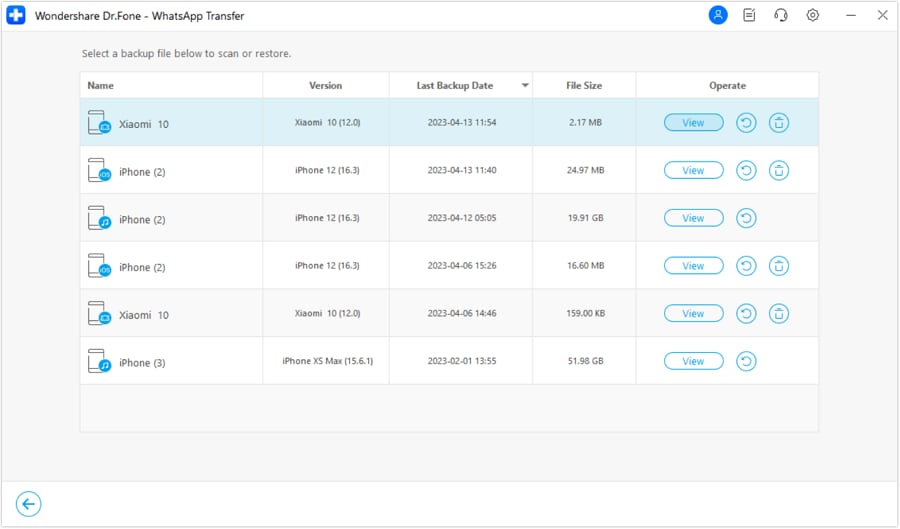
Step 4: Restore WhatsApp backup finally
Now, you are required to hit on ‘Restore’. This way, your WhatsApp will be restored.




















Daisy Raines
staff Editor