
Ultimate Guide to Downloading and Installing YoWhatsApp
WhatsApp Manage
- WhatsApp Transfer
- 1. Save Whatsapp Audio
- 2. Transfer WhatsApp Photos to PC
- 3. WhatsApp from iOS to iOS
- 4. WhatsApp from iOS to PC
- 5. WhatsApp from Android to iOS
- 6. WhatsApp from iOS to Android
- 7. Whatsapp Communities Messages
- 8. Switch Between WhatsApp and GBWhatsApp
- 9. Recover Deleted WhatsApp Call History
- 10. Delete Call History on WhatsApp
- 11. Starred Messages in WhatsApp
- 12. Send Bulk SMS on WhatsApp
- 13. Download Whatsapp Audio Notes
- 14. Saving Videos from WhatsApp
- WhatsApp Backup
- 1. Access WhatsApp Backup
- 2. WhatsApp Backup Extractor
- 3. Backup WhatsApp Messages
- 4. Backup WhatsApp Photos/Videos
- 5. Backup WhatsApp to PC
- 6. Backup WhatsApp to Mac
- 7. WhatsApp Backup Stuck
- 8. Restore WhatsApp Backup from Google Drive to iCloud
- 9. Find the Best WhatsApp Clone App
- WhatsApp Restore
- 1. Top Free WhatsApp Recovery Tools
- 2. Best WhatsApp Recovery Apps
- 3. Recover WhatsApp Messages Online
- 4. Recover Deleted WhatsApp Messages
- 5. Restore Deleted WhatsApp Messages
- 6. Retrieve Deleted WhatsApp Messages
- 7. Recover Deleted WhatsApp Images
- 8. WhatsApp Restoring Media Stuck
- 9. Restore Old WhatsApp Backup
- 10. See Deleted WhatsApp Messages
- WhatsApp Tips
- 1. Best WhatsApp Status
- 2. Best WhatsApp Messages
- 3. Most Popular WhatsApp Ringtones
- 4. Best WhatsApp Mod Apps
- 5. What is Blue WhatsApp
- 6. 234 Country Code WhatsApp
- 7. Delete WhatsApp Account
- 8. Hide WhatsApp Ticks
- 9. Hack WhatsApp Account
- 10. Verify WhatsApp without SIM
- 11. Blue Ticks on WhatsApp
- 12. WhatsApp Plus Download
- 13. Grey Tick on WhatsApp
- 14. Does WhatsApp Notify Screenshots
- WhatsApp Problems
- 1. WhatsApp Common Problems
- 2. WhatsApp Calls Not Working
- 3. Whatsapp Not Working on iPhone
- 4. WhatsApp Backup Stuck
- 5. WhatsApp Not Connecting
- 6. WhatsApp Not Downloading Images
- 7. WhatsApp Not Sending Messages
- 8. Couldn‘t Restore Chat History
- 9. WhatsApp Not Showing Contact Names
- WhatsApp Business Manage
- 1. WhatsApp Business for PC
- 2. WhatsApp Business Web
- 3. WhatsApp Business for iOS
- 4. Add WhatsApp Business Contacts
- 5. Backup & Restore WhatsApp Business
- 6. Convert a WhatsApp Account to a Business Account
- 7. Change A WhatsApp Business Account to Normal
- 8. WhatsApp Notifications Are Not Working
- Other Social Apps Manage
- ● Manage/transfer/recover data
- ● Unlock screen/activate/FRP lock
- ● Fix most iOS and Android issues
- Manage Now Manage Now
Dec 31, 2025 • Filed to: Social App Management • Proven solutions
WhatsApp is the most popular chat service; there is no doubt in it. But as the app has some limitations, there are different mods of the application that are designed by various developers to overcome the restrictions. YoWhatsApp APK is also one of the mod APK of the original app. The main reason why people are switching to the Yo mod is that of the language feature. With this mod, the application will be available to you in your local language. This feature is lacking in most of the other mods.
So, in this article, you will get to know how you can make the switch between WhatsApp and YoWhatsApp much easier and simple. You will learn how to restore WhatsApp messages to YoWhatsApp and vice versa.
Part 1: Attractive Features That Make You Choose YoWhatsApp
There are unlimited features of YoWhatsApp that can make you switch to this app immediately from the original WhatsApp app. While there are still many limitations to the usage of the WhatsApp app, YoWhatsApp eliminates all the limitations and provide brilliant features.
The main features of the YoWhatsApp application are listed below:
- Regular Updates
- Freeze Last Updates
- Call Blocker
- Inbuilt lock feature
- Custom privacy
- Send files larger than 700 MB
Along with this, other amazing features of the YoWhatsApp app which are quite remarkable are
- Material design
- Zoom feature for the profile pictures
- Status above 250 characters
- Emoji variants
- Various language options
- Themes saving options
- Special YoThemes
- Icons
- White navigation bar for Android Oreo and above version
- Chat Bubble Feature
- And Image Background for Home Screen
And most of all, no rooting is required to download or install the app on your device.
Part 2: How to Download and Install YoWhatsApp
There are various packages available of the application for various devices. You have to select the package according to your device and download it from the link.
Once you’ve downloaded the app, follow the steps below:
- Step 1: Before you begin the installation, you need to uninstall the original WhatsApp app. As you are about to install YOWA app is uninstalled, open the Settings and enable the unknown sources installation sources.
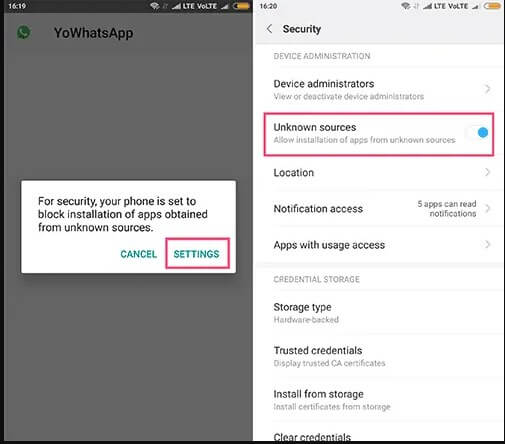
- Step 2: Now try installing YoWhatsApp on your phone. Click on the Install button and then tap on the Open button when it is installed.

- Step 3: Click on “Agree and Continue”. Then enter your phone number for verification and initiate the registration process. Enter your name and hit on Next button. The app will need access to contacts, SMS, internet, location, audio, Bluetooth, Wi-Fi, Camera, Mic, Background, etc.
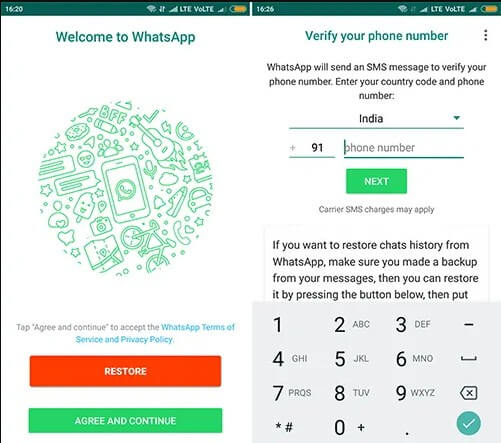
You can also copy WhatsApp data to restore the media files and chat messages from the verification screen.
Part 3: 2 Ways to Restore Historical WhatsApp Chats to YoWhatsApp
When people are thinking about YoWhatsApp download in your phone, there are several ways to restore the chat messages to the new app. Try out any one of these methods and switch to YoWhatsApp without losing your messages.
3.1: Default Way to Restore WhatsApp Chats to YoWhatsApp
As YoWhatsApp is built on the same code of WhatsApp, it can easily recognize the WhatsApp backup files. Thus, you can easily restore WhatsApp messages to YoWhatsApp without going through a complicated process. If you want that while you switch to YoWhatsApp, you’ll still have your original app messages then you need to do the following:
- Step 1: Open WhatsApp and go to Settings > Chats > Backup Chats and WhatsApp will create the latest backup of the messages.
- Step 2: As the backup finishes, download the YoWhatsApp app on your device and uninstall the original app from Settings > App > WhatsApp > Uninstall. Once WhatsApp is uninstalled properly, then attempt to install the YoWhatsApp on your phone.
- Step 3: Now, go the file manager and locate the WhatsApp Folder. Change the folder name as YoWhatsApp, and do the same with all subfolder which is named as WhatsApp XXXX.
- Step 4: After you’ve renamed all the folders, exit the file manager and launch YoWhatsApp. Initiate the setup process and get to the restore Chat option. When the app asks, click on the Restore Chat option and the backup data will automatically be restored to your new YoWhatsApp app.
3.2: One-Click Way to Restore WhatsApp Chats to YoWhatsApp
If the default method to restore the chat messages doesn’t work, then you can switch to the Dr.Fone - WhatsApp Transfer. With this app, you can restore the backup file in just one click. But to restore WhatsApp messages to YoWhatsApp, you need to create a WhatsApp backup firstly.
Here’s the guide on how you can backup WhatsApp chats to PC with Dr.Fone - WhatsApp Transfer:
- Step 1: Download the software on your computer and launch it as soon as it is installed. Connect the device whose chat you want to backup on PC.

As the main interface opens up, select the "WhatsApp Transfer" feature among the various options.
- Step 2: Now, select WhatsApp option from the left side panel and click on Backup WhatsApp messages option.

- Step 3: As the Android device is already connected, the backup will start immediately. Ensure that you stay connected with the PC until the backup is complete otherwise it can get interrupted.
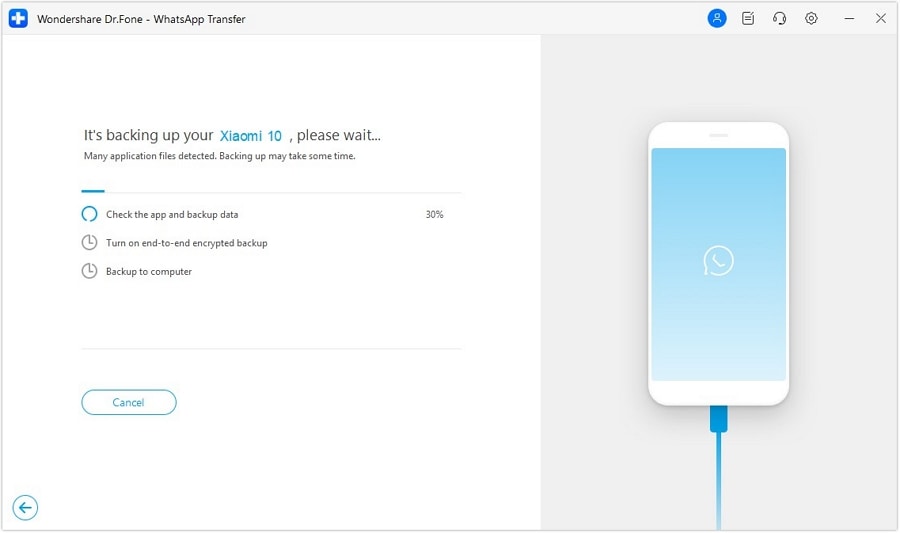
Once the backup is 100%, you will be notified, and you can view the backup file within the software interface. You can also find the storage location where the backup is created.
When the backup file is created, all you need to do is to uninstall the real WhatsApp application from the device and install the YoWhatsApp app in your phone. Unless the un-installation of WhatsApp is completed, don’t attempt to download the YoWhatsApp application as your device won’t allow the installation. When the app is successfully installed, you need to connect your device to the PC again and launch the Dr.Fone - WhatsApp Transfer once more. Then follow the steps below:
- Step 1: Choose the "WhatsApp Transfer" feature from the main interface and click on WhatsApp option. Then Click on the Restore WhatsApp messages to Android device option.

- Step 2: On the next screen, all the backup files available in the storage will be displayed on the screen. Choose the backup file which you want to restore.
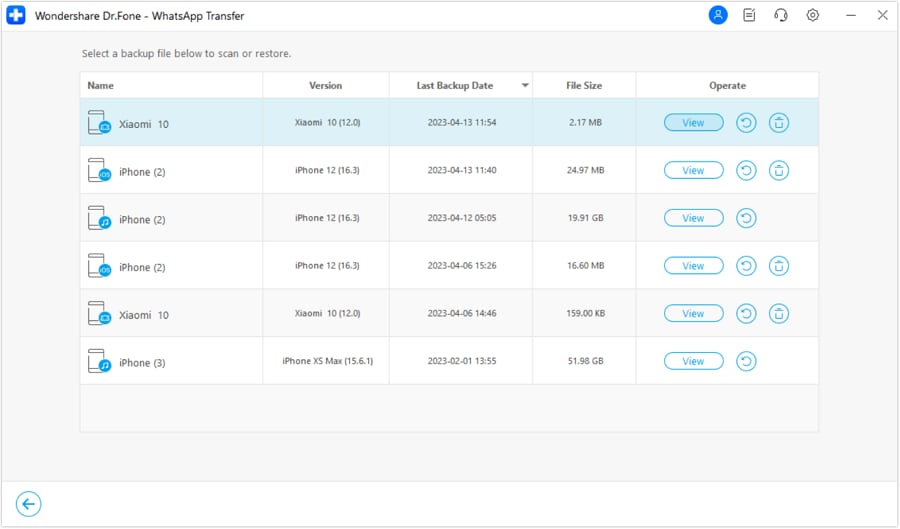
- Step 3: Click on the Restore button.
Within a few minutes, your backup will be restored to the device. As YoWhatsApp, is capable of reading the WhatsApp files, the messages will be restored in the device easily.
Part 4: 2 Ways to Restore YoWhatsApp Messages to Official YoWhatsApp
There are two methods that can help you to restore the YoWhatsApp messages to the real WhatsApp app. You can try any of these methods to get your media files and messages back.
4.1 One-Click to Restore YoWhatsApp Messages to Official YoWhatsApp
If you are fed up from using the YoWhatsApp app and willing to get the original app back on your device without losing the messages, then you’ll again need the Dr.Fone - WhatsApp Transfer. The app is perfectly capable of backing up any social media app data and restoring it to the same or another device. To restore YoWhatsApp to WhatsApp, you can use this app to perform both backup and restore.
But as it is not possible for WhatsApp to read the YoWhatsApp files directly, you will need to back up the YoWhatsApp data on the PC first.
Now, restore the YoWhatsApp backup on your device with the steps given below:
- Step 1: Download the app on your computer and connect your device. From the main interface of the software, click on "WhatsApp Transfer" > “WhatsApp” > “Backup WhatsApp messages” to backup all YOWhatsApp chats to computer.

Then, disconnect your device from the computer, uninstall YoWhatsApp, and install the official WhatsApp. After that, re-connect your device to the computer, click on the "WhatsApp Transfer" option and select WhatsApp from the left panel.

- Step 2: Choose the Restore WhatsApp messages to Android device option and all the backup files stored in the PC will be displayed on the screen.
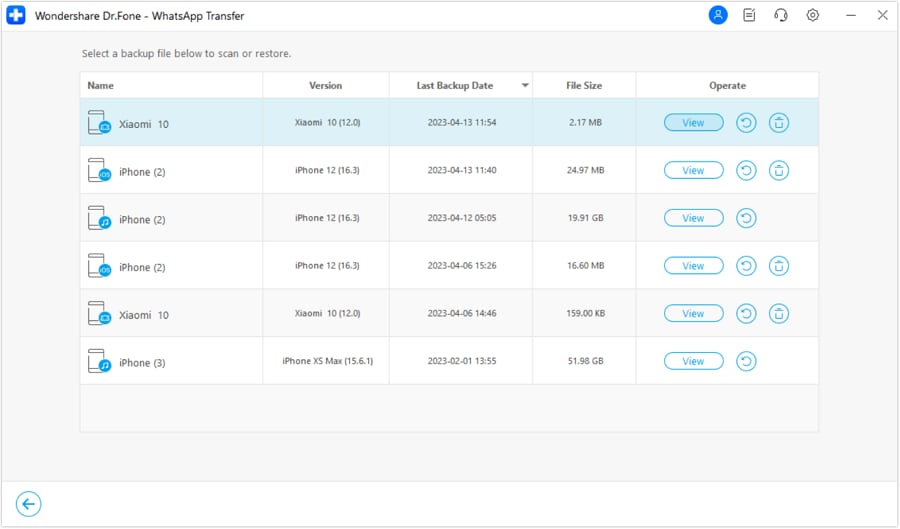
- Step 3: Choose the file which you want to restore and click on the Next button.
Enter the password and wait while the backup file is restored on the device. Now as you set up the original App, you will be prompted to restore the chat form backup. Click on the option and the app will automatically read the YoWhatsApp backup file as WhatsApp file and you’ll have your messages in the app.
4.2 Tech-Savvy Way to Restore WhatsApp Messages to Official YoWhatsApp
If you’ve made up your mind that you are going to uninstall the YoWhatsApp app from the device, then all you need to do is to delete the app from the device. But if you want to keep the messages intact, then you need to try a simple trick. Follow the steps below to restore YoWhatsApp to WhatsApp app:
- Step 1: Begin with creating the latest backup of the app on your device. Go to Settings>Chats> backup, and click on the Backup Now option. Wait until the backup is complete, and then uninstall the app from the phone.
- Step 2: Now, before you install the original app, you need to open the File Manager and locate the YoWhatsApp folder.
Rename the folder as WhatsApp and exit the file manager.
- Step 3: Now, go to the Play Store and install the WhatsApp app. While you are setting up the app, get to the restore option and restore the chat backup from the device.
The app will read the backup files from the local storage and you’ll have your YoWhatsApp chat in WhatsApp.



















Daisy Raines
staff Editor