
How to Install WhatsApp Plus Download: Is It Worth It?
WhatsApp Manage
- WhatsApp Transfer
- 1. Save Whatsapp Audio
- 2. Transfer WhatsApp Photos to PC
- 3. WhatsApp from iOS to iOS
- 4. WhatsApp from iOS to PC
- 5. WhatsApp from Android to iOS
- 6. WhatsApp from iOS to Android
- 7. Whatsapp Communities Messages
- 8. Switch Between WhatsApp and GBWhatsApp
- 9. Recover Deleted WhatsApp Call History
- 10. Delete Call History on WhatsApp
- 11. Starred Messages in WhatsApp
- 12. Send Bulk SMS on WhatsApp
- 13. Download Whatsapp Audio Notes
- 14. Saving Videos from WhatsApp
- WhatsApp Backup
- 1. Access WhatsApp Backup
- 2. WhatsApp Backup Extractor
- 3. Backup WhatsApp Messages
- 4. Backup WhatsApp Photos/Videos
- 5. Backup WhatsApp to PC
- 6. Backup WhatsApp to Mac
- 7. WhatsApp Backup Stuck
- 8. Restore WhatsApp Backup from Google Drive to iCloud
- 9. Find the Best WhatsApp Clone App
- WhatsApp Restore
- 1. Top Free WhatsApp Recovery Tools
- 2. Best WhatsApp Recovery Apps
- 3. Recover WhatsApp Messages Online
- 4. Recover Deleted WhatsApp Messages
- 5. Restore Deleted WhatsApp Messages
- 6. Retrieve Deleted WhatsApp Messages
- 7. Recover Deleted WhatsApp Images
- 8. WhatsApp Restoring Media Stuck
- 9. Restore Old WhatsApp Backup
- 10. See Deleted WhatsApp Messages
- WhatsApp Tips
- 1. Best WhatsApp Status
- 2. Best WhatsApp Messages
- 3. Most Popular WhatsApp Ringtones
- 4. Best WhatsApp Mod Apps
- 5. What is Blue WhatsApp
- 6. 234 Country Code WhatsApp
- 7. Delete WhatsApp Account
- 8. Hide WhatsApp Ticks
- 9. Hack WhatsApp Account
- 10. Verify WhatsApp without SIM
- 11. Blue Ticks on WhatsApp
- 12. WhatsApp Plus Download
- 13. Grey Tick on WhatsApp
- 14. Does WhatsApp Notify Screenshots
- WhatsApp Problems
- 1. WhatsApp Common Problems
- 2. WhatsApp Calls Not Working
- 3. Whatsapp Not Working on iPhone
- 4. WhatsApp Backup Stuck
- 5. WhatsApp Not Connecting
- 6. WhatsApp Not Downloading Images
- 7. WhatsApp Not Sending Messages
- 8. Couldn‘t Restore Chat History
- 9. WhatsApp Not Showing Contact Names
- WhatsApp Business Manage
- 1. WhatsApp Business for PC
- 2. WhatsApp Business Web
- 3. WhatsApp Business for iOS
- 4. Add WhatsApp Business Contacts
- 5. Backup & Restore WhatsApp Business
- 6. Convert a WhatsApp Account to a Business Account
- 7. Change A WhatsApp Business Account to Normal
- 8. WhatsApp Notifications Are Not Working
- Other Social Apps Manage
- ● Manage/transfer/recover data
- ● Unlock screen/activate/FRP lock
- ● Fix most iOS and Android issues
- Manage Now Manage Now
Dec 31, 2025 • Filed to: Social App Management • Proven solutions
Curious about how to download WhatsApp Plus? You are at the right place! Many people love its extra features, like themes and privacy options. But downloading it can be confusing and risky.
This guide will help you understand WhatsApp Plus. We will cover what it is, how it differs from WhatsApp, and its key features. Also, we will learn how to download it step by step.
As a bonus, we will discuss Dr.Fone - WhatsApp Transfer. It is a great tool for backing up and transferring your WhatsApp data. It is the best way to keep your chats safe before switching.
Let’s get started!
Part 1. What is WhatsApp Plus?

WhatsApp Plus is a modified version of the regular WhatsApp app. It’s made for users who want more control and options. Unlike the original app, it comes with extra features. You can change how it looks, pick different themes, and adjust settings to match your preferences.
Many people like it because it offers options that standard WhatsApp does not. It is focused on giving users more flexibility and extra tools. It will enhance their messaging experience. Moreover, versions like WhatsApp Plus v17 are popular because they offer unique features. These include better privacy settings.
However, using unofficial apps can have safety concerns.
Part 2. What is the difference between WhatsApp and WhatsApp Plus?
Choosing between WhatsApp and WhatsApp Plus can be a challenging decision. Both apps serve the same purpose but offer different features. This comparison will help you choose the right one.
|
Feature |
WhatsApp (Official) |
WhatsApp Plus |
| End-to-end Encryption | Official and secure | Encryption may be compromised as unofficial |
| Custom Themes and Fonts | Limited Themes | 700+ themes, custom fonts |
| Enhanced Privacy Controls | Basic controls like a blue tick, typing | Enhanced controls like hide typing, anti-delete status, anti-view once, etc. |
| Message Scheduling | No | Schedule Messages |
| File Size Limit | Share files up to 100 MB | Share large files up to 999 MB (varies by mod) |
| Downloading Others’ Status | No | Save photos or videos from the status |
| App Lock Fingerprint/Pattern) | Basic lock on some phones | Built-in pattern/fingerprint |
| App compatibility & updates | App stores and official support | Manual downloads, due to which it lags behind official updates |
| Account risk | Secure | Risk of account suspension or ban |
| Security & privacy integrity | Verified by Meta | Risk of malware/spyware |
| Anti-revoke (message recovery) | Can not read deleted messages | See deleted messages (anti-revoke feature) |
Part 3. What does WhatsApp Plus Offer?
WhatsApp Plus offers features that go beyond the standard WhatsApp app. It gives users more control, customization, and flexibility. Here is what it provides:
- Custom Themes: Choose from an unlimited selection of themes and colors for your chats.
- Expand Emoji Library: Access a wider range of emojis.
- Anti-View Once: View once-seen messages or once-played media as many times as you want.
- Anti-Delete Status: See the statuses of people even if they have deleted them.
- Status Length: Post longer status updates, up to 255 characters.
- Multiple Accounts: Use many WhatsApp accounts on one device.
- Notifications: Customize alerts and other settings for contacts or groups.
- Direct Message: Control who can see your messages.
- Blue Tick After Reply: Show blue ticks only after you reply to a message.
Part 4. How to Download WhatsApp Plus?
Downloading WhatsApp Plus is not as simple as getting the original app. It is not available on official app stores. You will need to download it from trusted third-party sources. Follow these steps carefully to install it:
Step 1: Open your favourite browser and search for the WhatsApp Plus APK file. Click on a trusted website and download it.
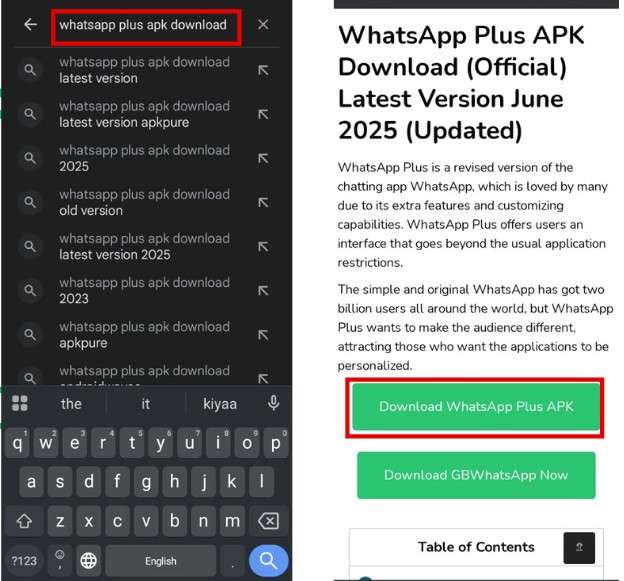
Step 2: As the WhatsApp Plus app is not from an official source, enable installations from unknown sources on your phone. Tap the Settings app on your phone.
Scroll down and tap “Security”, depending on your device. Then again, scroll down and click on the “Unknown source installations” option. Then turn on the source from which you want to install.
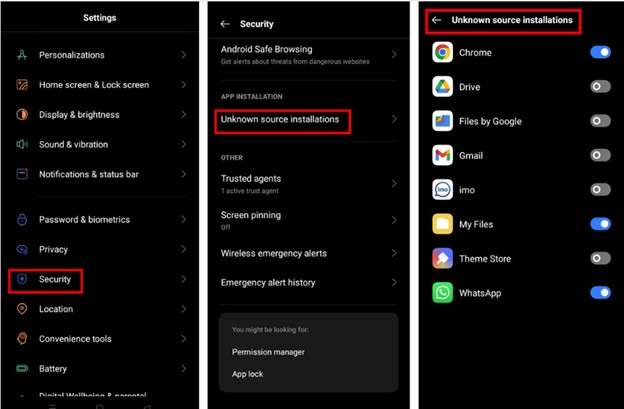
Step 3: Now, open the downloaded file and click on it. Click on the install button to install it. Once installed, enter your phone number and begin using it.
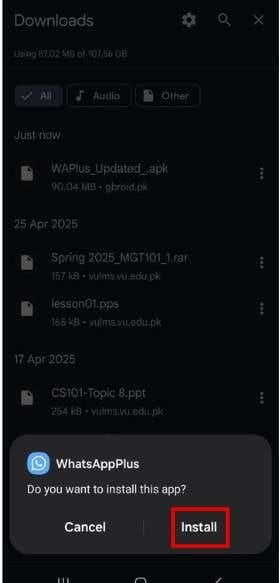
Part 5. Bonus Tip: Dr.Fone - WhatsApp Transfer - The Best Tool to Backup and Transfer WhatsApp Data
Before downloading WhatsApp Plus, it is essential to back up your chats and data. Since WhatsApp Plus is an unofficial app, there is a risk of losing your information. Keeping a backup ensures your important messages and files are safe.
One of the best tools for this is Dr.Fone - WhatsApp Transfer. It is reliable and easy to use. It helps you securely back up and transfer your WhatsApp data. It also boosts transfer efficiency by 96% for large files.
Plus, it supports iOS 16 and Android 15, making it compatible with almost all devices. Follow these simple steps to back up and transfer your WhatsApp data.

Dr.Fone - WhatsApp Transfer
The Best Tool to Backup and Transfer WhatsApp Data from Phone to Phone
- Transfer WhatsApp messages from Android to iOS, Android to Android, iOS to iOS, and iOS to Android.
- Backup WhatsApp messages from iPhone or Android on your PC.
- Allow restoring any item from the backup to iOS or Android.
- Completely or selectively preview and export WhatsApp messages from iOS backup to your computer.
- Support all iPhone and Android models.
Steps to Backup and Transfer WhatsApp Data Using Dr.Fone - WhatsApp Transfer
Step 1. Launch Wondershare Dr.Fone on your computer, open Toolbox → WhatsApp Tool, and connect your iOS device via USB.

Step 2. Click Backup WhatsApp messages to create a backup of the iPhone. Watch the progress bar until it finishes, then click View It to inspect the backup.

Step 3. To restore, go to WhatsApp → Restore to Device. The app will list available backup files. Click View next to the desired backup.
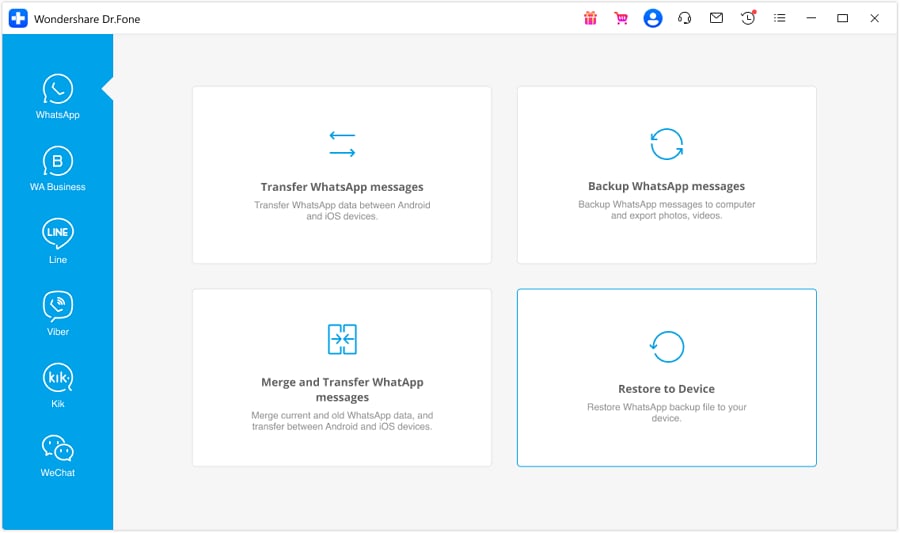
Step 4. Select which data types to restore (messages, images, videos, voice notes, files, call logs, etc.). Note: selective (partial) restore is available only in A21 transfer mode; other modes perform full restores.

Step 5. Before restoring, back up your current WhatsApp on the iPhone (recommended). Choose Backup to save or Continue to proceed (existing WhatsApp data may be overwritten).

Step 6. If prompted, disable Find My iPhone on the device (Settings → your name → Find My → turn off). Then click Restore to begin and monitor the restore progress (you can cancel if needed).

Step 7. When the process completes, confirm the success message and tap OK. Open WhatsApp on your iPhone to verify the restored data.

4,624,541 people have downloaded it
Conclusion
In conclusion, this article explores how to download WhatsApp Plus. It explains what enhanced features it performs. But it comes with risks, such as data loss or account bans. If you decide to download it, please follow the steps carefully.
It is recommended to back up your important WhatsApp data before switching to WhatsApp Plus. That is where Dr.Fone - WhatsApp Transfer comes in. This tool makes it easy to back up and transfer your WhatsApp data securely. Give it a try today for a reliable experience.
4,624,541 people have downloaded it




















James Davis
staff Editor