
How to Easily Transfer GBWhatsApp Messages to a New Phone
WhatsApp Manage
- WhatsApp Transfer
- 1. Save Whatsapp Audio
- 2. Transfer WhatsApp Photos to PC
- 3. WhatsApp from iOS to iOS
- 4. WhatsApp from iOS to PC
- 5. WhatsApp from Android to iOS
- 6. WhatsApp from iOS to Android
- 7. Whatsapp Communities Messages
- 8. Switch Between WhatsApp and GBWhatsApp
- 9. Recover Deleted WhatsApp Call History
- 10. Delete Call History on WhatsApp
- 11. Starred Messages in WhatsApp
- 12. Send Bulk SMS on WhatsApp
- 13. Download Whatsapp Audio Notes
- 14. Saving Videos from WhatsApp
- WhatsApp Backup
- 1. Access WhatsApp Backup
- 2. WhatsApp Backup Extractor
- 3. Backup WhatsApp Messages
- 4. Backup WhatsApp Photos/Videos
- 5. Backup WhatsApp to PC
- 6. Backup WhatsApp to Mac
- 7. WhatsApp Backup Stuck
- 8. Restore WhatsApp Backup from Google Drive to iCloud
- 9. Find the Best WhatsApp Clone App
- WhatsApp Restore
- 1. Top Free WhatsApp Recovery Tools
- 2. Best WhatsApp Recovery Apps
- 3. Recover WhatsApp Messages Online
- 4. Recover Deleted WhatsApp Messages
- 5. Restore Deleted WhatsApp Messages
- 6. Retrieve Deleted WhatsApp Messages
- 7. Recover Deleted WhatsApp Images
- 8. WhatsApp Restoring Media Stuck
- 9. Restore Old WhatsApp Backup
- 10. See Deleted WhatsApp Messages
- WhatsApp Tips
- 1. Best WhatsApp Status
- 2. Best WhatsApp Messages
- 3. Most Popular WhatsApp Ringtones
- 4. Best WhatsApp Mod Apps
- 5. What is Blue WhatsApp
- 6. 234 Country Code WhatsApp
- 7. Delete WhatsApp Account
- 8. Hide WhatsApp Ticks
- 9. Hack WhatsApp Account
- 10. Verify WhatsApp without SIM
- 11. Blue Ticks on WhatsApp
- 12. WhatsApp Plus Download
- 13. Grey Tick on WhatsApp
- 14. Does WhatsApp Notify Screenshots
- WhatsApp Problems
- 1. WhatsApp Common Problems
- 2. WhatsApp Calls Not Working
- 3. Whatsapp Not Working on iPhone
- 4. WhatsApp Backup Stuck
- 5. WhatsApp Not Connecting
- 6. WhatsApp Not Downloading Images
- 7. WhatsApp Not Sending Messages
- 8. Couldn‘t Restore Chat History
- 9. WhatsApp Not Showing Contact Names
- WhatsApp Business Manage
- 1. WhatsApp Business for PC
- 2. WhatsApp Business Web
- 3. WhatsApp Business for iOS
- 4. Add WhatsApp Business Contacts
- 5. Backup & Restore WhatsApp Business
- 6. Convert a WhatsApp Account to a Business Account
- 7. Change A WhatsApp Business Account to Normal
- 8. WhatsApp Notifications Are Not Working
- Other Social Apps Manage
- ● Manage/transfer/recover data
- ● Unlock screen/activate/FRP lock
- ● Fix most iOS and Android issues
- Manage Now Manage Now
Dec 11, 2025 • Filed to: Social App Management • Proven solutions
It’s a very exciting time when you go out and get yourself a new phone, whether that refers to you upgrading your current device or simply treating yourself to the latest tech. However, while it’s all fun and games to play with your new camera, there’s a common problem that many of us face: Transferring all our data from one device to the next.
Of course, there are many apps, such as social media apps and games, where this isn’t a issue. Simply download the app, sign in to your device and carry on as normal. Simple. On the other hand, apps like WhatsApp and other content apps have all your old messages and conversations on your old phone, so how are you supposed to get them across?
What’s more, if you’re using a modded version of the WhatsApp application, in this case, GBWhatsApp, you’re going to have even more problems trying to get everything across.
Fortunately, all is not lost, and there are plenty of ways you go about transferring your GBWhatsApp messages from one phone to another; you just need to know how. With this in mind, let’s explore everything you need to know!
Part 1: Why Users Cannot Back up GBWhatsApp Chats to Google Drive?
Firstly, you’re probably why you can’t back up GBWhatsApp chat to Google Drive when transferring messages to a new phone like you can with other apps. After all, surely an app with so many features and functions can do something as simple as this; especially with WhatsApp’s built-in Google Drive backup process?
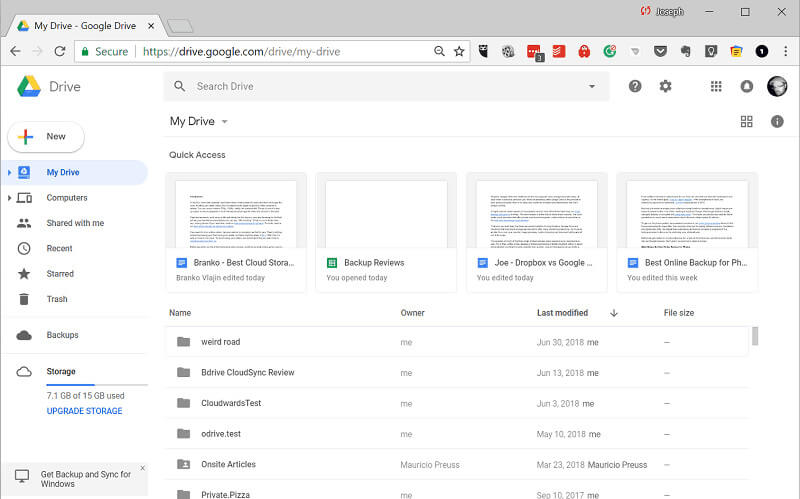
If only it was that simple.
The problem is that GBWhatsApp is a modified version of WhatsApp, which means it doesn’t have access to the Google Drive backup feature. This is mainly because WhatsApp has a special link with Google Drive that means your backup files don’t affect your Google Drive storage space quota.
However, the modified GBWhatsApp application doesn’t have this function because it has no official connection to Google Drive. This means you’ll need to find another way around the problem of learning how to transfer GBWhatsApp messages to a new phone.
Fortunately, we’ve got just the thing;
Part 2: One-Click to Transfer GBWhatsApp Messages to New Phone
Easily, the best way to transfer GBWhatsApp messages to a new phone is using a data transfer software solution known as Dr.Fone - WhatsApp Transfer. This is a dedicated tool designed to give you the best experience on all devices; including iOS, Android, macOS, and Windows.
The software has been developed, so anybody can use it, and even if you have next-to-no technical skill, you can still easily transfer all your data with a few clicks of your mouse. In fact, there are so many benefits that this app provides, here are five of the most important;

Dr.Fone - WhatsApp Transfer
One-click to transfer WhatsApp messages from One Device to Another Device.
- Transfer WhatsApp messages from Android to iOS, Android to Android, iOS to iOS, and iOS to Android.
- Backup WhatsApp messages from iPhone or Android on your PC.
- Allow restoring any item from the backup to iOS or Android.
- Completely or selectively preview and export WhatsApp messages from iOS backup to your computer.
- Support all iPhone and Android models.
Even if you’re transferring your content between modded versions of an app, such as transferring your conversations from GBWhatsApp to the official WhatsApp application, all transfers are fully supported, and you won’t have any problems transferring your content.
How to Transfer GBWhatsApp Messages to a New Phone in One Click
As we mentioned above, Dr.Fone - WhatsApp Transfer has been made as easy as possible to use that anybody can benefit from using it with no technical skill. In fact, here’s the entire process broken down into just four simple steps;
Step #1 - Set Up Dr.Fone - WhatsApp Transfer
Firstly, download the “WhatsApp Transfer” software for either your Mac or Windows computer. Install the software like you would any other software by following the onscreen instructions.
When completed, open the software, so you’re on the main menu.

Step #2 - Transferring Your GBWhatsApp Messages
On the homepage, click the “WhatsApp Transfer” option, followed by ‘Transfer WhatsApp Messages.’

Now connect both your current device and your new device. This can be Android to Android because GBWhatsApp is only supported on Android devices, but you can transfer from any device to iOS if you wish. Make sure you’re using the official USB cables where possible.
Make sure you’re connecting your current device first and then your new device second, so the current phone is displayed on the left-hand side of the screen. If not, use the flip option in the middle!

Step #3 - Make the GBWhatsApp Transfer
When you’re happy everything is set up, simply click the Transfer button in the bottom right-hand side of the screen, and the process will carry itself out automatically. Make sure both devices stay connected throughout this process.
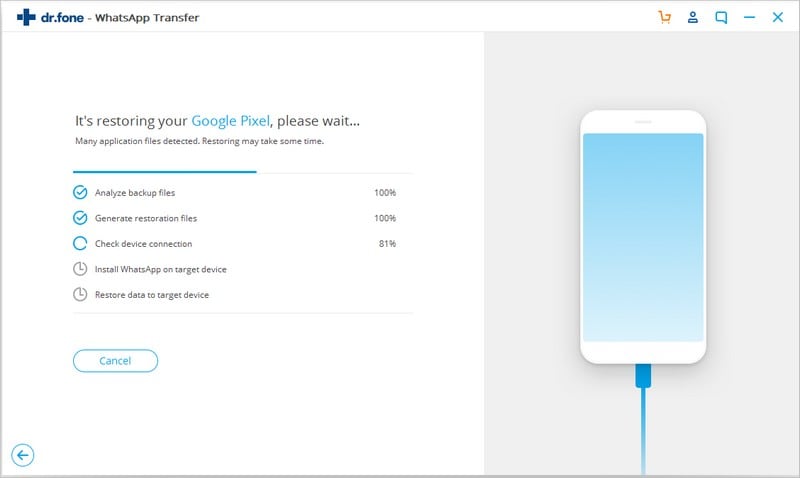
Step #4 - Complete the GBWhatsApp Transfer
Once the transfer is complete, make sure you disconnect both devices. Now open your WhatsApp or GBWhatsApp on your new device and start going through the process of setting it up. Sign in to your account using your phone number and enter any codes when prompted.
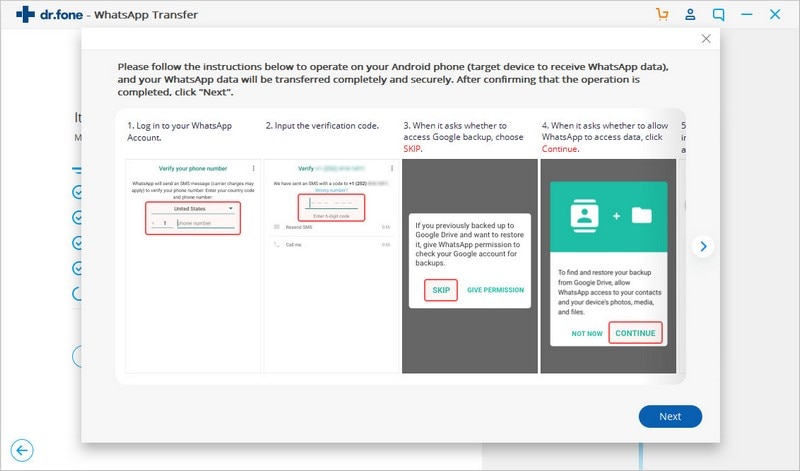
Now click the Restore button when prompted, and WhatsApp/GBWhatsApp will scan and verify the transferred files to allow you complete access to all conversations and media files on your device!
Part 3: Common Way to Transfer GBWhatsApp Messages to a New Phone
While Dr.Fone - WhatsApp Transfer is easily the most effective and quickest solution out there when it comes to learning how to transfer GBWhatsApp messages to a new phone, but it’s not the only way. In fact, it won’t work if you don’t have access to a computer.
Nevertheless, if these things can’t be helped, you’ll still want to transfer your content, so below we’re going to show you how. Be warned, this process can take some time, but it will work when transferring your files.
Here we go;
Step #1 - Preparing Your Files
- Firstly, you’ll need to clarify what transfer you’re making. Are you transferring from the official WhatsApp app to another official WhatsApp app? Are you transferring between GBWhatsApp editions, or are you inter-transferring between the two?
- If you’re transferring between the normal versions of the app, you can move onto the next step.
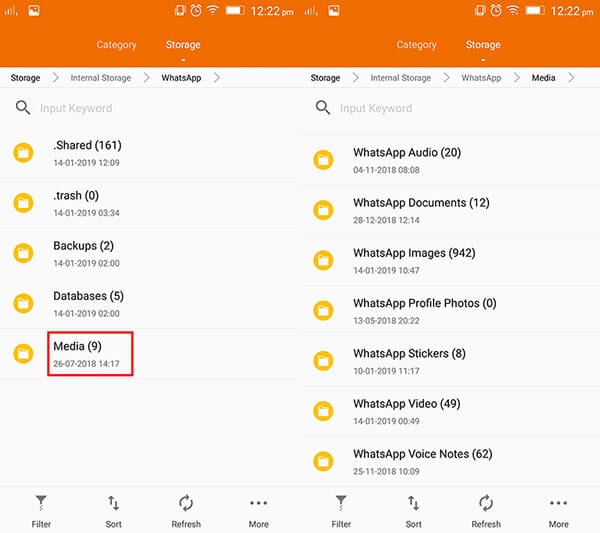
- If you’re switching between apps, such as GBWhatsApp to the official app, you’ll need to follow the steps below;
- Open your file manager app and find the GBWhatsApp file. Now rename this file to the version of the app you’re transferring to. For example, ‘GBWhatsApp’ becomes ‘WhatsApp.’
- Tap into the folder and rename every instance of ‘GBWhatsApp’ to ‘WhatsApp.’ For example, ‘GBWhatsApp Audio’ becomes ‘WhatsApp Audio.’
You’ll also want to make sure there’s no version of WhatsApp installed on your new phone. We’ll sort that out later.
Step #2 - Transferring Your Files
- Insert an SD card into your current device.
- Navigate File Manager back to your WhatsApp/GBWhatsApp folder and transfer the entire folder to the SD Card. Wait for this process to be completed.
- Now safely remove your SD card and insert it into your new device.
- Now navigate File Manager on your new phone, find the SD card and copy the WhatsApp/GBWhatsApp folder and copy and paste it to your new phone’s internal memory.
- Now remove the SD card.
Step #3 - Restore GBWhatsApp Chats to a New Phone
- With your WhatsApp/GBWhatsApp conversations safely stored on your new device, it’s time to bring them back into your new WhatsApp/GBWhatsApp app.
- Install GBWhatsApp on a new phone and onto your device like you would with any other app.
- Load up the app and insert your phone number to confirm and log into your account. You may need to enter an OBT code when prompted.

- When prompted, click the Restore button and all your WhatsApp/GBWhatsApp messages will be restored to your account, and you’ll have full access to all your conversations!
That’s all it takes to restore GBWhatsApp chats to a new phone!
Conclusion
As you can see, this latter technique is far more time-consuming, and there’s a lot of room for human error and a higher risk of losing your data due to corruption. This is why we highly recommend using the safe and secure Dr.Fone - WhatsApp Transfer software that can help you transfer your content seamlessly.




















Bhavya Kaushik
contributor Editor