Tips for Using WhatsApp Business iOS
WhatsApp Business Tips
- WhatsApp Business Introduces
- What is WhatsApp Business
- What is WhatsApp Business Account
- What is WhatsApp Business API
- What are WhatsApp Business Features
- What are the benefits of WhatsApp Business
- What is WhatsApp Business Message
- WhatsApp Business Pricing
- WhatsApp Business Preparation
- WhatsApp Business Transfer
- Convert WhatsApp Account to Business Account
- Change WhatsApp Business Account to WhatsApp
- Backup and Restore WhatsApp Business
- WhatsApp Business Using Tips
- Use WhatsApp Business Tips
- Use WhatsApp Business for PC
- Use WhatsApp Business on Web
- WhatsApp Business for Multiple Users
- WhatsApp Business with Number
- WhatsApp Business iOS User
- Add WhatsApp Business Contacts
- Connect WhatsApp Business and Facebook Page
- WhatsApp Business Online Statues
- Fix WhatsApp Business Notification
- WhatsApp Business Link Function
Dec 11, 2025 • Filed to: Social App Management • Proven solutions
Part 1: WhatsApp Business Available for iOS?
We can’t imagine our life without WhatsApp these days. WhatsApp is one of the best cross-platform messaging services owned by Facebook. WhatsApp Business or WhatsApp Business Beta iOS is its WhatsApp Business iOS version for companies, shops, firms, and other such businesses.
You can use WhatsApp Business iOS the same way as a standard WhatsApp application. Besides that, some additional features come handy with the Business version. Business WhatsApp also enables you to showcase your services, your hours of availability, your operational hours, and your address. You can even set a welcome message or an automated response for your customers.
The best part is that Business WhatsApp iOS is now available for Apple users as well. If you have an iPhone or an iPad, you can easily engage with your customers and convert your chats into sales using this Business iOS version of WhatsApp.
Part 2: How to download WhatsApp business for iPhone and iPad?
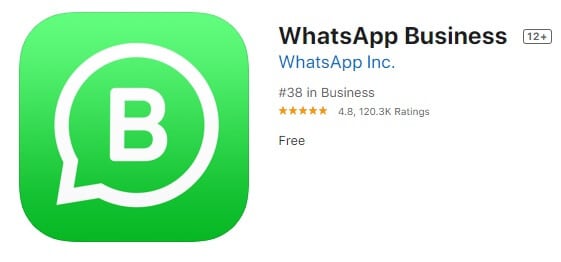
WhatsApp Business for iPhone or iPad can be installed easily with a working internet connection by following some easy steps:
(i) Sign-in the App store
To download WhatsApp Business iOS, First, you will have to go to the app store on your WhatsApp Business iPhone device and sign in with an Apple ID. If you already have an Apple ID, you can log-in with that one, and if you don’t have an Apple ID, you can make one. Making an Apple ID follows the same procedure as any internet-based ID. If you have made a Gmail account earlier, you can make it easily.
(ii) Search the Application
Once you sign-in, numerous applications and games will get displayed on the screen of your device. You can click any of these to download it. Similarly, you can also download You will find a search bar on the top that can be used to search for any application or game. Type ‘WhatsApp Business’ in this search bar and press the Search button. It will show you several results, and you will find WhatsApp Business iOS download option on the top.
(iii) Install the application
Once you find the WhatsApp Business application, just click the icon of this application. Click the installation button to download WhatsApp Business for iPhone. WhatsApp will get installed on your device. The same can be done in case you have the latest iOS version iPad.
(iv) If WhatsApp Business is not available on your iPad
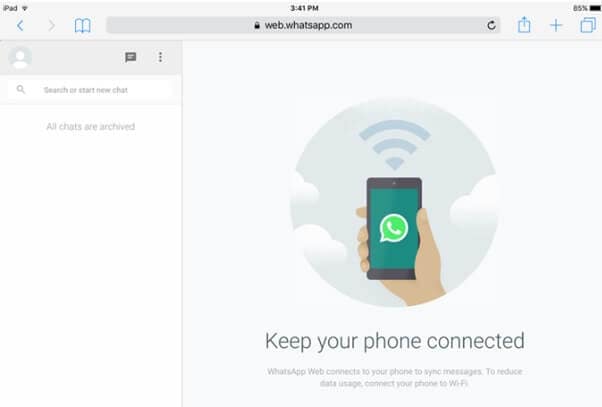
If WhatsApp Business for iPad is not available on the app store, you can still use it with the help of the Safari browser on your iPhone. Just enter https://web.whatsapp.com in your Safari browser and scan the QR Code shown on the screen with WhatsApp Business installed on your iPhone. WhatsApp Business will load on your iPad screen.
Part 3: How to use WhatsApp business on iPhone and iPad?

The features you get in a Business WhatsApp iOS are the same as that of a regular one. You can share location, send images, audio, and videos, share documents, and contact with your customers. Here is how you can use it on your device:
(i) Click to open it
Just like any other application, you will have to begin by clicking the application icon in the menu of your device. Please note that you should have a working internet connection. In some cases, the internet connection is weak, and the users report issues with the working of their application. You should be patient enough to wait for it to start functioning.
(ii) Click ‘Agree and Continue’
Once you open your Business WhatsApp, you will see an ‘Agree and continue’ button. Click this button to enter your phone number. It may give you a pre-entered number suggestion and ask you if you want to use WhatsApp with this number or the other. You can enter any number of your choice.
(iii) Enter the OTP
You will receive a One Time Password (OTP) on the mobile number that you entered. Once you receive it, enter the OTP to verify your number. If you don’t receive any OTP, you can also choose the ‘send again’ option in a while or click the ‘Call me’ option to receive your OTP via phone call.
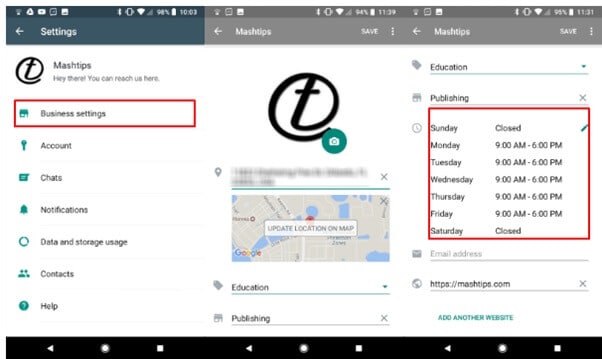
(iv) Enter your details
Give your profile a name now and set your business category. If your business category is not present in the list, you can set ‘others’ as your business category. You can also set a business picture to make your profile look more appealing to your customers. You can also set an automated reply for your customers from the settings menu.
Part 4: How to Transfer Contents for iOS WhatsApp Business?
If you are planning to switch WhatsApp Business from one device to the other, it becomes essential that you take the backup of your WhatsApp account. You should take a backup even if you switch from a standard WhatsApp account to a Business WhatsApp account on the same device. Otherwise, it may result in the loss of your chat history. I would recommend you to set your phone on daily backup mode so that your phone automatically backups your data daily at a decided time. It will help you in saving the most of your chat history from being deleted in unavoidable circumstances.
4.1 How to transfer contents from iOS to iOS (step by step)
(i) Back up the data from your old iOS device
Every iPhone has a cloud storage option. It is called iCloud. To take the backup of all your chat history from your first iPhone device, just open settings and tap your name at the top. Click the iCloud option and toggle on WhatsApp Business.
Open your WhatsApp Business application and go to the application settings. In the chat menu, you will find an option to back up your chat history. Click ‘Backup Now.’ WhatsApp will backup all your chat history.
(ii) Log in with the same account in the other device
After taking a backup of your chat history, install WhatsApp Business in the other device and log in with the same account using which you had made a backup of your chat history.
(iii) Verify your phone Number
Click the application and enter your phone number. When you enter the OTP to verify it, the app will ask you if you want to restore the backup files from your iCloud account.
Once you click the restore button, your chat history will be backed up again in your application. It will restore all your chats, images, videos, contacts, and other such files.
4.2 How to transfer from Android to iOS
Dr.Fone toolkit is an excellent option to back up your smartphone data when you wish to transfer your files from one device to the other device.
You can download it from this link on your PC or Laptop.

Dr.Fone-WhatsApp Transfer
One Stop Solution to Manage and Transfer for WhatsApp Business
- Backup your WhatsApp Business Chat history with just one single click.
- You can also transfer WhatsApp Business chats between Android & iOS devices with great ease.
- You restore the chat of your iOS/Android on your Android, iPhone or iPad in real quick time
- Export all the WhatsApp Business messages on your computer.
Once you download it, simply install it, and it will help you to back up the data from different applications on your smartphone, including Line, WhatsApp, and Viber, etc.
To transfer your Whatsapp Business chat history from iOS to Android or from Android to iOS, you can follow these simple steps:
(i) Open Dr.Fone one application on your Windows device
First, open Dr.Fone on your windows laptop or computer. You will see the list of different apps like WhatsApp, Line, Viber, etc. on it. It will have options like recovery, backup, etc. as well. Click WhatsApp Business out of these options

(ii) Choose from the list of options
Once you click the WhatsApp Business icon, four different options will get displayed on the screen. On the top left side, you will see the option to transfer WhatsApp messages, and on the right side, you will see the backup WhatsApp messages option. You have to click this option as you want to beck-up your WhatsApp messages.
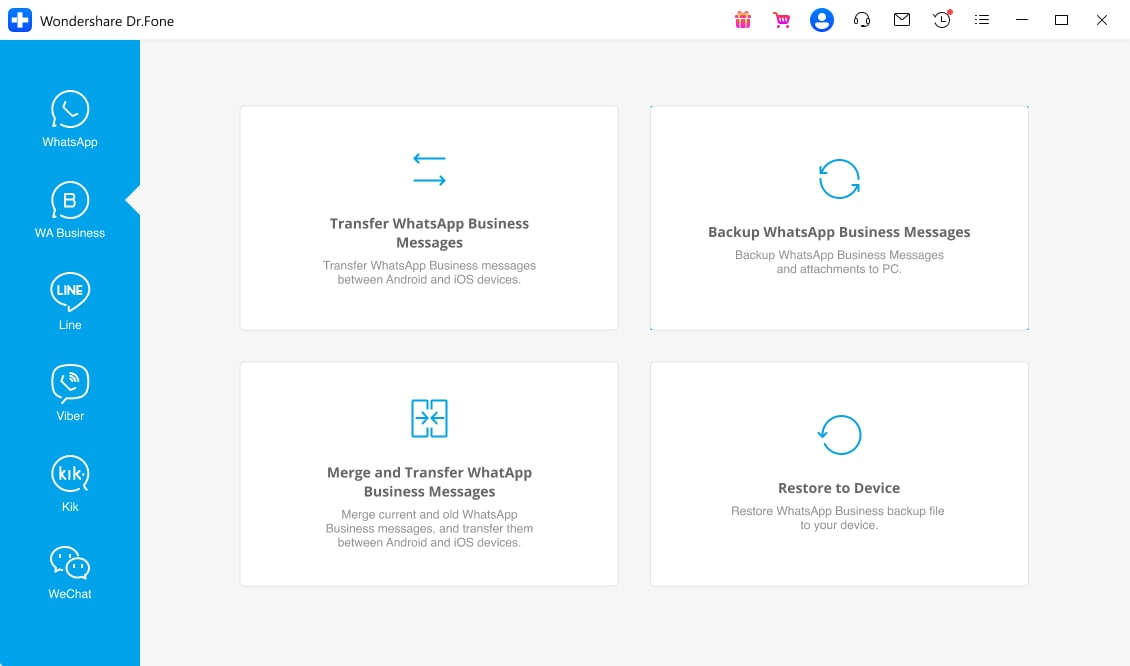
(iii) Start backing up
You will need proper data cable for transfer from one device to the other. Suppose if you are transferring chat history from iOS to Android, simply plug in the USB cable and connect your device to the computer or laptop. Dr.Fone application will start backing up your chat history. Backup of the iPhone will get shown on your screen. Now it’s the time to disconnect your iPhone and plug in the android phone. Enable USB debugging from developer options, and once you enable it, you can click yes to store the backup from your phone into your android device. The vice versa is also possible, and you can also move backup from your android device to your iOS device.
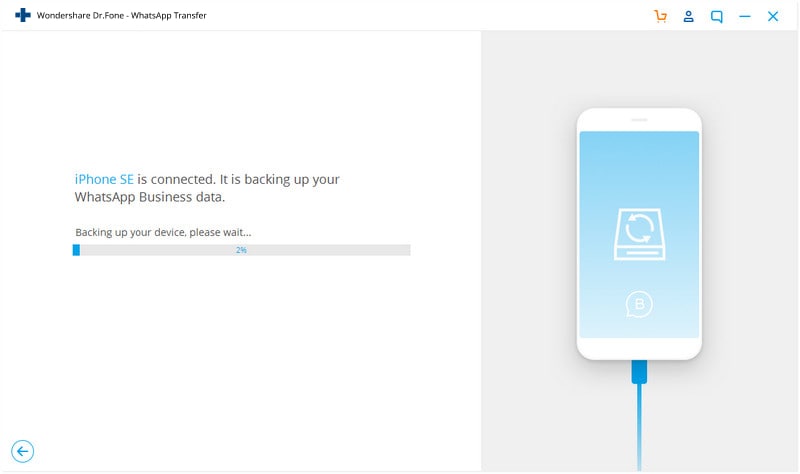
(iv) Open the WhatsApp Business application
Open the WhatsApp Business application on your new device and enter your phone number. Enter the OTP and click yes when it asks you if you want to back up the chat history. It will automatically save the backup files to your new device.
Conclusion
WhatsApp Business can be used on any device. We just need to have some knowledge of Backup methods and applications which can help us in doing this. Numerous such applications can help us in doing this, but we should take care of the developer options (USB Debugging, etc.) correctly.
Hope above tips for using WhatsApp Business iOS are useful, please leave your comments below for any updates or just share any info regarding the application. Knowledge sharing is knowledge building!



















Alice MJ
staff Editor