
How to Check Phone Temperature (Android & iPhone) - 5 Easy Ways
Dec 05, 2025 • Filed to: Device Data Management • Proven solutions
Dr.Fone Basic:
Better Control for Your Phone
Manage, transfer, back up, restore, and mirror your device
Feeling your phone getting warm? You're not alone. An overheating phone can lead to poor performance and battery drain. This guide will show you exactly how to check your phone temperature, whether you're on Android or iPhone. We'll cover everything from simple dialer codes to how you can check your mobile temperature online for free. Let's find out what your phone's temp is right now and how to keep it in the safe zone.
This guide will show you simple, effective ways to monitor your phone’s temperature, explain why overheating happens, and share tips to prevent it. Let’s get started!

Part 1: How to Check Phone Temperature: 5 Methods at a Glance
When your phone becomes too hot or cold, it can reduce battery life, slow programs, and even harm the hardware. As a result, knowing how to monitor your phone's temperature and maintain it within an acceptable range is beneficial.
Checking Phone Temperature on Android (4 Ways)
Wondering how to check your phone temperature? Here are four simple ways to check your Android phone's temperature and keep it running smoothly.
Method 1: Use a Secret Dialer Code (##4636##)
Some Android phones have a built-in code to show temperature info.
Follow these steps to employ this method:
- Open your Phone/Contacts app.
- Dial
*#*#4636#*#*.
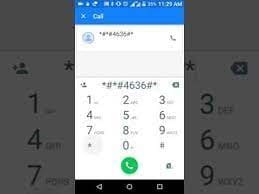
- Step 3: Tap Battery Information. Look for temperature next to the thermometer icon.
Note: This works on phones like Samsung Galaxy Note 3, Galaxy S4, and Motorola Moto X.
Method 2: Check via Android Settings
Using the device settings is a second method to determine the temperature of your Android phone. You can not use this method on all Android devices, but you can try it and see if it works.
Follow these procedures to employ this method:
- Open Settings > Battery or Device Care.
- Tap Battery usage or the three-dot menu.
- Scroll to find battery temperature.
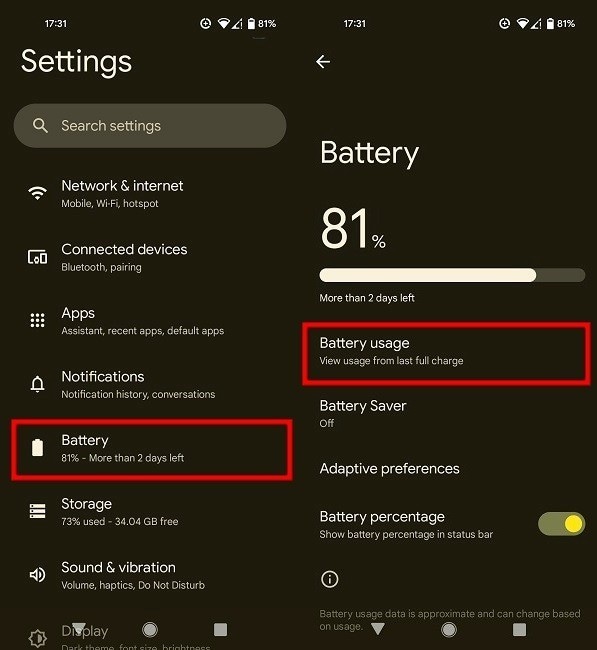
Note: The battery temperature will be displayed at the bottom of the screen.
Method 3: Use a Free Temperature Check App
Apps offer detailed temperature and battery info. Try:
- CPU-Z
- AIDA64
- Cooling Master
Just download from the Play Store and check your phone’s current temperature.
Method 4: Check Phone Temperature Online with Web Tools
Myth vs. Reality: The Truth About Checking Android Temperature Online
Many users search for a "phone temperature check online free" tool, hoping a website can instantly show their device's temp. Let's address this directly.
The Myth: You can use a website to check your phone's internal temperature.
The Reality: For your security and privacy, modern web browsers and mobile operating systems (like Android) operate in a "sandbox." This means a random website cannot directly access your phone's sensitive hardware sensors, such as the thermal sensors for the CPU, battery, or motherboard. Therefore, a true, direct "online check" via a webpage is not possible.
So, how do you achieve this goal? The best and most reliable method is by using a trusted, free app that reads this data locally on your device. This is the closest and most effective way to perform what users mean when they search for an "online" temperature check.
Our Top Recommendation for 2025 and Beyond: CPU-Z
Based on its long-standing reputation, accuracy, and millions of trusted users, CPU-Z is the gold-standard tool for this job. It's lightweight, completely free, and provides exactly the information you need without any clutter.
Why we recommend CPU-Z:
- Unmatched Credibility: A benchmark tool for tech enthusiasts for over two decades.
- Completely Free: Delivers all thermal data without hidden costs or subscriptions.
- Lightweight & Safe: Minimal impact on your phone's performance and battery.
- Detailed Information: Shows temperatures from various sensors (CPU, battery, etc.), giving you a complete picture.
How to Check Your Phone Temperature with CPU-Z (Step-by-Step):
- Download and Install: Open the Google Play Store, search for "CPU-Z," and install the official app by CPUID.
- Open the App: Launch CPU-Z. You'll see several tabs at the top (SOC, Device, System, etc.).
- Navigate to the 'Thermal' Tab: Swipe left or tap on the Thermal tab.
- Read the Temperatures: Here, you will see a list of your phone's thermal sensors and their current temperatures in Celsius. Look for values like cpu_thermal or battery_thermal to understand which components are getting warm.
- By following these steps, you are using the most secure and accurate method to get the real-time temperature of your Android phone, effectively fulfilling the intent behind searching for an "online" check.
2. Checking Phone Temperature on iPhone
For iPhone users and their mobile temperature check, there is one solution they can turn their heads into:
Third-Party Temperature-Checking Apps
There is no built-in mechanism to monitor your iPhone's temperature. You can, however, utilize third-party software to do this. To use a third-party app to monitor the temperature of your iPhone, download and install the app from the App Store.
After installing the app, use it and follow the on-screen instructions to check the temperature of your iPhone. The following are some popular third-party applications for monitoring iPhone temperature:
- Battery Life: This app delivers a range of battery statistics, including temperature, for your iPhone.
- Thermal Monitor: This app measures the temperature of your iPhone and other gadgets.
Part 2: Why Is My Phone Overheating? Common Causes
Your phone is a powerful device that can do various things, such as make calls, stream movies, play games, and use navigation applications. However, your phone can sometimes get excessively hot or too cold, affecting its functionality and battery life. This section will explain why your phone's temperature rises and what you can do to cool it down.
Reasons for Phone Temperature Goes Up:
Read below the three most common reasons phone temperatures go up:
- Direct Sunlight
Leaving your phone in the sun or a hot car can raise its internal temperature fast. Heat makes the components work harder, which can lead to damage. - Heavy Usage
Gaming, video calls, or using AR apps push your phone’s processor to the limit. This causes it to heat up quickly. - Hidden Malware
Malware running in the background uses up resources, causing your phone to overheat without you noticing.
Part 3: 5 Quick Tips to Cool Down Your Phone
You can take the following measures to deal with overheating phone problems:
- Stay Out of the Sun
Keep your phone away from heat. Use it in shaded, cool places—never leave it in a hot car. - Turn On Airplane Mode
This disables power-hungry features like Wi-Fi and GPS, helping your phone cool down and saving battery. - Close Background Apps
Too many apps running can overload your phone. Close what you're not using to free up memory and reduce heat. - Remove the Case
Phone cases can trap heat. Take it off to let the heat escape and allow better airflow. - Don’t Use While Charging
Charging already creates heat. Using your phone at the same time only adds more stress—let it charge undisturbed.
Bonus: Run a Full Phone Health Check with Dr.Fone
Wondershare Dr.Fone is a well-known program that provides various solutions to help users manage their devices. The Phone Verification tool enables customers to examine the health of their devices, and it's one of the tool's primary features.
The Device Details and Verification Report offered by the Phone Verification feature can confirm various health-related elements for your device. It can examine the device's battery health, screen condition, camera operation, and general performance. This report provides a complete study of your device's health, which can help you identify any problems affecting its performance.
It is vital to note that the Android and iPhone versions of the Dr.Fone report are not the same. The generated report through the Phone Verification tool can give iPhone users device data and a verification report. For Android users, however, the report offers device details only and not the verification report.
Key Features of Dr.Fone:
Here are some of the key features that you must know about Dr.Fone‘s Phone Verification and Device Details feature:
- Provides detailed device information about CPU, GPU, and OS
- Offers accurate and authentic details only relevant to the connected device
- Helps users to know the device temperature
- Works for Android (Device Details) and iOS (Device Details and Verification Report)
Steps To Get a Verification Report and Device Details
Follow the detailed steps below to obtain the verification report and device details of your iPhone:
- Step 1: Download and launch Dr.Fone on your device.
- Step 2: Connect the device to be tested via cable or Wi-Fi to Dr.Fone. Select it when it appears in the My Device section's left panel.

- Step 3: Using the panel displayed on the front of the device, you can examine its information. To do so, open a new window by clicking the Device Details icon in the upper right corner. There is complete information about the device provided. The battery health is on the left side of the window.

- Step 4: Click the Verification Report button in the upper right corner of the screen to check the information about your iOS device. This will let you check out the comprehensive report on the device verification.

For a comprehensive overview of your device's health, including battery life and performance metrics, you can use the Phone Verification feature in Wondershare Dr.Fone
Frequently Asked Questions (FAQ)
1. What is a normal phone temperature?
A normal phone temperature is typically between 20°C to 35°C (68°F to 95°F). During heavy use like gaming, it might temporarily go up to 45°C (113°F), but consistent high temperatures can be a problem.
2. Can I check my phone temperature online for free?
While there are no websites that can directly access your phone's internal sensors for a "phone temperature check online," many free apps like CPU-Z (Android) or Battery Life (iPhone) provide this functionality. This article shows you how to use them.
3. How do I perform a phone heat test on my Samsung device?
For many Samsung phones, you can check the temperature via Settings > Device Care > Battery. Alternatively, the dialer code *#*#4636#*#* often works. If not, a third-party app is your best bet.
Conclusion
Hopefully, you're fully aware of how to check phone temperature on Android phones and iPhones by now. Overheating is a prevalent issue that, if not addressed, can cause harm to mobile phones. Users can avoid overheating by recognizing the common reasons, such as exposure to sunlight, CPU overload, and malware.
Some precautions include avoiding direct sunlight, switching to airplane mode, etc. Furthermore, users can utilize apps like Wondershare Dr.Fone to evaluate the health of their smartphone and solve any problems affecting its performance.
Dr.Fone App (iOS) & Dr.Fone App (Android)
Your One-Stop Expert for Screen Unlock, Smart Clean, Data Recovery, Change Location, and Phone Management of Mobile Devices!
- Effortlessly unlock various locks on your device.
- Instantly free up storage space by smart clean.
- Rapidly recover different kinds of lost phone data and information.
- Easily changes GPS location on Android devices.
- Easily manage cluttered and private device content.
Dr.Fone Basic:
Better Control for Your Phone
Manage, transfer, back up, restore, and mirror your device
iPhone Tips
- iPhone News
- iPhone Activate
- iPhone Data Manage
- 1. Export Notes from iPhone to PC/Mac
- 2. iPhone Notes Duplicate
- 3. Print WhatsApp Messages on iPhone
- iPhone Diagnostics
- 1. Check iPhone Wi-Fi Speed
- 2. Check and Monitor iPhone Temprature
- 3. Put iPhone in Diagnostic Mode
- 4. Test iPhone Screens
- iPhone How-tos
- 1. Force Quit Frozen Apps
- 2. Find Own Phone Number
- 3. Find Blocked Numbers on iPhone
- 4. iPhone Internet Explorer Alternatives
- 5. Sync Thunderbird with iPhone
- 6. Things Can Do with iPhone on Plane
- 7. Tips for Using VLC for iPhone
- 8. iPhone Explorer for Mac and Windows
- 9. Use iPhone as Security Camera
- iPhone Location Tips
- 1. Change iPhone GPS Location
- 2. Hide iPhone/Android Location
- 3. PokeGo++ iPhone
- 4. Change Home Address on iPhone
- 5. See Someone's Location on iPhone
- 6. PGSharp for iPhone
- 7. Change App Store Country
- iPhone Track
- 1. Track iPhone by Phone Number
- 2. Track iPhone without App
- 3. Turn Off Tracking on iPhone
- 4. Spy on iPhone without Jailbreak
- iPhone Tricks
- 1. Unlink iPhones
- 2. Mirror iPhone/iPad to Windows PC
- 3. Turn On iPhone Without Home Button
- 4. Charge iPhone Without Charger
- 5. Free Unlimited Data on Verizon iPhone
- 6. Use iPhone with Broken Home Button
- 7. Use iPhone without Touch Screen
- 8. Remote Control iPhone from PC
- 9. iPhone Stuck on Apple Logo
- 10. DFU Tools for iPhone
- 11. iPhone/iTunes Error 4013
- 12. iPhone Front Camera Not Working
- 13. Download Songs on iPhone/iPod
- 14. Unlock iPhone without Passcode
- 15. Reset iPhone Without Apple ID
- 16. Transfer Photo from Android to iOS
- Find My iPhone Tips




















Daisy Raines
staff Editor