
How to Control Your Android Phone with a Broken Screen (and Get Your Data Back)
Dec 31, 2025 • Filed to: Data Recovery Solutions • Proven solutions
A cracked screen or an unresponsive touch digitizer can feel like a disaster. Your photos, contacts, and important messages are trapped. Don't worry—you have options. This guide will walk you through the best methods to control your device from a PC and rescue your data, starting with the easiest solution that works even if you never enabled USB debugging.

The sudden crack across your phone screen is a sickening sight, often followed by the heart-stopping realization that you can't unlock it. The screen might light up, taunting you with notifications, but your taps and swipes do nothing. Or worse, the screen is a black, lifeless void. In that moment, it’s not the broken glass that causes the most panic; it’s the thought of losing years of photos, critical work files, and countless cherished conversations. Your digital life feels locked away, just out of reach.
Take a deep breath. While the situation is frustrating, your data is very likely safe and sound on the phone's internal memory. The challenge isn't that the data is gone, but that the primary interface to access it—the touchscreen—is broken. Fortunately, modern software and clever hardware tricks provide powerful workarounds. This guide is designed to take you from a state of crisis to a successful data recovery. We will explore several proven methods, starting with the most powerful and universally effective solution, and then cover alternatives for different scenarios. You have more control than you think.
- Method 1: The Ultimate Fix - Control Your Phone from a PC Without USB Debugging
- Part 2. How to fix “Your account has been disabled in App store and iTunes”?
- Method 2: The Hardware Trick - Use a USB OTG Adapter & Mouse
- Method 3: For the Tech-Savvy - `scrcpy` (Requires USB Debugging)
- Method 4: Use Your Manufacturer's Cloud Service
- Method 5: Use Samsung SideSync (Samsung only)
- Final Lifelines: What to Do if Nothing Else Works
- Frequently Asked Questions
Method 1: The Ultimate Fix - Control Your Phone from a PC Without USB Debugging
This is the most reliable method if your phone screen can light up but doesn't respond to touch. It directly addresses the single biggest obstacle that most users face in this situation and offers a clear path to getting your files back.
The "USB Debugging" Problem: Why Other Methods Fail
If you’ve already done some frantic searching, you may have seen recommendations for technical tools that let you "mirror" your phone on a computer. However, most of these free remote control tools, like the popular scrcpy, share a critical prerequisite: they require a setting called USB debugging to be turned on before your screen breaks. USB debugging is a developer-level feature that allows a computer to communicate with an Android device on a deep level.
For security reasons, this setting is turned off by default on every Android phone. Unless you are a developer or have specifically enabled it for some reason in the past, it’s almost certain that yours is off. Trying to enable it with a non-working screen is a classic catch-22—you can't tap the screen to turn on the setting that would let you control the screen from your PC. This is where 99% of free solutions fail, leaving users stuck. We need a solution that smartly bypasses this roadblock.
How Dr.Fone - Data Recovery (Android) Solves It
This is where specialized software demonstrates its true value. Dr.Fone - Data Recovery (Android) has a unique "Recover from Broken Phone" feature designed precisely for this crisis. It sidesteps the USB debugging problem entirely. When you connect your phone, the software intelligently communicates with your device and installs a temporary, secure driver. This process is automatic and doesn't require any interaction with your phone's broken screen.
Once this connection is established, the magic happens: Dr.Fone mirrors your phone's screen in a live window on your PC or Mac. You can now use your computer's mouse as your finger, clicking and swiping on the mirrored screen just as you would on the phone itself. This gives you complete control to draw your unlock pattern, enter your PIN, and navigate your device. You can then open your gallery to save photos, go into your messaging apps, or, most efficiently, use the full power of Dr.Fone's recovery tools to extract all your data directly to your computer.
Dr.Fone - Data Recovery (Android)
Control Android with Broken Screen from PC
- Recover data from Android devices.
- Supports to recover Contacts, Messages, Call history, Video, Photo, Audio, WhatsApp message & attachments, documents, etc.
- Supports 6000+ Android phones and tablets from brands like Samsung, HTC, Motorola, LG, Sony, Google.
- Highest retrieval rate in the industry.
Step-by-Step: How to Control Your Unresponsive Screen
Regaining access to your device and its precious data is just a few clicks away. Follow these steps carefully to mirror and control your phone:
- Download and Launch Dr.Fone: First, install the Dr.Fone software on your Windows or Mac computer. Launch the application and from the main dashboard, navigate to Toolbox > Data Recovery.
- Select Device Type: The software will ask you to specify the type of device you are recovering data from. Choose Android.
- Choose Recovery Mode: You'll be presented with several recovery options. Select the one specifically designed for this situation: Recover from Broken Phone.

- Select Your Phone's Issue: Dr.Fone provides options for different types of damage. Since your screen lights up but is unresponsive, choose the "Screen On but Unresponsive" option. This powerful mode is engineered to be compatible with all major Android device brands.
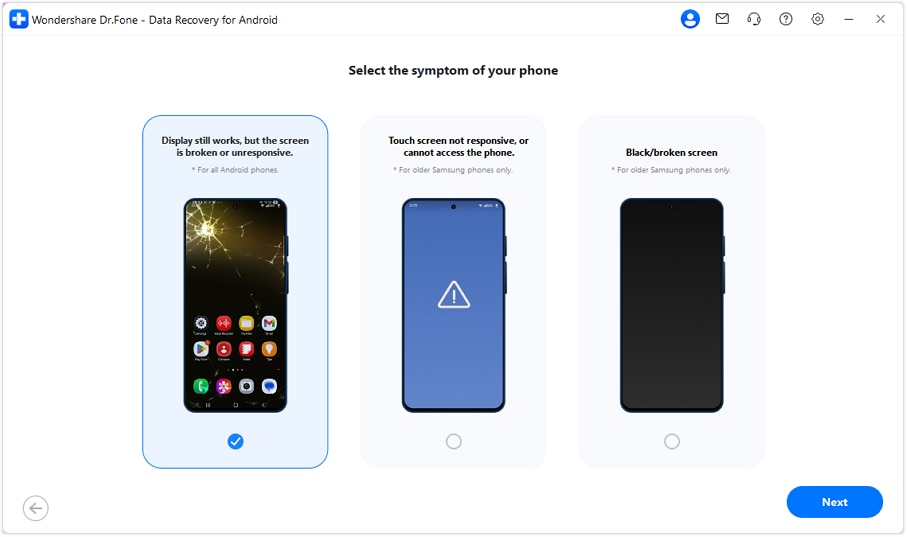
- Connect Your Device: Now, use a quality USB cable to connect your broken Android phone to the computer. The software will begin analyzing the device and downloading the necessary control driver to establish a connection. Be patient during this step.
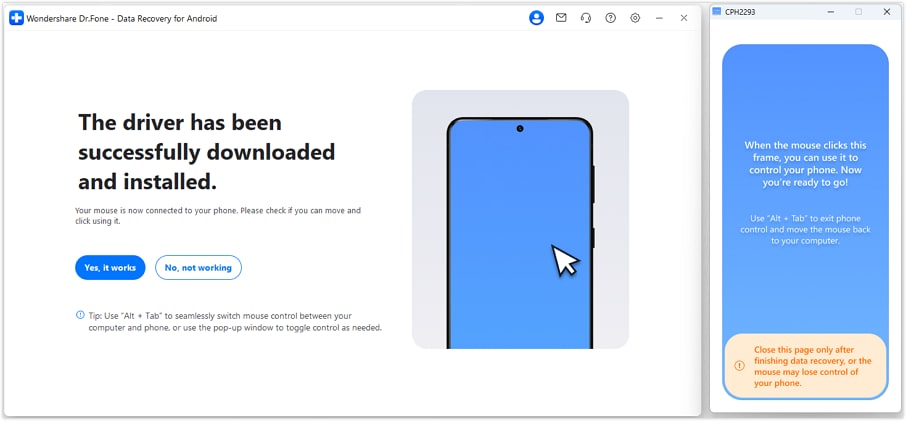
- Control and Recover: After a successful connection, a window will appear on your computer screen, displaying a live mirror of your phone's screen. You can now use your computer's mouse and keyboard to take full control. Use the mouse to enter your password or unlock pattern. Once inside, you can manually navigate to your files to perform a backup or use Dr.Fone’s built-in data recovery functions to seamlessly extract photos, videos, contacts, messages, and more directly to your computer for safekeeping.
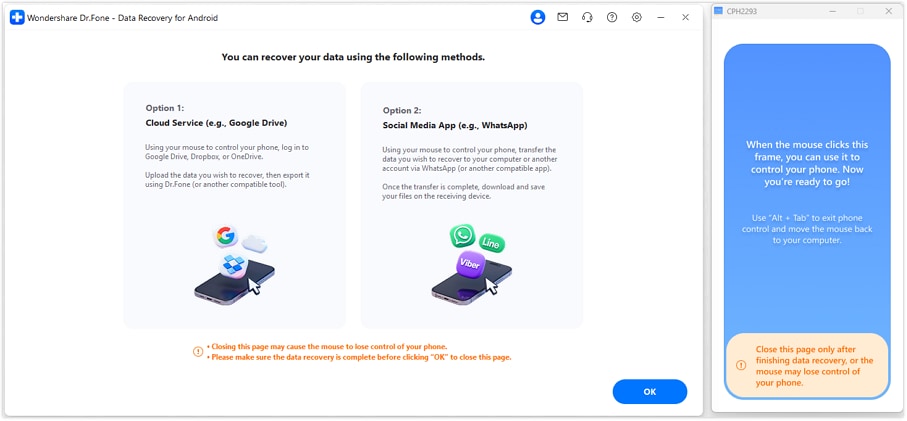
Alternative Methods for Different Scenarios
If the Dr.Fone method isn't for you, or if your situation is slightly different (for example, the screen is completely black), these alternative methods are absolutely worth trying. They range from a simple hardware trick to using manufacturer-specific cloud services.
Method 2: The Hardware Trick - Use a USB OTG Adapter & Mouse
Sometimes the simplest solution is the most elegant. A USB OTG (On-The-Go) adapter is a small, inexpensive dongle that can be a true lifesaver. These adapters typically have a USB-C or Micro-USB connector on one end (to plug into your phone) and a standard USB-A port on the other. This allows you to connect standard USB peripherals, like a keyboard or, most importantly, a mouse, directly to your phone.
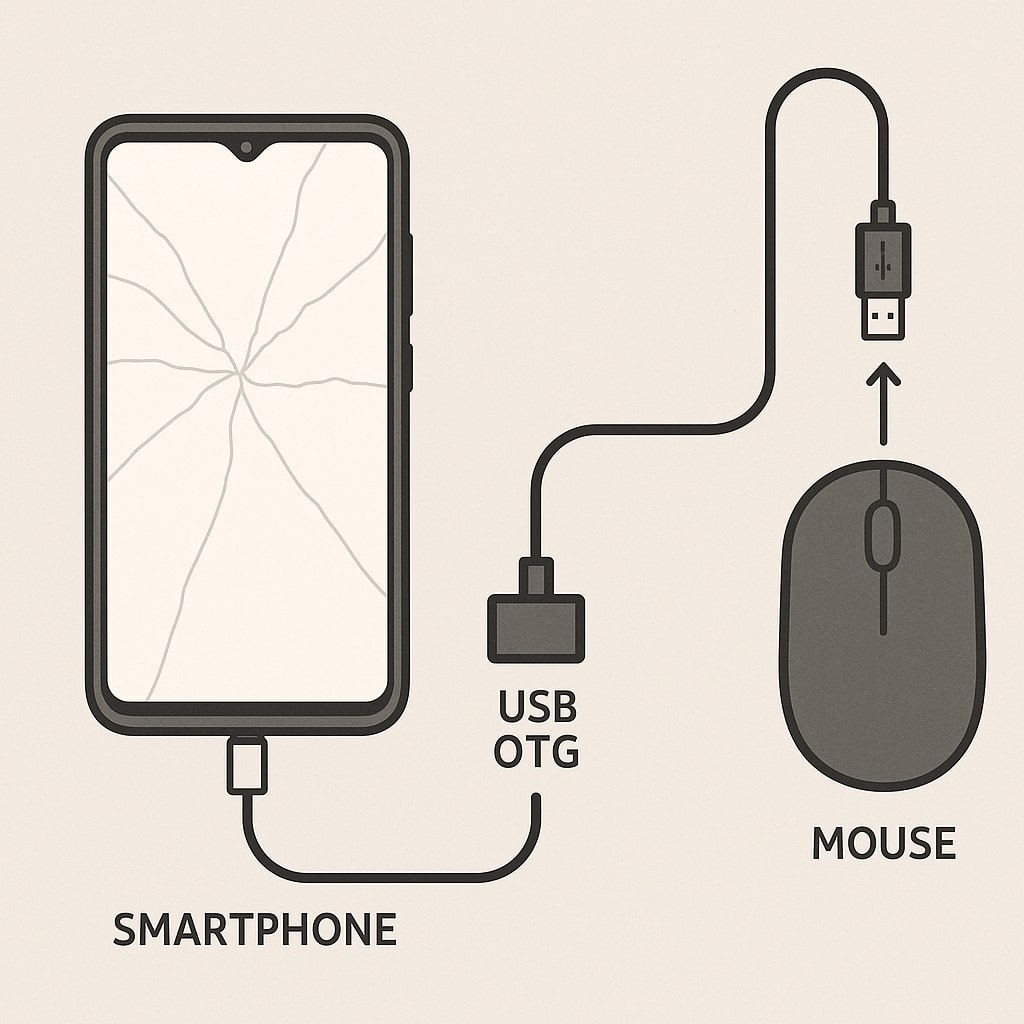
- What you need: A USB OTG adapter that matches your phone's charging port and a standard wired or wireless USB mouse. These adapters are widely available online and in electronics stores for just a few dollars.
- How it works: This method is perfect if your phone’s display is still visible but the touchscreen (digitizer) is completely unresponsive. Plug the OTG adapter into your phone, and then plug the USB mouse into the adapter. Within seconds, a mouse cursor should appear on your phone's screen. You can now use this cursor to click, drag, and navigate the user interface. This allows you to carefully input your PIN or draw your unlock pattern. Once unlocked, you can navigate to your settings, enable cloud backups, or connect the phone to a computer to transfer files.
- Limitation: This trick has one major dependency: you must be able to see the screen to guide the cursor. If your screen is black, blank, or completely distorted, this method won't work, as you'll be navigating blind.
Method 3: For the Tech-Savvy - `scrcpy` (Requires USB Debugging)
For those who are more comfortable with technology and command-line interfaces, scrcpy (short for "screen copy") is a fantastic, free, and open-source tool. It offers high-performance, low-latency screen mirroring and control for Android devices over a USB or Wi-Fi connection. It's lightweight and doesn't require installing any app on your phone.
- What you need: You'll need to have the Android Debug Bridge (
ADB) platform tools installed on your PC. This is part of the official Android SDK. The process involves downloading the tools, adding them to your system's PATH, and running commands from a terminal or command prompt. - How it works: Once ADB is set up and your phone is connected via USB, you simply run the command
scrcpyin your terminal. A window instantly pops up on your desktop, showing a live mirror of your phone's screen. You can control it with your mouse and keyboard, making it ideal for recovering data, responding to messages, or managing your device. - Limitation: As discussed earlier, this method comes with a very significant catch: it absolutely requires that USB debugging was enabled and authorized for your computer before the screen broke. If you see a prompt on your phone's screen to "Allow USB debugging?" but can't tap "OK," you're stuck. For the vast majority of users facing this crisis for the first time, this requirement makes
scrcpyan unviable option.
Method 4: Use Your Manufacturer's Cloud Service
Many smartphone manufacturers offer their own cloud services and device management tools, which can sometimes provide a back door to your data. Samsung is a prime example of a brand with a robust ecosystem that can help in this situation.
- For Samsung Users: If you own a Samsung device and previously set up a Samsung account on it, you may be in luck. The Samsung Find My Mobile service (now part of Samsung SmartThings Find) offers remote functionalities. If you had the "Remote unlock" feature enabled on your phone before the accident, you can log in to the Find My Mobile website from any browser. From there, you might be able to remotely unlock your device. More importantly, even if you can't unlock it, the service often provides an option to remotely back up your phone's data to Samsung Cloud. This will securely save your contacts, call logs, messages, and more, which you can later restore to a new Samsung device.
- Other Brands: Other manufacturers like Google (for Pixel phones) and Xiaomi (with Mi Cloud) have similar "Find Device" features, but their remote data backup capabilities can be more limited compared to Samsung's. It is always worth logging into your device-specific account (Google, Mi, etc.) on a computer to see what remote options are available to you. Success here depends entirely on the settings you had enabled before the screen broke.
Method 5: Use Samsung SideSync (Samsung only)
If you are a Samsung user and have a smartphone that is highly damaged and has no operable screen, you do not have to beat around the bush and find the best platform that would suit your needs. As we identify the fact that the number of mirroring applications in the market is beyond comprehension, the search for the application to control broken screen android from PC is made simple and straightforward for Samsung users.
Samsung SideSync offers a seamless way to cast your Samsung smartphone onto a PC, streamlining the process of organizing and utilizing essential applications. With the ability to control your phone using a mouse and keyboard, this application makes it incredibly easy for Samsung users to mirror their mobile device onto a PC. To effectively manage your mobile through SideSync, simply enable USB debugging and follow the provided guidelines.
- Step 1: You need to search for the SideSync desktop application on the browser and have it installed on your PC.
- Step 2: After installing the platform, connect your Android device with the PC through a USB cable.
- Step 3: The PC will recognize the device in a while, and the SideSync will launch automatically.
- Step 4: A pop-up window will appear with the option of ‘Phone Screen Sharing’ for casting the screen of our smartphone.

Final Lifelines: What to Do if Nothing Else Works
If you've tried the methods above without success, don't give up hope just yet. There are a few final checks and options that could save your data.
- Check Your SD Card: It’s an obvious step, but one that’s easily overlooked in a panic. If your phone has a microSD card slot, you may have configured your camera to save photos and videos there by default. Simply use a SIM ejector tool to pop out the tray, remove the microSD card, and insert it into a computer using an SD card reader. You might find that a large portion of your most precious memories are already safe.
- Check Google Photos & Google Drive: The cloud is your best friend in a data crisis. If you ever enabled the backup feature in Google Photos, there's a strong chance your entire photo and video library has been automatically syncing to the cloud in the background. Open a web browser on a computer and log in to photos.google.com with your Google account. You might be pleasantly surprised to find everything there. Similarly, check drive.google.com for any documents, PDFs, or other files you may have saved.
- Consider a Professional: If the data on your phone is irreplaceable—perhaps it contains critical business information, or the only photos of a loved one—and the screen is completely dead, it may be time to call in the experts. A professional data recovery service has specialized hardware and clean-room environments to extract data directly from the phone's memory chips. This can be expensive, but for priceless data, it’s a valid last resort. Alternatively, a reputable phone repair shop might be able to temporarily connect a new screen just long enough for you to unlock the phone and retrieve your data yourself, which is often a more affordable option.
💥 Recover & Control Your Broken Android from PC — No Root Required
Got a cracked screen but can still see the display? Dr.Fone - Data Recovery (Android) lets you extract data and even control your phone directly from your PC. Access your messages, photos, and apps with your mouse and keyboard — even when the touch screen doesn’t respond. Supports all major brands including Samsung, Xiaomi, OPPO, and Vivo.
No Root | No USB Debugging | No Tech Skills Needed

Frequently Asked Questions
Q1: Can I recover data from an Android phone with a broken screen if USB debugging is off?
A1: Yes. While many tools require USB debugging, Dr.Fone - Data Recovery (Android) has a specific mode for phones with an unresponsive screen that works without USB debugging enabled. You can also try using a USB OTG adapter with a mouse if the display is still visible.
Q2: What if my phone's screen is completely black and won't turn on?
A2: This is more challenging. Your best options are to check for cloud backups (Google Photos/Drive), see if data is on an SD card, or use a specialized tool like Dr.Fone's "Black/Broken Screen" recovery mode (for older Samsung devices). Otherwise, professional repair may be necessary.
Q3: How can I unlock my phone if the touchscreen is broken?
A3: The best method is to use a USB OTG adapter with a USB mouse to draw your pattern or enter your PIN. Alternatively, Dr.Fone's "Screen On but Unresponsive" feature allows you to use your PC's mouse to input the unlock code.
Related Reading
Android Recover
- Recover Apps
- 1. Data Recovery Software for Android
- 2. Top 4 Android Data Recovery Tools
- 3. Restore Deleted Files on Android
- 4. Coolmuster Android Data Recovery
- 5. Guide of Disk Drill for Android
- 6. Android Data Recovery Software
- 7. Gihosoft Android Data Recovery
- 8. Jihosoft Android Phone Recovery
- 9. Minitool Android Mobile Recovery
- 10. Recover Android Data from Fucosoft
- 11. Best Mobile Forensics Tools to Recover Data
- 12. PhotoRec Review
- 13. FoneDog Toolkit
- 14. TWRP Recovery
- Contacts Recover
- 1. Recover Contacts from Stolen phone
- 2. Recover Contacts from Android
- 3. Retrieve Contacts Without Backup
- Files Recover
- 1. Recover Files from Internal Memory
- 2. Recover Miscellaneous Files
- 3. Recover Android's Hidden Files
- 4. Recover Deleted Files from Android
- 4. Recover Deleted Files Without Root
- 5. Recover Files from SD Card
- 6. Undelete Files on Android
- Messages Recover
- Music/Videos Recover
- Photos Recover
- 1. DiskDigger Photo Recover Review
- 2. Recover Deleted Photos from Android
- 3. Recover Photo from Internal Storage
- 4. Recover Photos from Lost Phone
- 5. Restore Android Deleted Photos
- Broken Android Recover
- 1. View Files from Broken Phone Screen
- 2. Recover Data from Dead Phone
- 3. Recover Contacts with Broken Screen
- 4. Recover Text Messages from Android
- 5. Recover Data from Internal Memory
- Social Apps Recover
- 1. Recover Facebook Messages
- 2. Recover WhatsApp Messages
- 3. Recover WhatsApp Messages
- 4. Restore Deleted WhatsApp Messages
- Android Recover Tips
- 1. SD Card Recovery Tools
- 2. Fix Recovery Mode Not Working
- 3. Enter Recovery Mode on Android
- 4. Recover Calendar from Android
- 5. Recover Deleted Call Log on Android
- 6. Clear Cache Partition
- 7. Repair a USB Stick
- 8. USB Repair Tools
- Cloud Storage Tips
- ● Manage/transfer/recover data
- ● Unlock screen/activate/FRP lock
- ● Fix most iOS and Android issues
- Recover Now Recover Now Recover Now



















James Davis
staff Editor