
[Solved] iPhone 13 Black Screen of Death: 6 Common Causes and Fixes
Dec 31, 2025 • Filed to: Phone Repair Solutions • Proven solutions
"My iPhone 13 screen is black, is there anyone who can help me?"
Most iPhone 13 series users faced black screen issues. There are ample ways to solve the iPhone 13 black screen challenges. The screen turns black and becomes unresponsive. Even if you charge the device, it fails to respond. This article will be a great guide to overcoming iPhone 13 screen black effect. You would have come across surplus solutions but choosing the reliable one seems to be the greatest challenge. The below content offers you responsive solutions to make the black screen back to life.
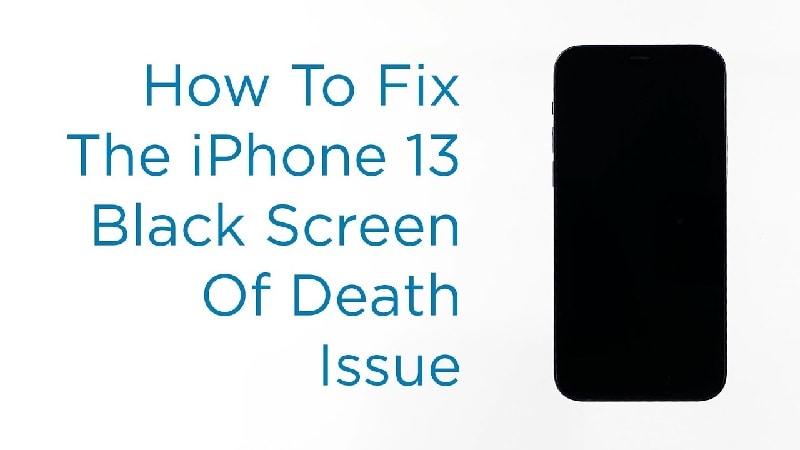
- Part 1: Why is Your iPhone 13/13 Pro/13 Pro Max Showing a Black Screen?
- Part 2: What to Do If iPhone 13’ s Screen is Black but Still Works?
- Part 3: What to Do If iPhone 13 Shows a Black Screen and Won't Turn on?

- Part 4: Tips for Preventing iPhone 13/13 Pro/13 Pro Max Screen from Going Black Screen Again
- Part 5: FAQs about iPhone Black Screen
Part 1: Why is Your iPhone 13/13 Pro/Pro Max Showing a Black Screen?
You may ask "Why did my iPhone 13 screen go black?" The black screen appears on your iPhone 13 for various reasons. It can be due to hardware issues or software problems.
- Software glitches: Issues with the iOS software can cause your iPhone 13 to display a black screen. This can be due to a failed software update, incompatible apps, or system errors.
- Hardware problems: Physical damage or hardware malfunctions, such as a faulty display or battery, can result in a black screen on your iPhone 13.
- Power-related issues: Insufficient battery charge or a drained battery can cause your iPhone 13 to turn off and display a black screen.
- Unresponsive system: If your iPhone 13 becomes unresponsive or freezes, it may show a black screen and not respond to any input.
- App conflicts: Certain apps or recently installed software may conflict with the iOS system, leading to a black screen issue on your iPhone 13.
If it is a hardware flaw, it is difficult to repair it on your own. You need technical assistance from Apple service centers to sort out the problem quickly. An in-depth analysis of the iPhone parts is essential to fix the hardware issues on iPhone 13. In case of software issues, you can try out multiple methods to resolve them. In this article, witness the quick remedies to get back to your screen and make it active in no time.
Suspect that iPhone 13 black screen is caused by software issues? Try Dr.Fone to fix!
Part 2: What to Do If iPhone 13's Screen is Black but Still Works?
What should you do if your phone screen is black but you are still able to hear the notifications from text messages or other social applications? To get rid of the black screen, follow up the below methods. You can either try some reset actions or delete harmful applications from the device to overcome this problem. Surf the below content to learn about it in detail.
1. Force Restart iPhone 13/iPhone 13 Pro/iPhone 13 Pro Max
The iPhone 13 screen went black if there are any minor software crashes in the iPhone. To overcome it, you can go for a forced restart procedure. This remedies this issue in no time. The procedure is like removing the battery from the system if the device becomes unresponsive. Follow the below guidelines to know how to force restart iPhone 13/13 Pro/13 Pro Max.
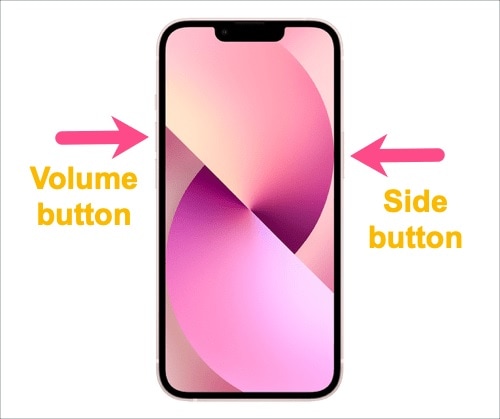
- Step 1. Press and quickly release the Volume Up button.
- Step 2. Immediately, hold and release the Volume Down button.
- Step 3. Finally, long-press the side button on the right till the Apple logo displays on the screen.
The above instructions will restart the system overcoming the black screen issue on the iPhone 13.
Dr.Fone Unlock Online - Free IMEI Check
iPhone 17 Is Here. Is Your Old Phone Ready to Sell?
Quickly check your iPhone or Android device status for free: Verify Blacklist, iCloud, Carrier Lock, and Warranty Status in Seconds. Ad-free, and globally.
2. Delete suspicious applications
In case, if your iPhone 13 screen turns black when you run an application. Then, quickly delete the app or update it using the respective websites. Suspicious or outdated applications may cause issues while running. It is wise to practice either deleting it or updating the app to enhance the performance of your iPhone.
- Step 1. Exit the application.
- Step 2. Identify the suspicious app and long-press it.

- Step 3. Then, select the "Delete App" option from the pop-up list.

After restarting the phone and deleting the unnecessary applications from the iPhone 13, still, if the black screen does not disappear, then follow the below procedures. The software crashes in the device can be handled using the above methods to prevent black screen problems. When you find the gadget becomes unresponsive even after performing these two techniques, you can try charging or using third-party software to enhance the response from the device.
Dr.Fone App - Smart Clean (iOS)
1-Click iPhone Storage Cleanup: Free Up Space Effortlessly
- Smart scan for albums, contacts, and calendars.
- Clean duplicate screenshots, photos/videos, contacts, and expired calendars.
- Choose items to clean freely.
- Fast & user-friendly.
Part 3: What to Do If iPhone 13 Shows a Black Screen and Won't Turn on?
When the above techniques fail to work, then immediately try the below techniques. And they are also effective solutions if your iPhone 13 does not respond at all. Carry out the following methods carefully and sort out the iPhone 13 black screen of death issue.
1. Charge your iPhone 13
Use an active power source or authorized chargers to charge iPhone 13. Sometimes, if the battery is run out, the iPhone 13 shows a black screen and can't turn on.
- Step 1. Connect the charger to the charging port of your device for 15-20 minutes. You can also use a wireless charger too.

- Step 2. Then, reboot the system.
If the system does not respond, then charge it again for another 20 minutes and carry out a similar procedure. Check the reliability of the charger by testing it with other iPhones.
You can also check the charging points whether adequate power is available at that outlet. Figure out the charging ports on your iPhone and ensure the connectivity is firm. If your iPhone is stuck on the charging screen, you can also fix it by yourselves.
📱 iPhone Frozen? Fix It in 3 Steps – No Data Loss!
Struggling with a frozen iPhone screen? 🤔 Our guide covers 6 common causes, step-by-step fixes for all models (iPhone 6s to iPhone 17), and safe data recovery. 98.6% success rate! ✨
2. Use a tool to get the black screen iPhone 13 to work (Without data loss)
Here is another impressive solution to fix iPhone 13 black screen and won't turn on issue. Employ a third-party app to fix this problem. It is a reliable tool that works optimally on iPhone issues and resolves them in a few minutes. The Dr.Fone - System Repair (iOS) from Wondershare is a sophisticated program that offers a complete solution to your iPhone 13. You can fix most iPhone issues without any data loss. The simple interface assists the newbie users to resolve the challenges on their own without any technical support. You do not have to be a technically skilled person to work on this app. A few clicks are enough to refresh your iPhone for flawless use.
You can fix the following issues on your iPhone using this app.
- When your iPhone is stuck in Recovery Mode or DFU mode
- Fix the iPhone 13 black screen, white screen of death, or other screen issues like iPhone red screen of death, and blue screen.
- When iPhone is caught in a boot loop with continuous restarting issues can be easily figured out using this program.
- Resolves more iOS issues and recovers from the freezing of the iPhone optimally.
- This app fixes all sorts of iPhone issues like an expert without any interruptions.
All the above-discussed issues will be sorted out and occur at a faster rate valuing your precious time. Easy to download this app from its official website and it offers two different versions supporting the Windows and Mac systems.
Here are the specific steps to repair the iPhone 13 or iPhone 13 Pro black screen with Dr.Fone - System Repair (iOS).
- Step 1: Download the app
4,624,541 people have downloaded it
First, install the correct version of this tool on your PC. Then, launch the app and connect your iPhone 13 using a reliable cable to the computer.
- Step 2: Choose System Repair
Next, select the "Toolbox" > "System Repair" module on the home screen of the app.

- Step 3: Perform iOS repair
Now, choose "iPhone" > "iOS repair" on the left pane and tap Standard Repair on the left side of the screen. Then, you need to go to follow the guide to enter the recovery mode. After that, the app will detect the connected iPhone 13.

- Step 4: Download the firmware and fix it
Finally, you will see a firmware list, click the "download" button. The firmware download process happens automatically. You must wait for a few minutes until the firmware is stored in your system. The app verifies the downloaded firmware. At last, hit the "Repair Now" button to repair the iPhone 13. The available firmware fixes the issues in the gadget and displays a successful completion message for the users.

Fix black screen iPhone won't turn on!
3. Use iTunes or Finder to Fix iPhone 13 Stuck on Black Screen of Death (Free but data loss)
You can use iTunes to fix iPhone 13 black screen problem. If you have a Mac running macOS Catalina or higher, Finder may help you. The only drawback of this method is that there will be data loss while processing this technique. It is wise to have a backup of your phone data before carrying out this method.
Please follow the below instruction:
- Step 1. Connect your iPhone to iTunes or Finder.

- Step 2. Quickly press and release the Volume Up button and then quickly press and release the Volume Down button on your iPhone followed by the long press of the side button until you view the Apple logo on the screen. This action is to put your device in recovery mode.
Now, iTunes or Finder will display the message detecting your iPhone 13. Tap the "OK" button and then, hit "Restore iPhone" to proceed with the iPhone restore process.
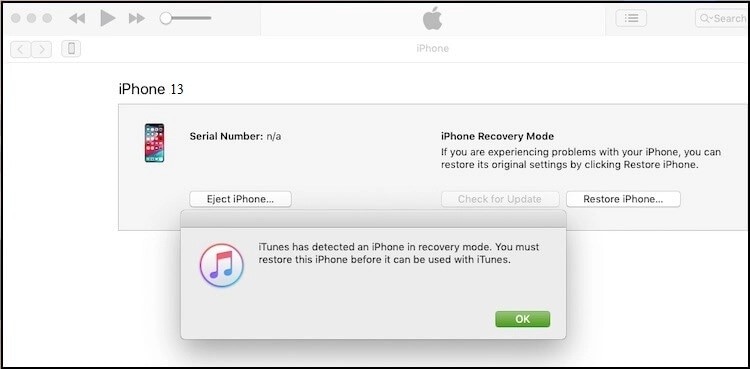
4. DFU Restore
In this method, you can fix the iPhone black screen problem with data loss. Moreover, it is a complex procedure, and sometimes a newbie might struggle amidst the process and you might confuse about what to do next.
Follow the below steps to put your phone in DFU mode to overcome the black screen and resolve the software issues.
- Step 1. Connect your iPhone 13, iPhone 13 Pro Max, or iPhone 13 Pro to the computer and long-press the side button for 3 seconds.
- Step 2. Then, press the Volume Down button and Side button together for 10 seconds until the Apple logo appears on the screen.
The iPhone 13 enters the DFU mode by displaying a black screen. The system shows a message stating that the device has stepped into DFU mode.
- Step 3. Open iTunes or Finder on your computer and wait for the iPhone to be detected. Then, click the "Restore" button to complete the process.

- Step 4. Wait patiently and complete the whole process until the iPhone 13 restarts automatically.
Part 4: Tips to Prevent iPhone 13/13 Pro/13 Pro Max Screen from Going Black Screen Again
Prevention is better than cure, in supporting this phrase handle the iPhone professionally. "How do I stop my iPhone screen from going black?" Here are a few efficient tips for iPhone users to avoid the black screen problems again. Follow them carefully and get rid of the issues.
- - 1. Use only authorized applications and download them from App Store. Update the applications on time and do not use any outdated software.
- - 2. Do not use your iPhone 13 while charging. The device will heat up due to usage during the charging action, which may cause a black screen.
- - 3. Charge your iPhone 13 before it goes below 20% and charges up to 99% to ensure optimal performance of the device.
These are the few techniques to be followed for the healthy working of the iPhone in the long run. Through precise usage, you can avoid unwanted issues with iPhone performance.
Part 5: FAQs about iPhone Black Screen
1. Why won't my iPhone 13 screen turn on?
Possible reasons why your iPhone 13 screen won't turn on could include a drained battery, a software issue, or a hardware problem. It is recommended to charge your iPhone, restart it, and check for any software updates.
2. What to do if my iPhone screen is black but is turned on?
If your iPhone screen is black but the device is turned on, you can try performing a hard reset by pressing and holding the side button and volume down button simultaneously until the Apple logo appears. If that doesn't work, ensure the battery is charged and try connecting your iPhone to a computer to update or restore the software using iTunes or Finder.
3. Why is my iPhone 13 screen black but still vibrates?
If your iPhone 13 screen is black but still vibrates, it indicates a potential issue with the display or its connection. It could be due to a hardware problem, such as a loose cable or a damaged screen. It is recommended to try performing a hard reset, charging the device, and checking for any physical damage.
4. Why is my iPhone screen black but it's not dead?
If your iPhone screen is black but it's not dead, it could be due to a software or hardware issue. A software problem might have caused the screen to become unresponsive, while the device itself is still functioning. Try performing a hard reset, charging the iPhone, and connecting it to a computer to update or restore the software. If these steps don't resolve the issue, there might be a hardware problem with the display or its connection. In such cases, contacting Apple support or visiting an authorized service center is recommended for further assistance.
5. Why does my Apple iPhone screen keep going black?
If your Apple iPhone screen keeps going black, it could be due to various reasons. It might be related to the device's power settings, such as auto-lock or screen timeout settings. Check and adjust these settings in the "Display & Brightness" section of your iPhone's settings. Another possibility is a software glitch or a specific app causing the issue. Try updating your device's software and closing any problematic apps.
Conclusion
Hope this article has given you valuable insights on how to use the iPhone professionally to get rid of iPhone 13 black screen problems. Use the perfect repair tools from the digital space to handle the issues wisely. Fix the problem without any data loss and complex procedures. Adopt the wise method and carry out the repairing process on your own without any assistance from technical experts. Choose Dr.Fone - System Repair (iOS) tool designed exclusively for the iOS platform to sort out the working issues with the device. Connect with this article to discover the new horizons of optimal performance in iPhone 13.
4,624,541 people have downloaded it
iPhone 13 Issues
- Apps Keeps Stopping
- 1. iPhone 13 Safari Not Working
- 2. iPhone 13 Apps Keep Crashing
- 3. iPhone 13 Apps Stuck on Loading
- 4. iPhone 13 WhatsApp Calls Don't Work
- 5. iPhone 13 Won't Download Apps
- 6. iPhone 13 Apps Not Opening
- 7. iPhone 13 Apps Won't Update
- 8. iPhone 13 Safari Freezes
- 9. iPhone 13 Safari Not Loading Pages
- iPhone 13 Charging Issues
- 1. iPhone 13 Battery Draining Fast
- 2. iPhone 13 Overheating
- 3. iPhone 13 Overheats While Charging
- 4. iPhone 13 Won't Charge
- iPhone 13 Not Working
- 1. iPhone 13 Overheating And Won't On
- 2. iPhone 11/12/13 Won't Turn On
- 3. iPhone 13 Restarts
- 4. iPhone 13 Problems
- iPhone 13 Screen Issues
- 1. iPhone 13 Touch Screen Not Working
- 2. iPhone 13 Stuck on White Screen
- 3. iPhone 13 Frozen Screen
- 4. iPhone 13 Black Screen
- 5. iPhone 13 Camera Black Screen
- 6. iPhone 13 Goes Black During Call
- iPhone 13 Services Fail
- 1. iPhone 13 Face ID Not Working
- 2. iPhone 13 Not Ringing
- 3. iPhone 13 Call Failed
- 4. iPhone 13 Poor Call Quality
- 5. iPhone 13 iMessage Not Working
- 6. iPhone 13 Dropping Calls
- 7. iPhone 13 No Service Problem
- 8. iPhone 13 Not Receiving Calls
- 9. iPhone 13 SIM Failure/No SIM Card
- 10. iPhone 13 iMessage Not Syncing
- 11. iPhone 13 Hotspot Not Working
- iPhone 13 Tips




















Daisy Raines
staff Editor
Generally rated4.5(105participated)