Forgot My Hotmail Password, How to Find/Reset it?
Aug 27, 2025 • Filed to: Password Recovery Solutions • Proven solutions
Hotmail is a free email service provided by Microsoft that allows you to send and receive messages. Microsoft's website was originally known as "Hotmail.com," but on April 3rd, 2013, the company changed its domain name to "Outlook.com."
If you do not already have a Microsoft account, setting up a free Outlook.com account is simple and takes only a few minutes. The benefit of having a free hotmail.com account is that you can obtain your emails, calendars, and tasks from any location where you have an internet connection.
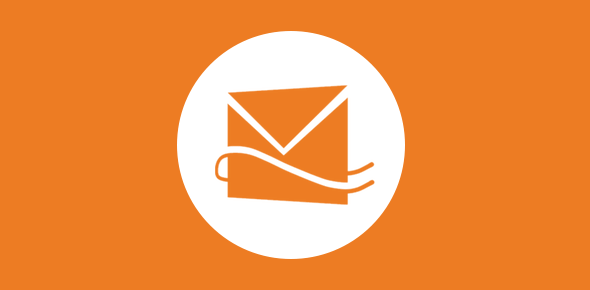
Microsoft purchased Hotmail in 1996. However, the email service went by several different names, including MSN (Microsoft Network), Hotmail, and Windows Live Hotmail.
In 2011, Microsoft released the final version of its Hotmail service. Outlook.com, on the other hand, took over for Hotmail in 2013. Hotmail users were given the option at that time to keep their Hotmail email accounts and have used them in the Outlook.com domain, rather than having to switch. It is still possible to obtain an email address with the @hotmail extension.
Part 1: Find and Reset Hotmail password with Microsoft [16 steps]
Step 1 - To recover your Hotmail account password, go to the Outlook website, which has taken over Hotmail and Windows Live Mail (it also applies to Hotmail accounts).
Step 2 - To retrieve your password, click on the Login button in the center of the screen and enter the email address associated with the account. On the next screen, click the I have forgotten my password link. Fill out the Email Address, Phone Number, or Skype Name fields again and click Next.
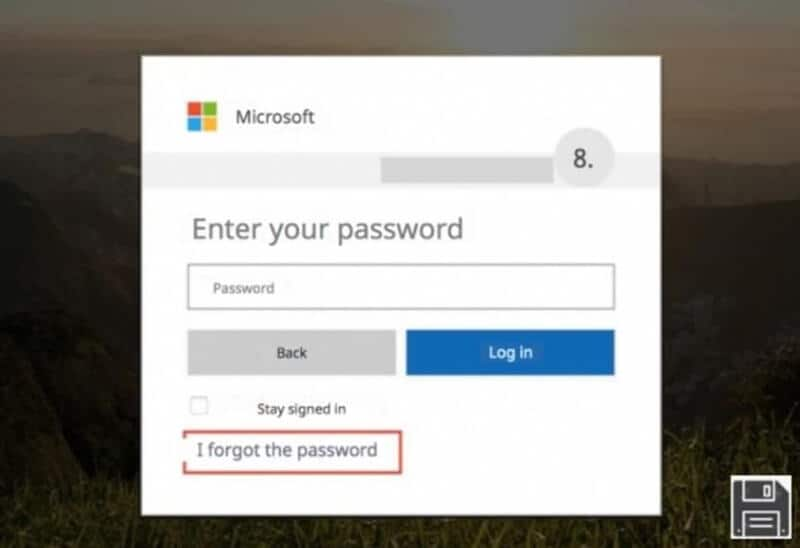
Step 3 - You must then confirm your identity using the resources available to you and the information associated with your Hotmail account.
Step 4 - To receive an email message with the code you need to reset your password, send an email to name***@gmail.it. SMS verification codes (send to ***phone number) and mobile authentication apps are available (Use my authentication app).
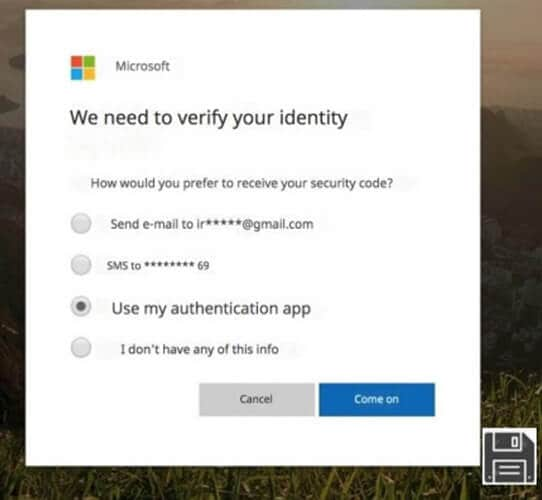
Step 5 - Click on the drop-down menu to choose your preferred option. Then, type the beginning of your secondary email address or the end of your mobile number (depending on the recovery procedure you selected). Then, click the Submit Code button to complete the process.
Step 6 - As an alternative, you can select the I already have a verification code link. Suppose you requested the code via email. Then enter your answer in the text field on the screen and click Next to continue. The code you received from Microsoft should be pasted into the email message's Inbox or Inbox section.
Step 7 - Then, enter the code in the required box on the Outlook website and click the Next button if you choose to receive the code via SMS. Wait a few minutes for Microsoft to send you an email containing the code to your mobile phone number to verify your identity.
Step 8 - Is it planned to use an app to get your Hotmail password? An app like Microsoft Authenticator for Android and iOS devices will provide an identity verification code in this case. Then, on the Outlook website, enter the code you received and click Next to continue.
Step 9 - If you choose I already have a code, enter it in the text field and click Next. All of the scenarios above will require you to provide a second method of verifying your identity if you have enabled two-step verification on your account, which means you will be needed to receive an extra security code by selecting a different option from those previously listed in this section.
Step 10 - Then, in the New Password and Confirm Password fields, type the new password for your Hotmail account and click Next to finish.
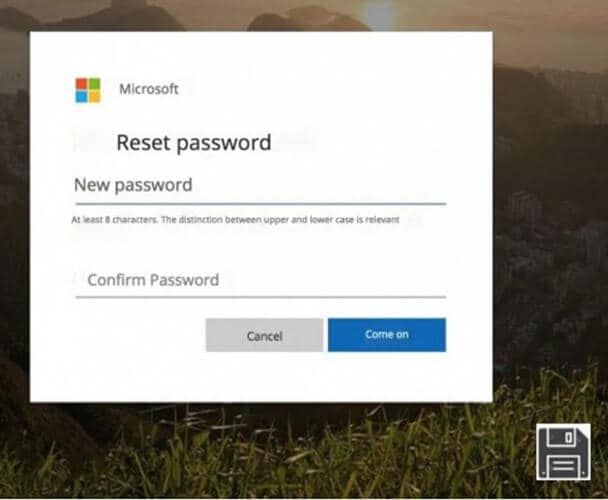
Step 11 - I forgot the alternate email address I gave Microsoft in the past. I do not have any Microsoft contact details or apps associated with my account, nor do I have a security code. Select we need to verify your identity from the drop-down menu that appears. If you have a recovery code, enter it in the field on the screen and click the Use Recovery Code button.
Step 12 - To complete the process, enter a new password for your Outlook account in the New and Confirm Password fields and click Finish.
Step 13 - If your account is active and requires two-step confirmation, you must first provide a second approach of validity scales by filling the form that appears on the screen.
Step 14 - If you do not have a Push No recovery code, enter an alternate email address in the Where can we contact you? Field below. To allow Microsoft to contact you and confirm your identity, pass through the captcha and click the Next button at the bottom.
Step 15 - Then, go to the alternate email address's Inbox or Inbox section, open the mail you received from the company, enter the verification code you received on the Outlook website, and click the Verify button.

Step 16 - After that, you will be presented with the option to request a password reset. In the New Password and Confirm Password fields, enter the new password you would use for your Hotmail account, and then click the Next button to finish the process.
Part 2: Try Hotmail password finder app [Easy & Fast]
FOR iOS
Dr.Fone - Password Manager iOS
Dr.Fone - Password Manager (iOS) is an app for iOS password recovery. It can help you find your forgotten iOS passwords back without jailbreak, including wifi password, screen time passcode, all kinds of app passwords, app id, and so on.
Here are the steps for Dr.Fone – Password Manager iOS
Step 1: Launch the iPhone by connecting it to the computer.

Connect your iPhone or iPad to Dr.Fone by selecting Password Manager from the drop-down menu.

Step 2: Start the Scanning Process
To scan your iPhone or iPad for passwords, press "Start" on the top-right menu bar.

Step 3: Passwords can be viewed here.
You can view and export the passwords from your iPhone or iPad whenever you want.

FOR ANDROID
Hashcat
Hashcat is one of the most well-known and widely used password cracking programs currently available. There are over 300 different hashes supported by this program, which are available on every operating system.
Using Hashcat, you can perform highly parallelized password cracking, with the ability to crack various distinct passcodes on multiple devices simultaneously, as well as support for a dispersed hash-cracking system through the use of overlays. Performance evaluation optimization and temperature monitoring are used to optimize the cracking process.
Conclusion
It is not necessary to store a user's existing password in a very well password-based authentication system. Having all of the users accounts on the system accessible would make it far too simple for a hacker or malicious insider to gain access to them.
To prevent this from happening, authentication systems instead store a password hash, which is the result of passing the password and an additional random value known as a "salt" through a hash function. It is extremely difficult to determine the input that results in a given output because hash functions are engineered to be one-way. The majority of people use passwords that are simple and weak. Taken together with a few permutations, such as substituting $ for the letter s, a list of words allows a password cracker to learn hundreds of thousands of passwords quickly.














James Davis
staff Editor
Generally rated4.5(105participated)