How To Transfer WhatsApp From Android to iOS/Android?
The need to transfer data between devices while switching them is considered an essential point to cover throughout all protocols. Transferring WhatsApp from Android to another device is quite hefty, considering there are no tools to help you out. Seeing this, Dr.Fone - WhatsApp Transfer provides a composite procedure to transfer WhatsApp from Android to iOS or another Android.
Part 1: Transfer WhatsApp From Android To iOS
Users who wish to transfer WhatsApp from Android to iOS devices can consider using the services of Dr.Fone - WhatsApp Transfer. For that, they have to follow the simple steps described next for a better understanding of how this tool makes the process easier:
Initiate the process by launching Wondershare Dr.Fone on your computer and continue to connect your Android and iOS devices with a USB cable. After connecting the devices, continue to the Toolbox > WhatsApp Transfer navigation to launch the specific tool.

* The Dr.Fone Mac version still has the old interface, but it does not affect the use of the Dr.Fone function, we will update it as soon as possible.
This will launch a window where you have to navigate into the WhatsApp tab. Additionally, the tool supports data merging, allowing you to combine current and old WhatsApp messages before transferring them. From there, select the Transfer WhatsApp messages option appearing on the screen.
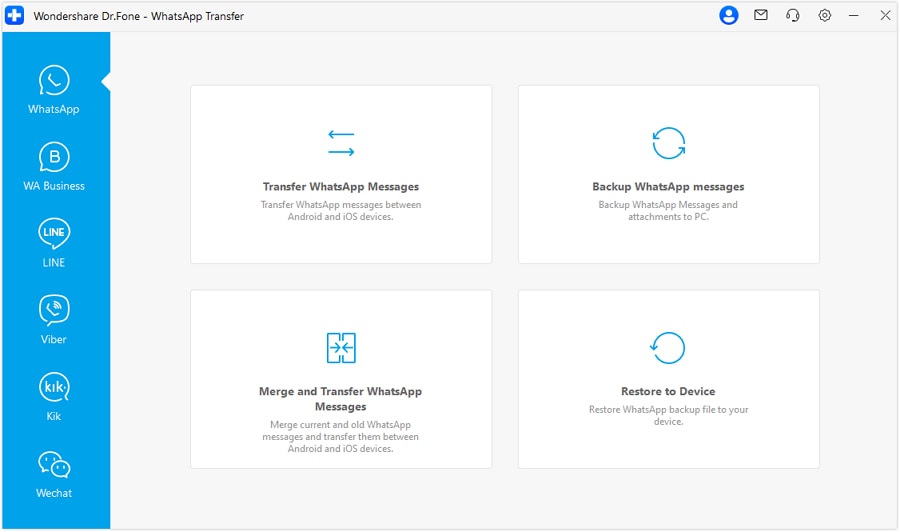
Continue to set the Source and Destination devices for the WhatsApp transfer. If needed, use the Flip button to change the position of the devices. After selecting your source and destination devices, you can further customize your transfer by choosing specific data types to transfer. This feature now supports transferring various types of data, including messages, photos, voice notes, videos, files, call logs, and more, ensuring that you can transfer exactly what you need. Once done, proceed to click the Transfer button to initiate the process.
*Note:The ability to select specific data types for partial transfer is currently only available in A2I transfer mode. Other transfer modes only support full data type transfer.

Specifically, you can preview specific call logs and select individual ones to transfer, giving you precise control over which data to include in the transfer process.

A prompt appears on the window asking to keep the existing WhatsApp data on the iOS device. Checkmark the appropriate option and select Next to initiate the process.
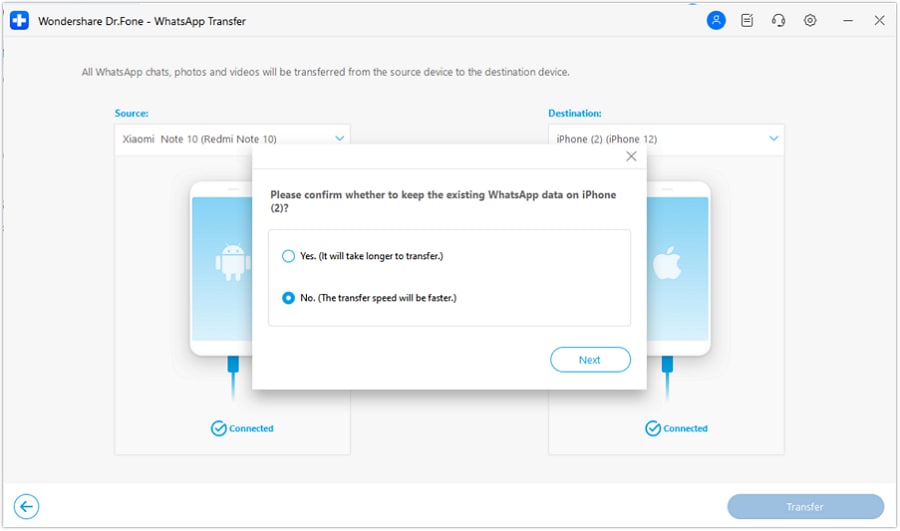
The transfer process starts and can be viewed on the next screen. View the progress of the transfer and wait until the screen displays the completion of the process.
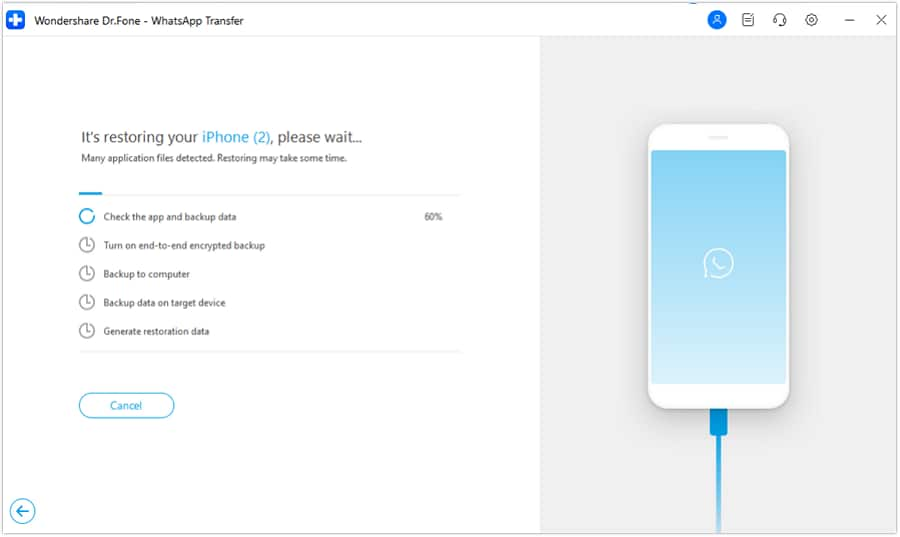
The transfer process between Android and IOS ends.

Part 2: Transfer WhatsApp From Android To Android
Wondershare Dr.Fone - WhatsApp Transfer can also serve as a great tool to transfer WhatsApp data from Android to Android devices. While it makes the process simple and effective, users are required to do nothing to process the entire transfer. Find out how the tool can be used for this purpose:
As you proceed to transfer the WhatsApp data from an Android device to another Android, set the Source and Destination devices before continuing with selecting the Transfer button. You can change places with the Flip button.

A prompt message appears on the screen asking to keep the previous WhatsApp of the target device. If you wish to keep the backup, select the Backup button. Otherwise, move to the Continue button.
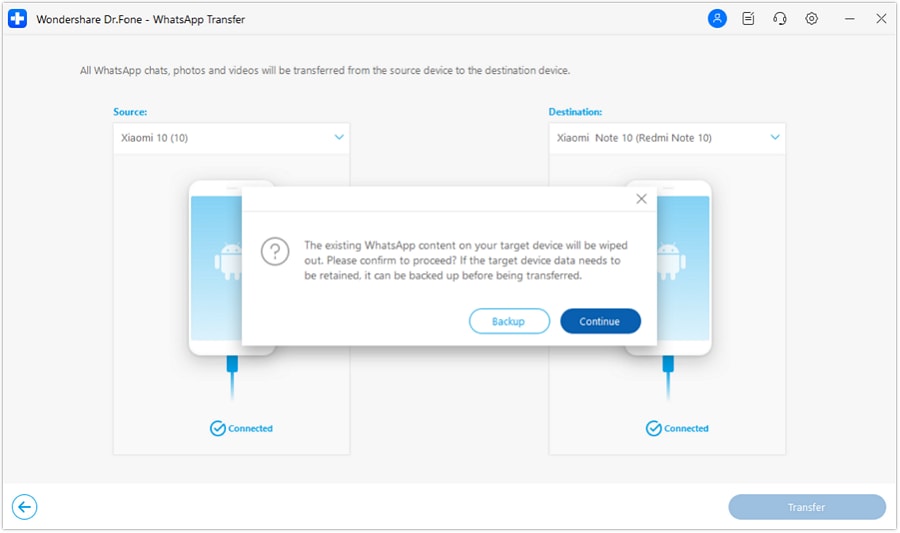
The transfer process initiates, and the progress is displayed on the next screen. If you wish to cancel the process, use the Cancel button.

The transfer process ends.

WHAT YOU'LL NEED

Dr.Fone provides a complete set of tools for solving all iOS/Android phone problems.
Need help?
You might find the answer to your question in the FAQ or additional information below:










