How To Backup and Restore WhatsApp Business on iOS?
WhatsApp Business is a great source of keeping hold of your business dealings on a large scale. Whenever the question comes to shifting the data to another device or keeping a backup of the data saved across the account, finding the right platform is important. Wondershare Dr.Fone - WhatsApp Transfer comes as the optimal solution, providing a source to backup and restore WhatsApp Business data properly.
Backup and Restore WhatsApp Business on iOS
We will provide the precise method for properly backing up and restoring WhatsApp Business data on iOS devices. While keeping a backup on the device, there's a guideline available to back up this data on other devices. Follow through the steps for a better understanding of the process:
Begin by downloading and installing Dr.Fone on your computer. Proceed to connect your iOS device with a USB cable and lead to Toolbox > WhatsApp Transfer to launch the tool.

* The Dr.Fone Mac version still has the old interface, but it does not affect the use of the Dr.Fone function. We will update it as soon as possible.
As it opens, navigate to WA Business > Backup WhatsApp Business messages to launch the backup process for the WhatsApp Business profile on iDevice.
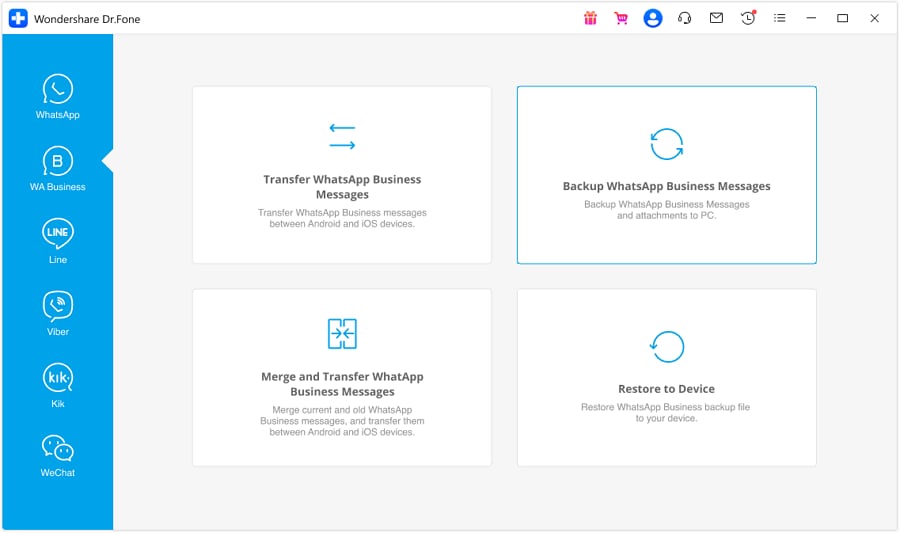
The following screen displays the progress of the WhatsApp Business backup. Wait for a while until it concludes.

After the backup is completed, a prompt message will appear on the screen. To view the backed-up data, click View It to navigate further into the backup.

You can navigate into the WA Business > Restore to Device option for restoring the saved backups on this tool.

As you advance to the next screen, choose the specific WhatsApp Business backup file you want to restore. Continue by clicking View to preview the backup file.

You now have the ability to select and restore specific data types from the chosen backup file. This feature now supports restoring various types of data, including messages, photos, voice notes, videos, files, call logs, and more, ensuring that you can restore exactly what you need. Click Restore to Device to continue towards the restoration of WhatsApp Business data.
*Note:The ability to select specific data types for partial restore is currently only available in A2I transfer mode. Other transfer modes only support full data type transfer.

A new screen opens up showing the option of Restore. Click on the button to continue with the restoration of WhatsApp Business.

Click Continue on the prompt that appears to proceed without backing up the previous data on the iOS device involving WhatsApp Business. If you want to keep it, click Backup.

The next screen displays the progress of WhatsApp Business Restore.

A prompt appears on the screen demanding to turn off the Find My Feature on the iDevice. Open the Settings of your iPhone and continue to select the name on the top. Navigate to the Find My option and turn off the toggle. Once done, click OK on the computer's screen to continue.

Afterward, the WhatsApp Business data is fully restored, and a prompt message appears on the screen.

WHAT YOU'LL NEED

Dr.Fone provides a complete set of tools for solving all iOS/Android phone problems.
Need help?
You might find the answer to your question in the FAQ or additional information below:










