The Best Alternative to Backuptrans Android Whatsapp Transfer: Dr.Fone
WhatsApp Content
- 1 WhatsApp Backup
- Backup WhatsApp Messages
- WhatsApp Online Backup
- WhatsApp Auto Backup
- WhatsApp Backup Extractor
- Backup WhatsApp Photos/Video
- 2 Whatsapp Recovery
- Android Whatsapp Recovery
- Restore WhatsApp Messages
- Restore WhatsApp Backup
- Restore Deleted WhatsApp Messages
- Recover WhatsApp Pictures
- Free WhatsApp Recovery Software
- 3 Whatsapp Transfer
- Copy WhatsApp to PC
- Backuptrans Alternative
- Transfer WhatsApp Messages
- Transfer WhatsApp from Android to Anroid
- Export WhatsApp History on iPhone
- Print WhatsApp Conversation on iPhone
- Transfer WhatsApp from Android to iPhone
- Transfer WhatsApp from iPhone to Android
- Transfer WhatsApp from iPhone to iPhone
- Transfer WhatsApp from iPhone to PC
- Transfer WhatsApp from Android to PC
- Transfer WhatsApp Photos from iPhone to Computer
- Transfer WhatsApp Photos from Android to Computer
Jul 12, 2024 • Filed to: Manage Social Apps • Proven solutions

There's a powerful new smartphone in your possession, but you can't move out of your old one just yet? If you're tied to your Android phone by a heavy Whatsapp chat history, you've probably considered buying Backuptrans Android Whatsapp to iPhone Transfer.
But first, you need to know - is Backuptrans worth your money?
We've prepared an overview of Backuptrans Whatsapp transfer that includes both pros and cons of this tool from our own experience and the many reviews we've read online. If you're uncomfortable with its downsides, we'll provide an alternative: Dr.Fone.
- Part 1. What Is Backuptrans Android Whatsapp to iPhone Transfer?
- Part 2. Downsides of Backuptrans
- Part 2.1. Compatibility Issues
- Part 2.2. Chaotic Interface
- Part 2.3. Pricey Considering the Offered Features
- Part 2.4. Getting Stuck Sometimes
- Part 2.5. Unresponsive Customer Support
- Part 3. Using an Alternative Solution (Dr.Fone - Whatsapp Transfer)

Part 1. What Is Backuptrans Android Whatsapp to iPhone Transfer?
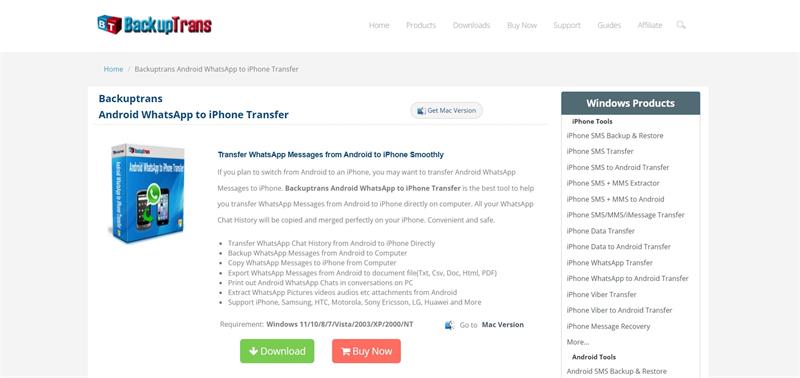
Backuptrans is a toolkit that helps you manage your phone, while the Android Whatsapp to iPhone Transfer is one of its available features. As you've probably guessed, this tool allows you to transfer Whatsapp conversations from an Android to iPhone.
You might find Backtrans Android Whatsapp to iPhone Transfer helpful if you've just switched or are planning to switch from an Android phone to a new iPhone.
So, how does Backuptrans transfer your Whatsapp messages?
After you set it up and connect the two phones, you can transfer the entire Whatsapp chat history in one sitting. What does that mean, exactly?
Backuptrans will transfer every message, link, and attachment you've ever sent or received via Whatsapp from your Android to iPhone - presuming you need all your conversations. If you don't need everything, you can preview and pick those you need.
With Backuptrans, you get to enjoy several additional capabilities:
- Save your Android WhatsApp conversations to your computer.
- Copy your Whatsapp chat history from an iPhone to your PC.
- Export Whatsapp messages to TXT, CVS, DOC, HTML, and PDF.
- Extract and save your Whatsapp media files in a separate folder.
Part 2. Downsides of Backuptrans
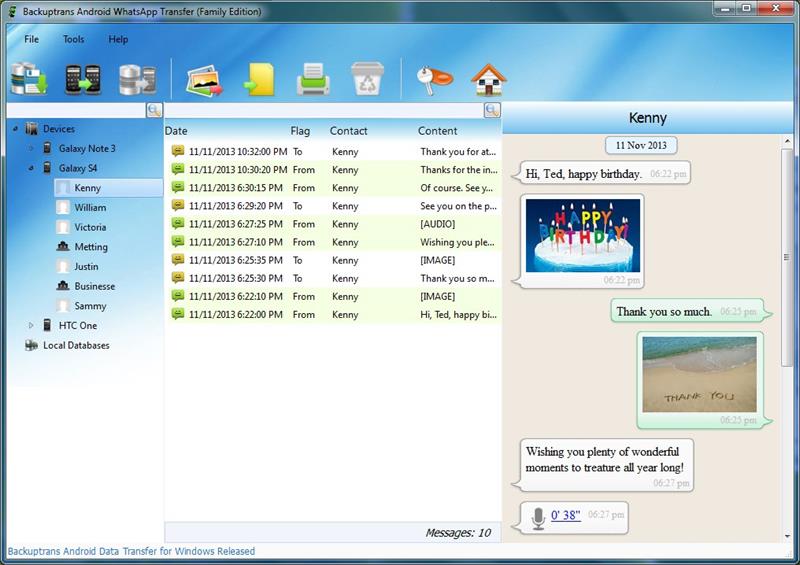
Although Backuptrans generally receives positive reviews, several downsides to using this tool keep repeating in both professional reviews and user testimonials.
Part 2.1. Compatibility Issues
Backuptrans claims to support all the latest Android and iOS devices, so you should be able to use it on most new phones. The latest updates support iOS 16, iPhone 14, iPhone 14 Plus, iPhone 14 Pro, iPhone 14 Pro Max, iPhone SE 2022, and Google Android 12.
Backuptrans also seems flexible enough when it comes to PC compatibility.
If you are a Windows user, Backuptrans runs on Windows 11, 10, 8, 7, Vista, 2003, XP, 2000, and NT. For Mac users, the requirement falls anywhere between macOS X 10.7 and 12 Monterey.
However, many users report compatibility issues with devices that Backuptrans claims to support. According to multiple testimonials, the transfer to iPhone doesn't work, and the device does not show transferred data. These issues seem random and with no explanation.
Part 2.2. Chaotic Interface
One of the most frequent complaints about Backuptrans is its "chaotic" interface. Many users claim to have given up halfway through the process because they couldn't follow the instructions as they are "complex and require a high standard of understanding."
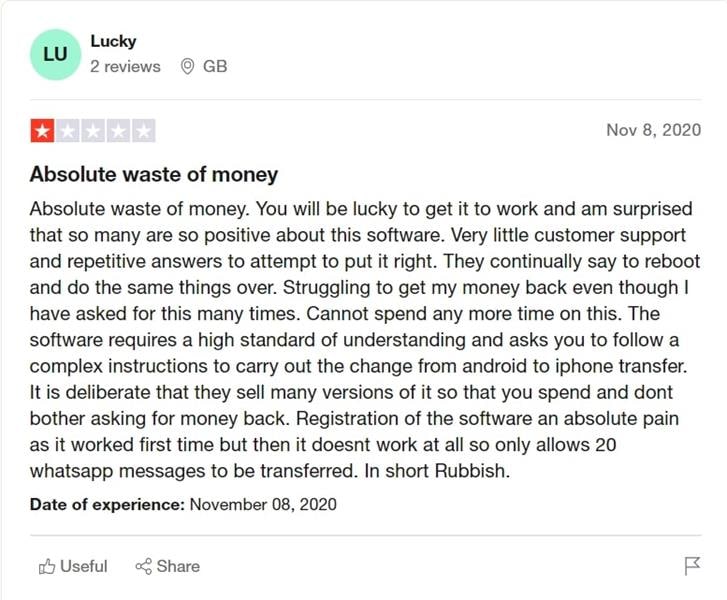
Part 2.3. Pricey Considering the Offered Features
To use Backuptrans Whatsapp to iPhone transfer, you must buy it - and that is not cheap. Granted, you can download the free trial version, but you can only transfer 20 Whatsapp messages.
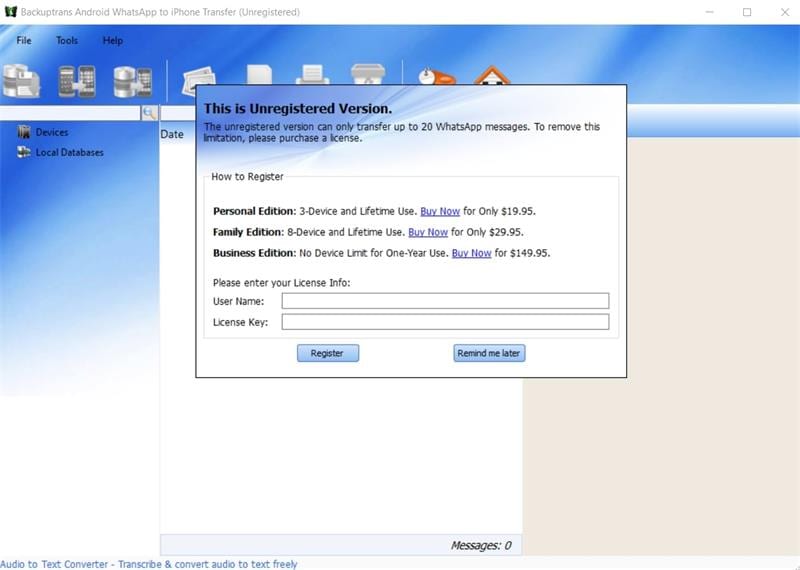
Part 2.4. Getting Stuck Sometimes
According to multiple angry reviews, Backuptrans is also buggy. It either leaves the iPhone in the boot loop or unexpectedly crashes, losing all the data.
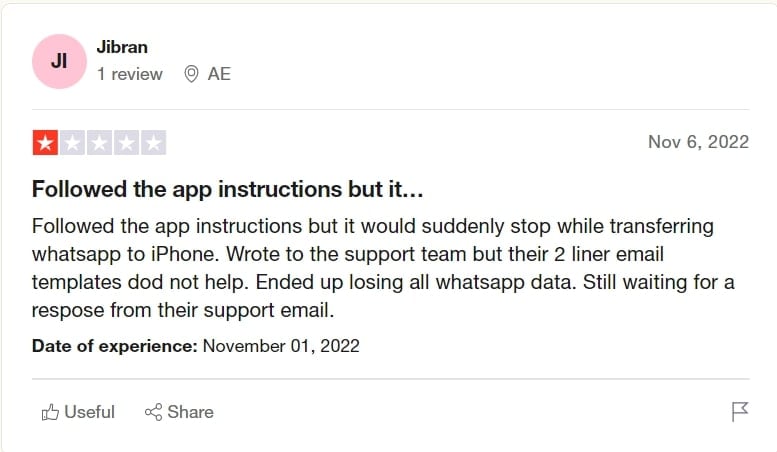
Part 2.5. Unresponsive Customer Support
While Backuptrans did respond to a couple of bad reviews on TrustPilot, many unsatisfied users didn't get help. Aside from that, almost every negative review of Backuptrans includes a poor experience with customer support, which isn't very helpful and doesn't answer emails.
Part 3. Using an Alternative Solution (Dr.Fone Whatsapp Transfer)
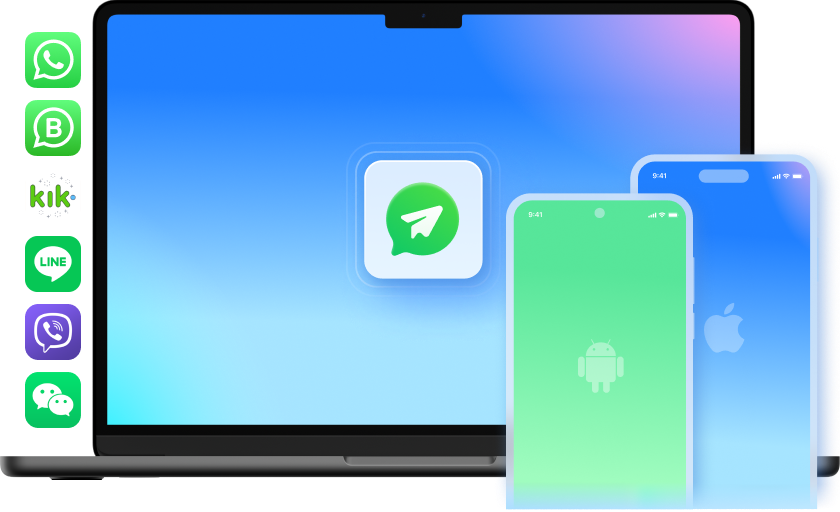
Dr.Fone is an easy all-in-one solution for any problem you might experience as a smartphone user. It boasts a range of tools for managing and fixing your phone and many specialized features for handling data - from data recovery and backup to phone and data transfer.
According to many positive reviews, Dr.Fone is also straightforward to use.
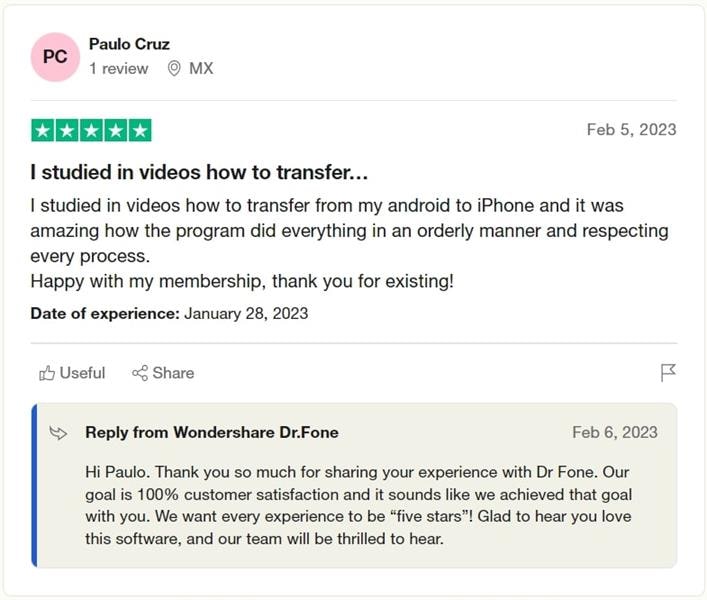
The toolkit is available for Android and iOS, so it's only natural to include features for data transfer between these two types of devices. You can use Dr.Fone to transfer WeChat, LINE, Kik, and Viber chat history, besides moving Whatsapp data to your new phone.
Part 3.1. Why Should You Try Dr.Fone?

Dr.Fone - WhatsApp Transfer goes both ways - from Android to iPhone and iPhone to Android. If you are a creature of habit, you can also use it to move data from an old Android to a new one or to transfer Whatsapp messages between two iPhones. Of course, that's not all.
Dr.Fone offers all the same features as Backuptrans, plus a few extra ones:
- Transfer your entire Whatsapp chat history in bulk, including all media files.
- Preview, select, and move only the conversations you need to start afresh.
- Back up your Whatsapp conversations, links, and attachments with one click.
- Preview and export any item as a PDF or HTML file to your computer.
- Fone Whatsapp Transfer features are available for Whatsapp Business as well.
- Transfer, backup, and restore WeChat, LINE, Kik, and Viber chat history.
The Whatsapp Transfer tool is fully compatible with all models of iPhone, iPad, iPod touch, and Android - iOS 5 to iOS 16 and Android 4.6 to Android 13, to be exact. The PC software is available for Windows and Mac, preventing compatibility issues.
Here's how the two programs compare side by side:
- Dr.Fone is very easy to use, the process uncomplicated and easy to carry out. In contrast, Backuptrans comes with a user interface that is less than pleasing, making it difficult for you to find whatever you are looking for.
- Dr.Fone allows you to copy the data you wish to transfer.
| Comparison | Dr.Fone - WhatsApp Transfer | Backuptrans Android WhatsApp to iPhone Transfer |
|---|---|---|
| Features |
|
Transfer from Android to iPhone only |
| Supported Data | WhatsApp & WhatsApp Business messages along with pictures, videos, and attachments. Move LINE, WeChat, Kik, and GB WhatsApp to the new phone |
WhatsApp messages with attachments |
| Compatibility problems | No | Yes |
| User-Friendly | Very | Yes |
| Speed | Very Fast | Fast |
| Fee |
|
$29.95~ 34.95 (8 devices - Lifetime) |
Can you get Dr.Fone - Whatsapp Transfer for free?
Whatsapp Transfer has three pricing plans, but you can download the free trial version anytime. This version lets you preview and back up Whatsapp, Viber, WeChat, LINE, and Kik and chat history. If you want to restore the backup, you'll need an upgrade.
Part 3.2. How to Use Dr.Fone
Transferring Whatsapp messages from Android to iOS is seamless with Dr.Fone:
Step 1. Download Dr.Fone - WhatsApp Transfer and install it on your PC.
Step 2. Run the program and click Transfer WhatsApp messages.

Step 3. Connect both your devices to the computer using a USB cable and wait for Dr.Fone to detect them. You'll see your Android and iOS phone on the screen with a Flip button between them. If they are in the wrong order, click Flip to transfer from Android to iPhone. Then, click Transfer.

Step 4. A dialog box will pop up informing you that the transfer will erase all existing Whatsapp data on your target device. If you don't want to lose the Whatsapp chat history from your iPhone, you can back it up using Dr.Fone first. If you don't mind losing Whatsapp data from your iPhone, click Continue.

Step 5. Sit back and wait for the transfer to finish. Finally, click OK and disconnect your devices.

Conclusion
Backuptrans is a solid tool that might help you move on from your old Android phone. On the other hand, Dr.Fone might save you both money and trouble. If you need to quickly transfer Whatsapp data from Android to iPhone, Dr.Fone offers a reliable alternative.





Alice MJ
staff Editor