Backup WhatsApp Message Online on Android and iPhone
WhatsApp Manage
- WhatsApp Transfer
- 1. Save Whatsapp Audio
- 2. Transfer WhatsApp Photos to PC
- 3. WhatsApp from iOS to iOS
- 4. WhatsApp from iOS to PC
- 5. WhatsApp from Android to iOS
- 6. WhatsApp from iOS to Android
- 7. Whatsapp Communities Messages
- 8. Switch Between WhatsApp and GBWhatsApp
- 9. Recover Deleted WhatsApp Call History
- 10. Delete Call History on WhatsApp
- 11. Starred Messages in WhatsApp
- 12. Send Bulk SMS on WhatsApp
- 13. Download Whatsapp Audio Notes
- 14. Saving Videos from WhatsApp
- WhatsApp Backup
- 1. Access WhatsApp Backup
- 2. WhatsApp Backup Extractor
- 3. Backup WhatsApp Messages
- 4. Backup WhatsApp Photos/Videos
- 5. Backup WhatsApp to PC
- 6. Backup WhatsApp to Mac
- 7. WhatsApp Backup Stuck
- 8. Restore WhatsApp Backup from Google Drive to iCloud
- 9. Find the Best WhatsApp Clone App
- WhatsApp Restore
- 1. Top Free WhatsApp Recovery Tools
- 2. Best WhatsApp Recovery Apps
- 3. Recover WhatsApp Messages Online
- 4. Recover Deleted WhatsApp Messages
- 5. Restore Deleted WhatsApp Messages
- 6. Retrieve Deleted WhatsApp Messages
- 7. Recover Deleted WhatsApp Images
- 8. WhatsApp Restoring Media Stuck
- 9. Restore Old WhatsApp Backup
- 10. See Deleted WhatsApp Messages
- WhatsApp Tips
- 1. Best WhatsApp Status
- 2. Best WhatsApp Messages
- 3. Most Popular WhatsApp Ringtones
- 4. Best WhatsApp Mod Apps
- 5. What is Blue WhatsApp
- 6. 234 Country Code WhatsApp
- 7. Delete WhatsApp Account
- 8. Hide WhatsApp Ticks
- 9. Hack WhatsApp Account
- 10. Verify WhatsApp without SIM
- 11. Blue Ticks on WhatsApp
- 12. WhatsApp Plus Download
- 13. Grey Tick on WhatsApp
- 14. Does WhatsApp Notify Screenshots
- WhatsApp Problems
- 1. WhatsApp Common Problems
- 2. WhatsApp Calls Not Working
- 3. Whatsapp Not Working on iPhone
- 4. WhatsApp Backup Stuck
- 5. WhatsApp Not Connecting
- 6. WhatsApp Not Downloading Images
- 7. WhatsApp Not Sending Messages
- 8. Couldn‘t Restore Chat History
- 9. WhatsApp Not Showing Contact Names
- WhatsApp Business Manage
- 1. WhatsApp Business for PC
- 2. WhatsApp Business Web
- 3. WhatsApp Business for iOS
- 4. Add WhatsApp Business Contacts
- 5. Backup & Restore WhatsApp Business
- 6. Convert a WhatsApp Account to a Business Account
- 7. Change A WhatsApp Business Account to Normal
- 8. WhatsApp Notifications Are Not Working
- Other Social Apps Manage
- ● Manage/transfer/recover data
- ● Unlock screen/activate/FRP lock
- ● Fix most iOS and Android issues
- Manage Now Manage Now
Dec 11, 2025 • Filed to: Social App Management • Proven solutions
With the ever increasingly usage of WhatsApp as one of our primary means of connecting with everyone, it has become more important to ensure that your important conversations are in place, and that you do not lose them.
This article is intended towards making it easy for everyone to backup WhatsApp messages online, both Android and iPhone users alike.
Part 1: How to backup WhatsApp online on Android
1.1 Steps to backup WhatsApp online for Android
You can easily backup WhatsApp messages using Android, and that too online. There are a few things you need before you start with it though. At first, what you need is a Google account which should be activated on your Android device, since we will be using Google Drive to backup WhatsApp messages online.
You should also have the Google Play services installed and activated on your Android device, and enough of space on your Google Drive so that the WhatsApp messages including the video, audio, and the image files can be saved. Once you are ready, simply follow the below given steps to be able to backup WhatsApp messages online.
Step 1: Launch WhatsApp.
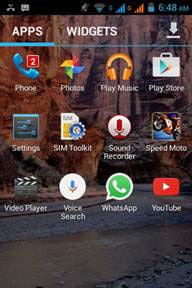
Step 2: Go to the Menu button and then Settings Chats and calls Chat backup.
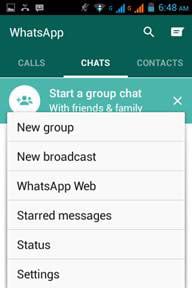
Step 3: Select the option 'Back up to Google Drive', choosing the backup frequency as you like.
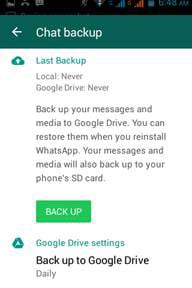
Step 4: Hit the button 'Back Up' to start backing up all your WhatsApp data to the Google Drive.
Note: Depending on the number of WhatsApp messages and the media files, this process may take a few minutes.
Pros:
- • It is an easy method that requires only a few clicks to get your backup done.
- • Doesn't need any additional software to be installed.
- • Backup is easily accessible in case you change your device as it is online.
Cons:
- • Works for Android devices primarily.
- • Doesn't offer the option to choose messages for backup.
1.2 What if online WhatsApp backup won't work for Android?
As everything goes, online WhatsApp backup also has a downside: Google Drive storage may be exhausted, online backup of WhatsApp messages are easily hacked, or online backup sometimes just fail to work. Too heavily relying on WhatsApp backup online may backbite.
So any alternative? Is there any more reliable solution to backup WhatsApp, more securely, and permanently?
If you are asking the same question, or suffer long from online WhatsApp backup, then Dr.Fone - WhatsApp Transfer is for you.

Dr.Fone - WhatsApp Transfer
One click to backup WhatsApp messages from Android to PC
- Backup and restore Android WhatsApp messages easily.
- Allow to preview and restore any item from the WhatsApp backup to a device.
- Transfer WhatsApp messages from Android to Android, iOS to Android, and Android to iOS.
- Much faster than online WhatsApp backup for Android.
Follow these instructions and you can backup WhatsApp messages from your Android without any trouble.
- Like any other PC software, you've got to download, install, and open it.
- In the welcome screen, click right on the "WhatsApp Transfer" option.

- Now you've landed on the Social App screen, select "WhatsApp" > "Backup WhatsApp messages".

- The tool just starts to backup your WhatsApp messages, and the WhatsApp backup progresses so well, I like it.
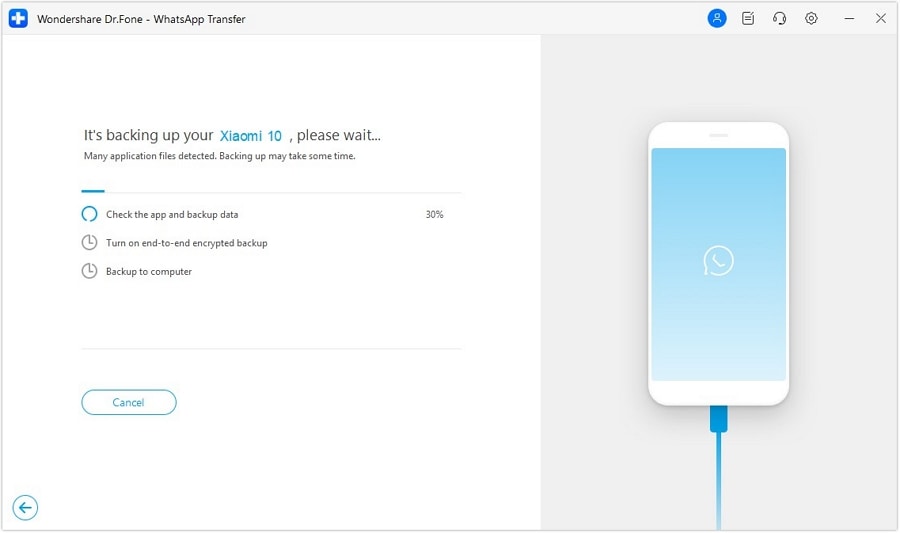
- As 2-3 minutes pass, you can see that all Android WhatsApp messages are backed up to your computer. Unlike Google Drive, this backup ensures permanent WhatsApp data storage in your computer.
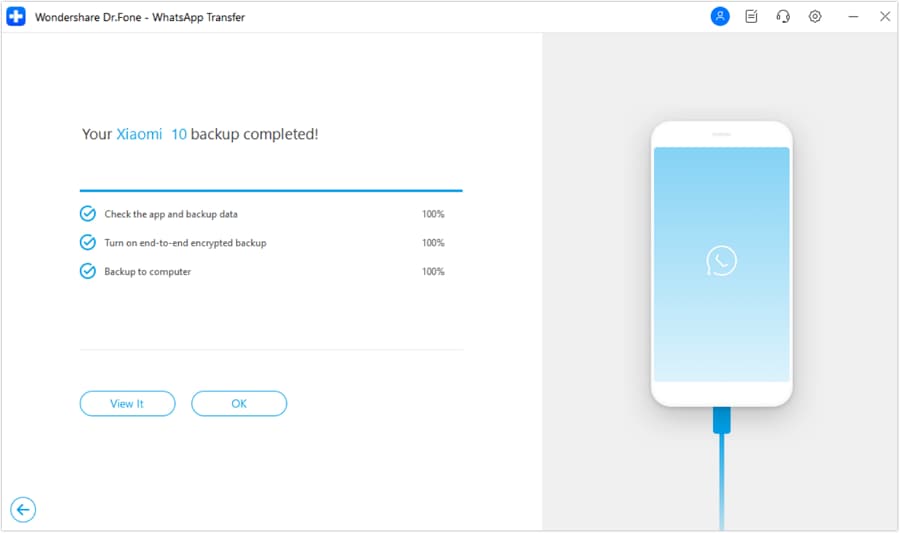
Part 2: How to backup WhatsApp Messages online on iPhone
2.1 Steps to backup WhatsApp online for iPhone
Creating a backup of all your WhatsApp conversations on iPhone is easy as well and requires you to make use of iCloud. You can do it both ways, through manual back up or automatic and scheduled back up. A few prerequisites, however, are the following: iOS 5.1 or later, you should be signed in to iCloud (iPhone Settings > iCloud), and there must be free space available on your iCloud storage and the iOS device.
Additionally, for iOS 7 users, iPhone Settings > iCloud > Documents & Data must be ON, and for the users of iOS 8 or later, iPhone Settings > iCloud > iCloud Drive must be ON. Once you have confirmed that the above are ready and set, you simply have to follow the below given steps carefully to create the WhatsApp backup online for iPhone.
Step 1: Start WhatsApp on your iPhone.
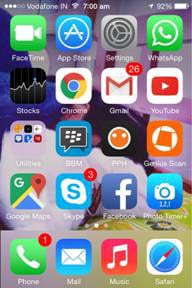
Step 2: Go to Settings > Chats > Chat Backup > and then choose the option 'Back Up Now'.
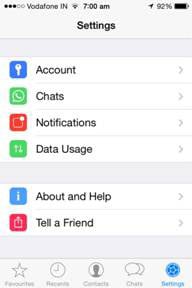
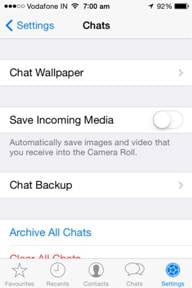
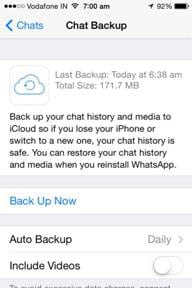
Step 3: Though this step is not a must, but if you want to be able to automatically back up your WhatsApp online, you can enable that by tapping the option of 'Auto Backup', and selecting the frequency of backups.
Note: Backup of WhatsApp on iPhone would depend upon the volume of your WhatsApp messages and the strength of your internet connection.
Pros:
- • No need for an additional software.
- • It's an easy method to follow and use.
Cons:
- • Not the most reliable method for creating backups of your WhatsApp messages, iCloud is prone to causing issues later.
- • Gives you no control over what messages to backup.
2.2 Online WhatsApp backup won't work for iPhone? Better way here.
Dr.Fone - WhatsApp Transfer can make the backup of your WhatsApp history much easier than ever. Connecting your iPhone/iPad and performing one click, the backup works by itself. Besides, you can preview and check any item you want and export it to your computer as an HTML file for reading or printing.

Dr.Fone - WhatsApp Transfer
One click to backup WhatsApp messages on your iPhone
- One click to backup all WhatsApp messages to your computer.
- Backup other social apps on iOS devices, such as Wechat, LINE, Kik, Viber.
- Allow to preview and restore any item from the WhatsApp backup to an iOS device.
- Export what you want from the WhatsApp backup to your computer.
- Supported iPhone 7/SE/6/6 Plus/6s/6s Plus/5s/5c/5/4/4s that run iOS 10.3/9.3/8/7/6/5/4
Now, follow the easy steps as given below to backup WhatsApp messages on iPhone.
Step 1: Launch the program and connect your iOS device.
After your iPhone is connected, go to WhatsApp Backup & Restore tab and select Backup WhatsApp Messages.

Step 2: Then click "Backup" to start the process of backing up.
Step 3: After the backing up process completed, click View it, Dr.Fone will display the WhatsApp backup history.
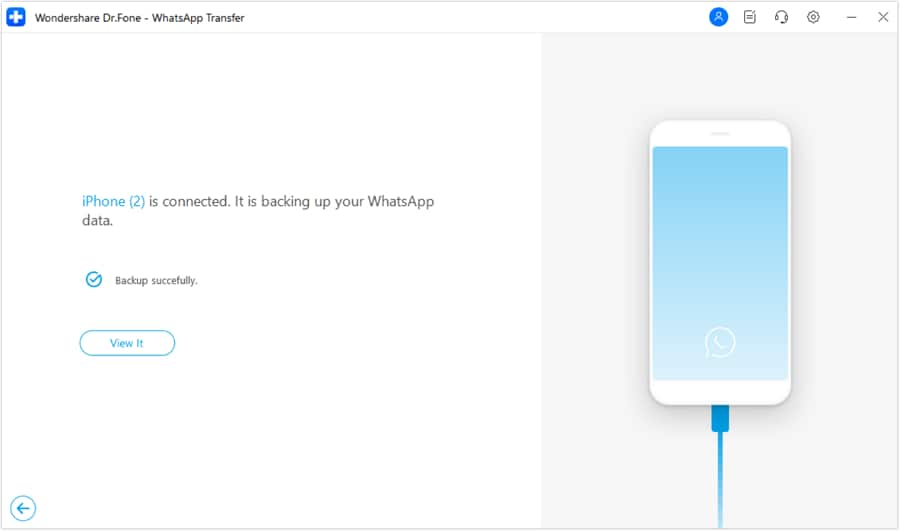
Choose the backup file and click View, you will be able to preview the WhatsApp messages and attachments.

That's it, you have done it, and now you have a backup that you can use at any time regardless of whether you are connected online or not.
Editor's Picks:
How to Back Up WhatsApp Messages to iPhone X/8/7/6S/6 (Plus)
How to Restore WhatsApp Backup on iPhone and Android devices
Part 3: WhatsApp online backup alternative: extract WhatsApp data to PC for backup
Now that you have seen the stock options of creating online backups for WhatsApp on Android and iPhone, it is time we take a look at an alternative that is much easier to use and has greater versatility when it comes to being a well-rounded application.
We are referring to the amazing software called Dr.Fone data recovery from Wondershare, which is one of the best WhatsApp data retrieval software for both Android and iOS devices.

Dr.Fone - Data Recovery
Extract lost and existed WhatsApp messages on Android/iOS devices.
- Selectively extract WhatsApp messages from Android and iOS for backup.
- Recover photos, videos, WhatsApp messages & photos, contacts, messaging, call logs, and more.
- Recover lost WhatsApp data due to factory restore, OS update, system crash, deletion, rooting error, ROM flashing SD card issue and more
- Compatible with 6000+ Android devices, and all iOS devices.
Here is how you can extract WhatsApp data from iOS/Android to PC for backup:
Note: The following screens take an Android device for example. Similar steps work for your iPhone.
Step 1: Download and install Dr.Fone on your computer. Launch Dr.Fone and select "Data Recovery".

Step 2: Start by connecting your Android device and computer using a USB cable, and then enable the USB Debugging.
Step 3: From the next screen, select the option of 'Recover WhatsApp Data'. This should begin the process of scanning your Android device for all your WhatsApp conversations.

Step 4: Once the scanning is over, the results would be displayed with all the items that Dr.Fone found on your Android device, under the category 'WhatsApp'. If you want to select the individual items, go ahead and recover them selectively.
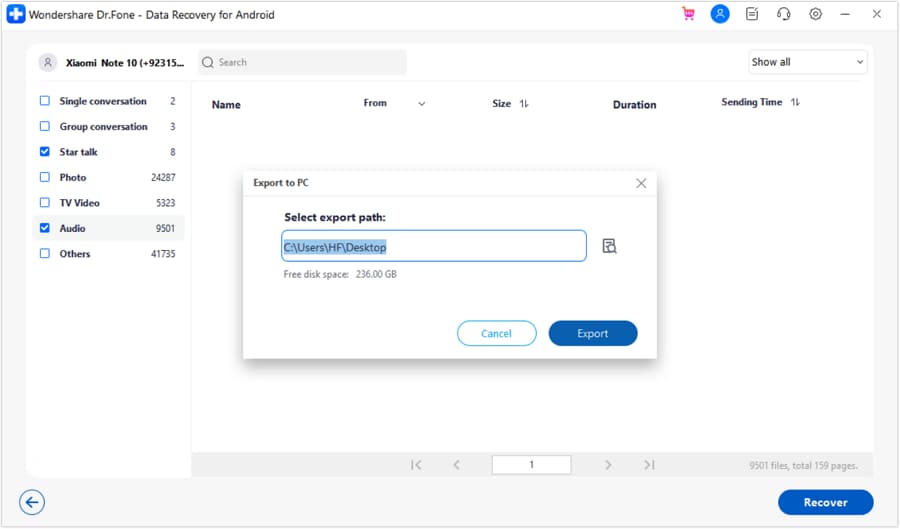
There you go, with that last step, you have a complete and ready to use backup for your WhatsApp on Android. Now, you need not be worried about losing out on your important WhatsApp messages at any time.
Conclusion
Hopefully, this article will help you create your own WhatsApp backups easily and regardless of what device you use, iPhone or Android. If you liked the article, feel free to share it with others as well so that more people can avoid losing out on their important WhatsApp messages at any time.



















Alice MJ
staff Editor