
Best Solution To Recover Deleted WhatsApp Photos
Aug 27, 2025 • Filed to: Social App Management • Proven solutions
WhatsApp is a popular application for sending messages, making calls, and sharing photos and videos. This makes it easy to express yourself and share all kinds of stuff with your friends or groups. However, sometimes accidents happen, and you may accidentally delete some important photos from your WhatsApp chat. If this happens, you don't have to worry right away. You need a particular solution to recover deleted WhatsApp photos.
In this article, you will find out how to recover WhatsApp deleted photos with effective solutions. Also, we have presented an efficient solution in this helpful guide. Stay tuned, as that specific solution will remove all such problems in a matter of a few clicks.

Part 1. Recovering Deleted WhatsApp Photos With Ease on iOS Device
If you have an iOS device, you can easily recover deleted WhatsApp pictures using the solutions provided in this section. These methods will assist you to get hold of your old memories quite simply. Moreover, there is a powerful solution that stands out as the most efficient one in the retrieving process. Let's get ahead and handle your "how to retrieve deleted WhatsApp photos” problem.
Solution 1. Using Existing iCloud Backups
The first method which we are going to discuss is to recover deleted WhatsApp pictures via iCloud. Before moving further, it’s important that your iCloud should have a backup, which contains the deleted pictures.
Way 1. Using iCloud Backup After Re-Installing WhatsApp
The first way to recover using iCloud is by re-installing WhatsApp. It is a direct method to recover WhatsApp data; however, it can be time-consuming. Let's move towards the steps required to follow in this regard:


Way 2. Automatic Restoration WhatsApp Photos Using Dr.Fone - Data Recovery (iOS)
The alternate method to recover pictures from iCloud is via Wondershare Dr.Fone – Data Recovery (iOS). The software is considered the top-rated data recovery tool worldwide. Also, it has the highest success rate among many other third-party tools. Additionally, Dr.Fone – Data Recovery (iOS) is compatible with the latest series of iPhones and iOS.
The tool is able to recover data from your iTunes and iCloud, too, along with iOS devices. The level of accuracy and security in the retrieving process of this software is at its peak. That means you can recover deleted WhatsApp pictures without any worries.
Amazing Features of Wondershare Dr.Fone
- Wondershare Dr.Fone is able to recover multiple file types including your contacts, and more.
- The software is equipped with advanced features to recover data selectively. You don't have to retrieve all your data to get some desired files.
- The tool ensures effective and swift data recovery, regardless of the data loss scenario.
Steps Involved in Automatic Restoration of WhatsApp Photos Using Dr.Fone – Data Recovery (iOS)
Dr.Fone allows its users to recover their data hassle-free in a few clicks. You can implement the following steps to get your desired WhatsApp photos back using the Data Recovery Tool.
Begin the process by navigating to the "Toolbox" section and selecting the "Data Recovery" tool. Then, you have to choose the device type as "iOS."

Next, proceed by choosing the "Recover data from iCloud" option. Then, sign in to your iCloud account and fulfill any necessary authentication requirements for iCloud, like two-factor authentication.

Specify the file types you wish to recover from iCloud and click the "Next" button. The download process will initiate, displaying progress through a loading bar. Next, select the desired data for recovery after completion by check-marking the respective boxes. Then, you can click "Restore to Device" to initiate the recovery process.

In the final phase, follow the on-screen instructions to connect your iOS device for data restoration. Then, the confirmation of successful restoration will appear upon completion.
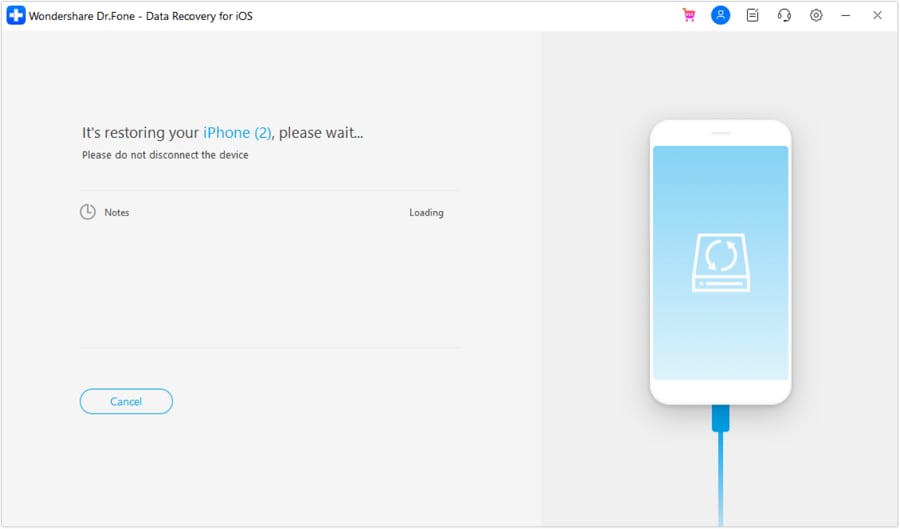
Solution 2. Using iTunes Backup as a Source of Remedy
iTunes serves as a perfect source to back up your data and restore it whenever you want. The backup in iTunes remains safe and secure, allowing you to access it from any device. There are two ways to recover deleted WhatsApp photos from iTunes, which are elaborated below.
Way 1. Using iTunes Backup Restore Option
The first approach utilizes iTunes software, but it comes with limitations. When you try to restore data from iTunes, you can face certain restrictions in it. Additionally, during the restoration, the backup can overwrite current data on the device. Here are the steps involved in the iTunes recovery process.



Way 2. Making WhatsApp Photo Restoration Simple With Dr.Fone – Data Recovery (iOS)
Now, if you don't want to overwrite your new data by manually restoring it through iTunes, you can try the Data Recovery tool. Dr.Fone – Data Recovery (iOS) allows you to recover deleted WhatsApp photos without any restrictions. Follow the steps below to recover your memories conveniently.
Start the iOS data recovery process by selecting the device type. Continue with the “Recover Data from iTunes” option and click the “Start Scan” option after selecting the backup file. After specifying the file type as “WhatsApp and Attachments,” click “Start Scan” to initiate the process.

After accessing the scanned data, select “Restore to Device” button on the bottom of the screen. You have to choose the desired iPhone for data restoration in the pop-up window. After this, you can confirm the device and proceed by clicking "Continue" to start the restoration of your pictures.
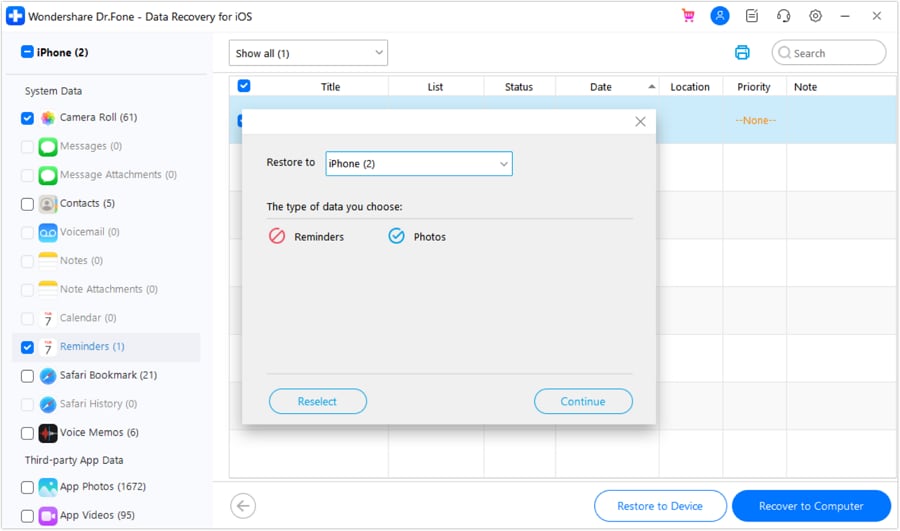
Finally, you have to follow on-screen instructions to unlock and trust the device. Then, you can monitor the restoration progress displayed on the platform. The completion status will be indicated on the screen once the process finishes.

Solution 3. Make WhatsApp Photo Restoration Accurate With Dr.Fone – Data Recovery
Data recovery stands as an important process for those who want their deleted WhatsApp data, like photos, back. A recovery service becomes necessary when you face the deletion of previous data on your device. Dr.Fone - Data Recovery (iOS) offers an ideal solution for direct iOS device recovery. You don’t have to go through the iCloud or iTunes procedure here.
The platform facilitates accurate data recovery for any iOS device. Additionally, it helps users in recovering various file types that are lost or deleted for any reason. Now, let’s see how to retrieve deleted WhatsApp pictures using this direct method.
After launching the platform, you need to designate "iOS" as the device type and choose the “Recover Data from an iOS device” option. To do that, you have to connect your iOS device to the computer using a USB cable.

Following this, you can specify the desired file types for recovery, such as "WhatsApp and Attachments." Then, click the "Start Scan" button to activate data scanning. Subsequently, you can proceed by clicking the “Restore to Device” button.

Enter your iPhone and disable the "Find My" service for a smooth restoration process. Then, hit the "OK" button to start the data restoration. At last, you can verify the desired data on your iPhone to confirm successful restoration.

Part 2: Recovering Deleted WhatsApp Photos With Ease on Android Device
If you have an Android device facing the same problem, we've got you there, too. Android users can also recover deleted WhatsApp photos by applying convenient techniques. This section will guide you through various techniques on "how to recover WhatsApp deleted photos" in Android smartphones. These solutions are discussed ahead, along with a detailed step-by-step guide.
Solution 1: Accessing WhatsApp Documents Directly From File Explorer
WhatsApp automatically backs up the data in the Android phone's local database of WhatsApp. You just have to undergo some steps to get your deleted WhatsApp pictures back. The procedure is elaborated below in a step-wise fashion.



Solution 2: Recover WhatsApp Photos Data From Google Drive Backup
This method includes using the Google Drive backup and restoring it. However, it is important to note that your backup must involve the data that includes deleted photos. In other words, the backup must have been done before the deletion of WhatsApp pictures.
Way 1: Using Google Drive Backup During Initialization
The first method to recover from the Google Drive backup is by re-installing WhatsApp. It involves manually using the Google Drive backup and directly restoring it on your WhatsApp. You can apply this technique by following these steps.


Way 2: Using Google Drive Backup in an Automated Procedure
Dr.Fone – Data Recovery (Android) provides an automatic method to restore your Google Drive's backup. The software will detect all the requirements by itself and restore your photos on your device.
As you begin the process, select the device type for the “Data Recovery” operation. Proceed with the "Recover Google Drive Data" option and log in to your Google account. Click the "Recover WhatsApp Data" button once signed in to begin the recovery of pictures.

The software will display available Google Drive backups. You can choose the appropriate backup and click on the "Download" button.
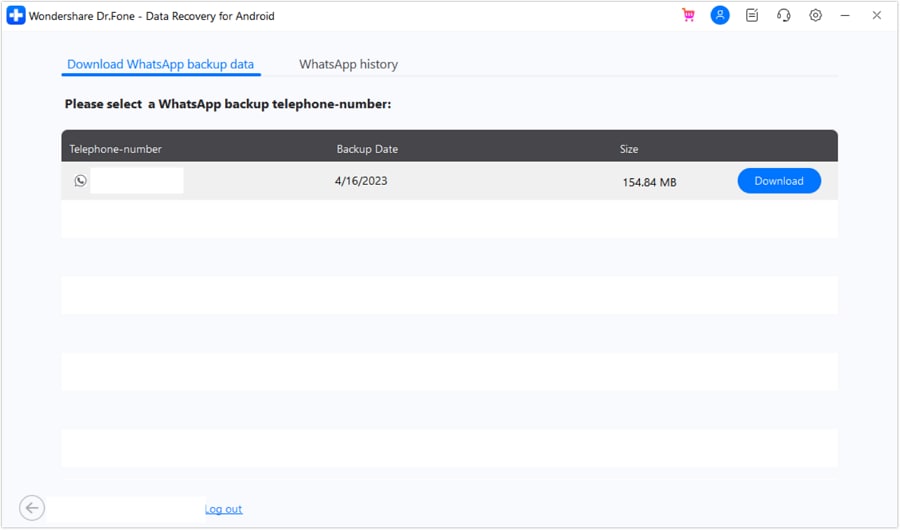
Lastly, you have to complete the necessary verification steps for your WhatsApp account to access the data. Finally, review the WhatsApp data presented on the screen.

Solution 3: Dr.Fone - Data Recovery as an Absolute Solution for WhatsApp Photos
Dr.Fone – Data Recovery (Android) also offers a direct restoration method from its "Recover WhatsApp Data" feature. It allows simpler and more efficient solutions to get your WhatsApp photos back. Here is how to recover deleted WhatsApp pictures using this feature.
Start the process by launching the “Data Recovery” feature of Wondershare Dr.Fone. After selecting the device, you need to select the "Recover WhatsApp Data" option. Then, link your Android device to the software by connecting it. After this, click the “Next” button to start the photo recovery process.
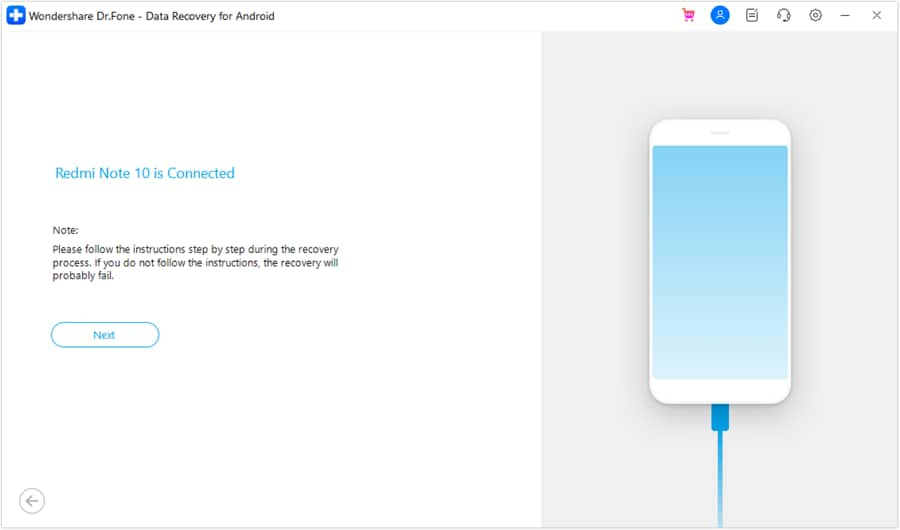
Step 2: Begin WhatsApp Photo Recovery
Monitor the progress of the process and ensure your WhatsApp data is backed up before completion. Then, turn off auto backup on Google Drive in WhatsApp settings.
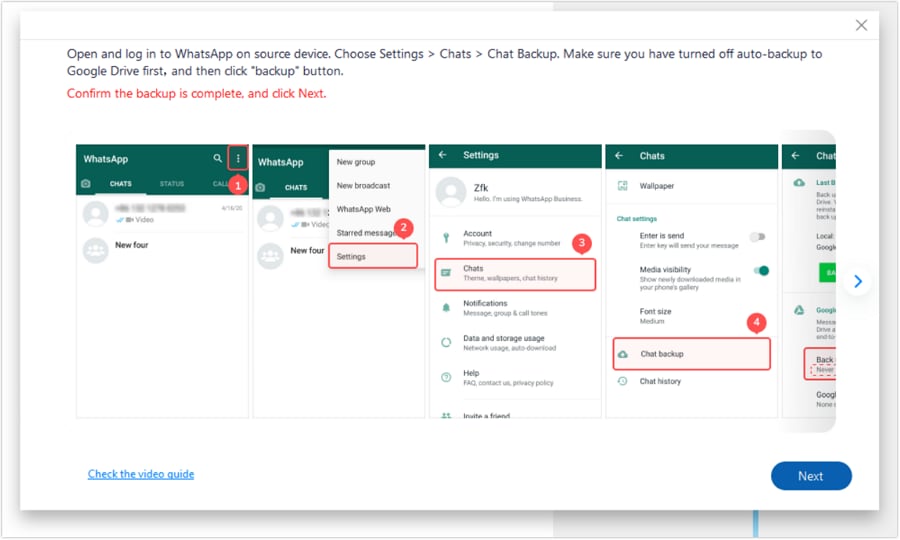
WhatsApp will automatically uninstall; re-install it on your device. Following that, set up the “WhatsApp” app, click the “Next” button on the system, add your phone number, and verify the account.

You can click the “Recover” button upon the appearance of the backup file and proceed by tapping the “Next” option. Then, continue by clicking “Export” on your computer. Dr.Fone will successfully restore all your WhatsApp photos within a few seconds.
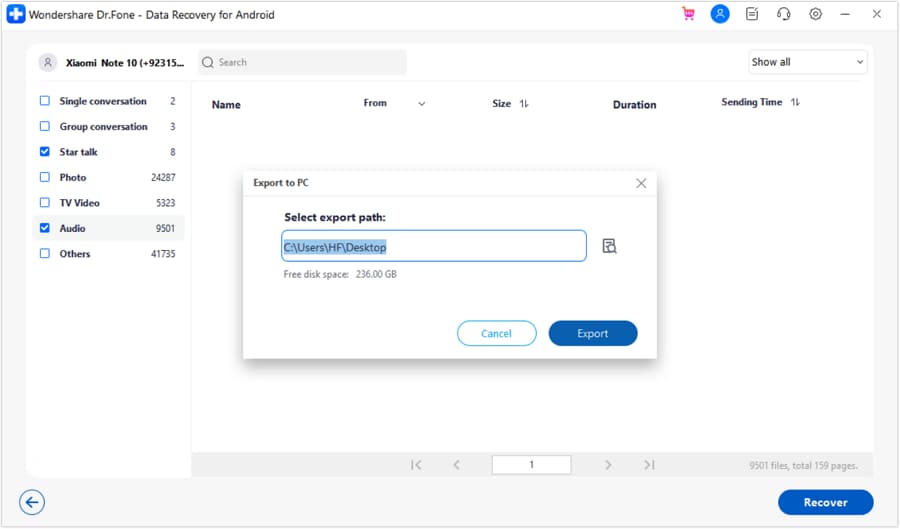
Part 3: No Recovery Solution? Contact a Chat Partner
In situations where all the methods for recovering deleted WhatsApp photos prove ineffective, contacting a chat partner can be a viable option. This approach can be successful more likely if you've recently exchanged the photos with the chat partner and they retain those images in their chat history. Additionally, if the chat partner has enabled chat backups, there's a chance of retrieving lost photos from their backup.
Moreover, in WhatsApp groups, reaching out to specific members who may have retained the images can be re-shared. Furthermore, in the case of iPhone users, there's a feature that allows users to recover deleted media even after it has been deleted for everyone. These non-technical methods can prove helpful in retrieving your WhatsApp pictures.
Read More About WhatsApp:
210+ Best WhatsApp Status Quotes for You
Top 3 Ways to Verify WhatsApp without a SIM Card
Best 8 iOS/Android Apps to Recover Deleted WhatsApp Messages
Conclusion
To sum up, we have presented you with various effective techniques to restore deleted WhatsApp images. All of these methods work in different ways to get your WhatsApp photos back. However, Wondershare Dr.Fone differentiates itself from all other methods by its quick and easy guide. It automatically recovers your lost data by detecting the requirements. You just have to make a few clicks to operate this software smoothly.
WhatsApp Manage
- WhatsApp Transfer
- 1. Save Whatsapp Audio
- 2. Transfer WhatsApp Photos to PC
- 3. WhatsApp from iOS to iOS
- 4. WhatsApp from iOS to PC
- 5. WhatsApp from Android to iOS
- 6. WhatsApp from iOS to Android
- 7. Whatsapp Communities Messages
- 8. Switch Between WhatsApp and GBWhatsApp
- 9. Recover Deleted WhatsApp Call History
- 10. Delete Call History on WhatsApp
- 11. Starred Messages in WhatsApp
- 12. Send Bulk SMS on WhatsApp
- 13. Download Whatsapp Audio Notes
- 14. Saving Videos from WhatsApp
- WhatsApp Backup
- 1. Access WhatsApp Backup
- 2. WhatsApp Backup Extractor
- 3. Backup WhatsApp Messages
- 4. Backup WhatsApp Photos/Videos
- 5. Backup WhatsApp to PC
- 6. Backup WhatsApp to Mac
- 7. WhatsApp Backup Stuck
- 8. Restore WhatsApp Backup from Google Drive to iCloud
- 9. Find the Best WhatsApp Clone App
- WhatsApp Restore
- 1. Top Free WhatsApp Recovery Tools
- 2. Best WhatsApp Recovery Apps
- 3. Recover WhatsApp Messages Online
- 4. Recover Deleted WhatsApp Messages
- 5. Restore Deleted WhatsApp Messages
- 6. Retrieve Deleted WhatsApp Messages
- 7. Recover Deleted WhatsApp Images
- 8. WhatsApp Restoring Media Stuck
- 9. Restore Old WhatsApp Backup
- 10. See Deleted WhatsApp Messages
- WhatsApp Tips
- 1. Best WhatsApp Status
- 2. Best WhatsApp Messages
- 3. Most Popular WhatsApp Ringtones
- 4. Best WhatsApp Mod Apps
- 5. What is Blue WhatsApp
- 6. 234 Country Code WhatsApp
- 7. Delete WhatsApp Account
- 8. Hide WhatsApp Ticks
- 9. Hack WhatsApp Account
- 10. Verify WhatsApp without SIM
- 11. Blue Ticks on WhatsApp
- 12. WhatsApp Plus Download
- 13. Grey Tick on WhatsApp
- 14. Does WhatsApp Notify Screenshots
- WhatsApp Problems
- 1. WhatsApp Common Problems
- 2. WhatsApp Calls Not Working
- 3. Whatsapp Not Working on iPhone
- 4. WhatsApp Backup Stuck
- 5. WhatsApp Not Connecting
- 6. WhatsApp Not Downloading Images
- 7. WhatsApp Not Sending Messages
- 8. Couldn‘t Restore Chat History
- 9. WhatsApp Not Showing Contact Names
- WhatsApp Business Manage
- 1. WhatsApp Business for PC
- 2. WhatsApp Business Web
- 3. WhatsApp Business for iOS
- 4. Add WhatsApp Business Contacts
- 5. Backup & Restore WhatsApp Business
- 6. Convert a WhatsApp Account to a Business Account
- 7. Change A WhatsApp Business Account to Normal
- 8. WhatsApp Notifications Are Not Working
- Other Social Apps Manage
- ● Manage/transfer/recover data
- ● Unlock screen/activate/FRP lock
- ● Fix most iOS and Android issues
- Manage Now Manage Now

















James Davis
staff Editor