
How to Retrieve Deleted WhatsApp Messages on Android [2026]
Dec 31, 2025 • Filed to: Social App Management • Proven solutions
Are you in a situation where you have deleted some important messages on WhatsApp? Do you want to get them back but don't have any clue how? If your answer is yes, then you are at the right place.
No doubt, WhatsApp has become an essential part of our day-to-day communication. We send pictures, files, audio, etc., via WhatsApp. However, like many other users, there is a chance that we delete our import chats mistakenly.
But don't worry! With the advancement in technology, now it is possible to get your deleted chats back. Are you wondering how can we do that? In this article, we are going to explore how to retrieve deleted WhatsApp messages on Android.
- Part 1. Is It Possible to Retrieve Deleted WhatsApp Messages on Android?
- Part 2. Retrieve Deleted WhatsApp Messages on Android Using Dr.Fone

- Part 3. Retrieve Deleted WhatsApp Messages with Google Backup
- Part 4. Retrieve Deleted WhatsApp Messages from Local Backup
- Part 5. Retrieve Deleted WhatsApp Messages from Archived Chats
- Part 6. Tips to Avoid WhatsApp Data Loss on Android
Part 1. Is It Possible to Retrieve Deleted WhatsApp Messages on Android?
Before jumping to the solutions, let's understand what is behind WhatsApp messages retrieve. Is it possible to get them back? The answer is yes.
There are many ways to retrieve WhatsApp messages Android. But it depends upon how long it has been since you deleted them.

So, when you delete a message or chat on Android, it is not permanently deleted. Instead, it stays on your device for a few days until new data overwrite their space. Similar is the case with phone text messages.
Either the internal storage stores the deleted messages, or they are backed up in external or cloud storage. If you regularly back up your WhatsApp messages, you can restore them easily. But if you have no backup, don't worry! This article will help you.
Part 2. Retrieve Deleted WhatsApp Messages on Android Using Dr.Fone
It is becoming common among users that they mistakenly delete or lose WhatsApp chats. Most of them feel helpless and think there is no way to get them back. But little do they know that Dr.Fone is here for their rescue.
This powerful tool is developed by Wondershare. It allows you to retrieve deleted WhatsApp messages on Android in just a few easy steps. The interesting part is you can get it done even if you don't have a backup.

Dr.Fone - Data Recovery (iOS)
The best tool to recover from any iOS devices!
- Designed with the technology of recovering files from iTunes, iCloud or phone directly.
- Capable of recovering data in serious scenarios like device damage, system crash or accidental deletion of files.
- Fully supports all the popular forms of iOS devices such as iPhone 13/12/11, iPad Air 2, iPod, iPad etc.
- Provision of exporting the files recovered from Dr.Fone - Data Recovery (iOS) to your computer easily.
- Users can speedily recover selective data types without having to load the entire chunk of data altogether.
Before starting the process, make sure to download and install the Dr.Fone app on your Laptop. Then, follow the instructions given below:
Step 1: Launch the Dr.Fone app on your laptop or PC. Then, click the ""Toolbox"" option on the top left corner of the homepage.
Step 2: Click ""Data Recovery"" and then select Android as your device. You can also go for iOS, in case you have an iPhone as well.

Step 3: Now, click the " "Recover WhatsApp Data"" option on the menu and connect your Android device to the laptop.

Step 4: Click ""Next,"" and Dr.Fone will initiate the recovery process. Then, follow the on-screen instructions to back up your WhatsApp data. After that, your WhatsApp will be automatically uninstalled and installed on your Android device.
Step 5:
Once WhatsApp is installed on your phone, launch the app and grant permissions to all settings. Then, enter your phone number and proceed. Here, you will be asked if you want to restore the backup file. Click the “Restore” button and proceed.

Step 6: Once WhatsApp is set on your phone, click ""Next"" on the Dr.Fone’s menu. It will scan and retrieve all Whatsapp data from your Android phone. Now, select what data and where you want to recover it. Click the ""Export"" button.
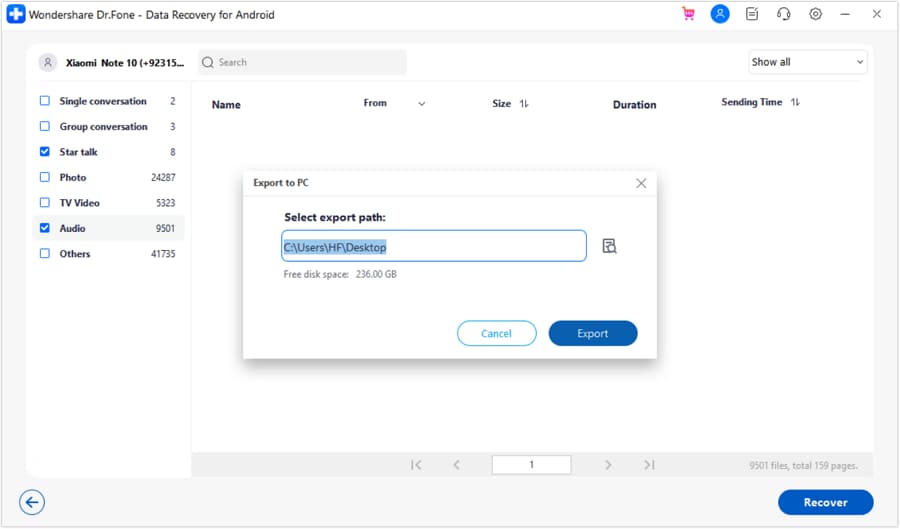
It will take a few minutes to restore the data, depending on the size of the data. So, this is how you can retrieve deleted WhatsApp messages on Android without backup. It is the most effective and hassle-free way to do so.
Part 3. Retrieve Deleted WhatsApp Messages with Google Backup
Various methods can help you retrieve deleted WhatsApp messages on Android. You may try to retrieve it with Google Backup. To perform this method, WhatsApp automatic backup must be enabled in the app's settings. If it is enabled, you can easily restore your WhatsApp messages. You can follow the instructions given below:
Step 1: Uninstall the WhatsApp app from your Android phone.
Step 2: Reinstall the app from Google Play. Launch the WhatsApp app, enter the same phone number, and proceed.
Step 3: Here, you will be prompted to the Restore Backup page. Click “Restore,” and everything from your latest backup will be restored.

So, this is how you can retrieve WhatsApp messages Android via Google Backup. However, if you are still confused with the steps, you can try Dr.Fone. It has launched its new feature, where you can easily recover data from Google Drive in just a few clicks.
Part 4. Retrieve Deleted WhatsApp Messages from Local Backup
The cool fact about WhatsApp is that if you don't have a backup on Google Drive, it will create one in your phone's internal storage. However, make sure that you didn't perform any factory reset.
WhatsApp automatically creates a backup of your data every day at 2 a.m. and saves it in your phone's internal storage or SD card. You just need to follow a few steps to restore the deleted messages from your phone's file manager.
Step 1: First, open the file manager of your Android device. In case you don't find it, you can download any from Google Play.
Step 2: Open the file manager app. Navigate to sdcard > WhatsApp > Databases. Or you can go to Android > media > com.whatsapp > WhatsApp > Datebases for Android 12 and above devices.
Step 3: Now, you will see the list of backup files. Here, Copy the most recent one and Paste it into the Databases folder in the internal storage of your device.

Step 4: Uninstall and reinstall the WhatsApp app on your Android phone. Launch the app and set it up.
Step 5: When you prompt to Restore Backup page, click the Restore option. It will recover all your deleted messages and chats from the local backup.
So, this is how you can retrieve deleted WhatsApp messages on Android using local backup. There is one more simple trick that you can try. After all, we are human beings and make mistakes.
Part 5. Retrieve Deleted WhatsApp Messages from Archived Chats
Sometimes, it happens that you don't delete a chat. Instead, you archive it and can't find it in the chat tab of WhatsApp.
When you archive a chat, it doesn't appear in the WhatsApp chat tab. Many users think that they accidentally deleted it. However, it is hiding in the archive tab. Here is how you can unarchive a WhatsApp chat:
Step 1: Open WhatsApp, scroll down to the bottom, and then click the Archived chats option in the WhatsApp chat tab.
Step 2: Click and hold the chat you want to restore. Then, click the Unarchive option on the top bar.
The chat thread will appear again in your chat tab. We have learned almost all the effective ways to retrieve deleted WhatsApp messages on Android.
However, you must keep your WhatsApp data safe so that you won’t lose anything important. In the next section, we will share some tips for how you can avoid data loss.
Part 6. Tips to Avoid WhatsApp Data Loss on Android
We cannot stop making mistakes, but we can be careful about our important data. Here are some tips that you can follow to avoid WhatsApp data loss:
- Set up automatic Google Drive backups in WhatsApp settings.
- Make sure that your phone has storage for uninterrupted backups.
- Transfer local backups to a computer or external storage.
- Keep WhatsApp updated for enhanced data protection.
- Verify backup settings when switching to a new Android device.
Conclusion
Losing important WhatsApp messages can cause trouble sometimes. But thankfully, there are various methods to retrieve them. Whether you mistakenly deleted a chat or lost it after a reset, you can get it back.
In this article, we saw how to retrieve deleted WhatsApp chat on Android. We have provided step-by-step guides for each method. Hopefully, they have helped recover the deleted WhatsApp messages.
However, the easiest and most effective solution to this problem is Dr.Fone. This tool is not only limited to lost data recovery. It also offers many other features. If you want a one-stop solution that will solve all your Android problems, install Dr.Fone today!
Android Recover
- Recover Apps
- 1. Data Recovery Software for Android
- 2. Top 4 Android Data Recovery Tools
- 3. Restore Deleted Files on Android
- 4. Coolmuster Android Data Recovery
- 5. Guide of Disk Drill for Android
- 6. Android Data Recovery Software
- 7. Gihosoft Android Data Recovery
- 8. Jihosoft Android Phone Recovery
- 9. Minitool Android Mobile Recovery
- 10. Recover Android Data from Fucosoft
- 11. Best Mobile Forensics Tools to Recover Data
- 12. PhotoRec Review
- 13. FoneDog Toolkit
- 14. TWRP Recovery
- Contacts Recover
- 1. Recover Contacts from Stolen phone
- 2. Recover Contacts from Android
- 3. Retrieve Contacts Without Backup
- Files Recover
- 1. Recover Files from Internal Memory
- 2. Recover Miscellaneous Files
- 3. Recover Android's Hidden Files
- 4. Recover Deleted Files from Android
- 4. Recover Deleted Files Without Root
- 5. Recover Files from SD Card
- 6. Undelete Files on Android
- Messages Recover
- Music/Videos Recover
- Photos Recover
- 1. DiskDigger Photo Recover Review
- 2. Recover Deleted Photos from Android
- 3. Recover Photo from Internal Storage
- 4. Recover Photos from Lost Phone
- 5. Restore Android Deleted Photos
- Broken Android Recover
- 1. View Files from Broken Phone Screen
- 2. Recover Data from Dead Phone
- 3. Recover Contacts with Broken Screen
- 4. Recover Text Messages from Android
- 5. Recover Data from Internal Memory
- Social Apps Recover
- 1. Recover Facebook Messages
- 2. Recover WhatsApp Messages
- 3. Recover WhatsApp Messages
- 4. Restore Deleted WhatsApp Messages
- Android Recover Tips
- 1. SD Card Recovery Tools
- 2. Fix Recovery Mode Not Working
- 3. Enter Recovery Mode on Android
- 4. Recover Calendar from Android
- 5. Recover Deleted Call Log on Android
- 6. Clear Cache Partition
- 7. Repair a USB Stick
- 8. USB Repair Tools
- Cloud Storage Tips
- ● Manage/transfer/recover data
- ● Unlock screen/activate/FRP lock
- ● Fix most iOS and Android issues
- Recover Now Recover Now Recover Now

















James Davis
staff Editor