
Never Lose a WhatsApp Message Again: 5 Ways to Restore Deleted Chats on Android & iPhone
Aug 27, 2025 • Filed to: Social App Management • Proven solutions
Using WhatsApp is easy. This is why it is one of the most popular messaging services in the world. However, there are instances when you lose your WhatsApp messages and their attachments on your android phone for one reason or another. Whether you lost them through accidental deletion or any other method, getting them back is important, especially when you have important information on the messages, and you had yet to create a backup. Getting them back, however, doesn't have to be hard.
Here we will be looking at how you can get your lost or deleted or current messages back whether you use an Android device, like Samsung S21 FE, or an iOS device.
- Method 1. Selectively Restore Deleted WhatsApp messages on Android
- Method 2. Selectively Restore Deleted WhatsApp messages from Google Drive
- Method 3. Restore current WhatsApp messages on iPhone
- Method 4. Restore WhatsApp messages from iCloud Backup
- Method 5. The Official Way to Restore Deleted WhatsApp Messages
Method 1. Selectively Restore Deleted WhatsApp messages on Android
To restore deleted WhatsApp messages on Android, you will need Dr.Fone - Data Recovery (Android), the World's 1st Android data recovery software.

Dr.Fone - Android Data Recovery
WhatsApp Recovery on Android
- Recover Android data by scanning your Android phone & tablet directly.
- Preview and selectively recover what you want from your Android phone & tablet.
- Supports various file types, including Messages & Contacts & Photos & Videos & Audio & Document & WhatsApp.
- Supports 6000+ Android Device Models & Various Android OS (Samsung, Huawei, OnePlus, Xiaomi, etc.).
How to use Dr.Fone - Data Recovery (Android) to Recover Deleted WhatsApp Messages?
Here's how to make use of Dr.Fone to restore your deleted messages.
Step 1. Run Dr.Fone on your PC and then connect your Android device using USB cables. Continue from “Toolbox” > “Data Recovery” > “Android” > “Recover WhatsApp Data” to launch the specific tool.

Step 2. In the next window, Dr.Fone will start to recover the data from the Android and displays it on the preview screen.

Step 3. Once done, Dr.Fone for Android will display the results in the next window. Select the WhatsApp messages and attachments that you want to recover and click on “Recover”. You will recover all WhatsApp Messages and Attachments on your computer. Now, your deleted WhatsApp messages have been restored on your computer.

Featured article:
Method 2. Selectively Restore Deleted WhatsApp messages from Google Drive
Dr.Fone - Data Recovery (Android) is a popular data recovery tool that can help you recover your lost or deleted WhatsApp data from Google Drive. Here's how to do it:
Step 1. Open Dr.Fone - Data Recovery (Android) and click on "Recover Data from Google Drive". Sign in to your Google account that was used to back up your WhatsApp data.
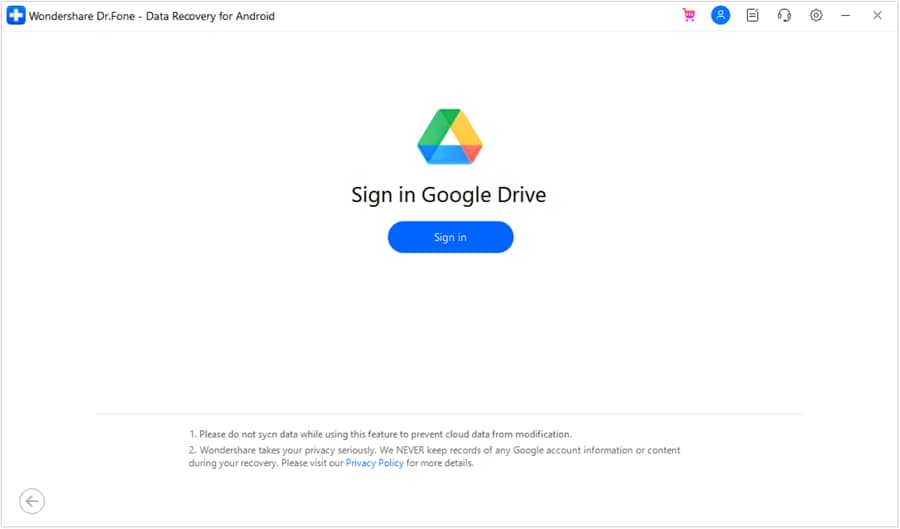
Step 2. Once logged in, you will see a list of available backup files. Select the WhatsApp backup file you want to recover and click “Download”.
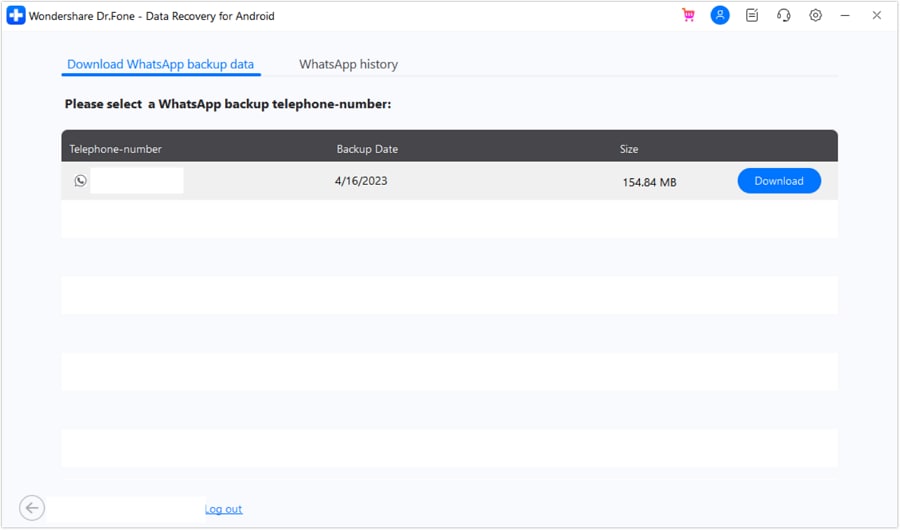
Step 3. After the backup file is downloaded, Dr.Fone will automatically scan and display the recoverable WhatsApp data.
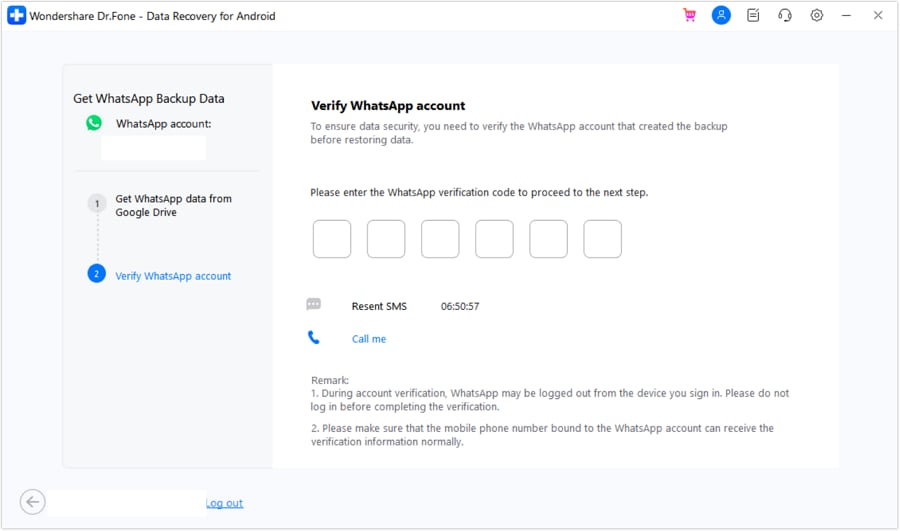
Step 4. Preview and select the WhatsApp messages and attachments you want to recover. Click “Recover” to save the selected WhatsApp data to your computer.
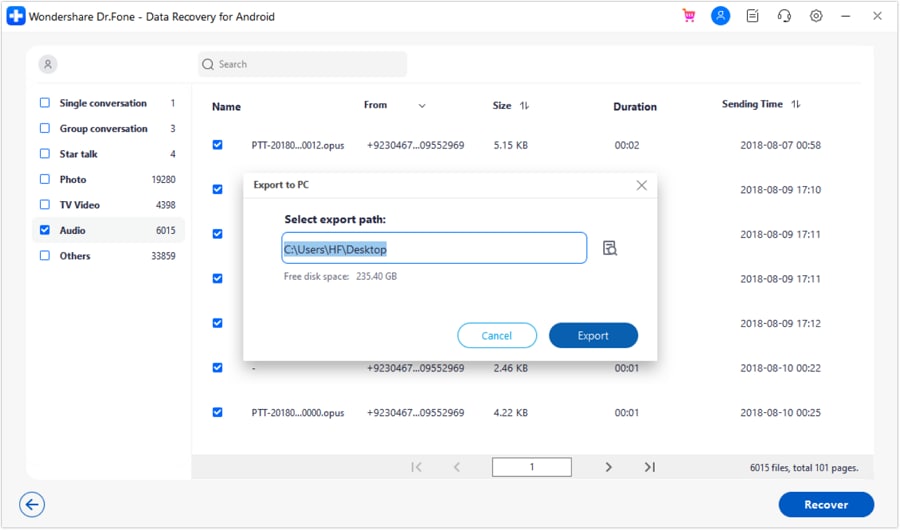
Method 3. Selectively Current Deleted WhatsApp messages on iPhone
The solution is the World's 1st Dr.Fone - Data Recovery (iOS) for iPhone users.

Dr.Fone - Data Recovery (iOS)
World's 1st iPhone and iPad data recovery software.
- Preview and selectively recover what you want from the iPhone, iTunes, and iCloud backup.
- Retrieve deleted photos, WhatsApp, messages, and 18+ other data types
- Fully compatible with the latest iOS versions and iOS device models.
How to use Dr.Fone - Data Recovery (iOS) to restore current WhatsApp messages?
You can easily restore WhatsApp messages on your iPhone by following these very simple steps.
Step 1. Launch Dr.Fone on your PC and then connect your iPhone. By default, the program should recognize your device and show “Recover Data from the iOS device”.

Step 2. Click on “Start Scan” to allow Dr.Fone to scan the device. Wait for the scanning process to complete. You can click on “Pause” if you see the files you are looking for at some point during the process.

Step 3. Choose the WhatsApp Messages files you want to recover from the next window and click on “Recover”. Choose “recover to device” to restore the messages to your phone.

Method 4. Selectively Restore WhatsApp messages from iTunes Backup
You can also use Dr.Fone - Data Recovery (iOS) to restore WhatsApp messages from your iCloud backup. You will need your iCloud login information and Dr.Fone. Here's how:
Step 1. Launch Wondershare Dr.Fone. Choose “Recover Data from iTunes”. Then the screen displays a list of iTunes backups detected on the device. To start the scan, select a specific backup and click “Start Scan” at the bottom-right of the screen.

Step 2. To recover your files, select the desired file types. Checkmark the data types you want to recover and click “Start Scan” to begin scanning the iTunes backup file.

Step 3. The scanning process will take a few minutes. Once it is done, you will be able to see all the WhatsApp messages and their attachments. Select the ones you would like to recover and then click on “Recover to Computer”.

Method 5. The Official Way to Restore WhatsApp Deleted Messages on iPhone and Android
WhatsApp has turned out to be the primary source of communication for many people around the world. As it operates using the internet, the messages sent and received can be saved by the user. WhatsApp usually asks users to back their messages across Google Drive or iCloud for keeping a record. Hence, if the user deletes their WhatsApp messages by accident, they can quickly restore them from their backup drive.
1. Restore WhatsApp Deleted Messages on Android
With a backup across Google Drive, you need to follow the steps for recovering your deleted WhatsApp messages across your Android.
Step 1. Before restoring your messages, you need to uninstall WhatsApp from your device. Re-install the application from Google Play Store and launch the application.

Step 2. After launching WhatsApp on your Android device, you need to verify your phone number to proceed further.

Step 3. Over verification, a pop-up appears asking for restoring all chats on your WhatsApp. Tap on “Restore” to execute the process. Tap “Next” and view all your messages and media files restored across WhatsApp.

2. Restore WhatsApp Deleted Messages on iPhone
If you are an iPhone user and face a similar issue related to deleted messages across WhatsApp, you need to follow the steps explained below.
Step 1. First, you need to open WhatsApp and navigate to its “Settings.” Open “Chat Settings” from the options available and tap on “Chat Backup” to confirm the availability of iCloud backup across your WhatsApp.

Step 2. Following this, you need to delete and re-install WhatsApp across your iOS device.

Step 3. Relaunch the application and verify your phone number. Follow the steps to restore your WhatsApp chat history by tapping “Restore Chat History.”

Conclusion
The next time you accidentally delete your WhatsApp messages, don't panic. There are ways to get your messages back. As we have seen above, both Data Recovery (Android) and Data Recovery (iOS) make it very easy to get your messages back. It is, however, important to note that having a backup for your WhatsApp messages is a great backup plan. It will eliminate all the frantic worry you go through when you realize you have lost your messages.
But perhaps most important to note is that you should avoid using the device the minute you realize you have lost your messages. This will prevent your deleted messages from being overwritten and make it easy for iPhone Data Recovery and Android Data Recovery to get them back for you.
Android Recover
- Recover Apps
- 1. Data Recovery Software for Android
- 2. Top 4 Android Data Recovery Tools
- 3. Restore Deleted Files on Android
- 4. Coolmuster Android Data Recovery
- 5. Guide of Disk Drill for Android
- 6. Android Data Recovery Software
- 7. Gihosoft Android Data Recovery
- 8. Jihosoft Android Phone Recovery
- 9. Minitool Android Mobile Recovery
- 10. Recover Android Data from Fucosoft
- 11. Best Mobile Forensics Tools to Recover Data
- 12. PhotoRec Review
- 13. FoneDog Toolkit
- 14. TWRP Recovery
- Contacts Recover
- 1. Recover Contacts from Stolen phone
- 2. Recover Contacts from Android
- 3. Retrieve Contacts Without Backup
- Files Recover
- 1. Recover Files from Internal Memory
- 2. Recover Miscellaneous Files
- 3. Recover Android's Hidden Files
- 4. Recover Deleted Files from Android
- 4. Recover Deleted Files Without Root
- 5. Recover Files from SD Card
- 6. Undelete Files on Android
- Messages Recover
- Music/Videos Recover
- Photos Recover
- 1. DiskDigger Photo Recover Review
- 2. Recover Deleted Photos from Android
- 3. Recover Photo from Internal Storage
- 4. Recover Photos from Lost Phone
- 5. Restore Android Deleted Photos
- Broken Android Recover
- 1. View Files from Broken Phone Screen
- 2. Recover Data from Dead Phone
- 3. Recover Contacts with Broken Screen
- 4. Recover Text Messages from Android
- 5. Recover Data from Internal Memory
- Social Apps Recover
- 1. Recover Facebook Messages
- 2. Recover WhatsApp Messages
- 3. Recover WhatsApp Messages
- 4. Restore Deleted WhatsApp Messages
- Android Recover Tips
- 1. SD Card Recovery Tools
- 2. Fix Recovery Mode Not Working
- 3. Enter Recovery Mode on Android
- 4. Recover Calendar from Android
- 5. Recover Deleted Call Log on Android
- 6. Clear Cache Partition
- 7. Repair a USB Stick
- 8. USB Repair Tools
- Cloud Storage Tips
- ● Manage/transfer/recover data
- ● Unlock screen/activate/FRP lock
- ● Fix most iOS and Android issues
- Recover Now Recover Now Recover Now



















Selena Lee
chief Editor