
How to Restore WhatsApp Messages on iPhone and Android Device
WhatsApp Manage
- WhatsApp Transfer
- 1. Save Whatsapp Audio
- 2. Transfer WhatsApp Photos to PC
- 3. WhatsApp from iOS to iOS
- 4. WhatsApp from iOS to PC
- 5. WhatsApp from Android to iOS
- 6. WhatsApp from iOS to Android
- 7. Whatsapp Communities Messages
- 8. Switch Between WhatsApp and GBWhatsApp
- 9. Recover Deleted WhatsApp Call History
- 10. Delete Call History on WhatsApp
- 11. Starred Messages in WhatsApp
- 12. Send Bulk SMS on WhatsApp
- 13. Download Whatsapp Audio Notes
- 14. Saving Videos from WhatsApp
- WhatsApp Backup
- 1. Access WhatsApp Backup
- 2. WhatsApp Backup Extractor
- 3. Backup WhatsApp Messages
- 4. Backup WhatsApp Photos/Videos
- 5. Backup WhatsApp to PC
- 6. Backup WhatsApp to Mac
- 7. WhatsApp Backup Stuck
- 8. Restore WhatsApp Backup from Google Drive to iCloud
- 9. Find the Best WhatsApp Clone App
- WhatsApp Restore
- 1. Top Free WhatsApp Recovery Tools
- 2. Best WhatsApp Recovery Apps
- 3. Recover WhatsApp Messages Online
- 4. Recover Deleted WhatsApp Messages
- 5. Restore Deleted WhatsApp Messages
- 6. Retrieve Deleted WhatsApp Messages
- 7. Recover Deleted WhatsApp Images
- 8. WhatsApp Restoring Media Stuck
- 9. Restore Old WhatsApp Backup
- 10. See Deleted WhatsApp Messages
- WhatsApp Tips
- 1. Best WhatsApp Status
- 2. Best WhatsApp Messages
- 3. Most Popular WhatsApp Ringtones
- 4. Best WhatsApp Mod Apps
- 5. What is Blue WhatsApp
- 6. 234 Country Code WhatsApp
- 7. Delete WhatsApp Account
- 8. Hide WhatsApp Ticks
- 9. Hack WhatsApp Account
- 10. Verify WhatsApp without SIM
- 11. Blue Ticks on WhatsApp
- 12. WhatsApp Plus Download
- 13. Grey Tick on WhatsApp
- 14. Does WhatsApp Notify Screenshots
- WhatsApp Problems
- 1. WhatsApp Common Problems
- 2. WhatsApp Calls Not Working
- 3. Whatsapp Not Working on iPhone
- 4. WhatsApp Backup Stuck
- 5. WhatsApp Not Connecting
- 6. WhatsApp Not Downloading Images
- 7. WhatsApp Not Sending Messages
- 8. Couldn‘t Restore Chat History
- 9. WhatsApp Not Showing Contact Names
- WhatsApp Business Manage
- 1. WhatsApp Business for PC
- 2. WhatsApp Business Web
- 3. WhatsApp Business for iOS
- 4. Add WhatsApp Business Contacts
- 5. Backup & Restore WhatsApp Business
- 6. Convert a WhatsApp Account to a Business Account
- 7. Change A WhatsApp Business Account to Normal
- 8. WhatsApp Notifications Are Not Working
- Other Social Apps Manage
- ● Manage/transfer/recover data
- ● Unlock screen/activate/FRP lock
- ● Fix most iOS and Android issues
- Manage Now Manage Now
Dec 11, 2025 • Filed to: Social App Management • Proven solutions
With over 900 million daily active users worldwide, WeChat is more than just a messaging app—it's a global communication hub, social media platform, and bill payment solution. Developed by Tencent, one of China's leading tech giants, WeChat has revolutionized the way we connect with others since its launch in 2011.
But WeChat is not just about keeping in touch anymore. It has evolved into a comprehensive tool that allows you to manage online payments, stay connected with friends and family, and connect with people around you on social media.
To ensure that you never lose any important information, such as messages, payment invoices, or contacts, it is crucial to regularly back up your WeChat data. Whether it's expiration of messages or accidental deletion, there are various situations where data loss can occur. By following our expert-backed advice, you can easily and efficiently backup your WeChat data.
In this article, we will explore the top 5 methods to safeguard your WeChat data, allowing you to enjoy all the benefits of this essential app worry-free
Why back up WeChat data?
Users often are not aware about a few scenarios where they may lose their crucial WeChat data/chat history. Here in this section we have brought to you a complete list of scenarios where you may need to backup wechat history along with other media data.
- Media data gets expired after a specific time: Though WeChat offers you the privilege to view and share the received media files. And that too, without having the need to download them on your device. But they may get expired after a specific period of time and you may lose them forever. Hence, you must backup WeChat data including contacts, chat history, attachments etc.
- Accidental Deletion: It becomes inevitable to clear caches and unnecessary chats from WeChat periodically or else that junk data may clog up your device’s memory. Therefore, when you do so, the application (by default) considers the media data that has not been downloaded on the device as the junk data and clears them permanently. This again would trigger loss of WeChat data to you and hence, WeChat chat backup becomes a necessary task.
- Malware Attack: You may also experience WeChat data (chat history/media data) corruption which could occur due to a malware attack on your device, be it Android or iPhone. Ergo, it yet again important to have WeChat backup over iPhone/Android to tackle such annoying situations.
- Firmware Corruption: Last but not the least, this issue arises during or after installation of an unstable firmware update. In this case, if you’re wishing to get your iOS/Android version update please ensure to backup wechat and other crucial data beforehand. Or, you may lose everything if unfortunately the firmware doesn’t gets installed properly or if it is an unstable update.
Which WeChat backup method shall I choose?
| Solutions | Features |
|---|---|
| PC-version WeChat |
|
| Dr.Fone |
|
| Web-version WeChat |
|
| WeChat Chat Migration |
|
| iTunes |
|
Method 1: Back up WeChat to PC using WeChat Backup & Restore
For users who do not know about WeChat PC version, we would like to introduce you to this new method of backing up Wechat messages and media data. WeChat PC version, works well with both Windwos (7/8/10) and Mac computer variants. You need to get the software downloaded from its official website first, depending upon your computer’s OS. Then, follow this guide on how to backup wechat messages using WeChat Backup & Restore feature via the WeClient desktop application.
Note: Prior to moving on to the guide, please ensure that your device and your computer are connected to the same Wi-Fi hotspot. Or else, you may end up wasting a whole lot of time (pun!).
Guide on how to backup Wechat conversations via WeChat Client
- Get the WeChat client software downloaded on your computer and install it. Launch it after the installation completes. Now, a QR code will be displayed on your screen. Grab your device and scan the code on the WeChat client interface.
- Next, you need to click on the ‘Menu’ button available on the bottom left of the WeChat client, and then choose the ‘Backup & Restore’ option.
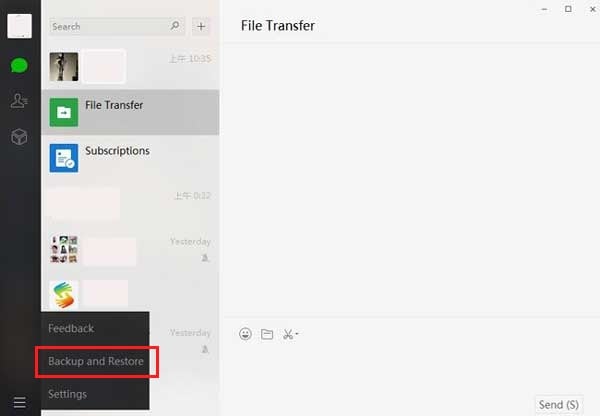
- Now, the next window will ask you to either ‘Back up on PC’ or ‘Restore on Phone’. Choose the former one and it will then display the complete list of conversations you have on your WeChat. Select the desired conversations and hit on the ‘OK’ button.
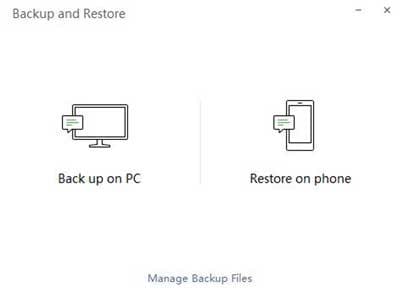
You just need to relax now until the select WeChat conversations get backed up onto your computer. Also, make sure the internet connection doesn’t get interrupted during the process. Or else, you may have to repeat the entire procedure backup WeChat chat history again.
Method 2: Back up WeChat to PC using a USB cable
The next and the recommended method to perform WeChat contacts/conversation backup is via Dr.Fone - WhatsApp Transfer. With this powerful tool you can easily and effortlessly perform backup for several social apps like WeChat, WhatsApp, Line, Kik, Viber etc. and their attachments data. Moreover, with this tool you also have the privilege to transfer your WhatsApp data (messages and attachments both) from iOS to iOS or Android.
Dr.Fone - WhatsApp Transfer makes it as simple as 1-2-3 thing to backup or export all of your social app’s data to computer and then restore it back to your device whenever you need it. Furthermore, this mighty software allows you to have a preview of the data prior to performing backup or restore operations.
Let’s now sum up a few of the biggest advantages of performing WeChat backup with this tool:

Dr.Fone - WhatsApp Transfer (iOS)
Solution on How to Backup WeChat in 10 Seconds
- You do not require to have a stable internet connection when backing up WeChat chat history or other data with this app. Backup process can easily be carried out offline via the help of a USB cable.
- With this tool you can perform WeChat backup or restore relatively much faster than any other method.
- Reportedly, this tool tends to transfer data up to 2-3 times faster than the native WeChat backup and restore tool i.e. WeChat client.
Step by Step Tutorial on how to backup WeChat chat history and media data
Here we have brought to you the detailed guide on how to backup WeChat data:
Step 1: Get the Dr.Fone toolkit downloaded from its official website and install it on your computer. Now, launch the toolkit and hit on the Dr.Fone - WhatsApp Transfer tab from the main screen.

Step 2: Now, using a lightning cable, get your iOS device connected with the computer. Next, select the ‘WeChat’ option and then tap on the ‘Backup’ button to initiate the WeChat backup process.

Step 3: The software will now analyze your device for its contents and then start to backup WeChat messages along with all your media data content.
Step 4: Once done, you’ll be brought up to a new screen where you can tap the ‘View it’ button available next to the backup file entry to check and preview the backed up WeChat data on your computer. That’s it, your guide on how to backup wechat using Dr.Fone - WhatsApp Transfer is now complete.
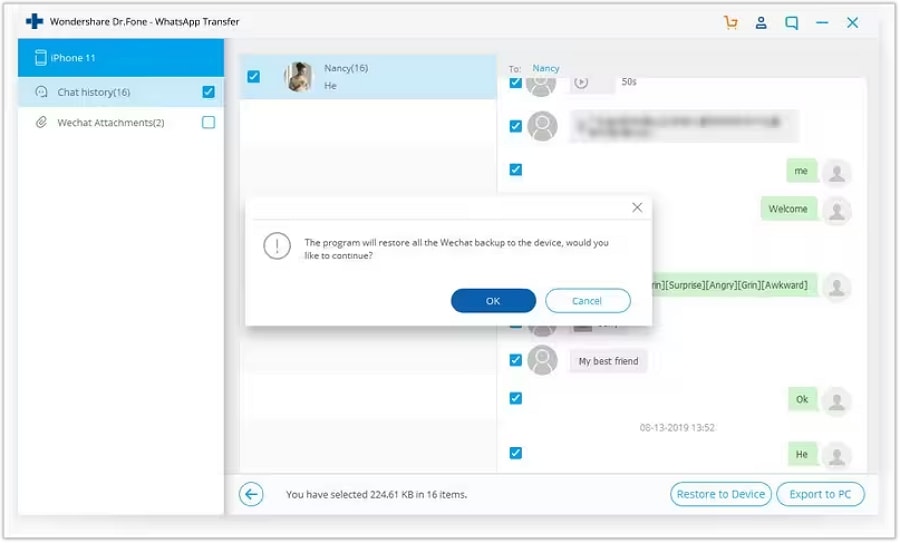
Method 3: Back up WeChat over the web
WeChat Web is an old fashioned way with which you can get you WeChat conversations backed up on your computer. If you are wondering how, then follow this guide on how to backup WeChat chat history via WeChat web:
- Head to the web Wechat and scan the QR code from your phone to access your WeChat account on your computer.
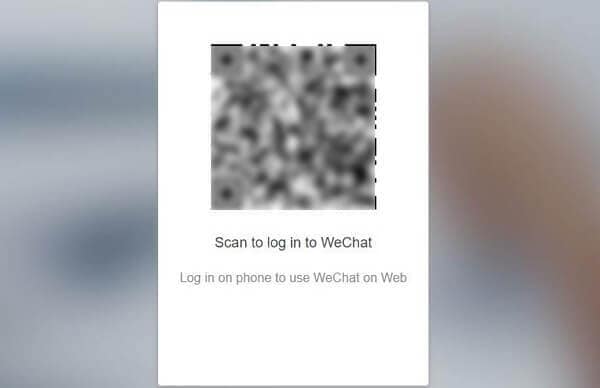
- Open the Chat log from which you wish to download the files. And then press and hold on the preferred photo or video, hit on ‘More’ and now you can mark multiple attachments. Now, hit the ‘File Transfer’ icon and then forward those attachments to yourself.
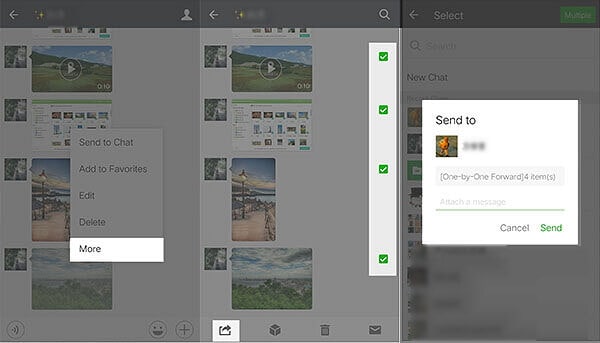
- Now, it’s time to download the attachments to your computer. Open the Chat Log in which you have received the attachments that you forwarded to yourself.
- For Photos: Now, right click on the attachment and then hit on the ‘Download’ option.
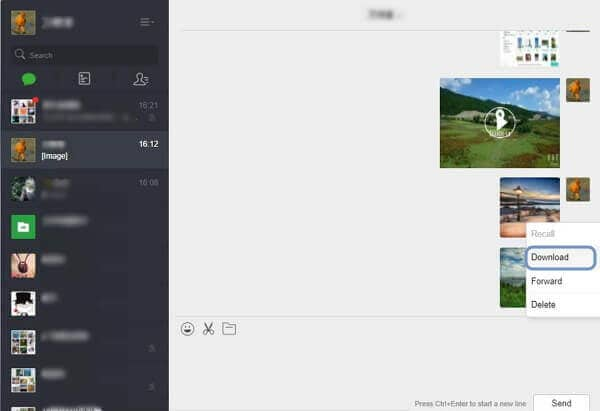
- For Videos: Open the video attachment and then hit the ‘Save video as’ option from the drop down menu.
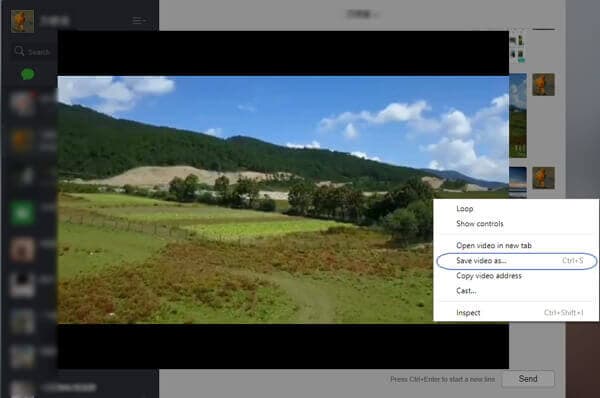
Method 4: Back up WeChat to another phone
WeChat has a cool new feature to transfer WeChat chat history from one iPhone to another. This feature is termed as Chat Log Migration. Before moving on with this method, make sure both the devices are well charged and established under the same Wi-Fi connection. Here’s what you need to do to make use of Chat Log Migration feature to backup WeChat history to your new iPhone –
- Grab your source phone and launch WeChat > Me > Settings > General > Chat Log Migration.
- Now, hit on ‘Select Chat History/Transcript’ button and then mark all or desired WeChat conversations. Lastly, tap ‘Done’.
- Next, grab your target iPhone and launch WeChat. Now, login to the same WeChat account and then scan the QR code available on the old iPhone from new iPhone.
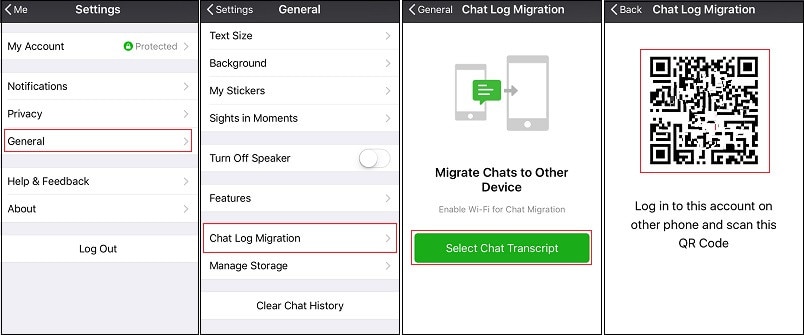
Method 5: Back up WeChat using iTunes
Next method that we are going to discuss is on how to backup wechat using the native iTunes application. Let’s understand the step by step tutorial how to backup wechat on iPhone.
- Connect your iPhone with the computer using a lightning cable and launch iTunes.
- Head to ‘Summary’ tab and ensure that ‘This Computer’ is selected listed under ‘Backups’ section.
- Lastly, hit on the ‘Back Up Now’ button to initiate the backup process and depending upon the data stored on your iPhone, iTunes will backup WeChat conversations along with other data in a short while.
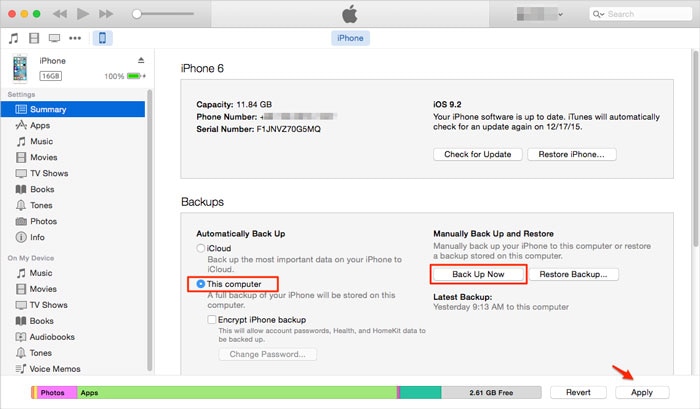
Conclusion
As you can see, there are several great ways to back up your WeChat data so that no data that you want to keep is ever lost. Across all of the methods outlined here, you can be sure that Dr.Fone - WhatsApp Transfer will give you the most comprehensive, reliable backup available for your WeChat account. It can help you transfer whole WeChat conversations while preserving all attachments, making it a great way to save yourself time and stress. It not only ensures the seamless transfer of entire conversations with attachments but also supports backup for LINE, Viber, Kik, WhatsApp, and WhatsApp Business chat history. If that wasn't enough, it supports both Android and iOS devices; updating your backup is also very simple; and its guaranteed safety protection safeguards from unwanted data loss or leakage. For all these reasons and more, why not give Dr.Fone - Whatsapp Transfer a shot? Try it free today; we bet it will become an indispensable part of your WeChat back up routine!


















James Davis
staff Editor