How to delete WhatsApp backups from Google drive
WhatsApp Content
- 1 WhatsApp Backup
- Backup WhatsApp Messages
- WhatsApp Online Backup
- WhatsApp Auto Backup
- WhatsApp Backup Extractor
- Backup WhatsApp Photos/Video
- 2 Whatsapp Recovery
- Android Whatsapp Recovery
- Restore WhatsApp Messages
- Restore WhatsApp Backup
- Restore Deleted WhatsApp Messages
- Recover WhatsApp Pictures
- Free WhatsApp Recovery Software
- 3 Whatsapp Transfer
- Copy WhatsApp to PC
- Backuptrans Alternative
- Transfer WhatsApp Messages
- Transfer WhatsApp from Android to Anroid
- Export WhatsApp History on iPhone
- Print WhatsApp Conversation on iPhone
- Transfer WhatsApp from Android to iPhone
- Transfer WhatsApp from iPhone to Android
- Transfer WhatsApp from iPhone to iPhone
- Transfer WhatsApp from iPhone to PC
- Transfer WhatsApp from Android to PC
- Transfer WhatsApp Photos from iPhone to Computer
- Transfer WhatsApp Photos from Android to Computer
Jul 12, 2024 • Filed to: Manage Social Apps • Proven solutions
WhatsApp has taken the world of communication by storm. Whether you are an Android user or an iOS loyalist, using WhatsApp has become an integral part of connecting anywhere on the planet. Sending messages, images, videos, voice calling, or even video calling is just a few finger taps away with the Whatsapp application. However, keeping your WhatsApp data safe has never been so crucial.
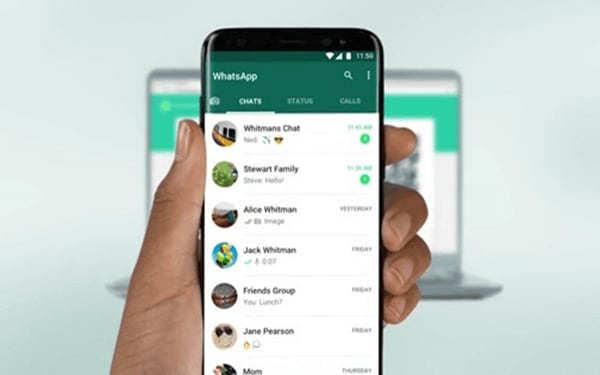
If you are an Android user, the data can be kept as a backup on your Google Drive account. It can quickly be restored from there in case you lose information on your smartphone for any reason. However, sometimes Google Drive can face issues with the way it backs up your data. Consequently, it can prevent you from saving your crucial WhatsApp files to Google Drive normally.
But, there is nothing to worry about, as we have encapsulated steps on how to transfer and save your WhatsApp data to a different device and delete the WhatsApp messages from Google Drive. It will ensure that your data is safe and no longer available on google drive too.
Part 1: Backup WhatsApp before Deleting from Google Drive
Let us first look at how you can safely transfer your WhatsApp data on the other device before you delete it from google drive. The best way to do so is by using a unique tool called Dr.Fone - WhatsApp Transfer. This application gives you the option of transferring the data to your PC, a different Android device, or even an iOS device. We will see how to make this transfer in a simple stepwise guide to make it seamless. (Note: WhatsApp and WhatsApp Business will have the same steps.)

Step 1: Install and start the Dr.Fone app on your PC, and choose the option "WhatsApp Transfer," as shown in the image below.

Step 2: Click on Whatsapp from the blue bar on the left. The window with the main WhatsApp features will appear on the screen.

Step 3. Begin by connecting your Android device to a PC with a USB cable. Once done, choose the option "Backup WhatsApp messages" to start the backup process.

Step 4: Once the PC detects your Android device, the WhatsApp backup process begins.
Step 5: Then go to Android phone: Click on more options, follow the path Settings > Chats > Chat backup. Select 'Never' backup to Google Drive. After you have selected the BACKUP, click on "Next" on Dr. Fone's application.
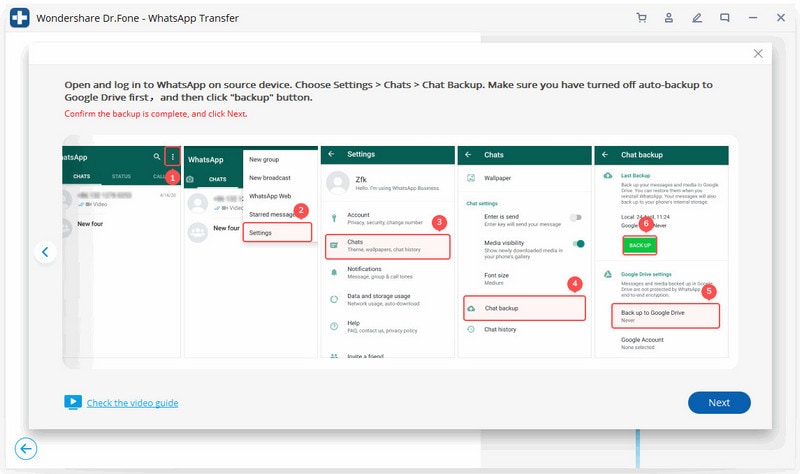
You should be able to see it now.
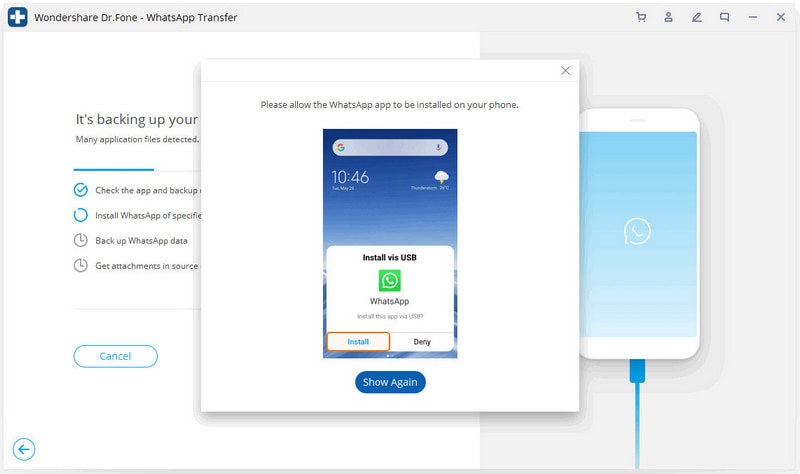
Step 6: Press verify and click on restore WhatsApp messages on Android. Now, press 'Next' on Dr.Fone.
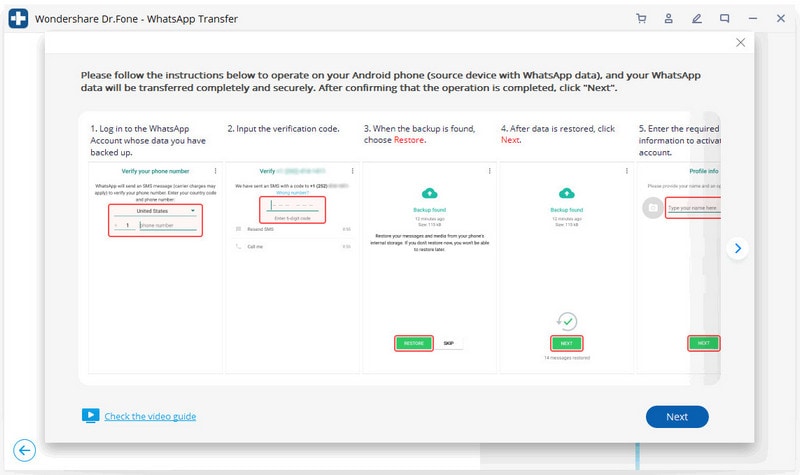
Step 7: Keep your PC and phone connected till the Backup is complete; all the processes will be marked as 100% when it finishes.
Step 8: You can even view your WhatsApp backup record on your PC by clicking the "View It" icon.
Also, now with the upgraded function, you can even recover deleted WhatsApp messages.
Let us briefly take a look at how
Step 1: Choose the android device hooked to your PC, and on the panel screen, once you highlight it, it will display the complete details on the messaging history.
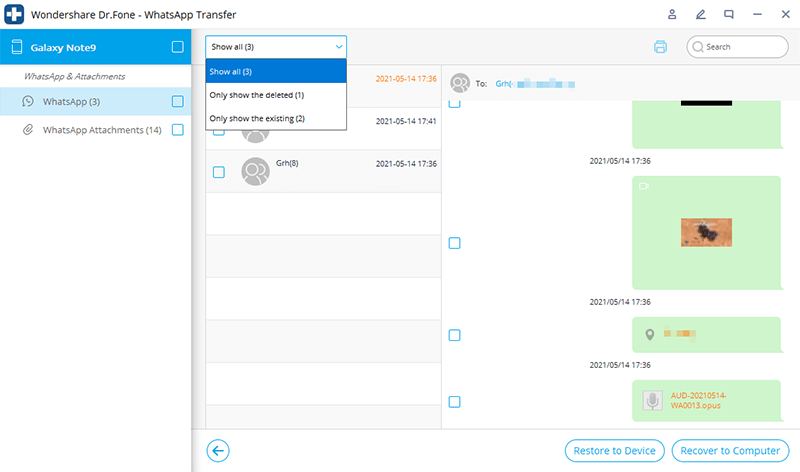
Step 2: Choose the deleted messages, and you can view them.
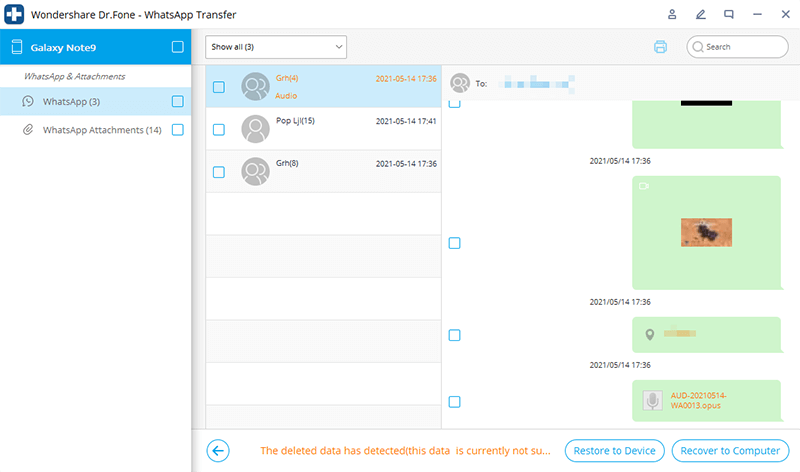
Part 2: How to Delete WhatsApp Backup from Google Drive
Once you have been able to back up your data to your PC or another Android device now, you can happily delete the WhatsApp data from your Google drive. How to go about doing so is explained in the simple steps below:
Step 1: Begin by going to www.drive.google.com on any browser. Log in with the google account where you have your data backup.
Step 2: Hit on "Settings," which shows up on the main menu of Google Drive windows.
Step 3: Click on the "Managing Apps" icon to open it.
Step 4: Look for "WhatsApp," which will be listed with all the apps in the next window. Next, choose the "Options" icon next to WhatsApp and then click on "Delete Hidden App Data" between the two options available, as shown in the image below.
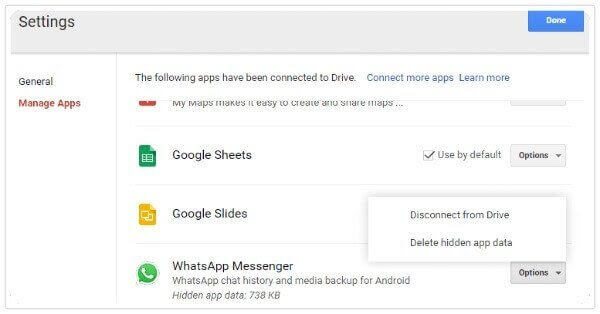
Step 5: A warning message will appear as soon as you choose the "Delete hidden data" option, informing you about the exact amount of data being deleted from the app.
Step 6: Choose "Delete" again to confirm. This will delete all the WhatsApp backup information from your Google account permanently.
Conclusion
Our lives are incredibly dependent on technology these days. Whatsapp and other communication apps have taken over our personal and professional lives by storm. But, contrary to the comfort it brings, it can be a disaster when we lose all our shared data. Backing up your WhatsApp chat history has never been as essential as it is today. With wondershare, Dr.Fone, you can bring your technological life back on track with the assurance of safe and secure transfer, backup, and restoring all your WhatsApp data.





Selena Lee
chief Editor