WhatsApp Business Detailed Explanation
WhatsApp Business Tips
- WhatsApp Business Introduces
- What is WhatsApp Business
- What is WhatsApp Business Account
- What is WhatsApp Business API
- What are WhatsApp Business Features
- What are the benefits of WhatsApp Business
- What is WhatsApp Business Message
- WhatsApp Business Pricing
- WhatsApp Business Preparation
- WhatsApp Business Transfer
- Convert WhatsApp Account to Business Account
- Change WhatsApp Business Account to WhatsApp
- Backup and Restore WhatsApp Business
- WhatsApp Business Using Tips
- Use WhatsApp Business Tips
- Use WhatsApp Business for PC
- Use WhatsApp Business on Web
- WhatsApp Business for Multiple Users
- WhatsApp Business with Number
- WhatsApp Business iOS User
- Add WhatsApp Business Contacts
- Connect WhatsApp Business and Facebook Page
- WhatsApp Business Online Statues
- Fix WhatsApp Business Notification
- WhatsApp Business Link Function
Jul 12, 2024 • Filed to: Manage Social Apps • Proven solutions
WhatsApp Business is a free chat messenger that empowers brands and small businesses to have interactive engagement with their customers with the objective of not only increasing the sales but also building a sharp market image.
This App is now available for free on Google and Apple play store. This software takes B2B and B2C interactions to a whole new level, thanks to the unique features such as instant automated replies and business profiles.
You can do anything with the WhatsApp Business App, right from sending brochures to product videos. In this article, we’ll be talking in detail about the WhatsApp Business account, reasons why businesses worldwide love it, and differences with regards to the conventional WhatsApp.
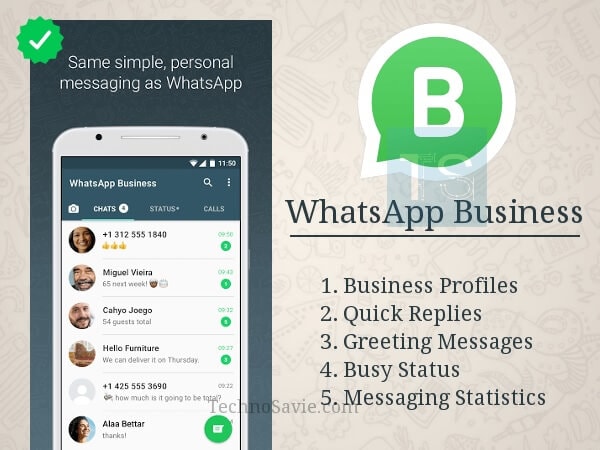
What is a WhatsApp Business Account?
Late 2017, WhatsApp had made its plans official to build a dedicated business chat messenger App, and by January 2018, the WhatsApp Business is available to download on iPhones and Android devices.
Today, millions of companies across the globe have the WhatsApp business account to add a touch of professionalism to how they interact with their customers. More official explanation about WhatsApp Business, you can here: https://www.whatsapp.com/business
How WhatsApp Business Works?
Let’s download and install to practically know how this chat messenger App works, here is a quick guide:
For Android User: Google Play https://play.google.com/store/apps/details?id=com.whatsapp.w4b
For iOS User: Apple Store https://apps.apple.com/app/whatsapp-business/id1386412985
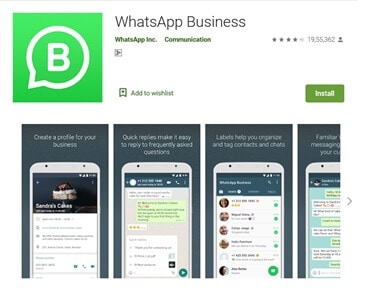
Step 1: Search the WhatsApp Business App on Google or Apple Play Store download & install the App.
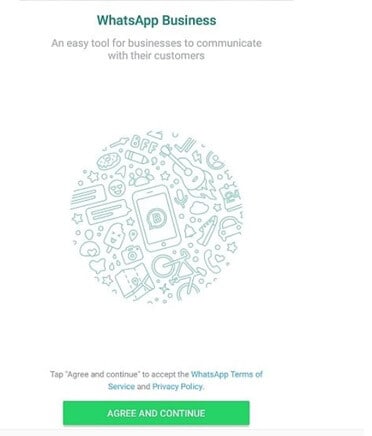
Step 2: Agree to all the terms and conditions without reading, like we do for so many other Apps
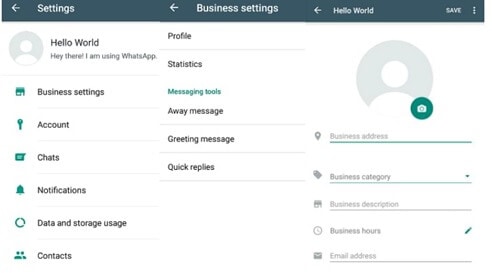
Step 3: Get your business registered on WhatsApp Business using the company’s official number. Make sure you use a number that doesn’t have a WhatsApp account.
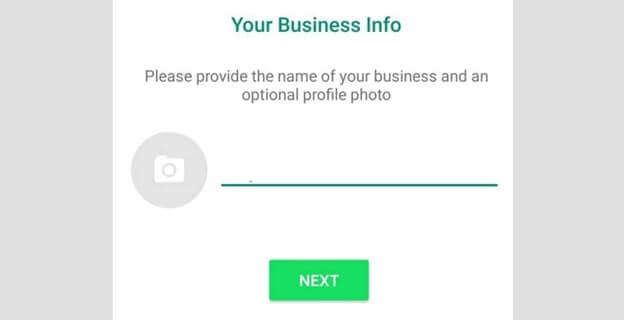
Step 4: Next is entering your business details, this includes the contact number, name, address, email, and other critical information about the company.
Step 5: Start interacting with your customers and monitor the message statistics.
WhatsApp Business vs WhatsApp
The Same Functions
It's Free
Indeed, just like WhatsApp, this dedicated business App permits you to have your business presence and stay in touch with your prospective customers without spending a penny. You can use this application to send an unlimited number of messages, along with media.
You can download this business chat messenger on your Android device and iPhone from their respective play store.
WhatsApp Web
One important similar feature that you get with WhatsApp and the business version of WhatsApp is the ability to send and receive from your computer, not your smartphone. This is one element of WhatsApp chat messenger that businesses love because of the convenience of managing chats with their customers.
Different Functions
Here, is the key difference between WhatsApp and WhatsApp business:
Business Profiles

Concerning the standard highlights, there are 'Business Profiles' that will provide your clients with getting additional details about the company, for example, the email or the store address, site or any additional depiction of the business.
These are very detailed and help set up the idea of your business on WhatsApp. A verified business essentially adds to the credibility and will let WhatsApp users realize that you aren't some fake company hoping to swindle clients over the Internet. WhatsApp pays a great emphasis to check.
Messaging Tools
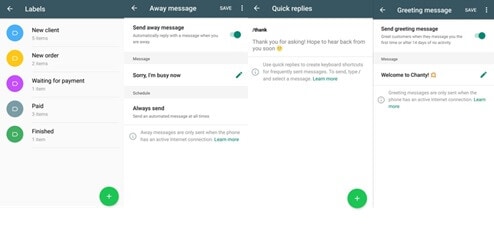
When it comes to WhatsApp business vs personal WhatsApp, this is one feature that cannot be underpinned.
Messaging tools like Away Message, Quick Replies, and Greeting Messages are there on the WhatsApp Business.
There is a myriad of dynamic tools that can be employed for setting up quick replies to ensure that every query of your potential customer is answered right away. Thus, further, helps your company to have a virtual counter for your business, and with welcome messages, you can treat your customer warmly as you do when they step into your physical store.
There will be three choices and depending on your prerequisites you need to pick the accessible choices, for example, 'Away Message,' 'Greeting Message,' and 'Quick Replies.'
Away Message: This choice is helpful when you can't utilize your WhatsApp Business account. To set up Away Message, first, tap on the Send Away Message choice and to make it dynamic. From that point forward, set a message that you need the clients to see when you are away. Presently you can set when you need to send this message.
You can pick between Always Send, Custom Schedule, and Outside Business Hours. In the Custom Schedule, if you aren't accessible between the time during the days, you can pick this choice.
In the fact that you generally have Business hours set, select the outside business hours choice, and WhatsApp business will react with your picked Message outside your business hours. You can even choose the beneficiaries you wish to send the Away message. You can select between Everyone, everyone not in the location book, everyone except, and Only send to.
Greetings Message: This is perhaps the best element of WhatsApp Business as you can compose a custom message that senders get when they are messaging you. Tap on the Send Greetings Message and afterward alter the Message you need your clients to have. Presently you can choose the beneficiaries for the Greetings message.
Quick Replies: There is some important data that each new client is searching for when they message you on your WhatsApp Business. For instance, on the off chance that you are a training organization, your clients might want the Classroom program subtleties, Distance Learning Course, Coaching Fee, Registration Links, and so on.
Statistics
This is a game-changer in the battle of WhatsApp business vs normal WhatsApp. Messages itself means a lot of information, and you can utilize it for more readily engagement with your customers and establish administrations, developing your business en route.
To this end, WhatsApp Business offers to inform statistics, an element that furnishes entrepreneurs with necessary insights in regard to the number of messages conveyed, perused and sent, so they can change the substance of speedy answers to better connect with your audience.
So, consider setting up your new WhatsApp Business account? But you have client chats that you want to transfer from your personal iPhone to your Android phone, right? Yes, you can do it with the Dr.Fone toolkit, you can transfer data from one phone to another. Here’s your step-by-step guide, so without wasting, let's get on:

Dr.Fone-WhatsApp Transfer
One Stop Solution to Manage and Transfer for WhatsApp Business
- Backup your WhatsApp Business Chat history with just one single click.
- You can also transfer WhatsApp Business chats between Android & iOS devices with great ease.
- You restore the chat of your iOS/Android on your Android, iPhone or iPad in real quick time
- Export all the WhatsApp Business messages on your computer.
Step 1: Connect the source and destination phones to your personal computer
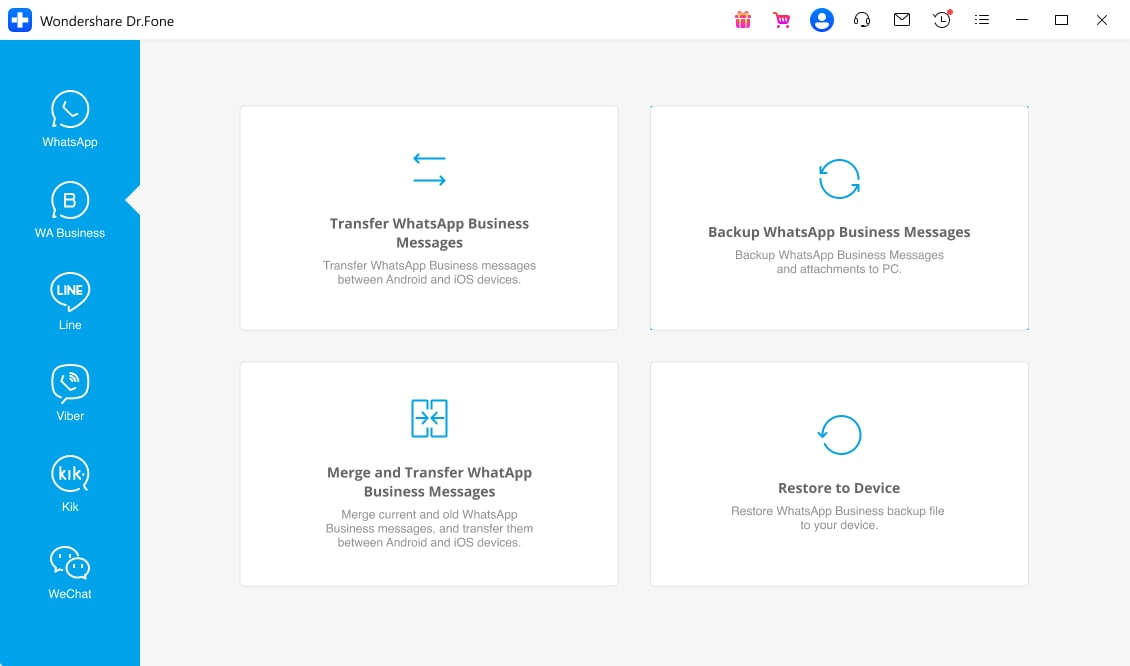
When you’ve launched the Dr.Fone toolkit launch on your Windows PC, from the left column look for the WhatsApp feature, and there click the “Transfer WhatsApp Messages” option.
Step 2: Transfer of WhatsApp messages begins
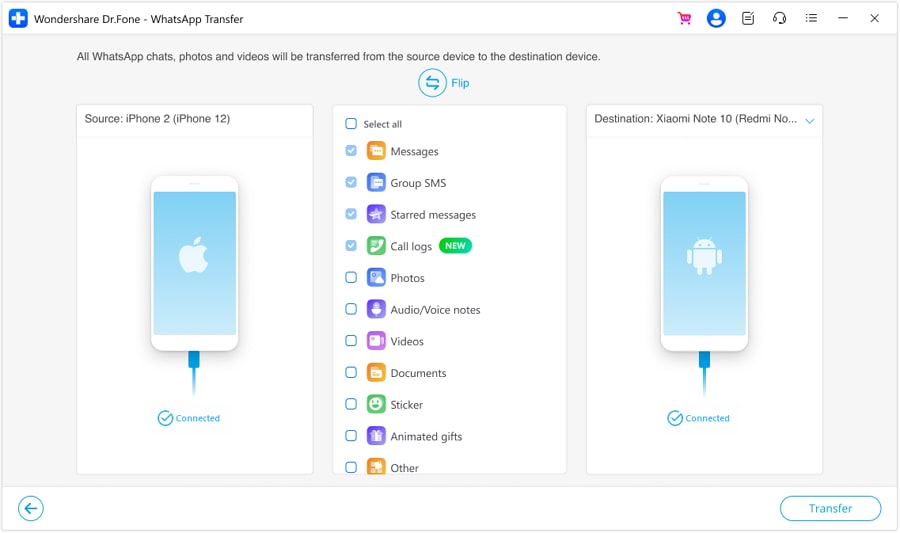
In this step, you need to get started with the WhatsApp transfer of messages by hitting the “transfer” option. You’ll have to confirm the transfer, even when you will be asked that the WhatsApp data from the source phone will be deleted when it transfers to the destination phone. So, confirm “yes,” and move to the next step of the transfer of data.
Step 3: Wait till the transfer of messages is not complete.
When the process of transfer of messages is in progress, no action is required from your side. Make sure that both the devices are properly connected to the PC, once the transfer is initiated.
When you see the below message on the screen, it means the transfer of WhatsApp chat history from one phone to another is complete. You can now disconnect both the devices.
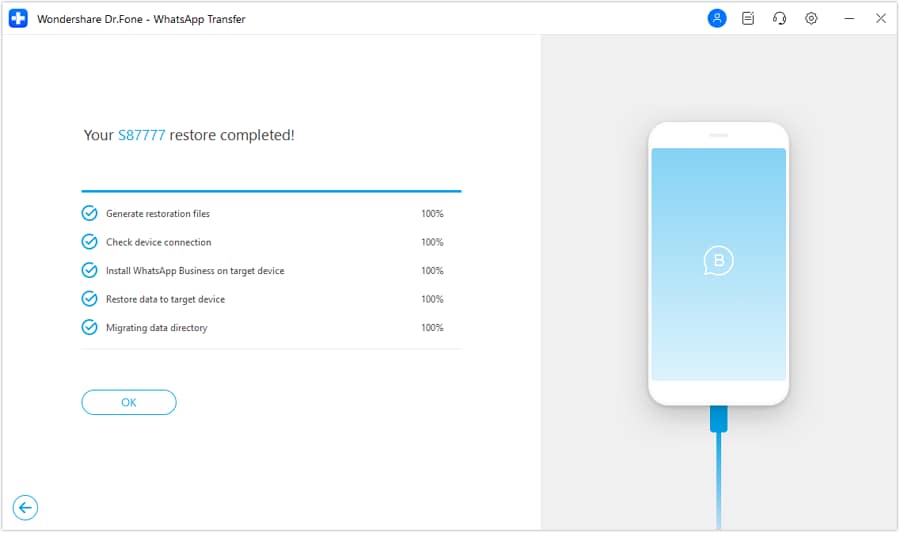
Conclusion
After going through the entire article, you probably got an idea what a WhatsApp business account is, why it is so beneficial to business, and what are its key differences and similarities in regard to the personal WhatsApp account.
If you are using WhatsApp Business App to carry out professional chats with your clients, we would like to hear from your experiences, share with us in the comment section of this blog post!





Alice MJ
staff Editor