2024 Guide: How To Get Your WhatsApp Business Account Verified
WhatsApp Business Tips
- WhatsApp Business Introduces
- What is WhatsApp Business
- What is WhatsApp Business Account
- What is WhatsApp Business API
- What are WhatsApp Business Features
- What are the benefits of WhatsApp Business
- What is WhatsApp Business Message
- WhatsApp Business Pricing
- WhatsApp Business Preparation
- WhatsApp Business Transfer
- Convert WhatsApp Account to Business Account
- Change WhatsApp Business Account to WhatsApp
- Backup and Restore WhatsApp Business
- WhatsApp Business Using Tips
- Use WhatsApp Business Tips
- Use WhatsApp Business for PC
- Use WhatsApp Business on Web
- WhatsApp Business for Multiple Users
- WhatsApp Business with Number
- WhatsApp Business iOS User
- Add WhatsApp Business Contacts
- Connect WhatsApp Business and Facebook Page
- WhatsApp Business Online Statues
- Fix WhatsApp Business Notification
- WhatsApp Business Link Function
Jul 12, 2024 • Filed to: Manage Social Apps • Proven solutions
Having a WhatsApp-verified business account with a green tick enhances business credibility. It differentiates your brand from competitors. This symbol of authenticity boosts customer trust, leading to increased engagement. The green checkmark signifies legitimacy and displays the business name on chat headers and profiles. It distinguishes official business accounts from regular ones.
Discover the steps on how to get a verified WhatsApp Business account and jumpstart your business. Elevate your brand's online presence. Start fostering customer trust by following the outlined guidelines.
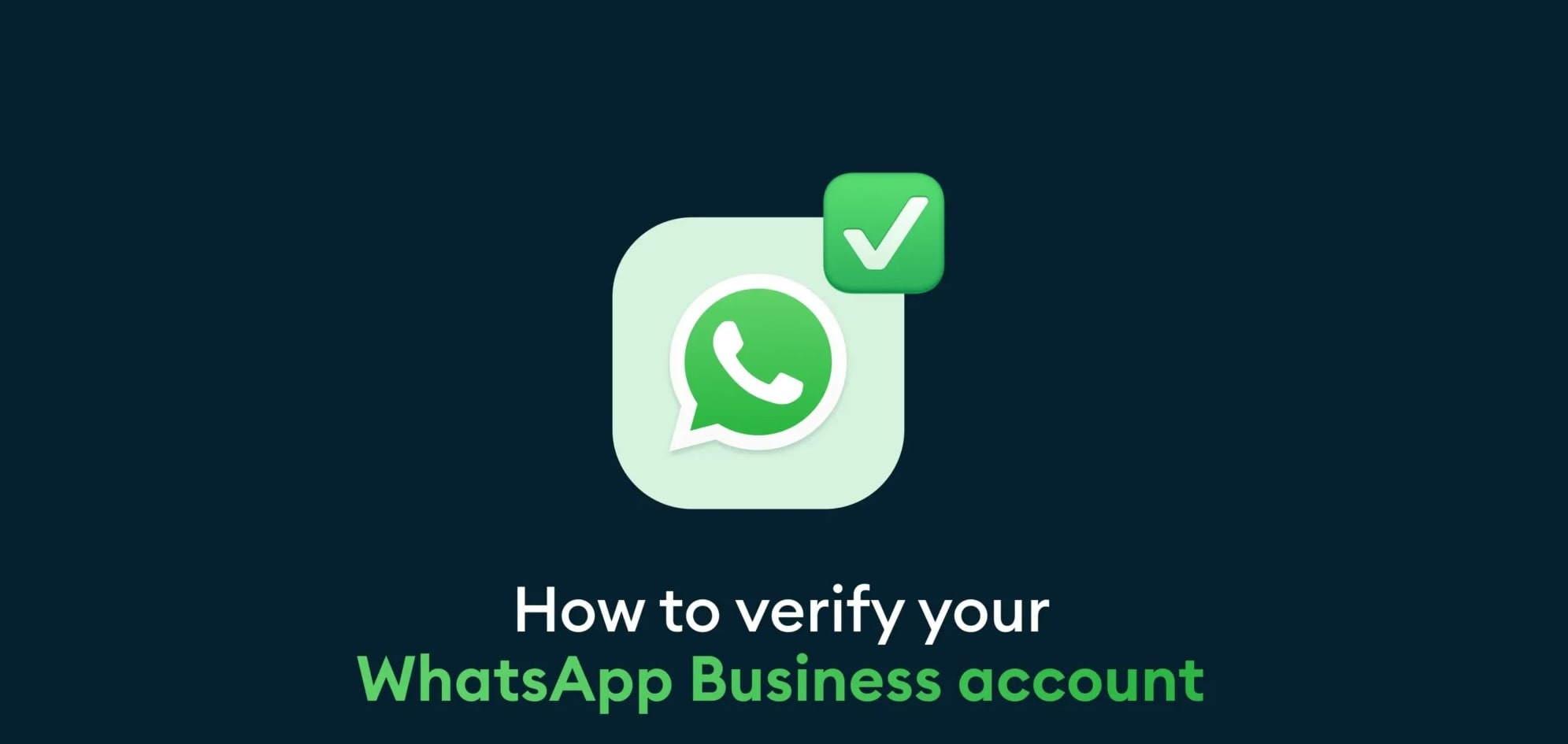
Part 1. Things To Remember When Verifying Your WhatsApp Business Account
Verifying your WhatsApp Business account is a crucial step to establish authenticity. It's also the first step to the security of your enterprise. The process involves providing essential information to confirm the legitimacy of your business. The verification not only boosts your credibility but also enhances customer trust. Here are some things to remember when verifying your WhatsApp Business account.
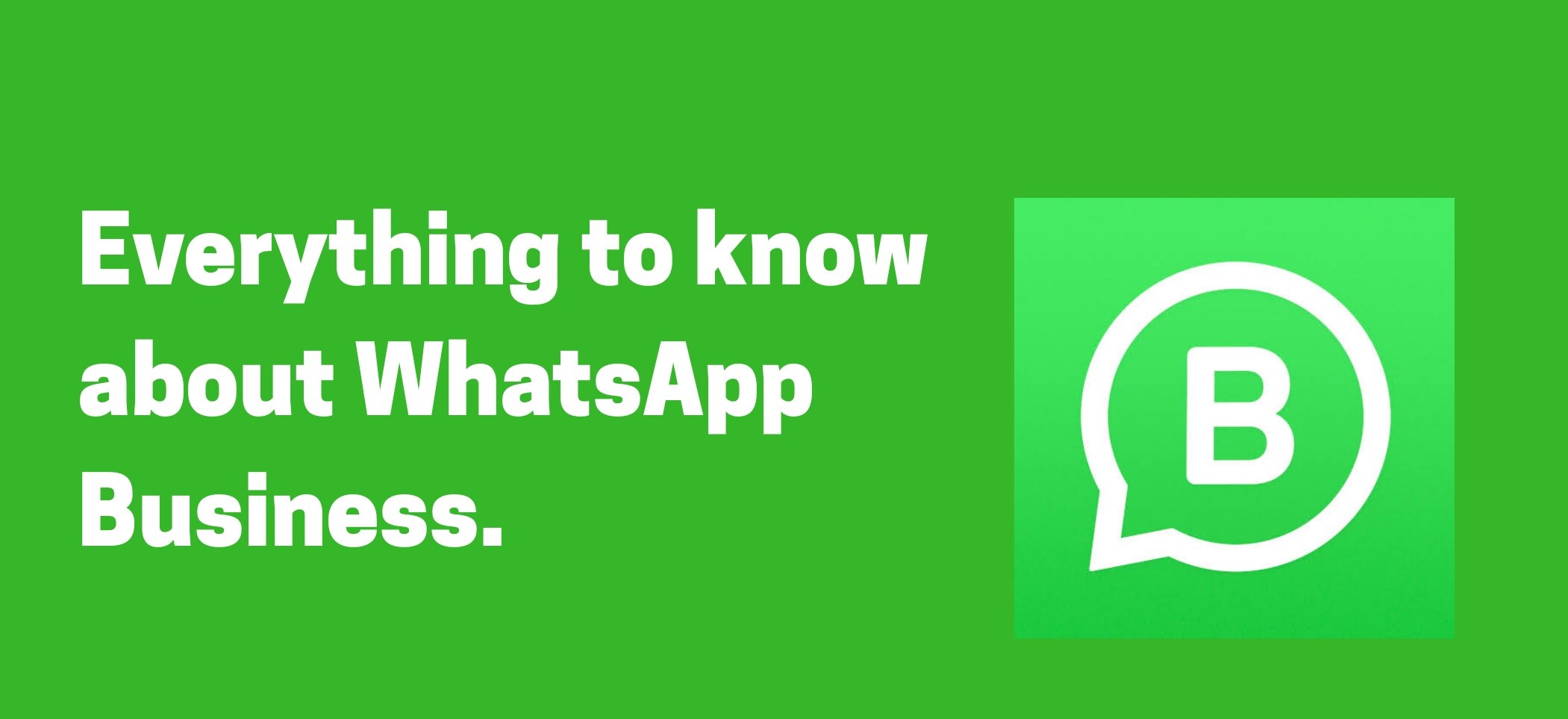
Business Website
A valid business website is a prerequisite for verification. WhatsApp uses this to cross-verify your business in the online domain. Ensure that your website is functional and represents your business.
Products and Services Details
Outline and provide comprehensive details about the products or services your business offers. The information helps in categorizing your business. It also ensures that users understand the nature of your offerings.
Business Phone Number
Utilize a dedicated business phone number for verification. It adds an extra layer of authentication. Remember that it should be separate from your personal number. It ensures you can receive the verification code during the process.
Facebook Business Messenger ID
Link your WhatsApp Business account with your Facebook Business Messenger ID. The integration further validates your business identity. It also provides a seamless cross-platform communication experience for your customers.
Being mindful of the requirements when verifying can save you time and effort. The next section outlines the step-by-step procedures to verify your WhatsApp Business account. Delve into the upcoming part to gain further insights into this essential process.
Part 2. How To Get Your WhatsApp Business Verified
Verifying your WhatsApp Business account offers several compelling benefits for your business. Here's why you should consider getting your WhatsApp Business verified:

- Shows authenticity. A verified WhatsApp Business account displays a green badge. It indicates to users that your business is legitimate. The visual cue helps build trust among customers. It assures them that they are interacting with an authentic business entity.
- Adds credibility. The verification process establishes your business as credible and trustworthy. This, in turn, fosters a positive perception among customers. It makes them more likely to engage with your business and its offerings.
- Improves brand recognition. A verified badge on your WhatsApp Business account enhances your brand's visibility. It also provides your enterprise with authenticity and recognition. The green checkmark becomes a symbol of trust. It makes your business stand out in a crowded digital landscape.
Steps To Get Your WhatsApp Business Account Verified
Follow these step-by-step instructions to verify your WhatsApp Business account:
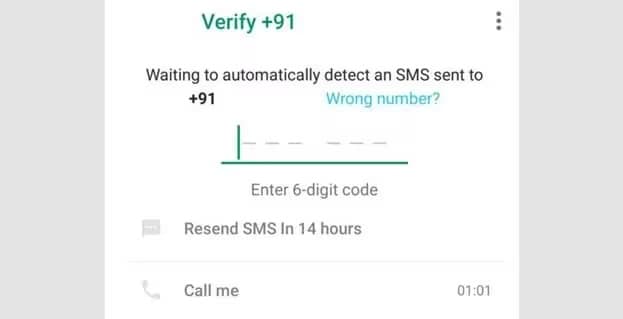
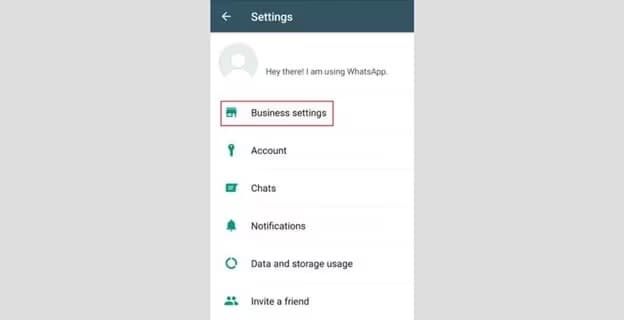
Provide accurate information to finish the verification process. WhatsApp will review the submitted data to confirm the authenticity of your business.
Part 3. What To Do When You Encounter Issues on WhatsApp Business Account
Encountering issues with your WhatsApp Business account can be frustrating. But with the right troubleshooting, you can overcome these challenges. Here are various tips to address common problems you might face:

Issue 1. Connectivity Problems
Problems connecting your WhatsApp business account are among the most common issues you can face. Here are three solutions.
Solution 1: Check for Updates
Ensure that your WhatsApp Business app is updated to the latest version. Check for updates with bug fixes and improvements that can resolve connectivity issues.
Solution 2: Check Your Internet Connection
Ensure your device has a strong and stable internet connection. Switch between Wi-Fi and mobile data to troubleshoot connectivity problems.
Solution 3: Restart Your Device
A simple restart can often resolve connectivity issues. Turn off your device, wait for a few seconds, and then turn it back on to refresh the system.
Issue 2: Message Sending Failures
Message-sending failures can happen from time to time. It can be due to server issues or has something to do with your smartphone. Here are solutions to make sure your smartphone isn't the problem.
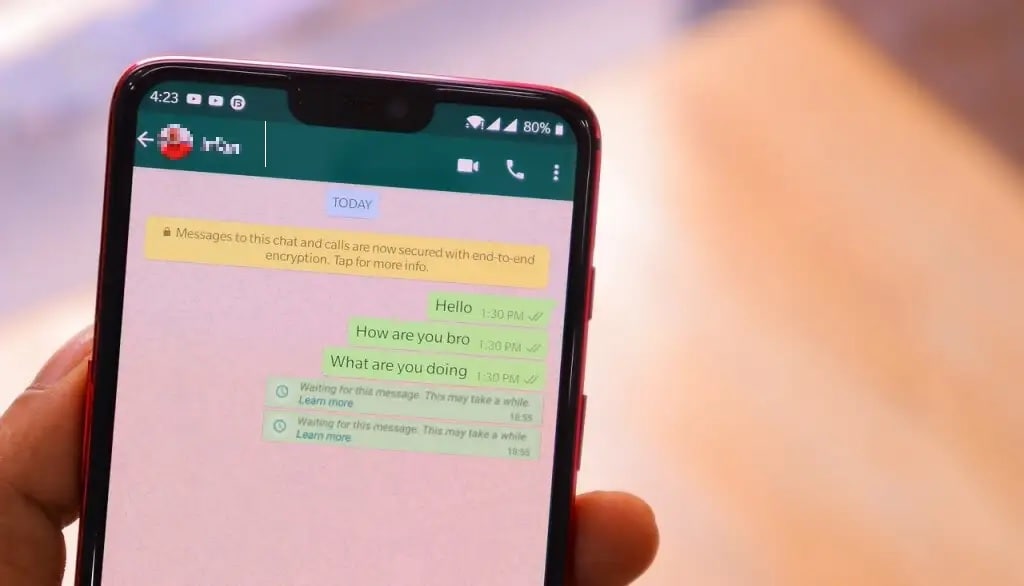
Solution 1: Clear Your WhatsApp Business Cache
Clear the app cache to remove any temporary data. These bad files might be causing message-sending failures. Navigate to app settings, find WhatsApp Business, and clear the cache.
Solution 2: Check WhatsApp Permission
Ensure that WhatsApp Business has the necessary permissions to access your device's features. Go to your device settings, find WhatsApp Business, and adjust permissions as needed.
Solution 3: Connect Your WhatsApp Business to Facebook Page
Linking your WhatsApp Business to your Facebook page can resolve integration issues. It can enable smooth communication across platforms.
Solution 4: Sync Date & Time Settings
Synchronize your device's date and time settings with the network-provided values. Mismatched timestamps can lead to message-sending failures.
Issue 3: App Crashes or Freezes
There are instances when your WhatsApp Business account crashes or simply won't work. Make sure you've exhausted all the troubleshooting methods you can do. Otherwise, here are solutions.
Solution 1: Ensure You've Followed Previous Steps
Revisit the solutions mentioned above. Ensure that you've addressed any connectivity or permission issues. If problems persist, proceed to the next step.
Solution 2: Backup and Restore WhatsApp Business Data
If you're experiencing persistent app crashes or freezes, there are dedicated tools that can help you overcome them. Tools such as Wondershare Dr.Fone – WhatsApp Business Transfer allows you to back up and restore your WhatsApp Business data. The platform even allows you to transfer to a new device.
Part 4. Transfer WhatsApp Business to a New Phone
Wondershare Dr.Fone – WhatsApp Business Transfer is a reliable solution for your enterprise. It can handle persistent app crashes or freezes on your WhatsApp Business account. The tool empowers you to back up, restore, and transfer WhatsApp Business data. It ensures continuity and efficiency in communication.
Here's how to back up and restore WhatsApp Business data to get your WhatsApp Business verified in no time.

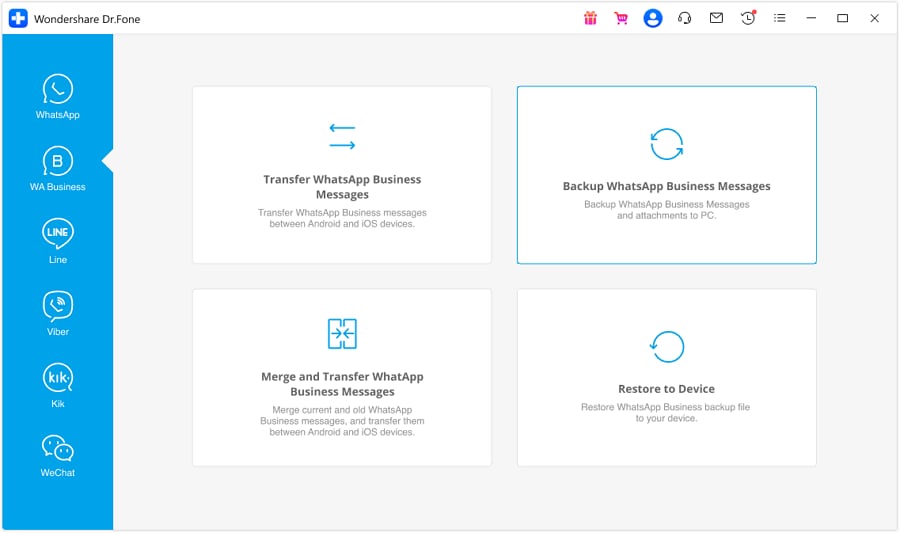


Conclusion
Verifying your WhatsApp Business account is important. It establishes your authenticity, credibility, and brand recognition online. A verified badge builds customer trust. Not only that, but the green checkmark also distinguishes your business from competitors.
It's important to ensure your WhatsApp-verified Business account is always secure. Consider using apps like Dr.Fone to backup, restore, and transfer all your data. It keeps your valuable business data and conversations secure. Don't let uncertainties about data loss hinder your WhatsApp Business experience. Use Dr.Fone to manage your data, whether fixing an issue or transferring to another device.





James Davis
staff Editor