How To Make a WhatsApp Business Account [Quick Tutorial]
WhatsApp Business Tips
- WhatsApp Business Introduces
- What is WhatsApp Business
- What is WhatsApp Business Account
- What is WhatsApp Business API
- What are WhatsApp Business Features
- What are the benefits of WhatsApp Business
- What is WhatsApp Business Message
- WhatsApp Business Pricing
- WhatsApp Business Preparation
- WhatsApp Business Transfer
- Convert WhatsApp Account to Business Account
- Change WhatsApp Business Account to WhatsApp
- Backup and Restore WhatsApp Business
- WhatsApp Business Using Tips
- Use WhatsApp Business Tips
- Use WhatsApp Business for PC
- Use WhatsApp Business on Web
- WhatsApp Business for Multiple Users
- WhatsApp Business with Number
- WhatsApp Business iOS User
- Add WhatsApp Business Contacts
- Connect WhatsApp Business and Facebook Page
- WhatsApp Business Online Statues
- Fix WhatsApp Business Notification
- WhatsApp Business Link Function
Jul 12, 2024 • Filed to: Manage Social Apps • Proven solutions
Tired of juggling multiple apps when dealing with your business? Want a more streamlined way to connect with clients and answer their questions? Look no further than WhatsApp Business! This platform offers several features designed for businesses of all sizes, making managing your communications easier and building stronger relationships with your market.
But before you can start reaping the benefits of WhatsApp Business, you'll need to set up your account. Don't worry; it's a quick and easy process that takes just a few minutes. So, let's dive into how to make a WhatsApp business account and open the door to a more efficient and connected business experience. Keep reading and learn how!
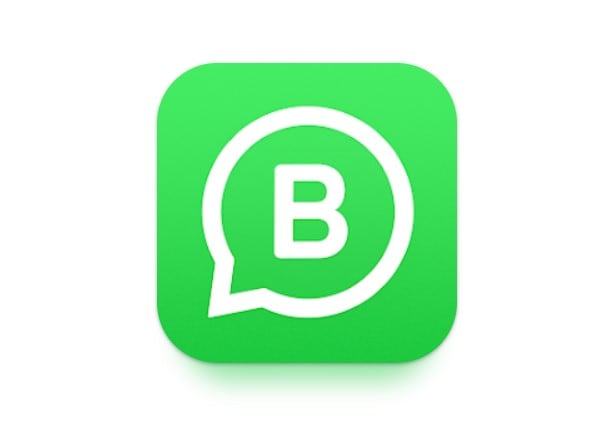
Part 1: How To Create a WhatsApp Business Account on Android/iOS Devices?
WhatsApp Business App offers a streamlined solution to empower small businesses like yours. Unlike its regular counterpart, WhatsApp Business goes beyond basic messaging, offering a suite of features to help you manage your customer relationships better.
So, what makes the WhatsApp Business App different?
- Dedicated Business Profile:Showcase your brand identity with a professional profile, including your business name, address, contact information, and category.
- Product Catalog: Create a digital storefront showcasing your products with photos, descriptions, and prices. Customers can browse and easily place orders through WhatsApp.
- Automated Messages:Set up greeting messages to welcome new customers and away messages to manage expectations when you're unavailable.
- Labels and Tags: Organize your chats and customers with custom labels and tags, allowing for better communication and follow-up.
- Quick Replies:Save time by creating pre-written responses to frequently asked questions.
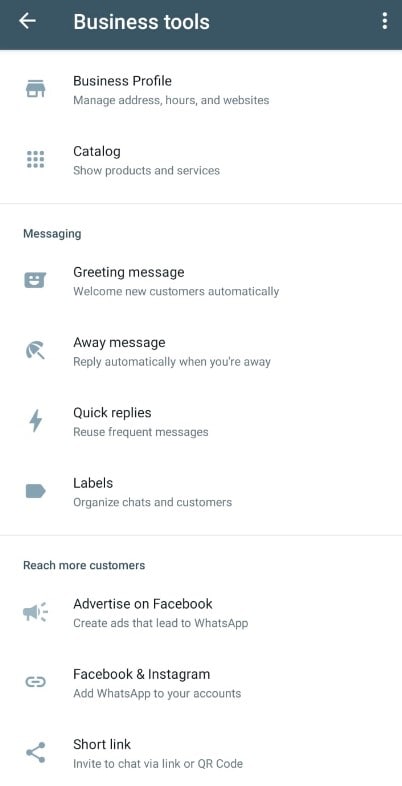
With all these features, you can manage customer inquiries, promote your products, and build stronger customer relationships – all within a familiar and user-friendly app.
Ready to transform your business communication? Let's see how to create your WhatsApp Business account and start connecting with your customers:
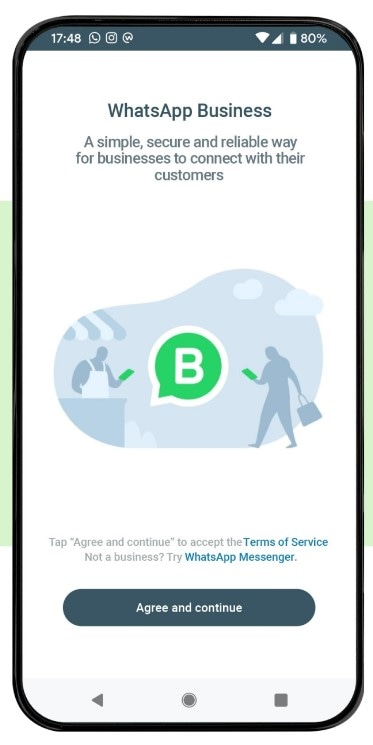
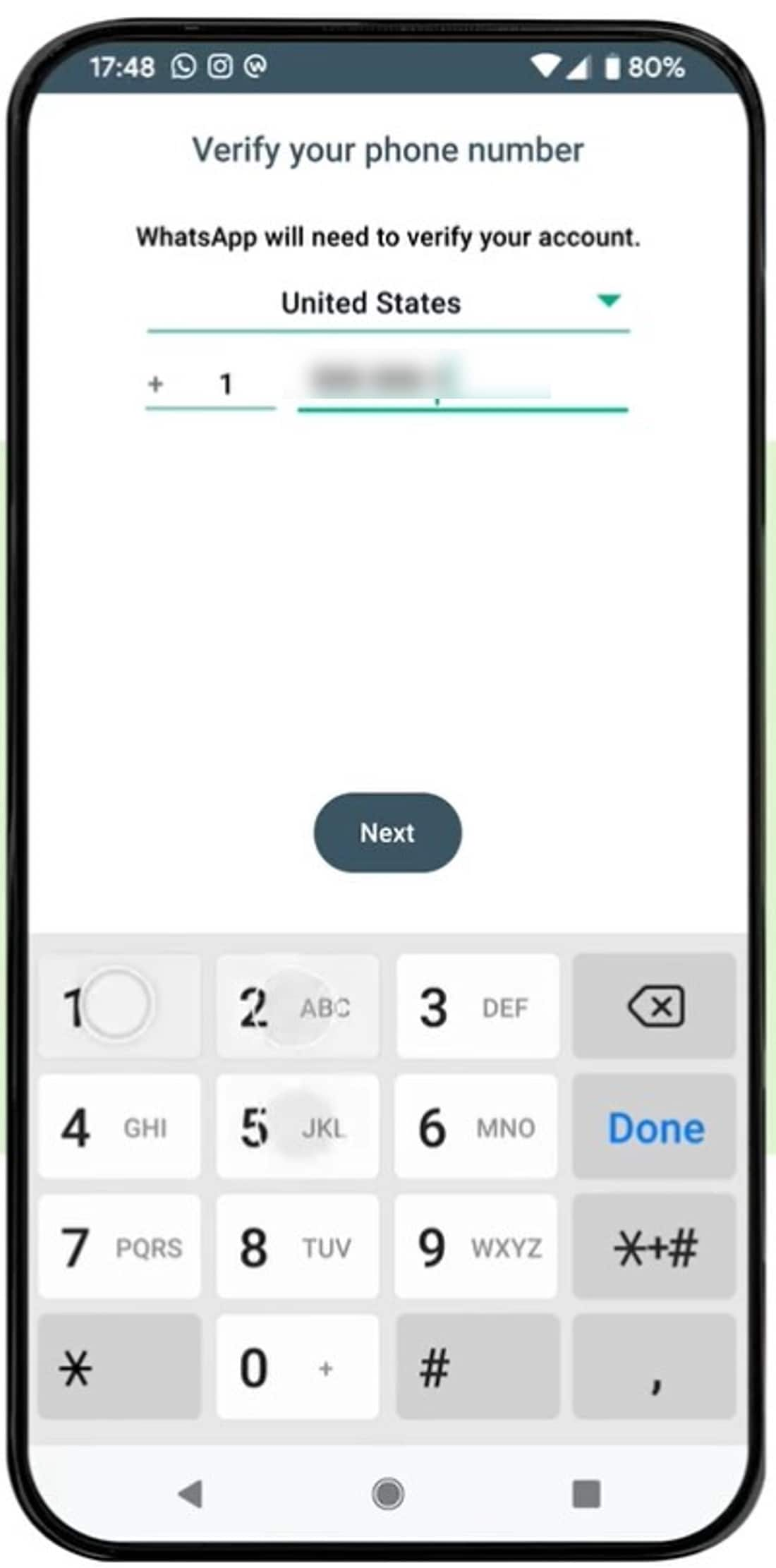
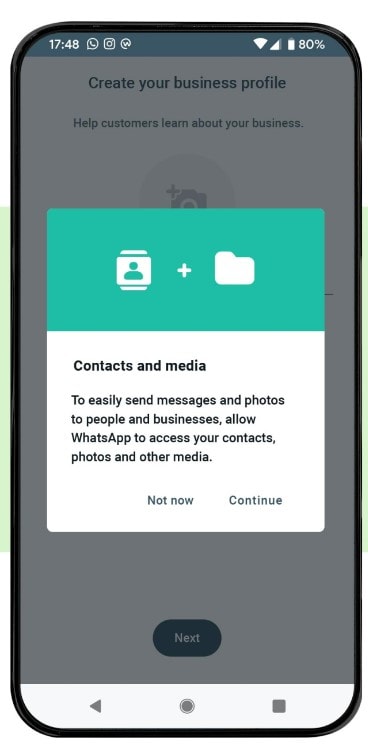
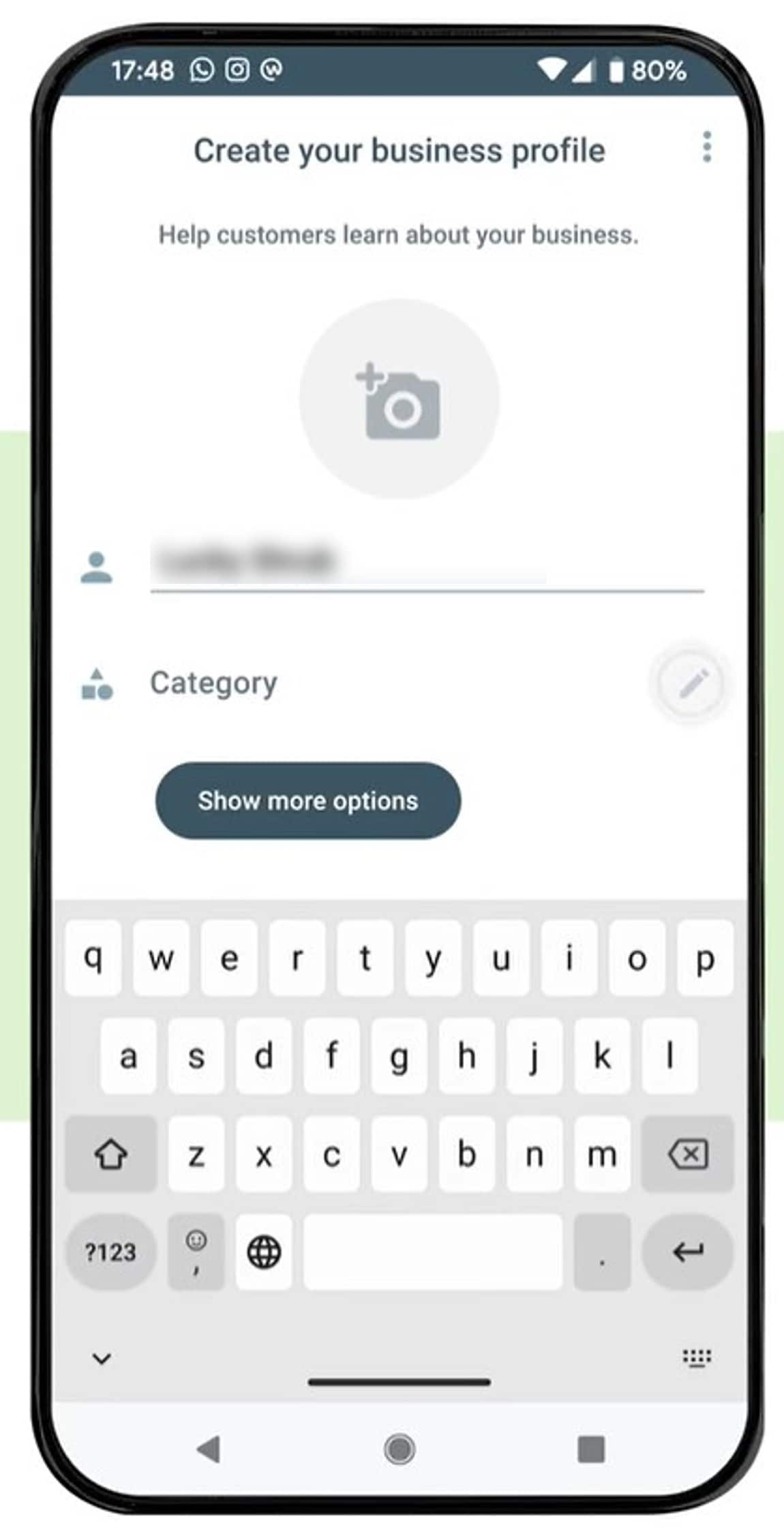
While creating a WhatsApp Business account on the app is easy, Business Solution Providers (BSPs) need a different approach. Unlike small businesses using a single phone number, BSPs often manage multiple business accounts across various clients. To navigate this complexity, WhatsApp offers specific features and tools tailored to BSP needs. So, keep reading to explore how to open WhatsApp Business as a BSP, ensuring seamless account management for your clients.
Part 2: How To Create a WhatsApp Business Account as a BSP?
As a Business Solution Provider (BSP), you play a crucial role in helping businesses leverage the power of WhatsApp Business. This guide outlines the steps involved in how to make a WhatsApp Business account for your clients:
Prerequisites:
Here are the essential conditions for creating a WhatsApp Business account.
- You need a Meta Business Manager account associated with your business.
- Ensure your Business profile in Meta Business Manager is complete with accurate information.
- You will need your client's permission to access their business information and create the account on their behalf.
Ready to open a WhatsApp Business Platform account as a Business Solution Provider? Follow these guides and learn how to make a WhatsApp Business account as a BSP on behalf of an end client.
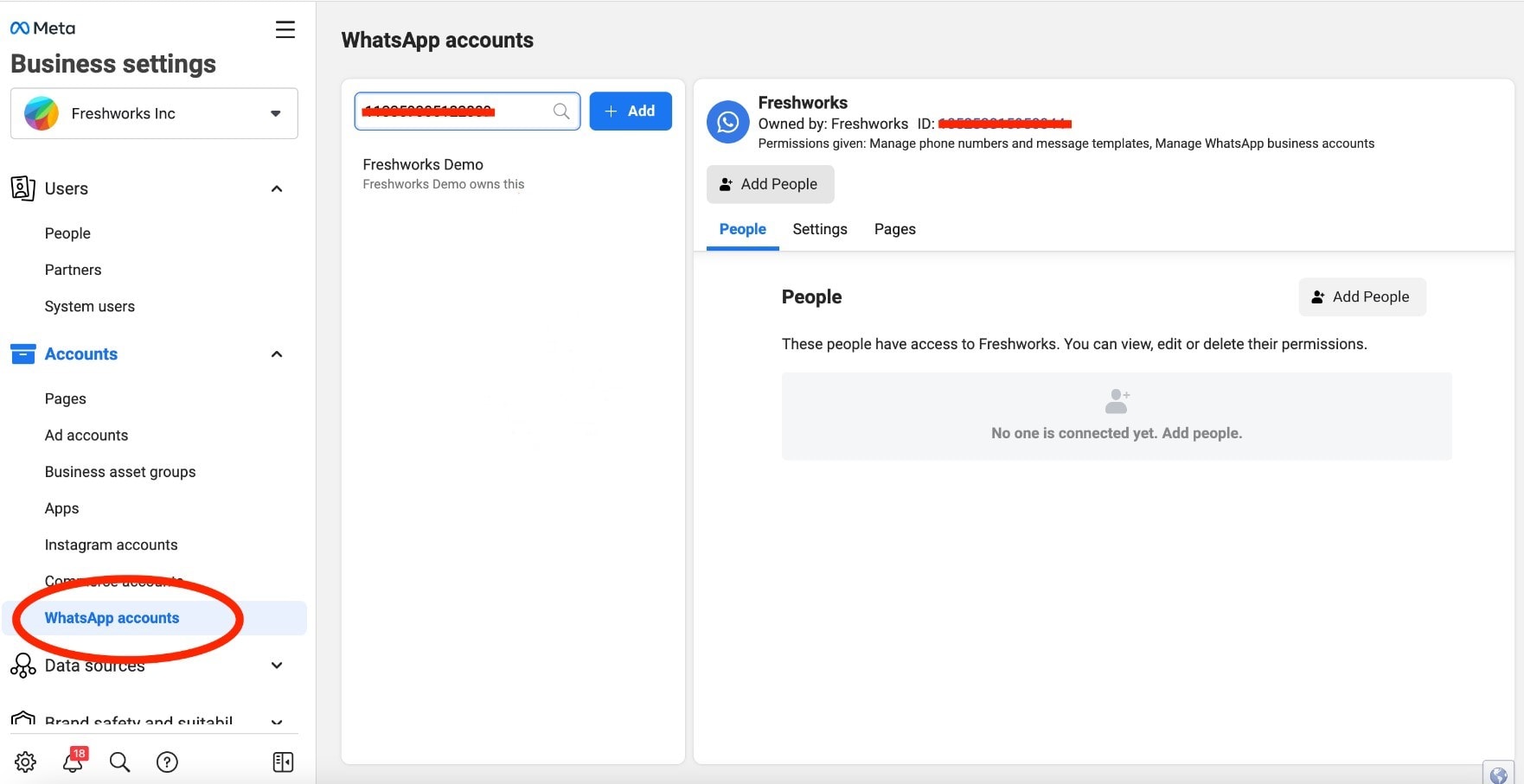
Step 3: Select Partial or Full access based on their required level of control. Then, click Assign to confirm the permission level.
Creating a WhatsApp Business account as a BSP is a straightforward process requiring careful attention to detail. Following the steps above, you can help your clients establish a strong presence on WhatsApp and connect meaningfully with their customers.
Part 3: How To Make a WhatsApp Business Account From WhatsApp Messenger?
At first glance, using your existing WhatsApp for business might seem convenient. Still, you need to consider the trade-off. A personal WhatsApp account lacks the features designed for businesses. It may restrict your ability to manage better customer interactions and grow your brand.
However, if your business phone number is already linked to a personal WhatsApp account, there's no need to start afresh. You can migrate your existing account to a WhatsApp Business account. This option is ideal if you're comfortable with the WhatsApp interface and value maintaining connections with existing contacts.
Still, it's important to remember that migrating your personal chat history to WhatsApp Business is a one-way process. That means you cannot revert the change and retrieve your chat history if you decide to switch back to WhatsApp Messenger in the future.
Here's how to make a business account on WhatsApp from your existing WhatsApp Messenger:
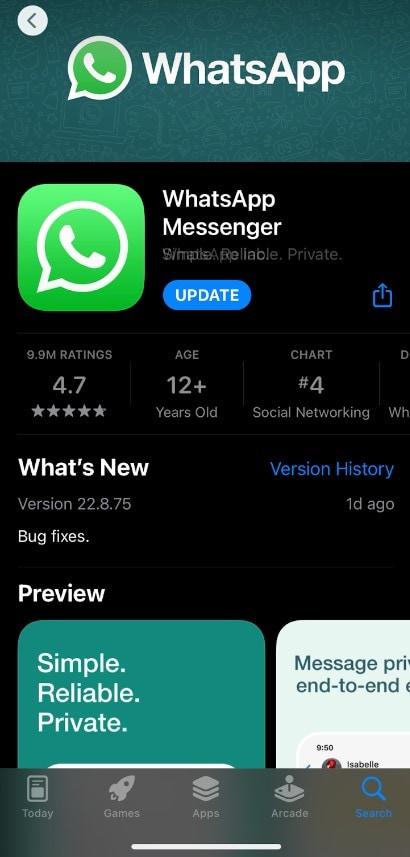
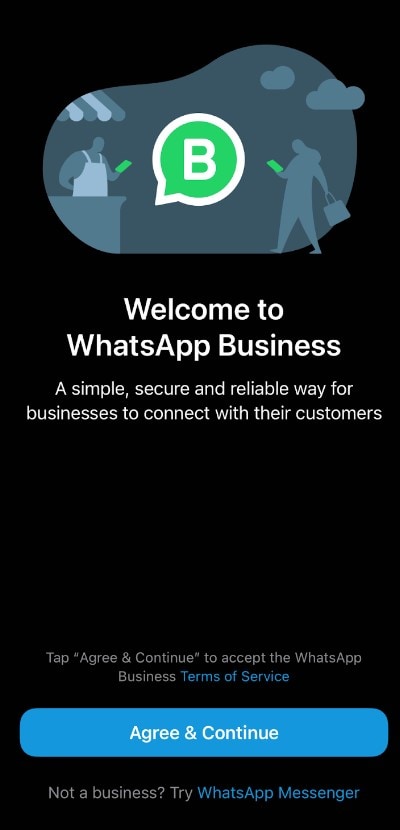
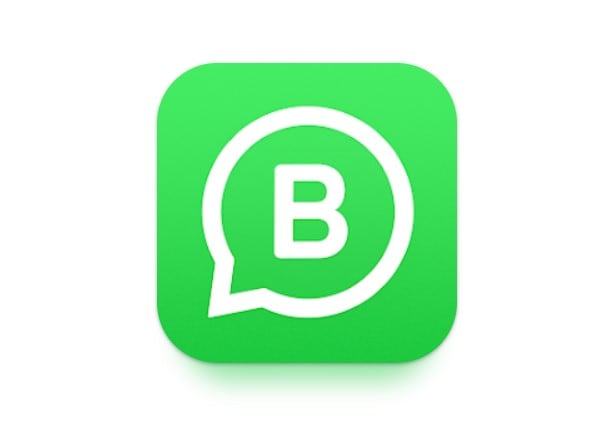
Bonus: Transfer WhatsApp Business Chat History Between iOS and Android
Now that you've learned how to create a business account in WhatsApp, your customer base is bound to grow. But what happens when you need to switch devices, especially between iOS and Android? If you are a business owner, Wondershare Dr.Fone can help you.
Dr.Fone - WhatsApp Business Transfer tool offers a smooth and reliable solution to move your entire chat history, including media files, to your new device. No more scrambling to rebuild relationships or lose crucial information.

Key Features
Check out what Dr.Fone - WhatsApp Business Transfer tool can offer you:
- Streamlined Processes:Fone efficiently migrates your chats in minutes, minimizing downtime.
- Cross-Platform Compatibility:iOS to Android is no match for Dr.Fone. It connects your old and new devices, regardless of operating systems.
- Simple and Easy to Use: Leave the technical complexities behind. Dr.Fone's intuitive interface makes the transfer process a breeze, even for non-techies.
- No Data Loss: Breathe easy, knowing your chat history is in safe hands. Dr.Fone prioritizes data security, ensuring no information is lost or corrupted during the transfer process.
Step-by-Step Guide of Dr.Fone - WhatsApp Business Transfer
Here's a quick guide to using Dr.Fone for a smooth WhatsApp Business chat history transfer between devices.
Step 1: Download and install Dr.Fone - WhatsApp Business Transfer on your computer and use a USB cable to connect your old and new phones.
Step 2: Launch the software and select WhatsApp Transfer from the Toolbox homepage.

Step 3: Go to WA Business in the left-side navigation pane and select Transfer WhatsApp Business messages.
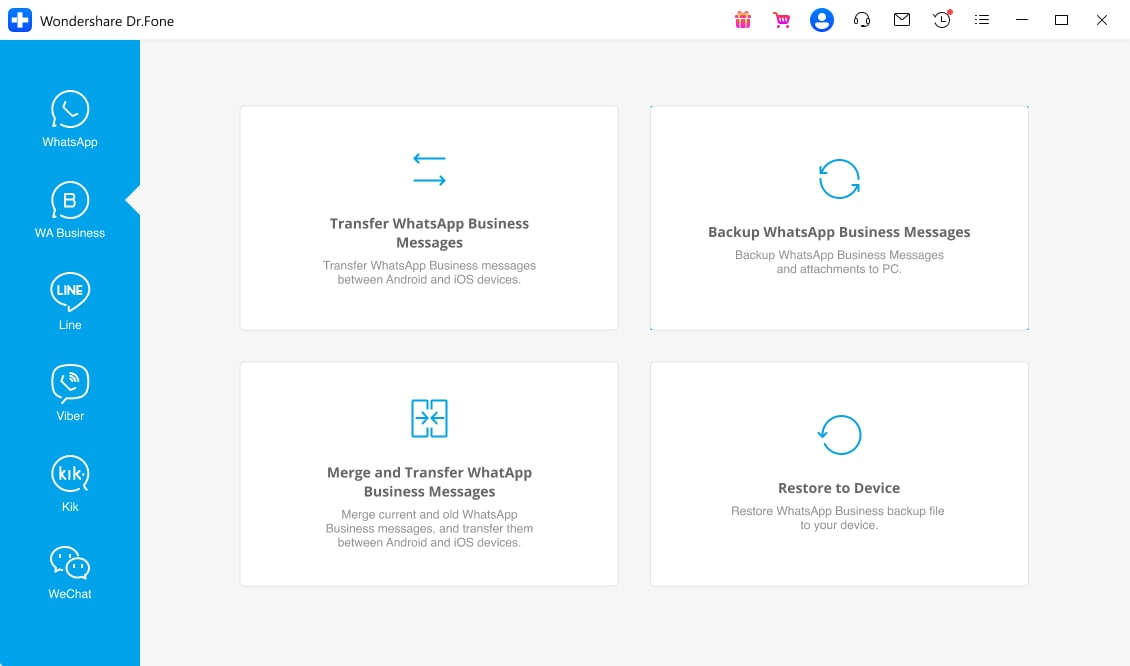
Step 4: Choose your old device as the Source and your new phone as the Destination, then click Transfer.
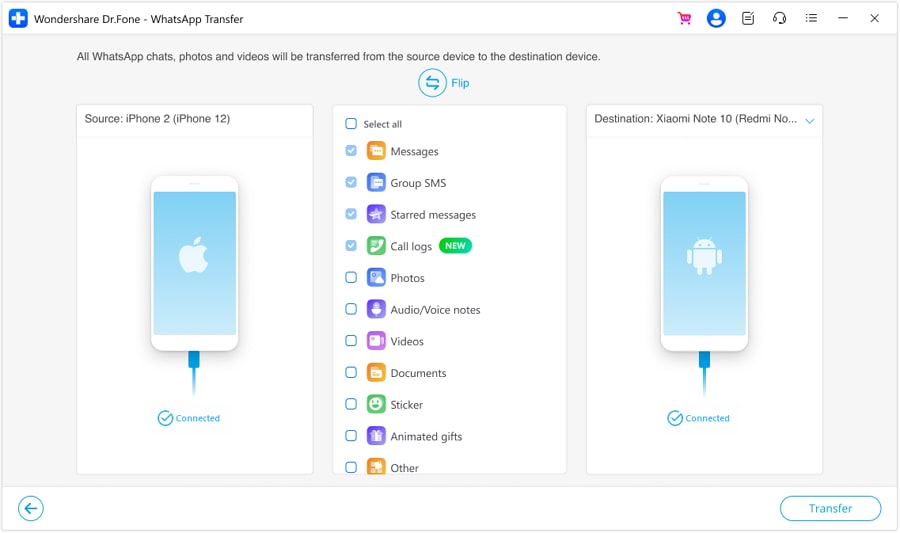
Step 5: Click Backup or Continue in the dialogue box to proceed. The transfer process should take a few minutes, depending on the amount of data being transferred.
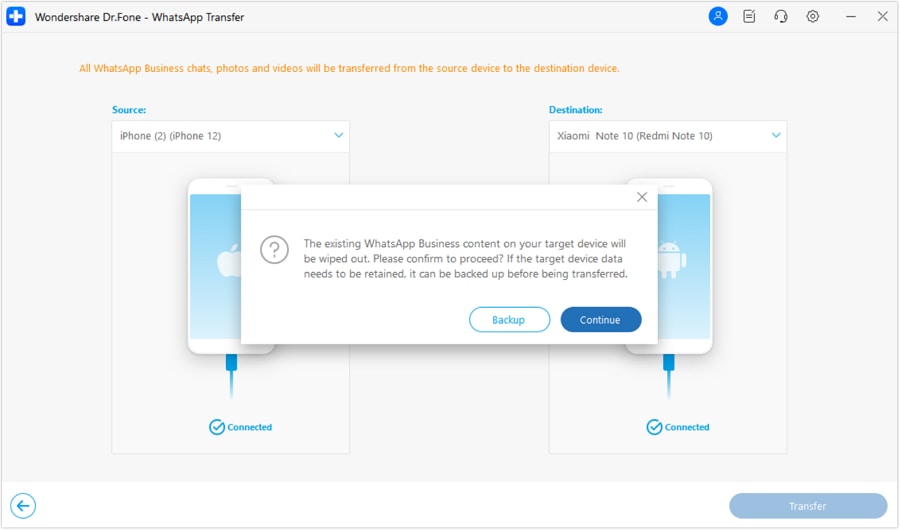
Step 6: Once complete, Dr.Fone will notify you. You can now disconnect your phones and access your WhatsApp Business chat history on your new Android device.
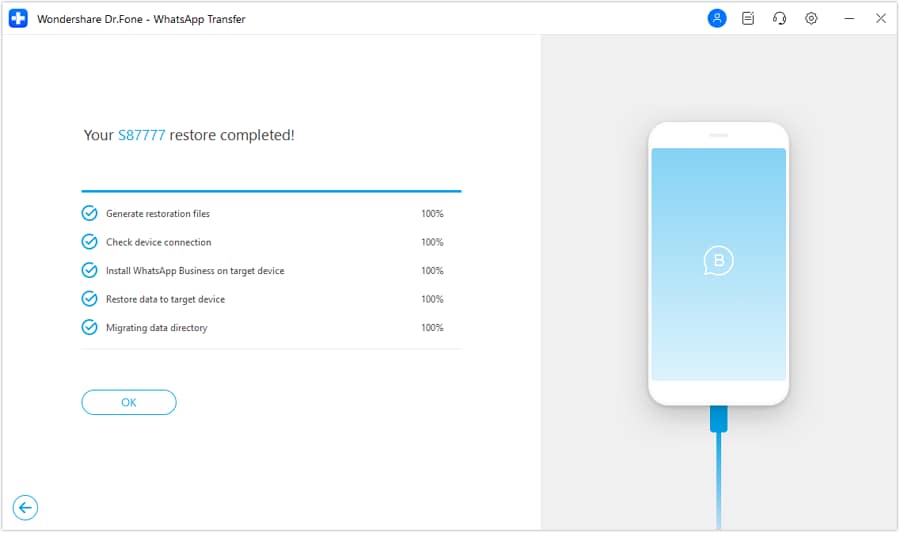
You May Also Like:
WhatsApp Couldn‘t Restore Chat History: 5 Ways to Fix It!
Best 8 iOS/Android Apps to Recover Deleted WhatsApp Messages
Conclusion
Connect with customers like never before with WhatsApp Business. It's perfect for new businesses and those looking to grow, offering different ways to join the platform. In this guide, you've explored how to make a WhatsApp business account. Download the free app, migrate from your WhatsApp Messenger, or as a BSP. No matter what you choose, setting things up is easy.
And as your business grows, don't worry about losing your precious customer chats. Dr.Fone - WhatsApp Business Transfer seamlessly moves your data between phones or platforms, keeping conversations safe and accessible. So, keep the momentum going and focus on what matters – building your business!





James Davis
staff Editor