Ultimate Guide: How To Access WhatsApp Business Web
WhatsApp Business Tips
- WhatsApp Business Introduces
- What is WhatsApp Business
- What is WhatsApp Business Account
- What is WhatsApp Business API
- What are WhatsApp Business Features
- What are the benefits of WhatsApp Business
- What is WhatsApp Business Message
- WhatsApp Business Pricing
- WhatsApp Business Preparation
- WhatsApp Business Transfer
- Convert WhatsApp Account to Business Account
- Change WhatsApp Business Account to WhatsApp
- Backup and Restore WhatsApp Business
- WhatsApp Business Using Tips
- Use WhatsApp Business Tips
- Use WhatsApp Business for PC
- Use WhatsApp Business on Web
- WhatsApp Business for Multiple Users
- WhatsApp Business with Number
- WhatsApp Business iOS User
- Add WhatsApp Business Contacts
- Connect WhatsApp Business and Facebook Page
- WhatsApp Business Online Statues
- Fix WhatsApp Business Notification
- WhatsApp Business Link Function
Jul 12, 2024 • Filed to: Manage Social Apps • Proven solutions
WhatsApp is known for instant messaging. It also has an upgraded version called WhatsApp Business. It’s designed for businesses to connect with customers easily. This special version offers features like quick replies, labels, and more. The web version of WhatsApp Business brings these benefits to your computer. It allows easy access to your business chats, letting you reply faster and manage messages conveniently from your desktop.
This article is a guide to help you understand and use web WhatsApp Business effectively. Get ready to learn how to utilize this tool for seamless business communication.
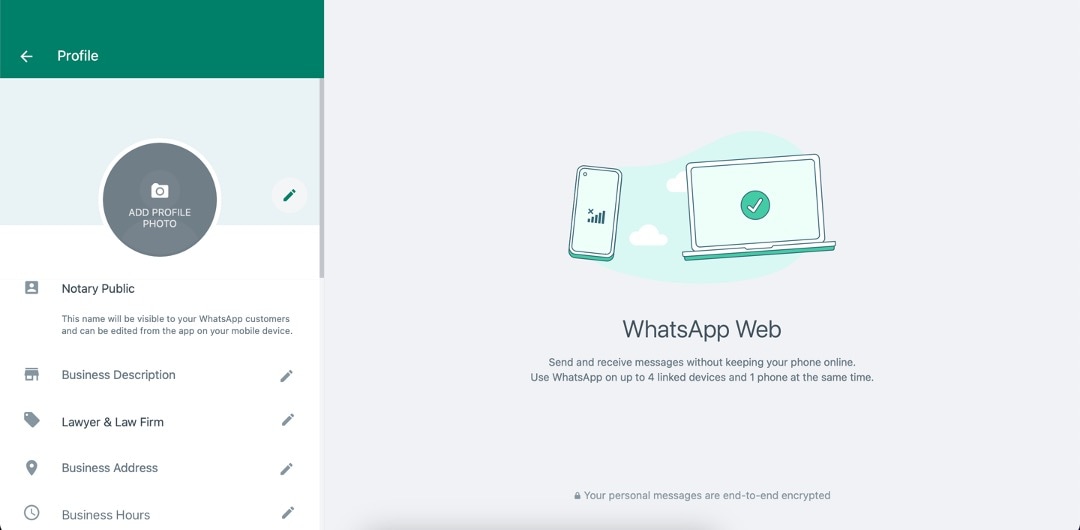
Part 1: How To Access WhatsApp Business for Web
Before using WhatsApp Business on the web, you need to turn your regular WhatsApp account into a WhatsApp Business account. This is done through the WhatsApp Business app on your mobile phone.
Here’s what you’ll need before setting it up:
- A spare mobile number: Using a separate number for business is better to avoid confusion with personal chats.
- A stable internet connection. Ensure a steady internet connection on your phone for smooth operations.
- The business name. Have your business name ready, as you’ll set it up during the WhatsApp Business account creation.
Accessing WhatsApp Business for Web:
- Step 1:. Go to your phone’s app store and download WhatsApp Business.
- Step 2: Open the WhatsApp Business app and either Use a new number or your personal WhatsApp account number.
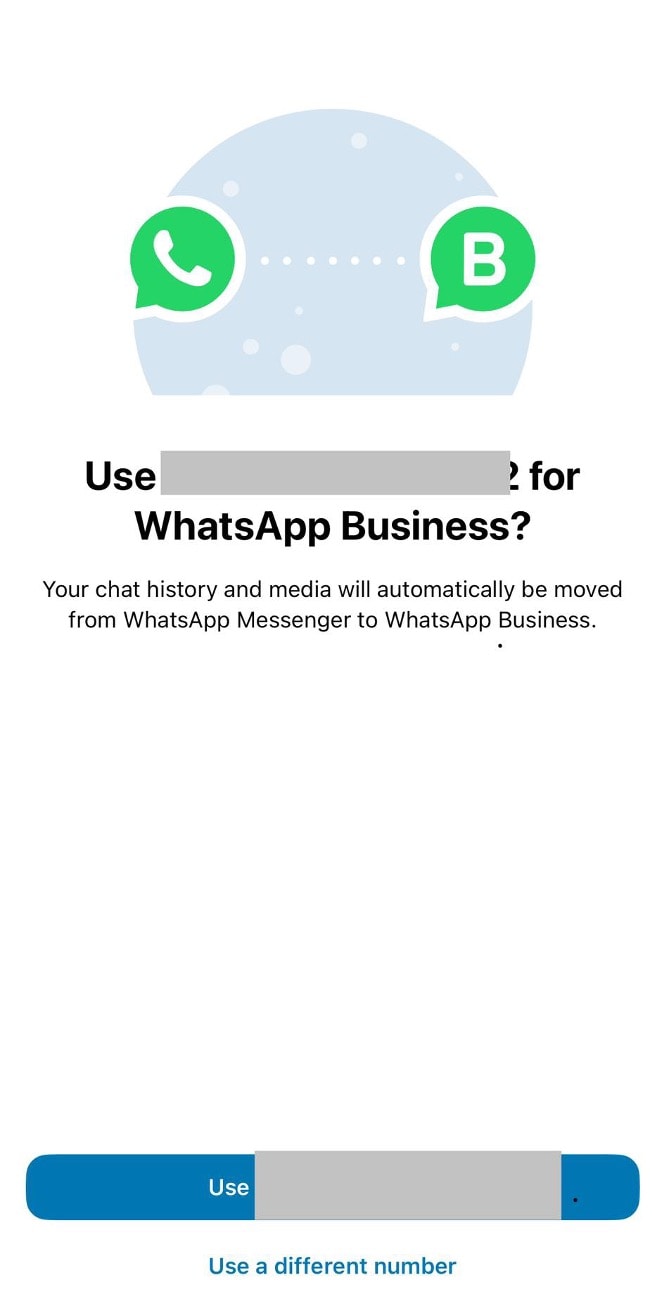
- Step 3: Access WhatsApp Web. On your computer’s web browser, open WhatsApp Web. In the WhatsApp Business app on your phone, tap the three dots, select WhatsApp Web, and scan the QR code on the WhatsApp Web page.
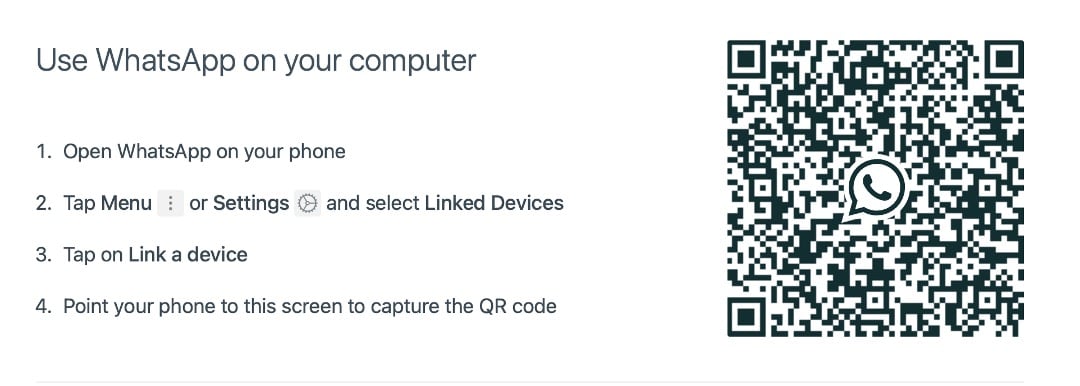
By following these steps and scanning the QR code with WhatsApp Business on your phone, you’ll access WhatsApp Business on your computer, allowing you to manage your business chats conveniently from your desktop.
Part 2: Things You Need To Consider for Using WhatsApp Business
WhatsApp Business, available in two versions catering to small businesses and larger MSMEs, provides powerful features tailored for effective customer-business communication.
Here are some key features of WhatsApp Business that you can enjoy:
- WhatsApp Business Profile. Establish a dedicated business profile with crucial information such as location, business hours, website links, and contact details. This aids customers in swiftly accessing essential business information.
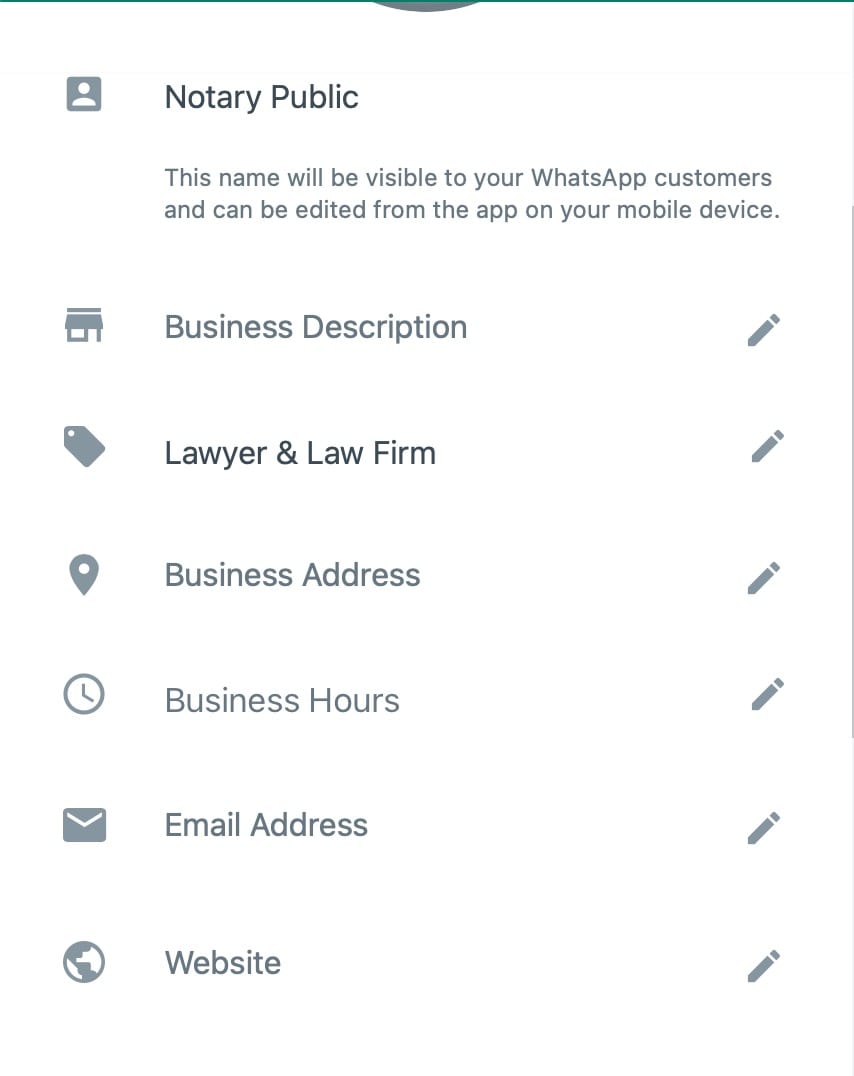
- Automate the sending of customized welcome messages to new customers initiating conversations. This personal touch enhances customer experience and sets a positive tone for interactions.
- Away Messages, Quick Replies, Labels.Utilize ‘away’ messages when unavailable to inform customers about your absence. Create quick replies for frequently asked questions to ensure swift responses and organize chats using labels for easy reference and categorization.
- Catalog Tools. Showcase products/services through a catalog feature, providing customers with a comprehensive view of offerings. Customers can browse products and services conveniently within the app, enhancing the purchasing experience.
- Broadcast Channels. Reach a broader audience efficiently by broadcasting messages to multiple customers simultaneously. This feature facilitates mass communication while maintaining a personalized touch.
- Meta Ads. Directly link posts to WhatsApp, enabling seamless customer engagement. Integrating messaging buttons in ads or QR codes simplifies the connection between customers and your business.
Now, considering all these features, there are a few things that you have to set up after accessing WhatsApp Business. With this feature-filled application, you can customize many things, but here are some basics. Ensure you have these covered before promoting your WhatsApp Business for Web channels.
- First, set up your auto-replies, welcome messages, and quick replies on your mobile WhatsApp Business app. Go to the Tools tab, where you’ll see all these features.
- Away Message:Configure automated responses to incoming messages during busy or unavailable hours. Enable Send away message, set the Schedule when these messages will be sent, and edit the message to be sent.
- Welcome Message. Customize and automate welcome messages for new customers, initiating interactions positively. Go to the Greeting Messagemenu, enable Send greeting message, set Recipients, and customize the message.
- Quick Replies: Set predefined quick replies to commonly asked questions. First, access theQuick Replies Then, choose keywords like “How much,” “Delivery,” and the like and add the appropriate message that answers their question. You can also set this one through WhatsApp Business for Web.
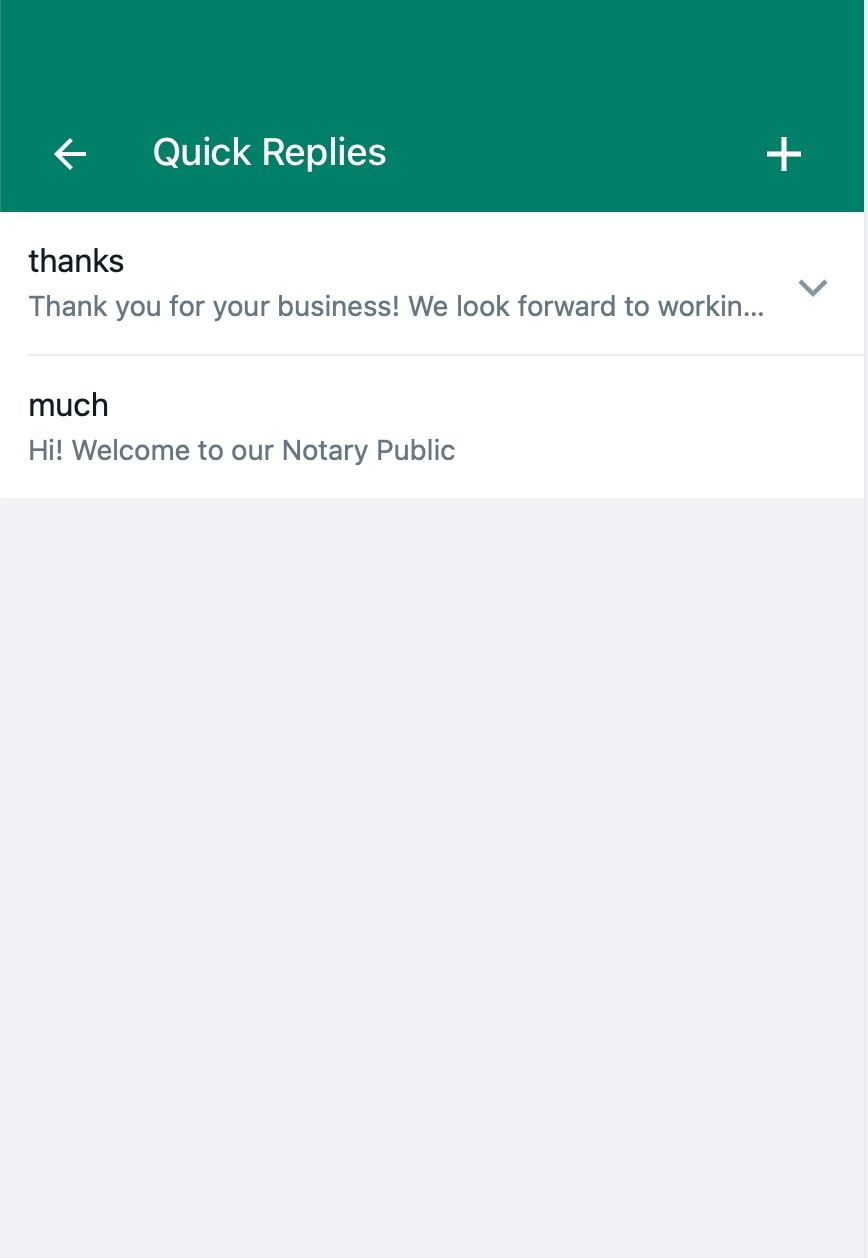
- Online Status and “Last Seen” Settings. Disabling the “Last Seen” feature in settings ensures privacy and professionalism in business interactions. To enable this, use your WhatsApp Business for Web. Click the three dots > Settings> Privacy > Last seen and online > Nobody.
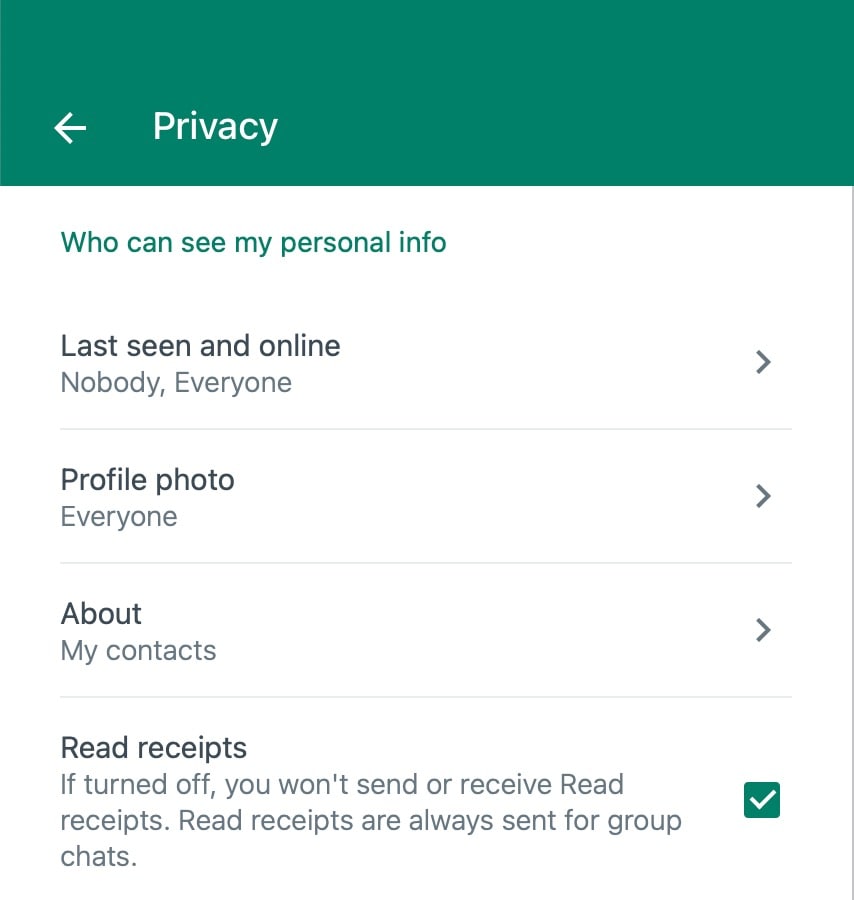
Leveraging these features empowers businesses to streamline communication. They can help you showcase products/services effectively. You can maintain a professional presence, enhance customer satisfaction, and create meaningful relationships on WhatsApp Business for Web.
Part 3: Bonus: How To Transfer WhatsApp Business Data
Transferring WhatsApp Business data becomes essential when transitioning between devices or maintaining backups for secure record-keeping. This process ensures continuity in business interactions and safeguards valuable information. This way, whether using WhatsApp for the Web or a different phone, you’ll have everything you need secured.
Wondershare Dr.Fone offers an exclusive feature called WhatsApp Business Transfer, presenting a seamless solution for data transfer. Its functionalities include a comprehensive data transfer mechanism. This allows the effortless migration of WhatsApp Business data between devices. It ensures the safe transfer of various elements, including messages, attachments, business catalogs, and more, preserving essential business information intact.

Dr.Fone - WhatsApp Business Transfer feature simplifies the entire process, offering a user-friendly interface to manage WhatsApp Business data efficiently. With options for direct device-to-device transfer, Dr.Fone eliminates complexities associated with data migration. Here are some of the ways you can utilize this fantastic Dr.Fone feature:
- Record-keeping. Dr.Fone - WhatsApp Business Transfer facilitates the creation of secure backups, ensuring meticulous record-keeping of business interactions, transactions, and customer engagements.
- Seamless Transition. Transferring data via Dr.Fone ensures a smooth transition between devices, guaranteeing business continuity without compromising crucial information.
- Data Security. By enabling businesses to create backups, Dr.Fone helps mitigate the risk of data loss during device transfers or software updates, ensuring data security.
Utilizing Wondershare Dr. Fone - WhatsApp Business Transfer feature ensures businesses maintain an uninterrupted flow of communication, securely store records, and seamlessly transition between devices while safeguarding essential data.
How To Use WhatsApp Business Transfer
Without further ado, here’s what you have to do to transfer WhatsApp Business data from your phone to transfer data into a backup or to another phone.
- Step 1: Under the homepage Toolbox, click WhatsApp Transfer.
- Step 2: Go to WA Business > Transfer WhatsApp Business Messages.
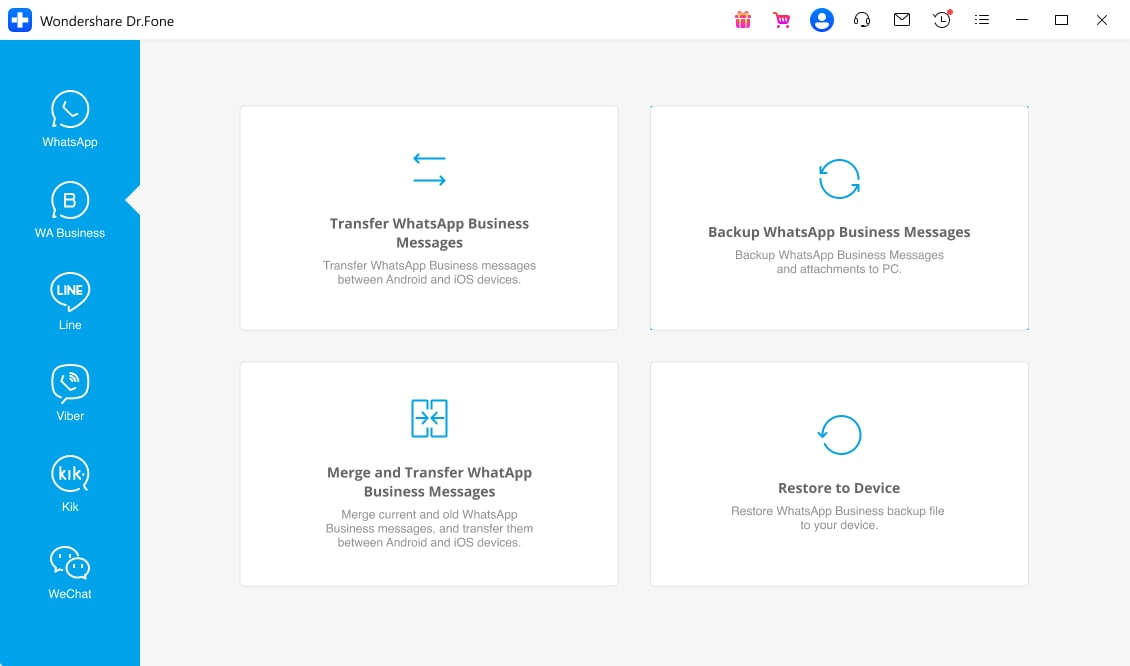
- Step 3:. Choose your Source device, where the data will be taken from. Then, choose your Destination device, where the data will be transferred. Once done, click Transfer and click Continue on the appearing prompt.
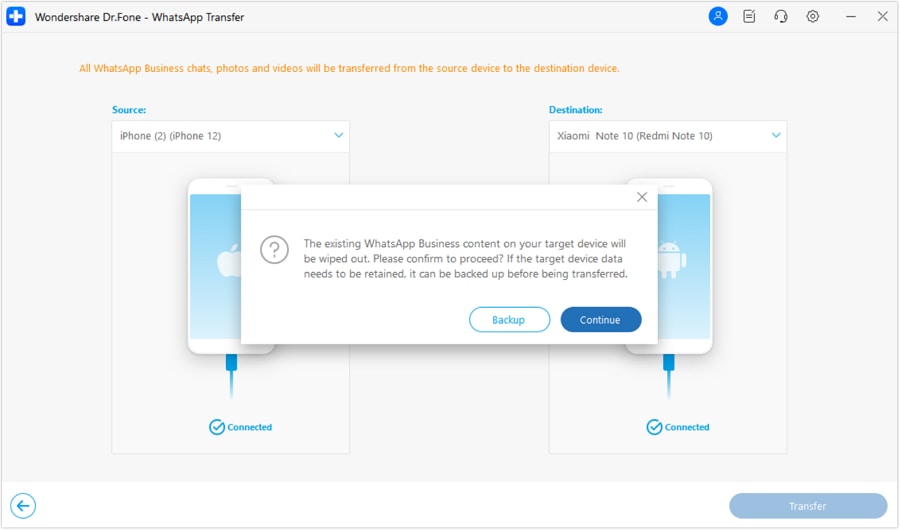
- Step 4: Click OK after the process has finished.
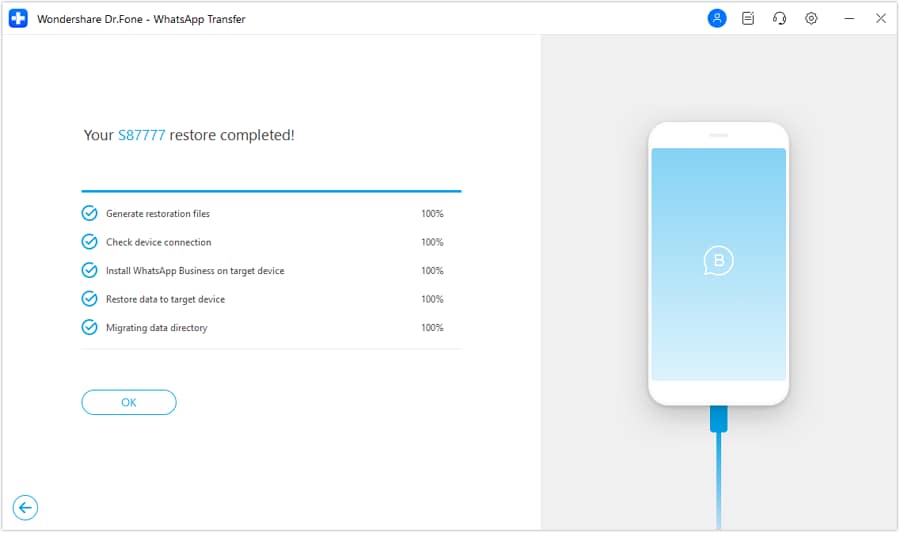
More Articles Related to WhatsApp Business:
How to Change WhatsApp Business Account to Normal WhatsApp?
Conclusion
Accessing WhatsApp Business on the web is crucial for uninterrupted workflow, especially when the mobile version limits accessibility. WhatsApp Business for web facilitates seamless business interactions, allowing users to manage their WhatsApp Business accounts conveniently.
WhatsApp Web ensures continuous business operations, overcoming the limitations of the mobile-only version. Utilize Dr. Fone’s WhatsApp Transfer feature for secure backup and seamless data transfer of WhatsApp Business, ensuring data safety and business continuity. Embrace WhatsApp business for web or PC for enhanced business efficiency, and consider Dr. Fone’s WhatsApp Transfer for secure data management and continuity in business communications.





James Davis
staff Editor