Your Simple Guide to WhatsApp Business Numbers
WhatsApp Business Tips
- WhatsApp Business Introduces
- What is WhatsApp Business
- What is WhatsApp Business Account
- What is WhatsApp Business API
- What are WhatsApp Business Features
- What are the benefits of WhatsApp Business
- What is WhatsApp Business Message
- WhatsApp Business Pricing
- WhatsApp Business Preparation
- WhatsApp Business Transfer
- Convert WhatsApp Account to Business Account
- Change WhatsApp Business Account to WhatsApp
- Backup and Restore WhatsApp Business
- WhatsApp Business Using Tips
- Use WhatsApp Business Tips
- Use WhatsApp Business for PC
- Use WhatsApp Business on Web
- WhatsApp Business for Multiple Users
- WhatsApp Business with Number
- WhatsApp Business iOS User
- Add WhatsApp Business Contacts
- Connect WhatsApp Business and Facebook Page
- WhatsApp Business Online Statues
- Fix WhatsApp Business Notification
- WhatsApp Business Link Function
Jul 12, 2024 • Filed to: Manage Social Apps • Proven solutions
In today's digital age, having a business WhatsApp number has become more than just a trend. It's a strategic necessity. As businesses worldwide embrace the power of this platform, having a dedicated WhatsApp Business number is like having a direct line to your customers. It's the handshake in the digital world, offering a personalized touch and streamlining communication.
Let's explore why having a dedicated number for your business on WhatsApp isn't just a choice anymore; it's a game-changer in connecting, engaging, and growing your business seamlessly.
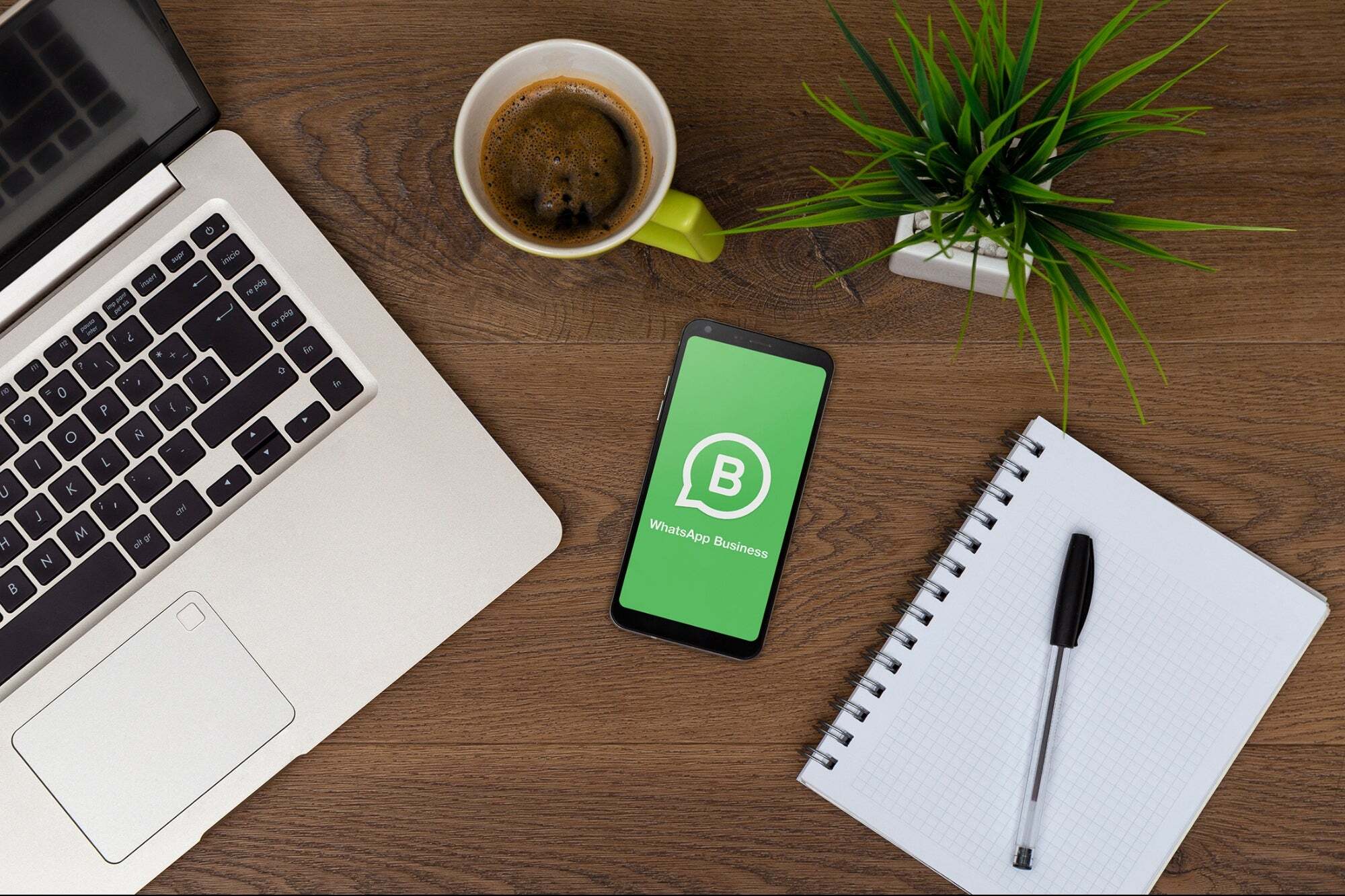
Part I. Benefits of Having a Dedicated WhatsApp Business Number
When it comes to WhatsApp, having a business number isn't just about adding a label. A dedicated business WhatsApp number opens up a whole new world for your venture. Unlike your personal number, a business number on WhatsApp means professionalism at its finest. It sets boundaries between personal and work-related chats, ensuring a focused and organized approach to customer interactions.
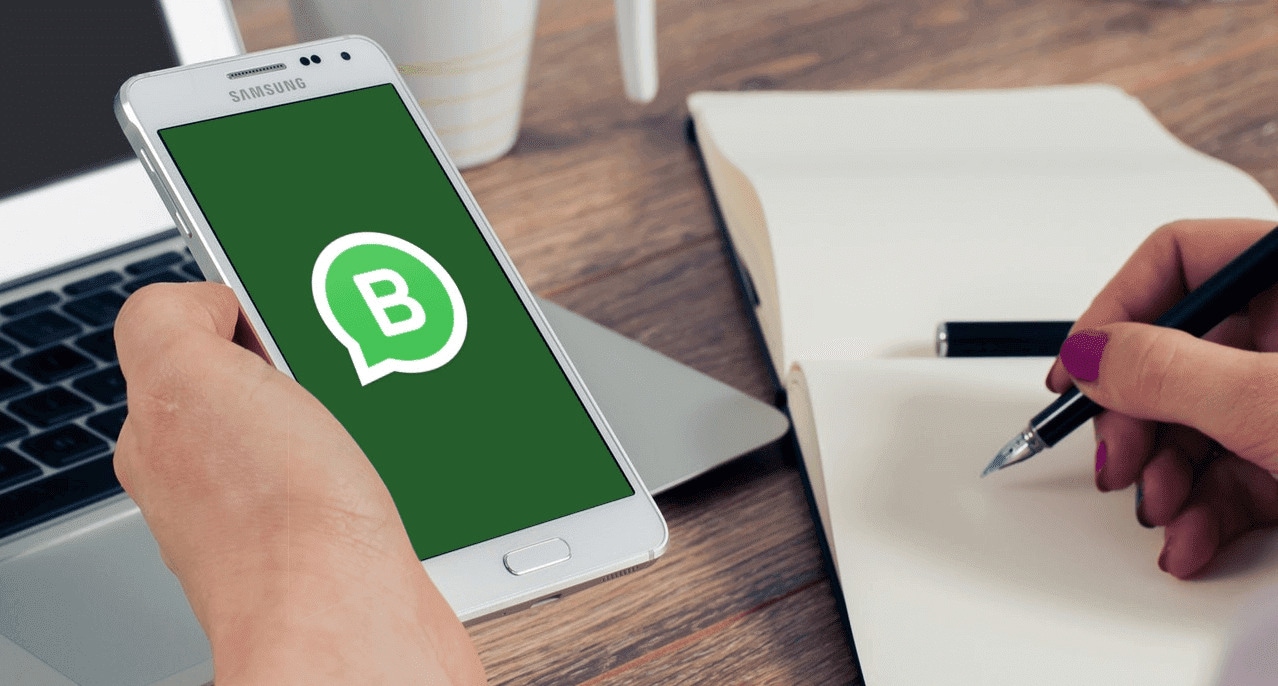
So, what's the big deal? Well, picture this: a separate business number means you can keep your personal life separate from your business dealings. No more mixing up chats or accidentally sending a cat video to a potential client! Plus, it's a mark of credibility. Customers trust a designated business number—they know they're reaching out to a professional entity, not just another contact on their phone list.
Advantages of Using a Dedicated Business Number on WhatsApp
Here's a breakdown of the benefits of having a dedicated WhatsApp Business number:
- A dedicated Business Number lends credibility, showing customers they interact with a legitimate business entity.
- Business Profile.Create a detailed business profile with essential information like address, business hours, and services offered.
- Automated Messages.Set up automatic responses for FAQs or greeting messages, ensuring prompt communication around the clock.
- Statistics and Insights.Access analytics to gauge message delivery, read receipts, and customer interaction data to refine strategies.
- Labeling Chats.Organize and label chats to manage customer inquiries efficiently.
Having a dedicated business WhatsApp number isn't just about convenience—it's about enhancing customer experiences, fostering trust, and streamlining communications for businesses of all sizes.
Part II. How To Get a WhatsApp Business Number?
A business WhatsApp number serves as your business's digital identity, offering exclusive features to connect with customers effectively. It's the key to establishing a professional presence and building stronger relationships with your audience.
Steps of Obtaining a WhatsApp Business Number
Here's a simplified guide to getting your own WhatsApp Business number:
Start by downloading the WhatsApp Business app from your app store. Once installed, register your business number and verify it. Suppose you already have a personal WhatsApp account with the number you want to use for your business. In that case, you can convert it to a Business account or use a different number exclusively for your business.
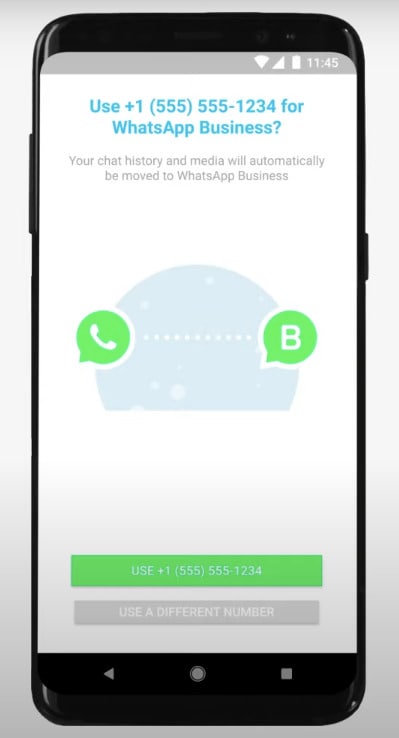
After registering, verify your business profile by providing accurate and relevant information. This verification helps build trust with customers, who can see that your business is legitimate.
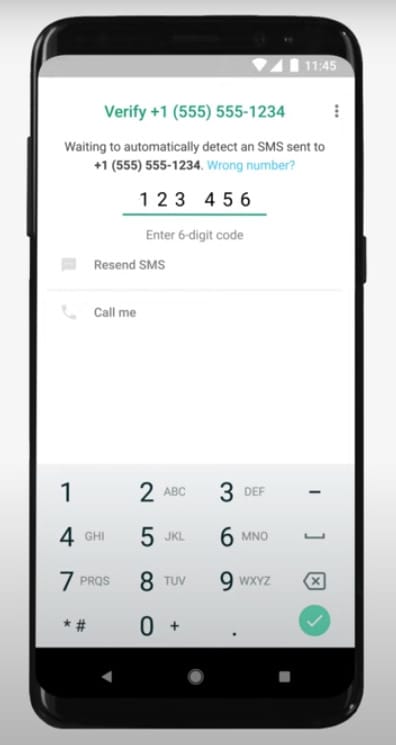
Now comes the fun part—setting up your business profile! Add essential details like your Business Name, Business address, Category, Contact Information, Business hours, Email, Website, and a brief Description of your products or services. This information helps customers understand what your business offers and how to get in touch.
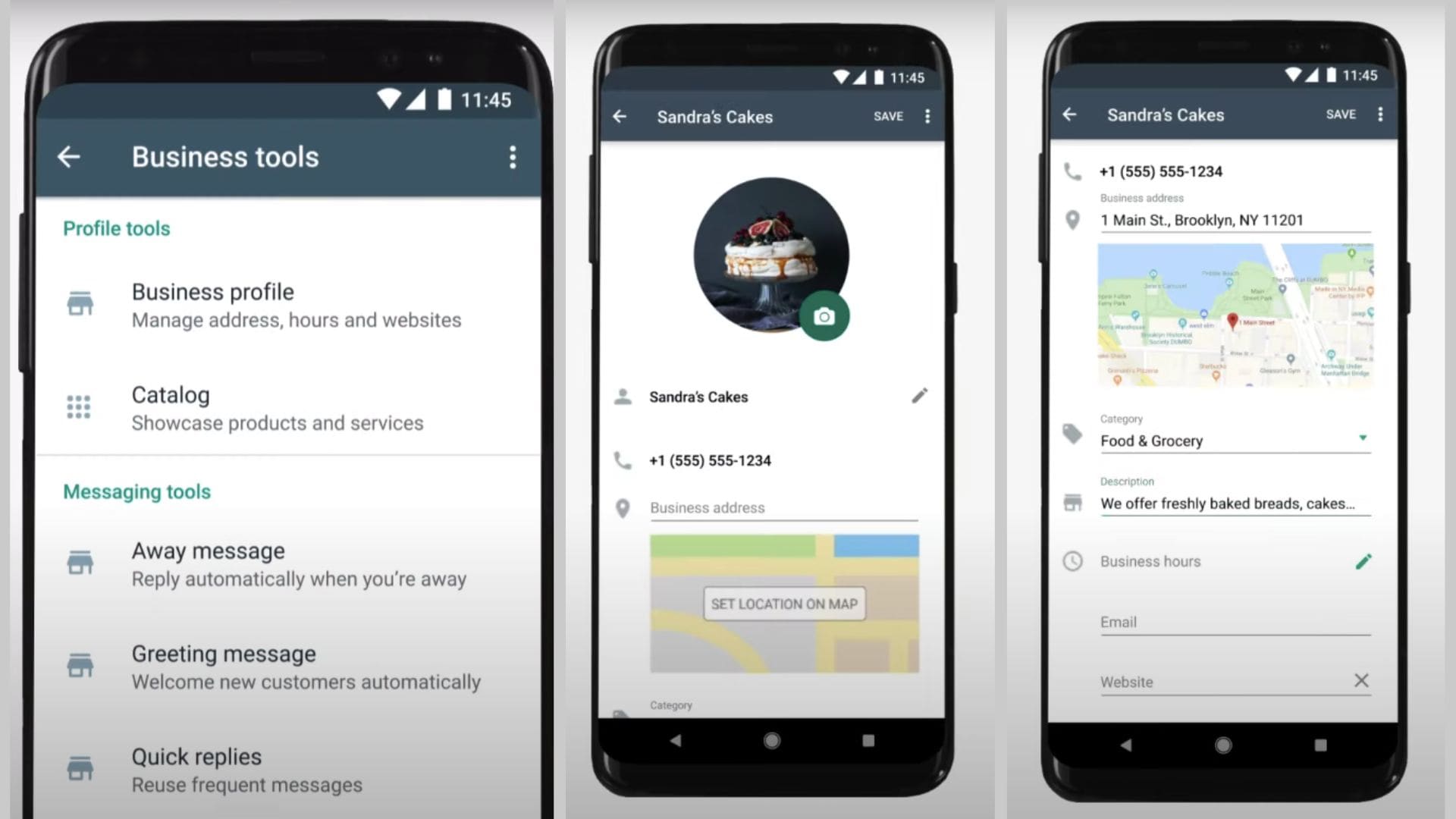
Tips:
- To view all of your communications choices, go to Settings and then Business Settings. Quick Replies, Greeting Message, and Away Messageare your three options. Configure each of them to meet your needs.
- Set up an auto-response message to respond to clients while you are away. This can happen after hours or on weekends.
By following these simple steps, you can swiftly acquire your own WhatsApp Business number, unlocking a myriad of features to engage with your customers more efficiently while maintaining a professional and trustworthy image for your business.
Part III. How Can I Change My WhatsApp Business Number?
Changing your WhatsApp Business number might seem daunting, but it's a manageable process that ensures seamless communication with your customers. Let's explore the reasons behind changing a business number and the steps to transition to a new number smoothly.
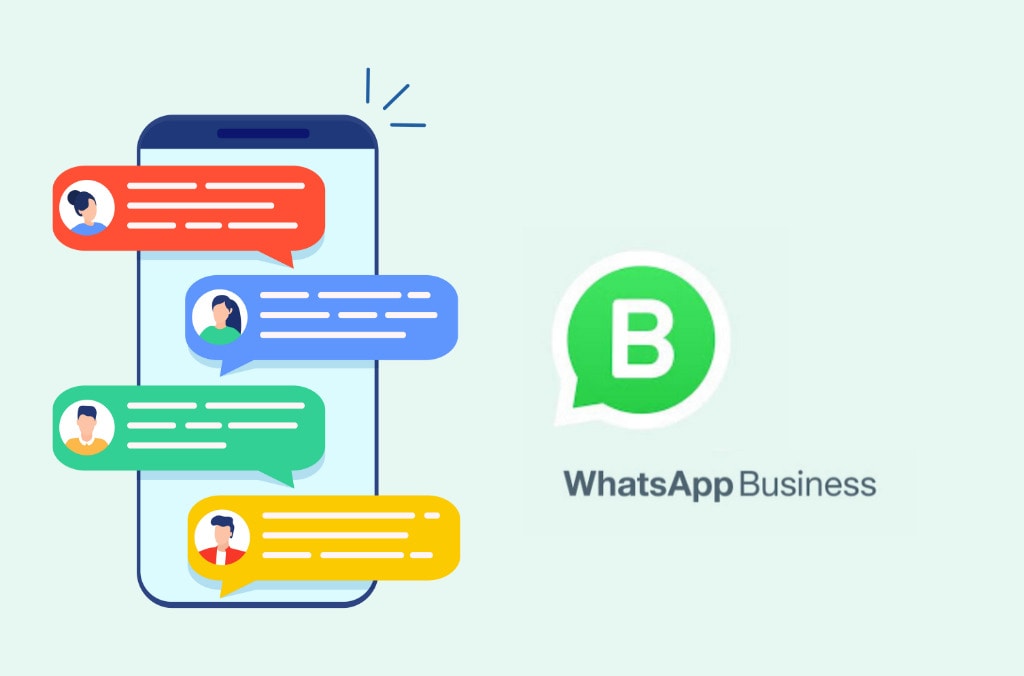
Reasons for Changing a Business Number
Here are some of the reasons why users change their business WhatsApp number:
- Expansion or Relocation.When your business grows or relocates, a new local number might be necessary to serve customers in a specific area better.
- Privacy Concerns.Sometimes, privacy or security issues may arise, prompting a change in the business number.
- Network Provider Change.Switching network providers might require a new business number to ensure uninterrupted service.
Steps of Changing Your WhatsApp Business Number
Here's a quick approach to updating your WhatsApp Business number:
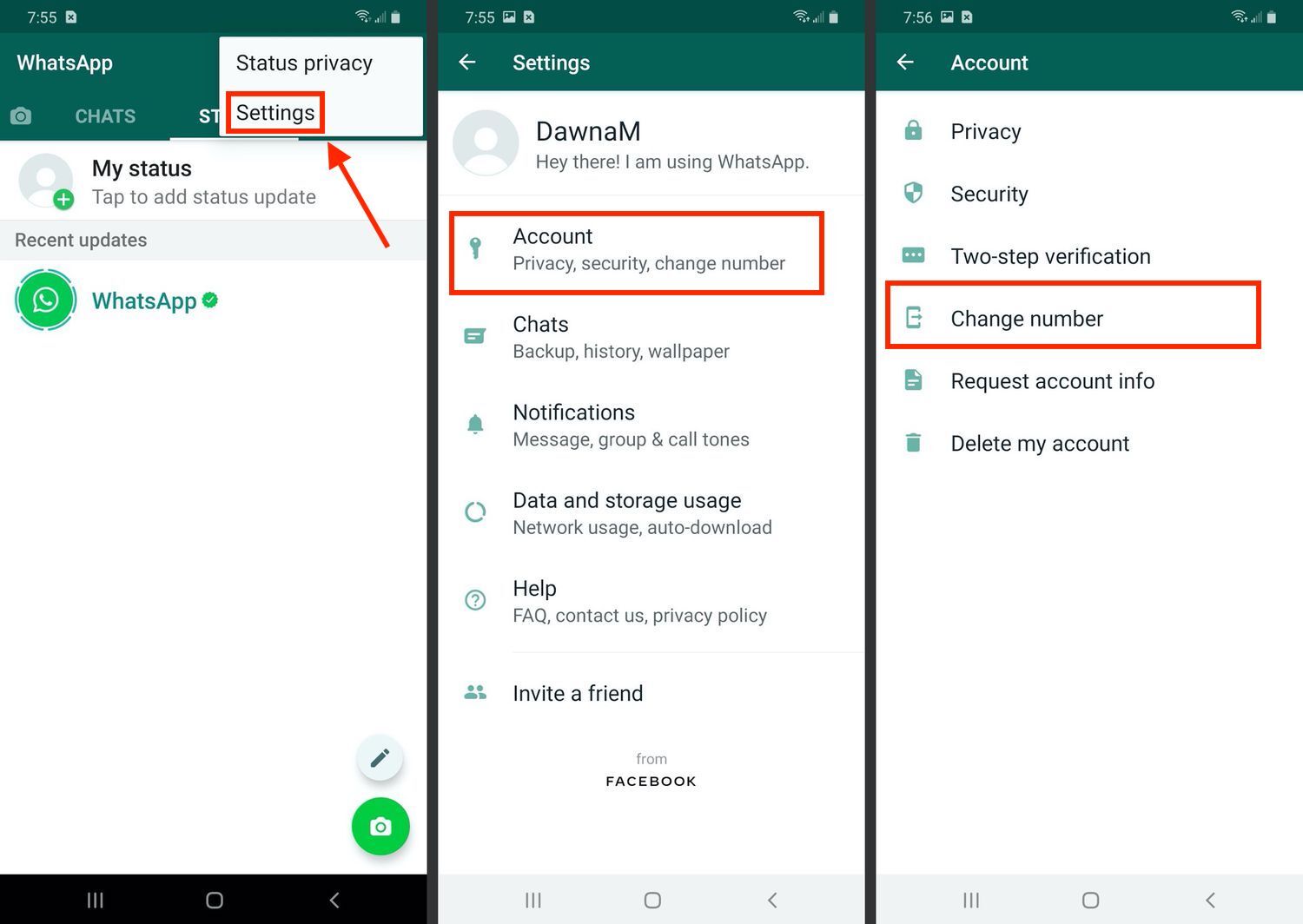
Tip: Informing your contacts about the number change is vital to maintain communication continuity. This ensures that your customers recognize your new number, preventing disruptions in business-client relationships.
Changing your WhatsApp Business number is a manageable process that, when done right, allows your business to evolve and adapt while maintaining a seamless connection with your customers. By following these steps and notifying your contacts promptly, you can ensure a smooth transition to your new business number.
Part IV. How To Transfer WhatsApp Business Data Hassle-Free
In the dynamic business communication landscape, challenges like bans or changing requirements can disrupt the flow of operations. Businesses often struggle to manage banned numbers or address the need for seamless data transfer. Here's where Wondershare Dr.Fone - WhatsApp Business Transfer steps in as a game-changer, offering a solution to manage banned numbers and assist businesses facing such challenges.
Dr.Fone - WhatsApp Business Transfer: The Hassle-Free Solution
Dr. Fone's WhatsApp Business Transfer feature emerges as the go-to solution for businesses seeking a smooth transition of their WhatsApp Business data. Its remarkable capability to manage banned numbers and facilitate data transfer seamlessly makes it a savior in the realm of business continuity.


Dr.Fone - WhatsApp Transfer
One-click to transfer WhatsApp messages from Android to iPhone
- Transfer WhatsApp messages from Android to iOS, Android to Android, iOS to iOS, and iOS to Android.
- Backup WhatsApp messages from iPhone or Android on your PC.
- Allow restoring any item from the backup to iOS or Android.
- Completely or selectively preview and export WhatsApp messages from iOS backup to your computer.
- Support all iPhone and Android models.
Benefits of Dr.Fone's WhatsApp Transfer Feature
Dr.Fone simplifies the often complex process of transferring WhatsApp Business data with its user-friendly WhatsApp Business Transfer feature. It ensures:
- Dr.Fone boasts lightning-fast transfer speeds, ensuring the process doesn't consume unnecessary time. Swift transfer of data without prolonged delays.
- Security measures are robust, safeguarding sensitive business information during the transfer. Protection of your sensitive business data is ensured throughout the transfer process.
- Easy-to-follow steps for a hassle-free experience. Its simplicity allows even non-tech-savvy users to navigate the transfer process effortlessly.
Step-by-Step Guide to Using Dr.Fone – WhatsApp Business Transfer
Dr.Fone – WhatsApp Business Transfer works flawlessly on Android and iOS smartphones. Let's go over how to use Dr.Fone - WhatsApp Transfer step by step.
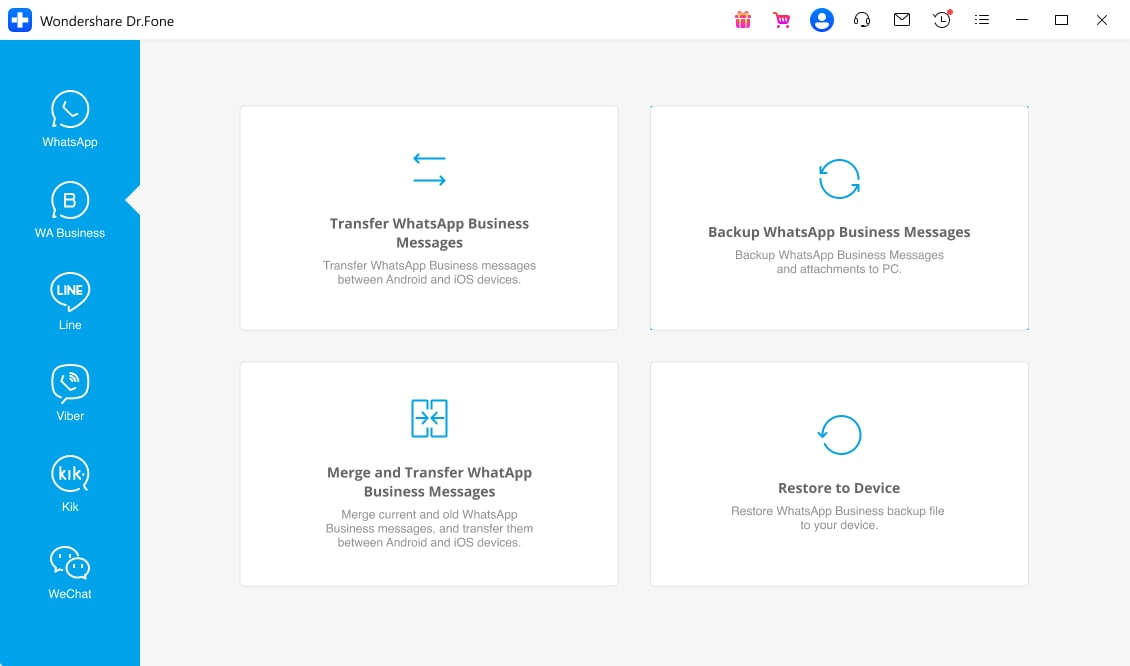
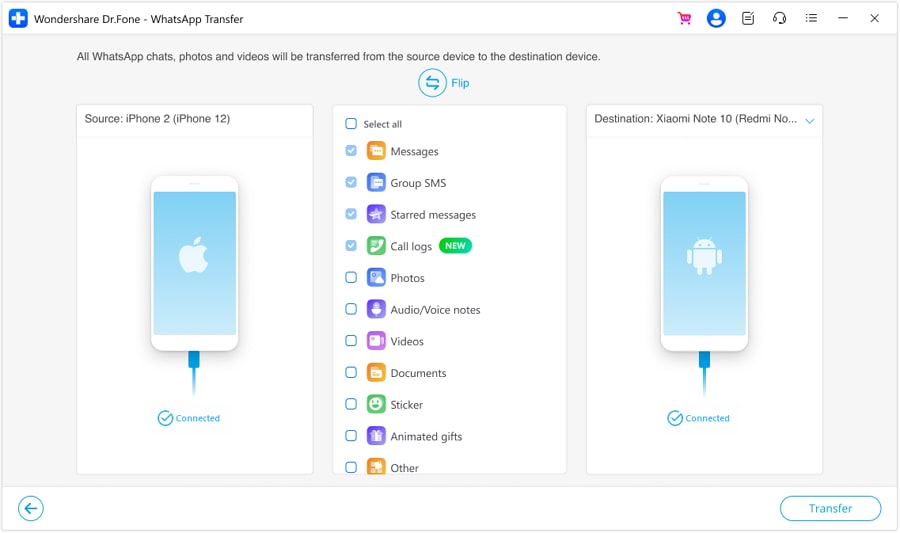
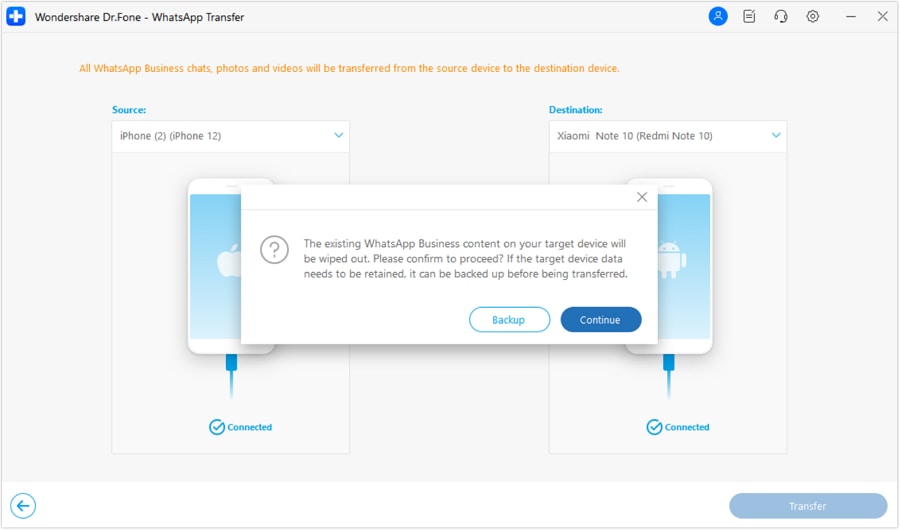
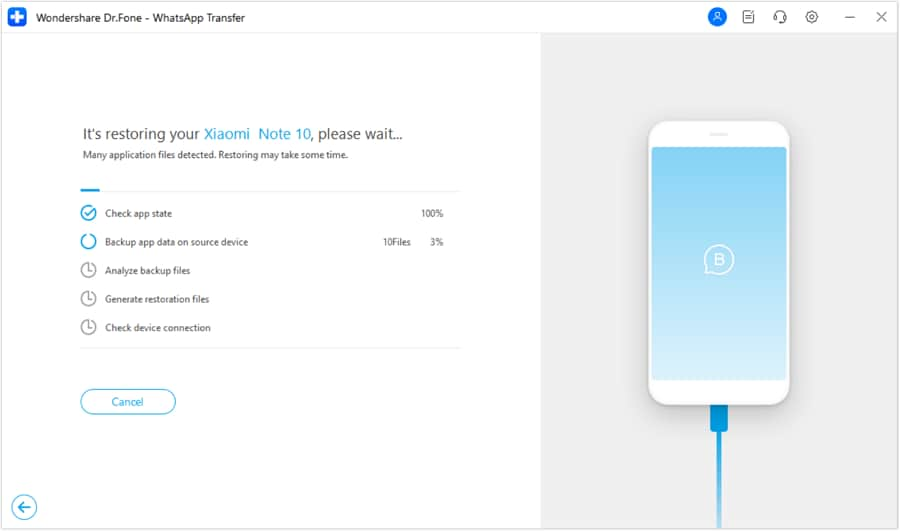
Dr.Fone - WhatsApp Business Transfer stands out as a reliable solution for businesses seeking a hassle-free method to manage banned numbers and effortlessly transfer WhatsApp Business data. Its speed, security, and simplicity redefine the process, enabling businesses to navigate these challenges seamlessly.
Conclusion
WhatsApp Business numbers are vital for a professional and trustworthy business presence in today's digital landscape. This article lets you explore the ease of managing your WhatsApp Business journey, unlocking smoother interactions and stronger connections with your audience.
Dr.Fone emerges as the go-to solution, simplifying the management of these numbers. It offers a hassle-free way to navigate bans, number changes, and data transfers on WhatsApp. Embrace Dr.Fone - WhatsApp Business Transfer's streamlined approach for a seamless transition, ensuring uninterrupted communication with your customers. Trust Dr.Fone for a more effortless and effective business experience on WhatsApp.







James Davis
staff Editor