4 Facts You Must Know about Snapchat on Computer
Feb 29, 2024 • Filed to: Latest News & Tactics • Proven solutions
With its increasing popularity, Snapchat is taking over the social media world. Along with the youth, the older generation is also embracing Snapchat. As a Snapchat user, you must have asked yourself: “what can I do to use Snapchat on my PC?”. Well, then look no further. You have come to the right place. As we have come with four of the most useful tips and tricks to use Snapchat on your PC. With these tips and tricks with you, you can get the Snapchat experience on your desktop in its fullest glory. Here is everything you need to know to use Snapchat on your computer efficiently.

Part 1: Is Snapchat a safe app? Is BlueStacks Snapchat safe?
Is Snapchat safe?
Snapchat is a top-rated social media platform. Like Facebook and Instagram, most of the younger generation is hooked on Snapchat nowadays. It is a fast and fun way to share moments with your loved ones in the form of snaps. No matter where you are, you can stay close and connected to the people who matter the most to you. But the question is, is Snapchat safe? If yes, how safe is it?
If you have wondered if Snapchat is safe like how it claims to be, the answer is yes. But there are multiple things that we have to consider. Firstly, Snapchat is a platform where the uploaded photos or snaps automatically disappear after a set period. But some people have alleged that sometimes, the photos don't disappear even after the expiry of the set time limit. While it is not a frequent occurrence, still it can sometimes put you in a position of embarrassment and misery. In 2018, Snapchat introduced a handy feature, that is, end-to-end encryption. That means, in its applied field, none will be able to see what has been shared, not even Snapchat. But on a downside, this feature is only applicable in the case of snaps. Text messages or group chat messages do not come under the jurisdiction of this feature.
Is BlueStacks Snapchat safe?
Another thing we want to mention is that while your memories are private, they stay stored in the Snapchat servers. So if Snapchat experiences a hack, your memories won't remain safe anymore. Snapchat introduced another feature in 2017. It is called Snap Map. It allows you to share your location with some or all of your friends. While sharing your location on Snapchat may seem harmless, it can prove to be troublesome. When you share your location, it is easier for someone to track your location and find you. As Snapchat uses encryption on photos and videos you send through the app, it is very secure. But don’t even try to think that all of your data is private. Snapchat is not very vocal about the type of encryption they use for texts. So it becomes difficult to infer what happens to your texts when they reach Snapchat servers. To ensure maximum security, don’t do anything that puts personal details and information at risk.
Now coming to BlueStacks on Snapchat, it is very secure. Using BlueStacks, you can conveniently emulate Snapchat on your PC. Its purpose is to emulate all third-party android apps and let you use them on your desktop computer. BlueStacks is the first choice for most pc users who want to run Android applications on their computer lag-free. BlueStacks is the best Android emulator for Snapchat on your PC. It is very efficient and easy-to-use. Its minimalist UI makes it easier for the user to download and use Snapchat on their computer. And the best thing is, BlueStacks is very secure when downloaded from the official website. It is also free from all sorts of viruses and malware. The only problem with Bluestacks is that it consumes a considerable space of your RAM. So it may make your system slow. But as far as the security of your Snapchat account goes, BlueStacks is exceptionally reliable. Unless someone else gets a hold of your PC, you can be sure of the privacy of your data.
Part 2: How to get Snapchat on the computer via Snapchat Web?
Snapchat is an excellent platform for people who want to stay connected with their friends and family. Although the app is primarily intended for Android and iOS, you can log in to your account using Snapchat Web. In this way, you can log in to your Snapchat account and change your account settings. But unfortunately, you cannot get past the accounts page using Snapchat Web. That means you can't send photos or messages through Snapchat Web. Snapchat remains a smartphone-only app, and there is no desktop version available. To use Snapchat to its full potential, you must use an emulator or something similar on your PC. To use Snapchat for a computer, you need to download an emulator and then download Snapchat. For Snapchat download for PC, visit "www.snapchat.com," the official website of Snapchat. Now let us discuss how you can log in to your Snapchat account and change your account settings.
Part 3: How to login to Snapchat on a computer?
If you want to log in to your Snapchat account using your computer, you must know the steps. Logging in to your Snapchat account through your browser is exceptionally convenient and easy. Provided that you follow the proper steps, you can log in to your account within a few seconds or so. Below are the necessary steps to be followed.
Step 1 Using Snapchat Web for logging in to your Snapchat account and changing account settings is a cakewalk. First, go to the accounts page of Snapchat. Then, enter your username or email and password in the dedicated fields. Click on the button that says, "Login."
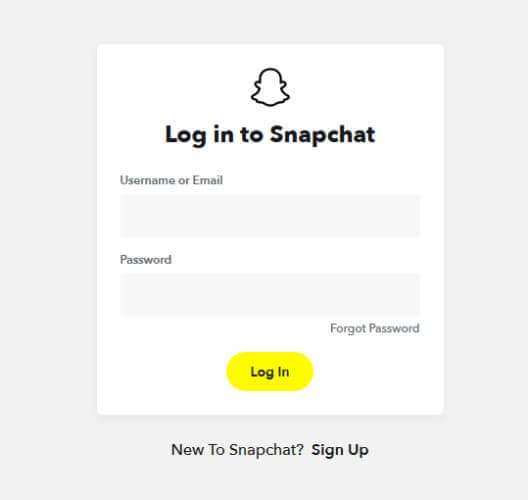
Step 2 Completing Step 1 will take you to your Snapchat account. Now you can conveniently change your account settings. You can use any browser for this purpose.
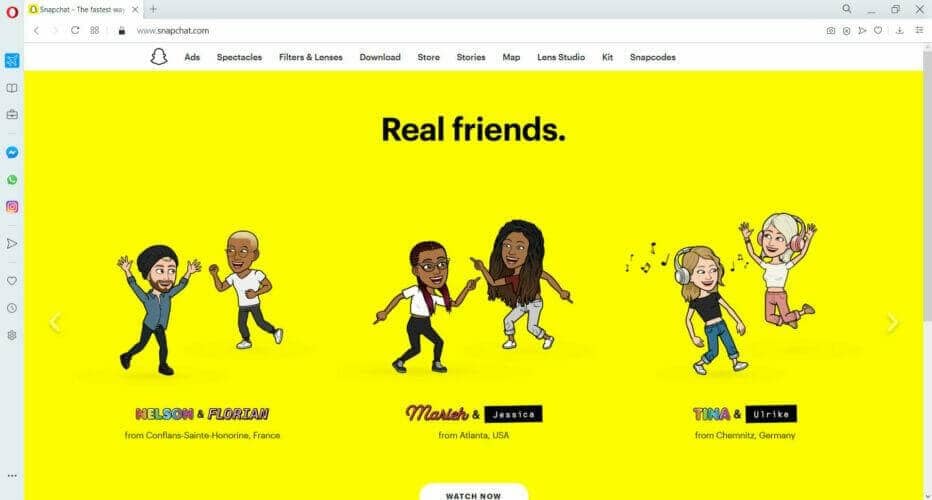
Part 4: How do you text on Snapchat on a computer?
Snapchat is not only for sending snaps anymore. Due to a recent update, you can now use the app to send and receive text messages. Plus, you can also take part in live video chats within the app. That means staying connected with your dear ones has become more comfortable and convenient thanks to the latest update. However, it is unfortunate that the text message function can be hard to find for some people. Below are the steps that you need to follow to access Snapchat's text messaging feature.
Step 1 The first necessary step you have to follow without fail is updating your Snapchat app. As the text messaging facility is only available in the app’s updated version, you must update your app. Search “Snapchat” in the play store or app store and click on the “Update” button.
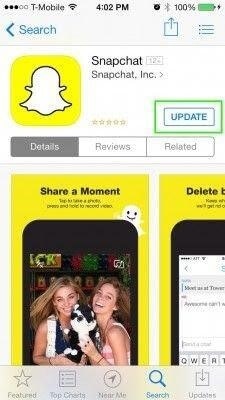
Step 2 Once your Snapchat is updated, the first thing you will see when you launch Snapchat is the camera. Go to your inbox by simply tapping on the square on the bottom left of your screen.

Step 3 After entering your inbox, swipe right on a contact’s name to start a conversation with them. However, for now, you can start a conversation from your inbox only. So you will be able to text only those with whom you have Snapchatted previously.
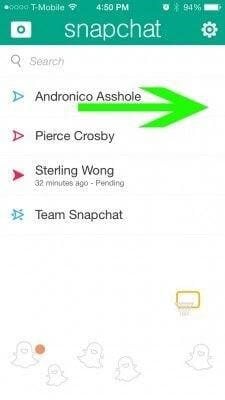
Step 4 Compose your message.
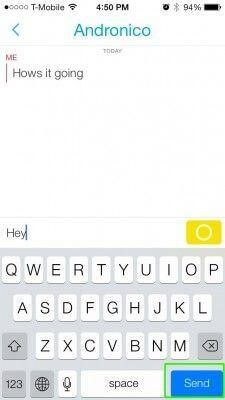
Step 5 After composing your message, tap on the Send button on your keyboard's bottom right to send the message. The yellow button on the message field is there to start a live video chat.
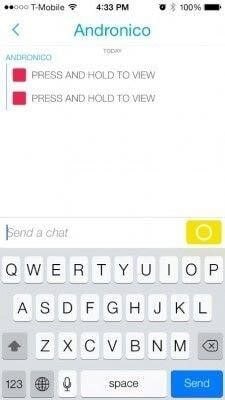
Part 5: How to use Snapchat on a computer without downloading it?
While reading this article and knowing about tips and tricks to use Snapchat on computers, you must be wondering something. Is it possible to use Snapchat on a computer without downloading it? Well, the good news is you can use Snapchat on your computer without downloading the app on your PC. For this purpose, you only have to install Wondershare Dr.Fone on your PC. Wondershare Dr.Fone is a beautiful software for desktops. It helps you mirror smartphone screens to comparatively larger computer screens. It is available for Windows XP, Vista, 7, 8, 8.1, and 10.

Wondershare Dr.Fone
Mirror your android device to your computer!
- Play mobile games on the big screen of the PC with MirrorGo.
- Store screenshots taken from the phone to the PC.
- View multiple notifications simultaneously without picking up your phone.
- Use android apps on your PC for a full-screen experience.
Here, we will discuss how you can use this application to use Snapchat on your PC.
Step 1 First and foremost, install Wondershare Dr.Fone on your PC and launch it.

Step 2 After opening the app, connect your PC to your smartphone using a USB connector. Select "Transfer files."

Step 3 Open the “Developer options” of your Android phone and enable USB debugging.

Step 4 After enabling USB debugging, you will see a dialogue box on your phone screen asking, "Allow USB debugging?". Tap on "OK."

Step 5 After completing all the steps mentioned above, your phone screen will cast to your PC. Now you can control your phone using your computer. By doing this, you can launch the Snapchat app on your smartphone and use it on your PC.
Conclusion
Here in this article, we've let you know four of the must-know tips and tricks for using Snapchat on PC. Using these tips and tricks, you can make your Snapchat experience on PC better and more fruitful.
Other Popular Articles From Wondershare
Snapchat Manage
- Save on Snapchat
- 1. Save Videos in SnapChat
- 2. Save Snapchats on iPhone
- 3. Save Snapchats on Android
- 4. Save Snapchats to Camera Roll
- 5. Save Someone's Snapchat Story
- 6. Save Snapchat Without Notifying
- 7. Download Snapchat Videos
- 8. Delete Saved Chats On Snapchat
- Snapchat Save Apps
- 1. Top Snapchat Saver Apps for iOS
- 2. Snapbox Reviews and Alternatives
- 3. Top Snapchat Photo Saver Apps
- 4. Top Snapchat Saver Apps
- 5. SnapSave Reviews and Alternatives
- Snapchat Hack
- 1. Hack someone’s Snapchat
- 2. Hack into Someone's Snapchat
- 3. Monitor Snapchat on iPhone
- 4. Snapcrack Reviews and Alternatives
- 5. Screenshot Snapchat without Knowing
- 6. Top 5 Snapchat Screenshot Apps
- 7. Best Snapchat Hacking Apps
- 8. Best Snapchat Password Crackers
- Snapchat Problems
- Other Social Apps Tips
- 1. Backup WhatsApp to PC
- 2. Whatsapp from Android to iPhone
- 3. Retrieve Deleted WhatsApp Message
- 4. Top 5 Instagram Password Crackers
- 5. Download Kik Messenger App for PC
- 6. Fix Common LINE App Problems
- 7. Find Facebook Password
- 8. Facebook Dating Is Not Working
- 9. Record Viber Calls on PC/Mobile
- 10. Recover WeChat Account / History
- ● Manage/transfer/recover data
- ● Unlock screen/activate/FRP lock
- ● Fix most iOS and Android issues
- Manage Now Manage Now Manage Now





James Davis
staff Editor