Snap Map Not Working? Here’s Why & The Fix!
Jul 12, 2024 • Filed to: Manage Social Apps • Proven solutions
Social media applications have been a trending topic that influenced millions of users into adopting them at different scales. From being a basic platform to connecting with people worldwide, these social media platforms have provided a clear business setup for numerous digital firms that revolves around marketing, management, public relations, etc.
Snapchat is a unique and attractive social platform that incurs a different interaction method compared to the competitive platforms existing in the market. Apart from sending stories to friends and adding them across your profile, Snapchat provides an excessive list of features, making it a special choice across the digital fraternity.
This article will focus on the discussion of Snap Map, a feature available across Snapchat. An in-depth discussion on the Snap Map not working will be covered throughout the article.
- Part 1: What is Snap Map?
- Part 2: Why is Snap Map Not Working?
- Part 3: How to Fix Snap Map Not Working?
Don't Miss: Professional Tools to Fake GPS Location on Snapchat Safely & Professionally!
Part 1: What is Snap Map?
As the name suggests, Snap Map is directly related to managing location across Snapchat. Being a proficient feature that attenuates the concept of interconnecting with people across the world, Snap Map helps you get closer with their friends through a pertinent share of your location. Snap Map lets you share your location with your friends while scrolling across the complete map.
With a goal to engage with your friends in a better way, you share your location while viewing other users' locations and cohesively observing their activity. As Snapchat explains, Snap Map helps people view all kinds of important events happening across the world. This, however, is only possible through users who potentially share their location across Snap Map.
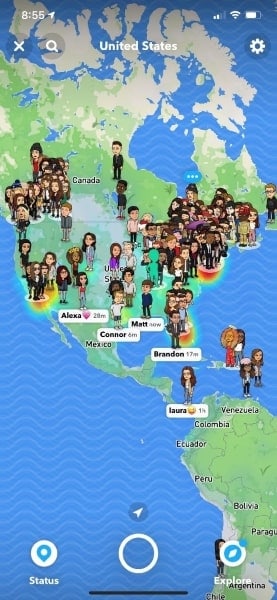
Significant Features of Snapchat Snap Map
When using Snap Map, you should look across the following features to know more about the tool before making positive use of it:
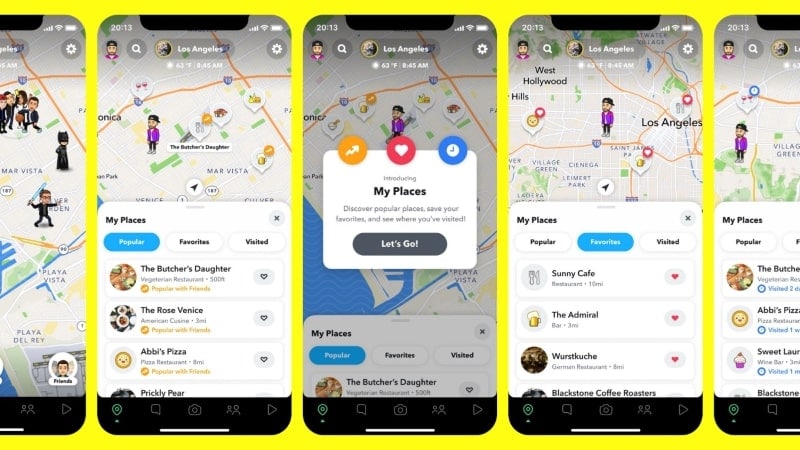
Find Everything Across Snap Map
Snap Map is a different version of maps and navigation that provides a very different experience. Not only does it display other places that can be easily visited or found across the map, but it also has a different perspective to showing maps. Snap Map connects you with your friends, displaying all those who have chosen to show their location to you across the map. Interaction has been made effectively more accessible by Snap Map.
Check On Your Friends
Another impressive feature available across Snap Map is the Friends Tray, which makes it easy for you to see what is going on with the lives of your friends. You can simply open the Friends Tray and go through the list that appears on the map. Along with that, you can also check the stories all across the world. All updates are recorded across the Friends Tray, which improves interaction.
Look Into Different Places
As Snap Map depicts a map, you can look across different places. However, Snap Map provides a Places Tray, which contains all locations you've visited and tagged, or you have starred them to visit. Along with that, it also displays different recommendations that your friends and other community members have visited. You can definitely find something new across the Places Tray to visit.
Using Bitmojis
Talking about how Snapchat makes interaction better, the platform provides you with the opportunity to show where you are and what you are doing through Bitmojis. Animated displays of yourselves, Bitmojis, can be used to display activities and show an outfit change. People use Bitmojis to show what mood they usually are in. The Bitmoji Tray across Snap Map can be accessed to check over friends and the activities they are involved in.
Make Use of the Layers Feature
Snap Map offers a new Layers feature across the platform, covering two different tools. These tools are responsible for enhancing the personalized experience of the user across Snapchat, which are displayed as follows:
- Memories – You can revisit their favorite memories across the Snap Map, which would be connected to the places you have been tagged on.
- Explore – The Explore Feature across Snap Map allows you to experience new places with the help of photos and videos that are added by people worldwide. It would be displayed through the prospective Heat Map across the Snap Map.
Part 2: Why is Snap Map Not Working?
Snap Map is a feature across Snapchat that is currently under consistent development. Multiple tools and personalized experiences are being added to make navigation a treat for users such as you. However, we have seen people complaining about their Snap Map not working. This part shall look across the reasons that have turned out to be the basis of the issue.
Device Not Updated to Latest OS
The primary reason for having issues with your Snap Map would initiate from the device you are using. If the Android you use is not updated to the latest OS or your iOS is not up-to-date across your iPhone, there are potential chances that the application won’t run Snap Map.
Snapchat is Not Updated to the Latest Version
Snapchat is an application that makes significant changes across its platform every now and then. Users who complain about their Snap Map story not working on the device usually have not updated their application to the latest version.
Snapchat Application is Buggy
As stated, Snapchat consistently makes updates across their interface, which sometimes brings some bugs and errors that can halt the user experience. At times when you experience Snap Map not working on your device, there is a chance that the application is buggy.
Location Services are Turned Off
While using your phone, it is necessary to turn on your location to view the maps across Snap Map. Users may have turned off their location accidentally on the device, leading them to such situations.
Part 3: How to Fix Snap Map Not Working?
This part would be focused on bringing the reader to a conclusive understanding of how they can fix the issue of Snap Map not working. You would be clearer about all the fixes that you can practice on your device, whether Android or iOS.
Fix 1: Update Your Phone to the Latest OS
For Android
The first fix involves updating the OS to the latest version. If you own a Xiaomi device, you can follow the steps shown below. However, if there is any other Android device in your use, the steps to execute it are quite similar, as shown below:
Step 1: Open the “Settings” across your Android device and tap on the "About Phone" option across the available options.
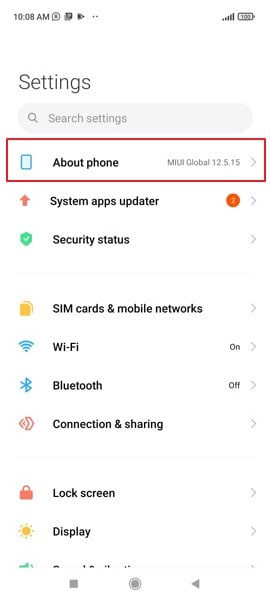
Step 2: On the next screen, you need to select the option showing your Android device's "MIUI version." A new window opens that checks for the available updates.
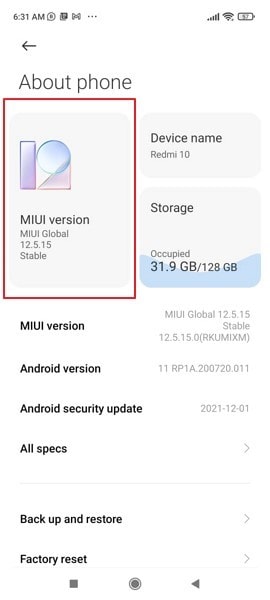
Step 3: Click on "Check for Updates" to check any scheduled updates for your Android. If there are, click on the "Download Update" button followed by the installation button once the download is complete.
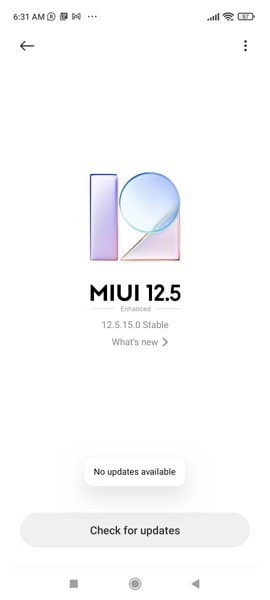
For iOS
If you own an iPhone and wish to update its iOS, you need to look across the steps displayed as follows:
Step 1: Proceed to access the “Settings” of your iOS device and select “General” across the window that opens up.
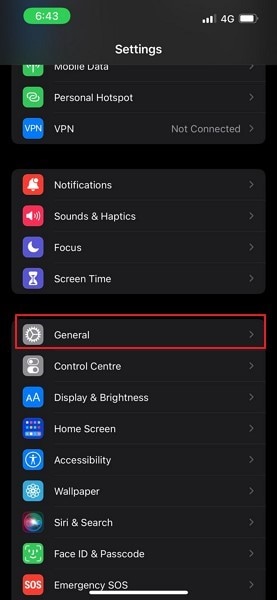
Step 2: Tap on the "Software Update" option and proceed to the next window, where the phone checks for any updates for the existing iOS.
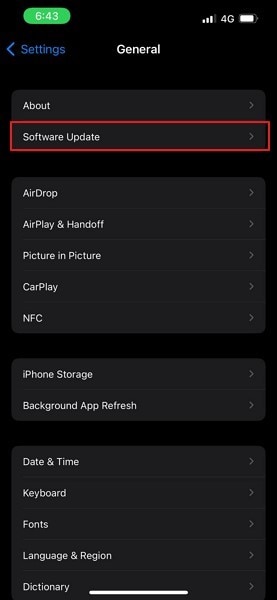
Step 3: If there is an update, it is displayed across the screen. Firstly, download the update and install it across the device once it is downloaded successfully.
Fix 2: Make Sure the Latest Version of Snapchat is Installed
For Android
To update your Snapchat application to the latest version, you need to cover the steps as shown below:
Step 1: Open Play Store across your Android device and search for “Snapchat” across the search bar.
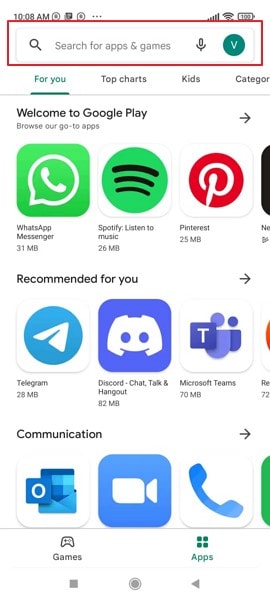
Step 2: Proceed to open the application page and check if the “Update” button is available across it. Tap on it to update your application to the latest version of Snapchat.
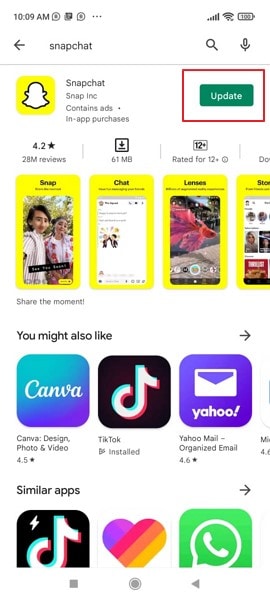
For iOS
If you are looking forward to updating your Snapchat to the latest version, you need to access the following steps for it:
Step 1: You need to open App Store and tap on the profile icon that appears on the top-right of the screen.
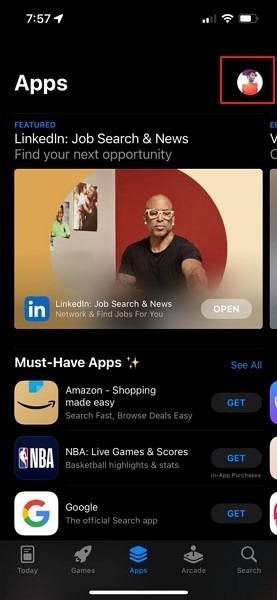
Step 2: On the new window, scroll down the window and check if there are updates available for Snapchat. If there are, tap on “Update” to carry it out successfully.
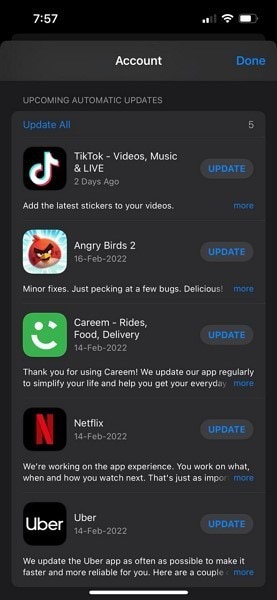
Fix 3: Reporting the Issue to Snapchat
You can also consider reporting any particular issue with your Snap Map story not working to the Snapchat developers by looking into the steps as shown below:
Step 1: Open Snapchat on your device and proceed to tap on the “Snap Map” icon present on the bottom-left side of the screen.
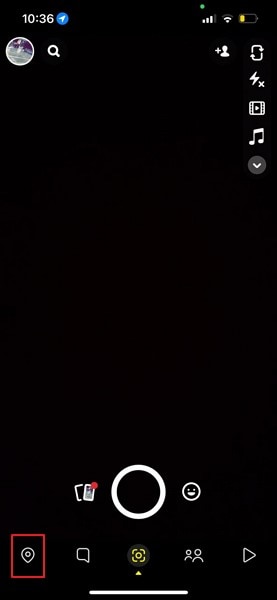
Step 2: As you open Snap Map, tap on the gear-like “Settings” icon on the top-right to open the Settings for Snap Map. Now, select the option of “Report a Map Issue” across the available screen.
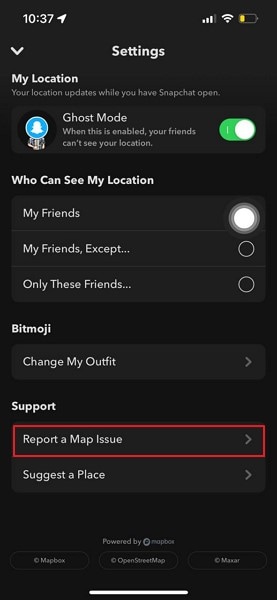
Step 3: On the next screen, you are provided with the option of "I Spotted a Bug" or "I Have a Suggestion" accordingly. Select any of them and fill out the details accordingly to report the issue to Snapchat.
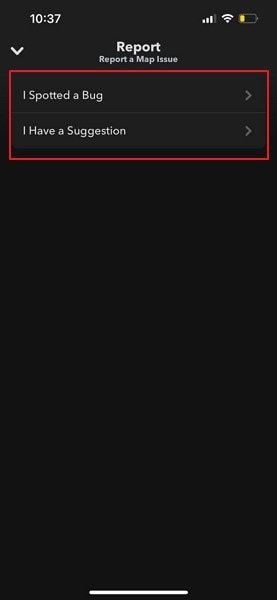
Snap Map is a very intuitive feature that potentially provides you with a unique experience across Snapchat for interacting with your friends. Several details are associated with this function. However, users who experience Snap Map not working are advised to look into this article to know about the reasons and the fixes that would effectively solve the problems they are facing on their Snap Map.
Snapchat Manage
- Save on Snapchat
- 1. Save Videos in SnapChat
- 2. Save Snapchats on iPhone
- 3. Save Snapchats on Android
- 4. Save Snapchats to Camera Roll
- 5. Save Someone's Snapchat Story
- 6. Save Snapchat Without Notifying
- 7. Download Snapchat Videos
- 8. Delete Saved Chats On Snapchat
- Snapchat Save Apps
- 1. Top Snapchat Saver Apps for iOS
- 2. Snapbox Reviews and Alternatives
- 3. Top Snapchat Photo Saver Apps
- 4. Top Snapchat Saver Apps
- 5. SnapSave Reviews and Alternatives
- Snapchat Hack
- 1. Hack someone’s Snapchat
- 2. Hack into Someone's Snapchat
- 3. Monitor Snapchat on iPhone
- 4. Snapcrack Reviews and Alternatives
- 5. Screenshot Snapchat without Knowing
- 6. Top 5 Snapchat Screenshot Apps
- 7. Best Snapchat Hacking Apps
- 8. Best Snapchat Password Crackers
- Snapchat Problems
- Other Social Apps Tips
- 1. Backup WhatsApp to PC
- 2. Whatsapp from Android to iPhone
- 3. Retrieve Deleted WhatsApp Message
- 4. Top 5 Instagram Password Crackers
- 5. Download Kik Messenger App for PC
- 6. Fix Common LINE App Problems
- 7. Find Facebook Password
- 8. Facebook Dating Is Not Working
- 9. Record Viber Calls on PC/Mobile
- 10. Recover WeChat Account / History
- ● Manage/transfer/recover data
- ● Unlock screen/activate/FRP lock
- ● Fix most iOS and Android issues
- Manage Now Manage Now Manage Now




Daisy Raines
staff Editor
Generally rated4.5(105participated)