
How to Save Snapchats to Camera Roll [3 Best Ways]
Oct 24, 2025 • Filed to: Social App Management • Proven solutions
Dr.Fone Basic:
Better Control for Your Phone
Manage, transfer, back up, restore, and mirror your device
Snapchat is incredibly popular among teens, and for good reason. It's a unique app where photos, videos, and texts disappear after a set time. You can share moments that self-destruct after being viewed, which adds a fun, temporary flair to your messages. But did you know there's a way to keep those special snaps forever?
Many people don't realize that you can actually save photos, videos, and stories shared on Snapchat permanently. If you're wondering how to Save Snapchat to Camera Roll, you're in the right place. This guide will open your eyes to the possibilities of preserving your favorite Snapchat moments. Keep reading to discover everything you need to know about saving snaps directly to your camera roll. Let's dive in!
Solution 1. How to save Snapchats to camera roll in Settings
Snapchats can be saved directly to the Camera Roll through the Snapchat settings. Follow the Steps Given below to know how to save Snapchats to camera roll through Settings.
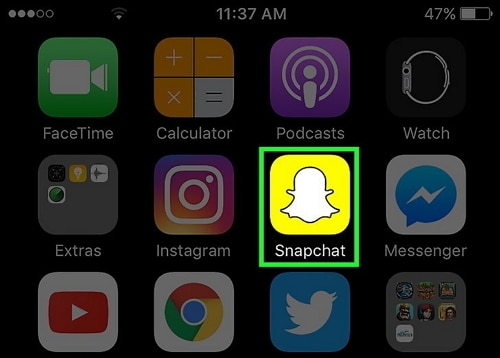
• Step 1: Launch Snapchat application. This is the yellow box with a white ghost icon on your Home screen, or in a custom folder (that you might have created) on your home screen.

• Step 2: Snapchat always opens up by launching the camera window, and swiping down will bring up your Snapchat Home screen.
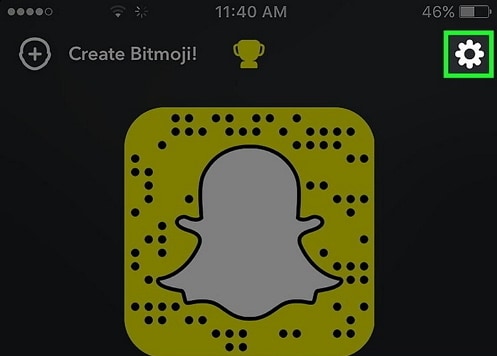
• Step 3: Tap on the gear icon that will be displayed in the upper-right corner of your screen. This will take you to your Snapchat Settings menu.
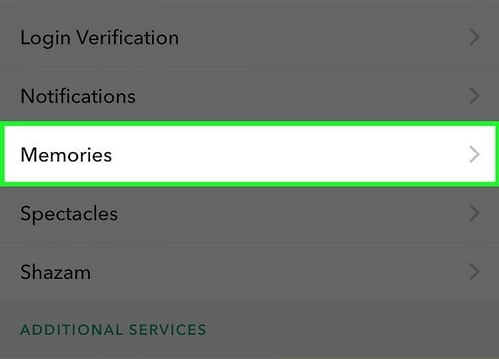
• Step 4: Tap on the Memories option. This option will be present under My Account drop-down options, towards the upper-middle section of the settings menu.
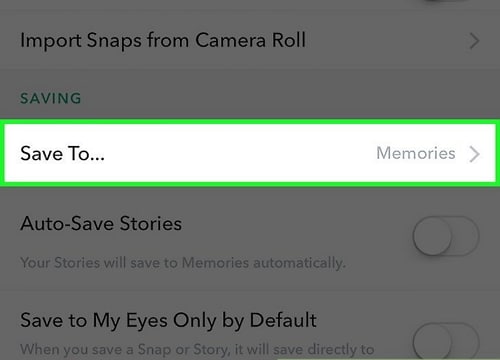
• Step 5: Tap on the ‘Save To’ option. This option should be present under ‘Saving’Menu at the bottom of the Memories menu.
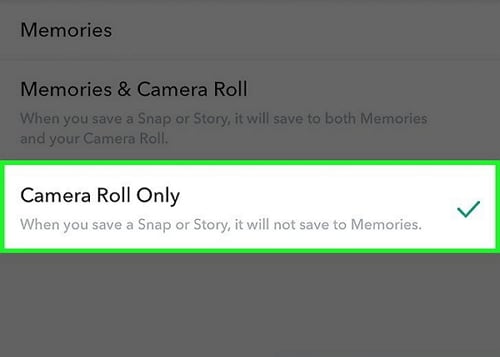
• Step 6: Select ‘Camera Roll Only’ option that will be present among other options. Selecting this option will allow you to change your snaps directly to your phone's camera roll before you send them out. Now the Snaps will no longer be saved in the Memories.
NOTE:-Select Memories & Camera Roll if you want to save to both your Memories and your phone's Camera Roll. Also this solution only works if you want to save your own snaps to camera roll. It does not save snaps sent by others.
Solution 2. How to save Snapchats sent by others to camera roll on iPhone?
There is an incredible toolkit that helps to save Snapchat sent by others on an iPhone. It is known as the Wondershare Dr.Fone . It can be downloaded for free from the official website of Wondershare. This toolkit comes from a very trusted and genuine developer. This toolkit has a very simple and easy to use interface.

Wondershare Dr.Fone
Save Snapchats on iPhone,without jailbreak or computer required.
- Mirror your device to your computer or projector wirelessly.
- Record mobile games, videos, Facetime and more.
- Offer both Windows version and iOS app version.
- Support iPhone,iPad and iPod touch that runs on iOS 7.1 to iOS 13.
- Offer both Windows and iOS programs (the iOS program is unavailable for iOS 11-13).
Step 2. To ensure a successful installation, we need to trust the app developer on your iPhone. This will not bring ang risk to your iPhone since drfone is a trustworthy software developer.
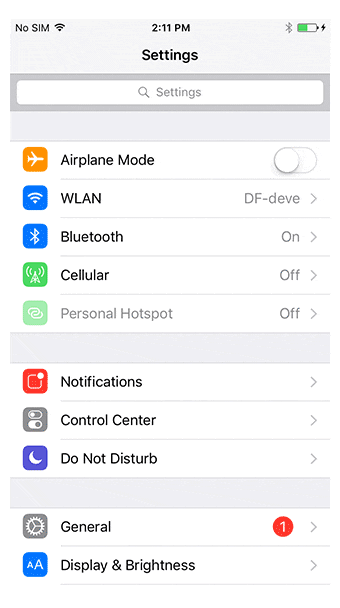
Step 3. Once installation is successful, open Wondershare Dr.Fone. Before the recording, we can customize the recording settings, such as video resolution and audio source, etc.
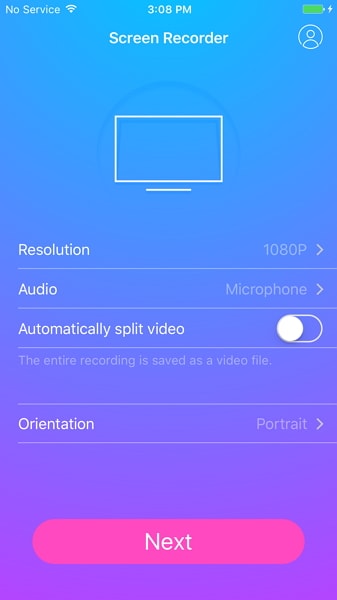
Step 4. Then tap on Next to start recording. When Wondershare Dr.Fone minimize its window, open Snapchat and play whatever you want to record. If you want to end the recording, just tap on the red bar on the top of your iPhone.
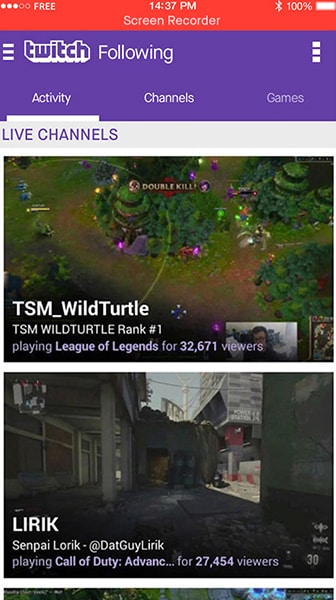
2.2 How to save Snapchats with Wondershare Dr.Fone software?
• Step 1: Download and launch the iOS Screen recorder on your computer. Now you will see a pop up of Wondershare Dr.Fone.

• Step 2: Connect your device and computer in the same network. You can do this by setting up a Wi-Fi network on your computer and connecting your Phone to it.
• Step 3: Mirror your iPhone on your computer
For iOS 8 and iOS 7: Swipe up on your device screen and select “Airplay”. Select Dr.Fone and enable “Monitoring”
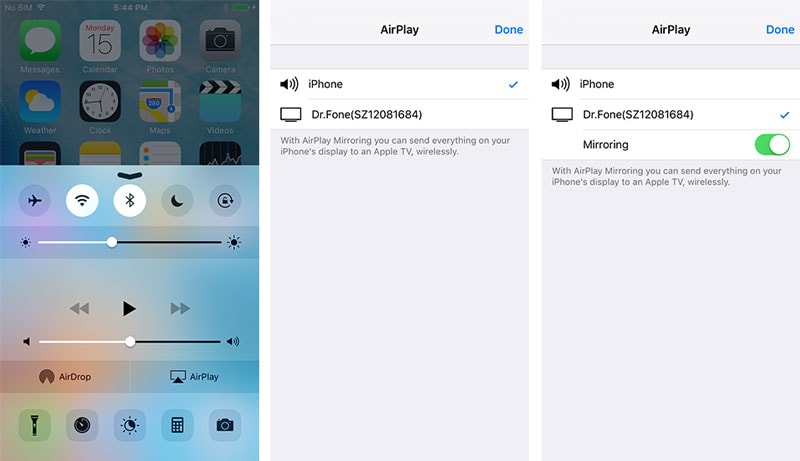
For iOS 10: Swipe up on your device and choose “Airplay Monitoring”. Here you have to choose Dr.Fone to allow your iPhone mirror to your PC.
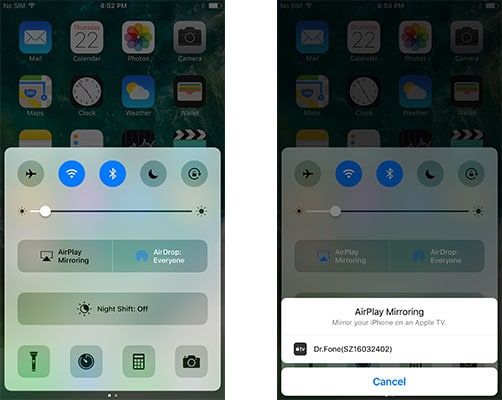
For iOS 11 and 12: Swipe up from the bottom to open the Control center. Select "Screen Mirroring" > "Dr.Fone" to mirror your iPhone to the computer.
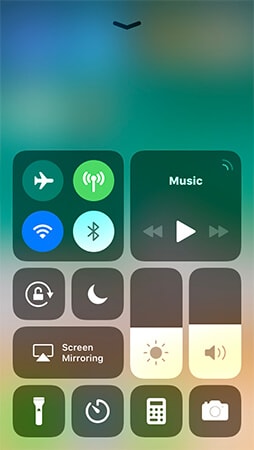
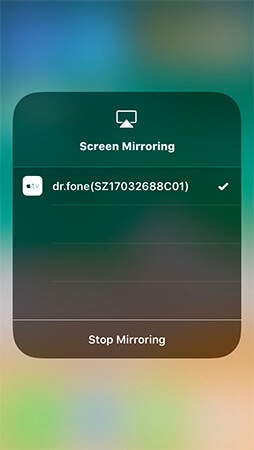
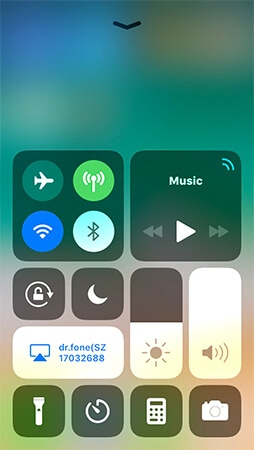
• Step 4: Click on the red Record icon to start to record your Snapchat videos.
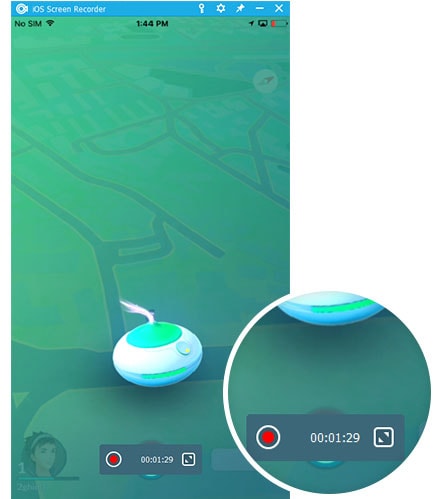
You can click the circle icon that will be present on the bottom of your of the screen to start recoding your iPhone screen. The device will export HD videos once you finish the recording by clicking that same button again.
Solution 3. How to save Snapchats sent by others to camera roll on Android
There is a one click toolkit available that helps to save Snapchats to camera roll on Android that has been sent by someone else. It is known as the MirrorGo Android Recorder and comes from leading end developer Wondershare. It is available for free on the Wondershare official website. Anyone who doesn’t know anything about screen recorders, can also use it. It’s simple and helpful interface is just the one that has been made for rookies.

MirrorGo Android Recorder
Mirror your android device to your computer!
- Play Android Mobile Games on your Computer with your Keyboard and Mouse for better control.
- Send and receive messages using your computer`s keyboard including SMS, WhatsApp, Facebook etc.
- View multiple notifications simultaneously without picking up your phone.
- Use android apps on your PC for full screen experience.
- Record your classic gameplay.
- Screen Capture at crucial points.
- Share secret moves and teach next level play.
Follow the simple steps given below to save Snapchats sent by others on your Android device.
• Step 1: Download the application on your computer. After the download is over install it and then finally launch the application.
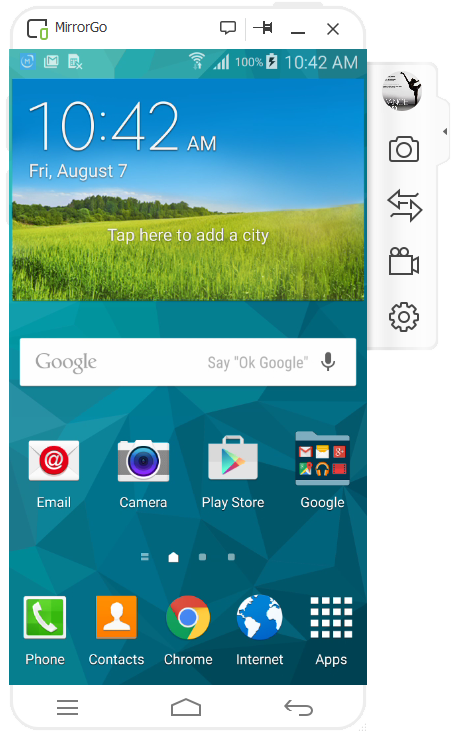
• Step 2: Connect your mobile with your PC using an USB cable. Your device must be detected by your computer, for this the appropriate drivers must be installed on your PC.

• Step 3: Find the option ‘Android Screen Recorder’, it will be located on the right, now click on it. The system will show you the above window now.

• Step 4: Check the recorded video that has been saved with the file path (that you have specified as default) once the download has been completed.
These were the steps to save Snapchats to camera roll sent by someone else, using the Android Screen Recorder.
Conclusion
So, through this article, we discussed about the top three solutions to save Snapchats to camera roll on both iOS and Android platforms. All the discussions have been kept in the simplest of forms to allow anyone to learn this process. The screenshots given in the perfect positions which help to enhance the understanding of this article. For Solutions 2 and 3, we talked about toolkits that come from Wondershare. Wondershare has been awarded by many top tech websites for its genuine and trust worthy toolkits. Both the toolkits have simple to follow steps and easy user interface which also enhances the user experience. Wondershare has millions of users worldwide with lots of positive reviews. Anyone who doesn’t know how to save Snapchats to camera roll or has any doubt about camera roll Snapchat must use these toolkits. I hope that this article was really interesting and helpful to everyone!
Dr.Fone Basic:
Better Control for Your Phone
Manage, transfer, back up, restore, and mirror your device
Snapchat Manage
- Save on Snapchat
- 1. Save Videos in SnapChat
- 2. Save Snapchats on iPhone
- 3. Save Snapchats on Android
- 4. Save Snapchats to Camera Roll
- 5. Save Someone's Snapchat Story
- 6. Save Snapchat Without Notifying
- 7. Download Snapchat Videos
- 8. Delete Saved Chats On Snapchat
- Snapchat Save Apps
- 1. Top Snapchat Saver Apps for iOS
- 2. Snapbox Reviews and Alternatives
- 3. Top Snapchat Photo Saver Apps
- 4. Top Snapchat Saver Apps
- 5. SnapSave Reviews and Alternatives
- Snapchat Hack
- 1. Hack someone’s Snapchat
- 2. Hack into Someone's Snapchat
- 3. Monitor Snapchat on iPhone
- 4. Snapcrack Reviews and Alternatives
- 5. Screenshot Snapchat without Knowing
- 6. Top 5 Snapchat Screenshot Apps
- 7. Best Snapchat Hacking Apps
- 8. Best Snapchat Password Crackers
- Snapchat Problems
- Other Social Apps Tips
- 1. Backup WhatsApp to PC
- 2. Whatsapp from Android to iPhone
- 3. Retrieve Deleted WhatsApp Message
- 4. Top 5 Instagram Password Crackers
- 5. Download Kik Messenger App for PC
- 6. Fix Common LINE App Problems
- 7. Find Facebook Password
- 8. Facebook Dating Is Not Working
- 9. Record Viber Calls on PC/Mobile
- 10. Recover WeChat Account / History
- ● Manage/transfer/recover data
- ● Unlock screen/activate/FRP lock
- ● Fix most iOS and Android issues
- Manage Now Manage Now Manage Now



















Alice MJ
staff Editor