3 Solutions to Save Snapchats on Android without Them Knowing
Oct 24, 2025 • Filed to: Social App Management • Proven solutions
Dr.Fone Basic:
Better Control for Your Phone
Manage, transfer, back up, restore, and mirror your device
Snapchat is popular among the masses for its short-lived photo sharing service. The maximum time till the sent or received photo exists on Snapchat is no longer than 10-20 seconds. The joy is enormous due to the self-destructive nature of Snapchats. However, there are many instances when we like to save Snapchats on an Android phone. To do so, smart minds came up with new techniques to instantly take screenshots and save Snapchats automatically to a mobile phone. But, here’s the smart play by Snapchat, too. As soon as the screenshot is taken or saved, Snapchat aware the sender that the sent photo has been saved by the receiver. Such a scenario messes up all.
However then, few smart brains came up with a technique to save Snapchats (Android) by rooting a phone. But as rooting is a big jargon to many (and so avoids it), many third-party apps popped up as a Robin Hood. Preserving the Android Device Guarantee is also a major advantage with such apps. These third-party apps were (so-called) built by visionary developers to allow you to save Snapchats (Android) without letting know the sender or your friend. It does it for you secretly. Let us see how third-party apps assist you to save Snapchats and Snapchat videos(Android).
Recommended: How to Monitor Snapchat on iPhone and Keep Your Child Safe
Part 1: Save Snapchats on Android with MirrorGo
MirrorGo basic utility lies in displaying your Android phone directly to a big screen (like on PC) and that too wirelessly. It is built keeping in mind the gaming needs of an Android user. With this tool, one can wirelessly view a mobile screen on a big HD screen. For a better experience, it also has a keyboard and mouse input. Also, at critical moments of the game like identifying a new trick, flaunting an achievement, etc. can be instantly recorded; either videos or pictures. Further, without any need to root your Android phone, one can get all the mobile phone notifications right on the desktop. So, be in touch with your social network right from your desktop, too.
It is the- an ability to instantly take screenshots of MirrorGo, that allows an Android user to save snapshots without knowing them or the sender. Let us see how to leverage MirrorGo. If you are familiar with connecting two devices via Bluetooth, then you will find the below process as much similar to it.

Wondershare Dr.Fone
Mirror your android device to your computer!
- Drag and drop files between your computer and phone directly.
- Send and receive messages using your computer`s keyboard including SMS, WhatsApp, Facebook, etc.
- View multiple notifications simultaneously without picking up your phone.
- Use android apps on your PC for a full-screen experience.
- Record your classic gameplay.
- Screen Capture at crucial points.
- Share secret moves and teach next level play.
1. First of all, install and launch MirrorGo program on your PC.

2. Having done that, now you will be required to activate MirrorGo.
3. Now, on the first basis, it is compulsory to connect your Android phone and PC via USB. Do note that before connecting both via USB is chosen, ensure you select "Transfer files" and USB debugging is in ON mode, too. If not, then do it as the priority.

4. With this, you are ready to connect and save Snapchats (Android), too. A request is made to your Android device to confirm the connection. On clicking the “Allow” a connection is established between both.
5. Now, it’s time to take screenshots to save Snapchats. Just click on the scissors icon (as seen below image) whenever you wish to save Snapchats (Android).
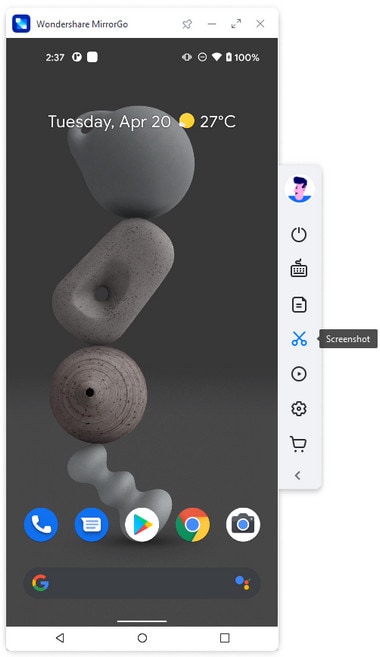
6. Not only Snapchats but also you can save Snapchat videos (Android), too. While playing any Snapchat video, just click on the recording icon as seen below image to save Snapchat videos.
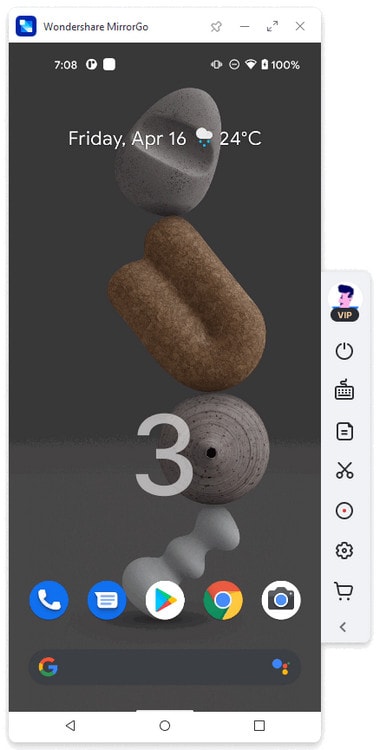
Part 2: Save Snapchats on Android with Casper
Casper is basically an APK. It is an alternative to Snapchat and has almost all the snap features, Emojis, etc. that you find in Snapchat. However, it can be used only via your Snapchat credentials. Google account is also needed for the verification process. One strange thing here is that the developers of Casper say that one should have a fake Google Account; because such will prevent Snapchat to take some action against you- like blocking your Snapchat account.
Do note that you will not find Casper in Google Play. So first, you need to enable“Unknown Sources” on your Android phone. Then download and install Casper APK from its official website.
Follow the below steps to save Snapchats (Android) with Casper:
1. Firstly, download the latest APK version of Casper.
2. Now, open it, and as said earlier, sign-up Casper with your Snapchat credentials and Google account.
3. As soon as you sign-up, first you will see the direct snaps. And, then you can proceed to see the ‘Stories’ and then to ‘Friends’. See in below image.
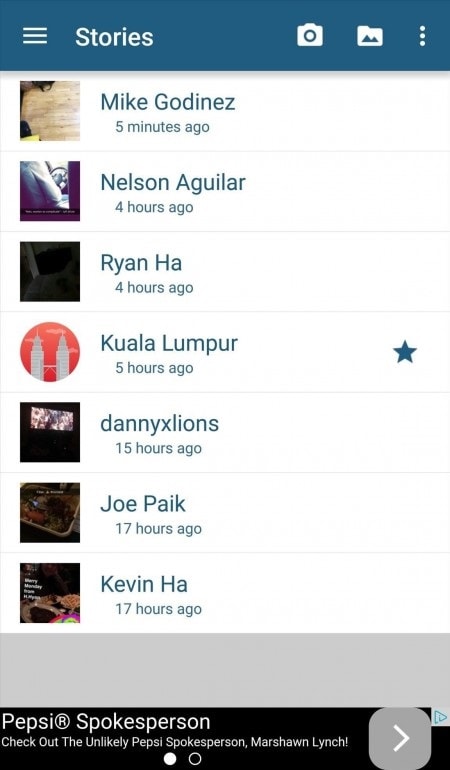
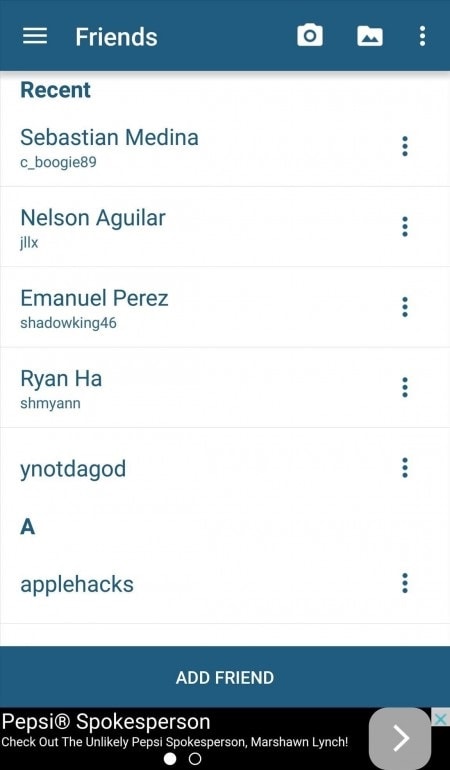
4. Now to save snapshots, you just need to click on the download button on the snap. You will find the button on the top of the interface.
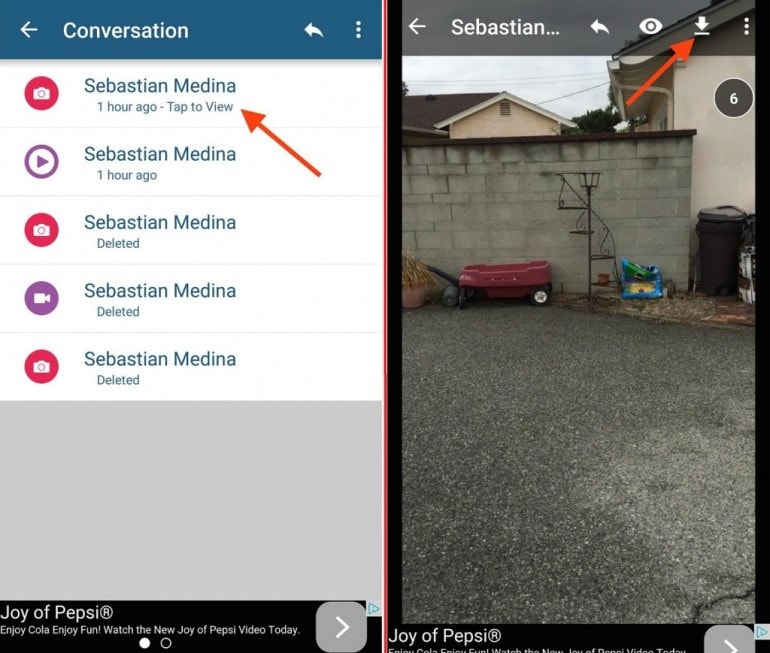
5. In this way, you can save Snapchats or save Snapchat videos. And, soon as you click the ‘download’ button, Snapchat is saved in the “Saved Snaps” album.
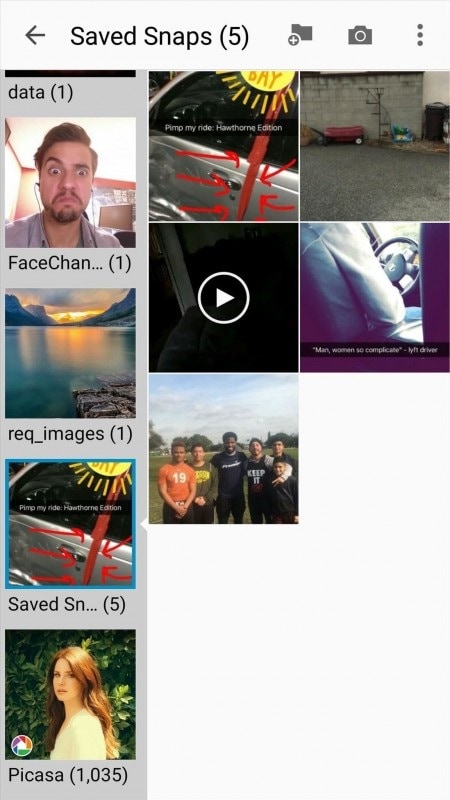
Part 3: Save Snapchats on Android with Another Phone/Camera
The last obvious method to save Snapchats is via another phone. The trick is very simple. You just need to put another phone you have (or a friend’s phone) in video recording mode. Now, just place it comfortably somewhere so that this another phone can clearly record- whatever is going on your phone’s mobile screen.
Now as you are prepared, it is time to open your Snapchat. As the second phone is recording your screen, you have saved a video of all Snapchats. Now, by using a screenshot maker tool (from videos), you can save Snapchats or Snapchat videos (Android) without knowing them or the sender.
So, we saw the three main methods and related apps to save Snapchats or Snapchat videos. It turns out that there are three main ways: using screen recorder tools like MirrorGo, third party apps or APK like Casper, and the obvious clever trick by using another phone or camera. Nevertheless, one can save Snapchats and Snapchat videos via rooting an Android phone, too. However, it should not opt as it can void your Android Device Guarantee. And as the last trick is clever yet tiresome and complex, the only options you are left with are third party apps/APKs and screen recorders.
Dr.Fone Basic:
Better Control for Your Phone
Manage, transfer, back up, restore, and mirror your device
Android Apps
- Best Android Apps
- 1. Top 10 Android Restart Apps
- 2. Top 5 Find My iPhone Apps
- 3. Top 5 iTunes Remote for Android
- 4. 10 Android Virus Remover Apps
- 5. Top 10 Best Android Contacts Apps
- 6. International Texting App
- 7. 10 Adware Removal for Android
- 8. 5 Android Bluetooth Manager
- 9. Top 8 Android Contact Manager
- 10. Top 9 Android Desktop Managers
- 11. Best 7 Android Photo Manager
- 12. Android SMS Manager
- 13. 4 Android Startup Manager
- 14. 4 Android Storage Managers
- 15. 5 Best Android Window Managers
- 16. Top 5 Android PC Suites
- 17. Top 10 iTunes Alternatives
- Android Apps Manage
- 1. Manage Apps on Android
- 2. Install Apps from PC to Android
- 3. Find Installed Apps on Android
- 4. Android Photo Organizer Apps
- 5. 20 Best Ringtone Apps
- 6. Android App Download Websites
- 7. Installer apps to Android from PC
- 8. Manage All Apps on Android
- 9. Android App Market Alternativess
- 10. Best 10 Android Emulators
- 11. Read Old Facebook Messenger Message
- 12. Save Snapchats on Android
- 13. Change Viber number on Android
- 14. Stop WhatsApp auto-saving photos
- 15. Uninstall the YouTube on Xiaomi
- 16. Delete the YouTube from Android
- 17. File Manager And Alternatives
- 18. FX File Explorer And Alternatives
- 19. CX File Explorer
- 20. Merge Contacts on Android
- 21. Save Instagram Photos to Android
- Apps Review


















Alice MJ
staff Editor