5 Solutions to Save a Snapchat Video on iPhone and Android
Oct 24, 2025 • Filed to: Social App Management • Proven solutions
Dr.Fone Basic:
Better Control for Your Phone
Manage, transfer, back up, restore, and mirror your device
Snapchat is an amazing social sharing platform that is used by millions of users the world over. Though, it comes with certain limitations as well. For instance, you can't save snaps sent by your friends without sending a notification. If you want to know how to save a Snapchat video someone set you without getting caught, then you have come to the right place. In this post, we will let you know five different ways to teach you how to save a video on Snapchat.
- Part 1: How to Save Snapchat videos with Wondershare Dr.Fone? (iPhone & Android Solution)
- Part 2: How to Save Snapchat videos with QuickTime on Mac? (iPhone Solution)
- Part 3: How to Save Snapchat Videos with Snapbox? (iPhone Solution)
- Part 4: How to Save Snapchat Videos with MirrorGo Android Recorder? (Android solution)
- Part 5: How to Save Snapchat videos with Casper? (Android Solution)
Part 1: How to Save Snapchat videos with Wondershare Dr.Fone? (iPhone & Android Solution)
Regardless of using an iPhone or Android phone, you can easily record your screen with Wondershare Dr.Fone. It is a secure and reliable way to record your screen activity without violating Snapchat's terms and conditions. The tool is compatible with every major iOS version (including iOS 16/iOS 17) and Android version (including Android 13) and runs on Windows/Mac systems. You can also use it to mirror your ios or Android device to a bigger screen as well. Learn how to save videos on Snapchat using Wondershare Dr.Fone by following these steps.

Wondershare Dr.Fone
Save Snapchat video on iPhone/Android without jailbreak.
- Mirror your iOS or Android device to your computer wirelessly.
- Record mobile games, Snapchat videos, Facetime, and more on PC in real-time.
- Effortlessly Capture and Organize mobile Screenshots on PC with Ease
How to save Snapchat videos with Wondershare Dr.Fone?
- Step 1. In order to start with saving Snapchat videos, download Wondershare Dr.Fone on your computer and connect your iOS/Android device to ensure successful mirroring.
- Step 2. After establishing the connection, navigate to Screen Mirror in the left panel. Scanning the QR code on the computer screen will prompt you to install Dr.Fone Link on your iPhone.

- Step 3. Scan the QR code through Dr.Fone Link app to your mobile phone and computer. Please make sure both the mobile and computer are connected to the same local area network.
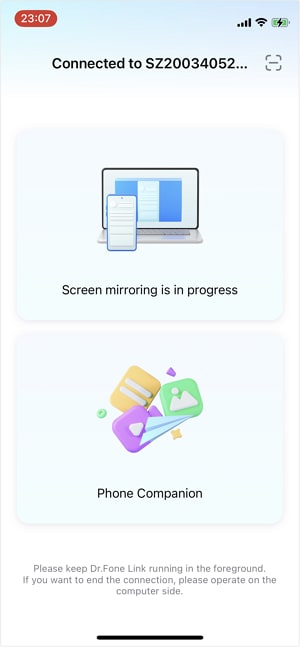
- Step 4. At the same time, the screen is successfully mirrored to the computer, and screen capture and screen recording are supported.

Open Snapchat on your phone, and before tapping on the video, you want to save, start recording the screen activity. Use Snapchat the usual way while recording it. Once it is done, stop the recording and save it on your system. In this way, the Wondershare Dr.Fone helps you to save Snapchat videos others sent you without them knowing.
Part 2: How to Save Snapchat videos with QuickTime on Mac? (iPhone Solution)
If you have a Mac, then you can also take the assistance of QuickTime to save snaps. After learning how to save a Snapchat video someone sent you using Wondershare Dr.Fone, let's make you familiar with another option. Since QuickTime is owned by Apple, it is an extremely reliable way to make screen recordings. Also, it is quite easy to use. If you wish to know how to save a video on Snapchat using QuickTime, then follow these steps.
- Step 1. Get QuickTime from here and install it on your Mac. Launch it and connect your iPhone to your system using a lightning cable.
- Step 2. fter launching QuickTime, you need to select the option of "New Movie Recording" to initiate the process.

- Step 3. Now, you will be asked to select a source for your recording. Click on the down arrow (located nearby the recording icon) to get all the options. Here, you need to select your phone as a source for recording.

- Step 4. Wait for a while as QuickTime will mirror your phone's screen. Now, open Snapchat on your phone, and before opening the video, start recording it on QuickTime. This will record the videos in a seamless manner. After finishing your recording, click on the stop button and save your video.

Part 3: How to Save Snapchat Videos with Snapbox? (iPhone Solution)
If you don't wish to connect your phone to the system in order to save snaps, then you can take the assistance of a third-party plug-in like Snapbox. Nevertheless, you should know that Snapchat doesn't allow the usage of apps like Snapbox, and it can lead to the termination of your account as well. If you are willing to take the risk, then follow these steps and learn how to save a Snapchat video someone sent you on your phone.
- Step 1.
1. Download Snapbox from a third-party source like this as it is no longer available on the App store. Install it on your device and provide your Snapchat credentials to log-in.

- Step 2. The interface is quite easy to use and similar to that of Snapchat. Just open a video that you wish to save and tap on the Save button to store it.

- Step 3. Also, you can auto-save the snaps by enabling the option in Settings. Simply open a snap, and it will automatically be saved on your phone (camera roll) without sending any notification to your friends.
Part 4: How to Save Snapchat Videos with MirrorGo Android Recorder? (Android solution)
After learning how to save videos on Snapchat for iPhone, it is important to know the same for Android devices as well. One of the easiest ways to record your screen activity is by using MirrorGo Android Recorder. It is an extremely secure screen recorder that runs on a Windows system. It can also be used to mirror your screen and record videos on the go. If you wish to learn how to save a video on Snapchat using MirrorGo, then follow these steps.

MirrorGo Android Recorder
Mirror your android device to your computer!
- Play Android Mobile Games on your Computer with your Keyboard and Mouse for better control.
- Send and receive messages using your computer's keyboard, including SMS, WhatsApp, Facebook, etc.
- View multiple notifications simultaneously without picking up your phone.
- Use android apps on your PC for full-screen experience.
- Record your classic gameplay.
- Screen Capture at crucial points.
- Share secret moves and teach next level play.
- Step 1. Get MirrorGo from its website and install it on your Windows system. Create an account or simply sign-in using your credentials.
- Step 2. Taking the assistance of a USB cable, connect your phone to the system. Beforehand, enable the option of USB Debugging on your device.
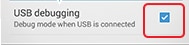
- Step 3. After making the connection, tap on the "USB Options" on the notification bar.
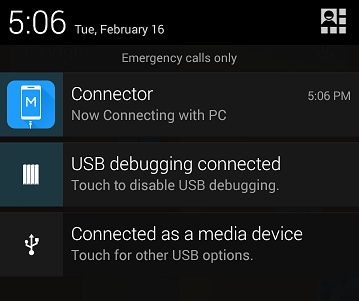
- Step 4. From here, you can select the way your device would be connected. Enable MTP and make sure it is not set to "Charger only." You can also make a wireless connection as well.
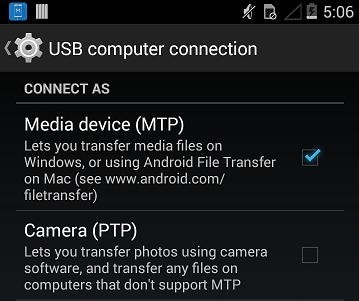
- Step 5. After mirroring your phone, you will get added options on the screen, in order to record a video, open Snapchat and click on the video icon to start the recording before opening the video.

- Step 6. When the recording is done, just click on the stop button and get a screen similar to this. You can access your video by clicking on the file path.

Part 5: How to Save Snapchat videos with Casper? (Android Solution)
Casper is another popular alternative that can be used to save Snapchat videos. Though, unlike other options, its constant use might block your account. It has an interface similar to that of Snapchat and will let you save snaps with a single tap. If you wish to record videos without connecting your phone to the system, then it is a great alternative. To learn how to save a Snapchat video someone sent you using Casper, follow these steps.
- Step 1. Since Casper is no longer available on Play Store, you can download it from here. After installing it on your device, launch it, and provide your Snapchat credentials to import your data.
- Step 2. The interface would be similar to that of Snapchat. Now, just open the video that you wish to save. On the top right corner, you can see a download icon. Tap on it, and your video would be saved.

- Step 3. In order to access the video, go to Settings and open the folder of "Saved Snaps". You can view your video here and can even transfer it to any other location on your device as well.

Apart from saving Snapchat videos, you can also lean to download twitch TVs if you like.
Conclusion
Now when you know how to save a Snapchat video someone sent you using five different tools, you can definitely make the most out of your favorite app. Pick your preferred alternative and know how to save videos on Snapchat without getting caught. Though, we recommended that you should choose a secure option (like MirrorGo Android Recorder or Wondershare Dr.Fone) to save snaps without compromising your account.
Dr.Fone Basic:
Better Control for Your Phone
Manage, transfer, back up, restore, and mirror your device
iPhone Video
- iPhone Video Tips
- 1. Stream iPhone Video to Computer
- 2. Get Video off iPhone without Hassle
- 3. Perform Video Sharing Online
- 4. Email iPhone Videos/Photos
- 5. Photo/Video Compressor Apps
- 6. Video Calling Apps
- 7. Recover Deleted Videos from iPhone
- iPhone Video Record
- Put Video on iPhone
- Get Video from iPhone
- 1. Transfer Video from iPhone to Laptop
- 2. Send Large Size Video from iPhone
- 3. Transfer Video from iPhone to Mac
- 4. Transfer Video to External Drive
- Transfer Video to iPhone
- 1. Transfer Video from Mac to iPhone
- 2. Transfer Video from PC to iPhone
- 3. Transfer From PC to Camera Roll
- 4. Transfer Video from Laptop to iPhone
- 5. Send Long Videos on iPhone
- 6. Add Videos to iPhone
- 7. Transfer to iPhone without iTunes
- Video Problems
- 1. iOS Video Bug
- 2. No Sound on iPhone Video
- 3. Unblock YouTube Videos
- 4. Messenger Video Call No Sound
- 5. Facebook Video Chat Troubleshoot
- 6. YouTube Can't Work Over WiFi
- Video on Social Apps
- 1. Upload Video to Instagram from PC
- 2. Download Instagram Videos on PC
- 3. Hack Snap/Picture/Video/Password
- 4. Save YouTube Videos to Camera Roll
- 5. Save WeChat Video/Audio/Message
- 6. Back up WhatsApp Photos/Videos
- 7. Send Large Videos on Gmail
- 8. Send Large Videos on WhatsApp
- 9. Send Large Videos on Messenger
- 10. Save Snapchat Video
- 11. Download Private Instagram Video
- 12. Make Whatsapp Desktop Video Call



















Alice MJ
staff Editor