AirPlay DLNA- How To AirPlay From Android with DLNA
Dec 16, 2025 • Filed to: Phone Mirroring Solutions • Proven solutions
Dr.Fone Basic:
Better Control for Your Phone
Manage, transfer, back up, restore, and mirror your device
Before we venture into the technicalities and understand how we AirPlay from an Android with DLNA can, let us gain some background knowledge into understanding what DLNA is all about.
- What is DLNA?
- Part 1: What is AirPlay?
- Part 2: How Does AirPlay Work?
- Part 3: How to AirPlay from Android with DLNA?
What is DLNA?
To start with, DLNA is used to represent 'Digital Living Network Alliance'. Initiated in 2003, it brought ease to the process of setting up a home-theatre system. Configuration became easy as the need for a separate IP Address became void. The foundation principle of DLNA was based on the establishment of a single protocol that ensured multimedia devices certified by DLNA, even if coming from different manufacturers, would function together flawlessly.
Now, that we have a basic understanding about DLNA, we move on to the next part of the article, which is AirPlay.
Part 1: What is AirPlay?
Ideally, AirPlay is a medium to use the existing home network to bring together all the Apple devices, or to link them to each other. This helps the user access media files across devices, without having to worry if the file is stored on that device locally or not. Streaming from one device to another helps you save yourself from storing copies on multiple devices and eventually saves space.

Basically, AirPlay functions over the wireless network, and therefore, it is necessary for all the devices that you wish to use to be connected using the same wireless network. While there is the available option of Bluetooth, it is certainly not recommended due to the issue of battery drain. Apple's Wireless Router, also termed as 'Apple Airport' can come in handy, but isn't mandatory to be put into use. One has the freedom to use any wireless router, as long as it serves the function. So, in the next section, we look how Apple AirPlay actually works.
Part 2: How Does AirPlay Work?
AirPlay (without including AirPlay Mirroring) can be subcategorized into three separate entities.
1. Images
2. Audio Files
3. Video Files
Talking about the images, one can deduct, that the images are streamed through a device using iOS to the TV Screen through the Apple TV box. Please note that there is no loss in image quality because the file size is small enough to be sent to the cache of the Apple TV box. However, the WiFi and megapixel count of the image would be crucial in determining the time taken for streaming to complete.
However, the audio files and video are a little more complicated to explain in AirPlay. Firstly, let us understand why or how we would use an audio or video file.
1) In order to stream or play an audio or video file on an iOS device.
2) We could also use AirPlay to stream music or any video that we located on the internet from an iOS device. One can quote the example of internet radio or any online video streaming service.
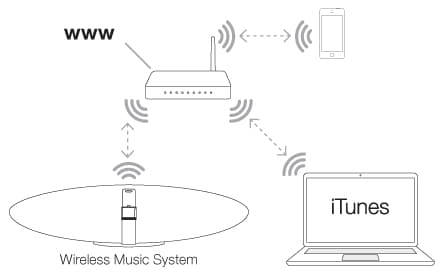
Considering the example of an audio file or video that is located on an iOS device. The Apple Lossless format streams your music at 44100 Hz up to two stereo channels, which means that as a user, you don't have to worry about loss in quality. On the other hand, the video streaming uses the conventional MPEG format without any compression (this does not include the compression the actually video file).
The video file is to be transferred into the Apple TV Cache and there would be some waiting time before the transfer is complete. So, it all comes down to how good your wireless network is. Please note that the files discussed here are the ones that are stored locally.
This knowledge finally brings us to the question we are trying to address, which is how to AirPlay from Android with DLNA.
Part 3: How to AirPlay from Android with DLNA?
To start with the process, there are some pre-requisites that need to be fulfilled.
1) Users are supposed to install the 'AirPin' app on their Android Device.
2) It is necessary that the iOS and Android device are on the same network if one is looking to use AirPlay on Android for streaming purposes.
Steps to AirPlay from Android with DLNA:
1) For the ones who have installed the 'AirPin' app successfully, all you need to do is launch it.
2) Streaming services would be made available to the users as shown in the image alongside.
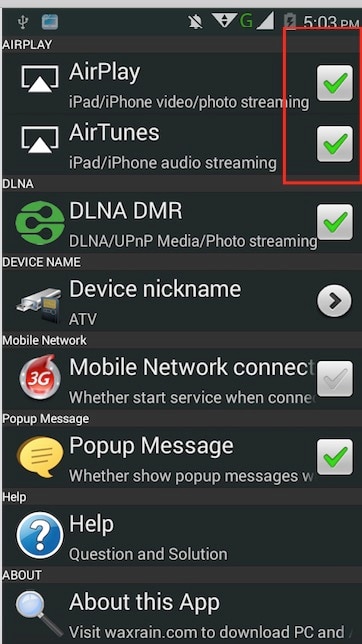
3) Follow it by enabling the checkboxes for 'AirPlay, 'AirTunes', and 'DLNA DMR'.
4) Users are then required to pull down the notification bar from above, and in the notifications, they can check that 'AirPin Service is running'. The representative image is given alongside.
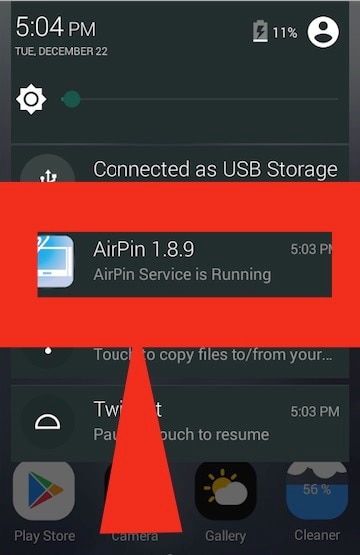
5) If you have the 'AirPin' service running, all you need to do is return to the menu.
This should help you AirPlay from Android with DLNA as it sets up the Android device as a DLNA receiver. You are then required to scan for devices and cast them in your Media Streamer. Please select the nickname 'ATP @ xx' in order to wirelessly stream multimedia content directly to your Android device.
While the debate continues if DLNA has outlived its utility, there is no harm in using the Android with DLAN while working with AirPlay. While most of the work is done by the application that is required to be installed, it does serve the user with an alternate purpose while pursuing the goal of AirPlay on Android with DLNA. Let us know if you experimented with the same and we'll feature your experience in our future articles.
Dr.Fone Basic:
Better Control for Your Phone
Manage, transfer, back up, restore, and mirror your device
Screen Mirror Tips & Tricks
- iPhone Mirror Tips
- Mirror iPhone to iPhone
- iPhone XR Screen Mirroring
- iPhone X Screen Mirroring
- Screen Mirror on iPhone 8
- Screen Mirror on iPhone 7
- Screen Mirror on iPhone 6
- Cast iPhone to Chromecast
- Mirror iPhone to iPad
- Screen Mirror on iPhone 6
- Apowermirror Alternative
- Android Mirror Tips
- Screen Mirroring Huawei
- Screen Mirroring Xiaomi Redmi
- Screen Mirroring App for Android
- Mirror Android to Roku
- PC/Mac Mirror Tips

















James Davis
staff Editor