Best Online Screen Mirroring App: Our Top Picks
Dec 31, 2025 • Filed to: Phone Mirroring Solutions • Proven solutions
Dr.Fone Basic:
Better Control for Your Phone
Manage, transfer, back up, restore, and mirror your device
Smartphones and tablets make it easy for people to view, stream, edit, and share content.However, even with brands coming up with new models often, the screen size of these is smaller compared to TV monitors or desktops.
So, if you want to play or show your mobile-screen-optimized content on a bigger screen, using an online screen mirror should help. Multiple platforms, websites, and apps are currently available with screen mirroring capabilities.
Do you want to know what they are? Read on.

- Part 1: What Is Online Screen Mirroring?
- Part 2: What Can You Do with Online Screen Mirroring App?
- Part 3: The Best Online Screen Mirroring Apps You Can Use
- 1. Dr.Fone Air- Best Cross-Platform Tool for Wireless Screen Mirroring

- 2. AirDroid Cast Web- High-Quality Seamless Screen Mirroring on PC
- 3. Screen Mirror App- Simple Android-based screen mirroring app
- 4. Vysor Chrome- Top-Notch Web Extension for Screen Mirroring Online
- 5. Anydesk Online Web- Instant Screen Mirroring Online Even with Slow Internet Connections
- Part 4: FAQS about Online Screen Mirroring
Part 1: What Is Online Screen Mirroring?
The screen mirroring online term refers to a technology that grants tablets, smartphones, and computers the ability to broadcast on-screen content on another monitor. This creates a replica of the screen fit for the second device screen, showcasing every element and one-screen movements as well.
Typically, this approach is useful for users during presentations, meetings, and lectures when they need to show content on a bigger screen to all participants in the room. One can screen mirror the main types of content using the tools and apps available: songs, videos, images, documents, games, streaming content, etc.
Part 2: What Can You Do with Online Screen Mirroring App?
Now that you know what a screen mirroring web-based or mobile-based app is, the natural progression for most is wondering how the software will prove helpful later. Indeed, multiple benefits are available from screen mirroring apps for users in their personal and professional lives. Let's dig a little deeper.
- A better alternative for multi-app support- Screen mirroring is possible on different apps, unlike similar technologies like screen casting. This format is compatible with most applications, including some restricted streaming services. It would be best if you only focused on checking device compatibility while making this selection.
- Wireless functionality- Many screen-mirroring apps work with HDMI and cable support for connections. However, there are free tools for screen mirroring online, which run primarily via the internet or WiFi connection.
- Control elements on-screen- While sharing content via screen mirroring apps, you can control the functions of certain elements on-screen. These include adjusting the screen size or focusing on specific sections, highlighting that during meetings. From a gaming perspective, the gamers can continue playing the game and make adjustments that ets mirrored on the secondary device.
Part 3: The Best Online Screen Mirroring Apps You Can Use
Indeed, multiple options are available for screen mirroring online free- no download or native app solutions included. After careful evaluation, the following are the best ones noticeable. Here's all you need to know from the findings.
1. Dr.Fone Air- Best Cross-Platform Tool for Wireless Screen Mirroring
Price: Free

A convenient online iPhone screen mirroring software that you should utilize is Wondershare Dr.Fone Air. The platform works via any browser on the web and allows Android/iOS screen mirroring to the Mac or Windows monitors. Users have to connect their devices to one WiFi connection for screen mirroring online functionality.
Then, they will receive a QR code or a nine-digit Cast code to make the connection. Following that, the process of screen mirroring occurs instantly- so give this app a try.
Key Features:
- It is possible to create screenshots, and view and edit them during screen mirroring.
- Control elements on screen while mirroring on the secondary monitoring, like rotating view.
- Works for various browsers via web and mobile apps.
- Secure connection for content sharing- only those you connect with can view your content.
How to use it?
Step 1: Download the Dr.Fone Link apps on iOS/Android smartphones.
Step 2: Access the official website on your PC via any browser you prefer.
Step 3: Connect the two devices to the same WiFi network.
Step 4: Use the QR code or nine-digit Cast Code on the PC to scan and connect the smartphone. Mirroring will begin automatically.

Specifications: Home Entertainment, Virtual Meetings, Conferences, Game Streaming, Tutorials.
Platform: Mobile (iOS, Android), PC (Windows, Mac), and Web.
Reasons to Buy:
- Cross-platform support.
- Easily to access wirelessly across platforms via WiFi.
- Supported on different browsers.
Reasons to Avoid:
- Does not work on older devices.
2. AirDroid Cast Web- High-Quality Seamless Screen Mirroring on PC
Price: Local Casting- Free, Remote Casting- USD 13.99 (USD 1.17/month), Cast & Control- USD 20.99 (USD 1.75/monthly)

AirDroid Cast Web is one of the best online solutions available in the market for quick and effortless screen mirroring websites work with. The solution requires no installation or downloads. You have to use your device to connect via the web browser to another monitor wirelessly.
The tool allows for seamless screen mirroring across devices, allowing users to have a better-streamlined broadcasting experience. The audio is synced accurately, so you can interact well with the recipients while showing them images and presentations via screen mirroring.
Additionally, content sharing here is secure, allowing users to mirror multiple contents with casting code for safe connection.
How to use it?
Step 1: On your PC, access your preferred browser. Then, visit the AirDroid Cast Web site on it.
Step 2: On your Fire TV Stick, enable AirPlay. Select the browser for connecting.
Step 3: Use the QR code or the number based below it to connect the devices.
Step 4: On your smartphone, e.g., an iPad, visit Apple App Store and install the AirDroid Cast app. Then, grant the necessary permissions and press Continue.
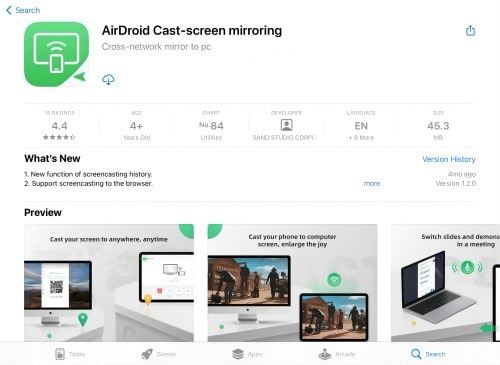
Step 5: On the next prompt, press "Allow" or "Don't Allow".
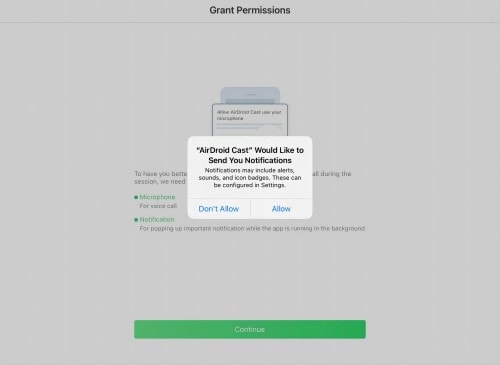
Step 6: Add the Cast Code or scan the QR code.
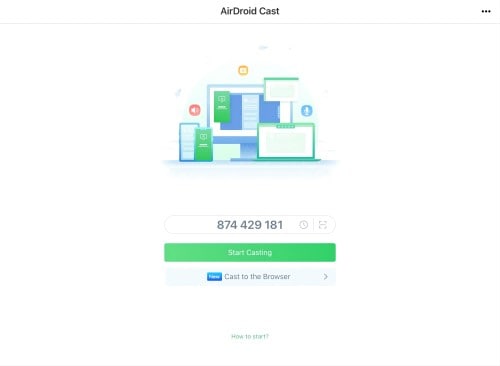
Step 7: Screen mirroring will start.
Specifications: At-home entertainment, meetings, game streaming, teaching.
Platform: PC (Mac, Windows), Mobile (iOS, Android), and Web.
Reasons to Buy:
- Easy to use on any device while moving around.
- No complex installation process is necessary.
- Connect with total password protection.
Reasons to Avoid:
- Only allows access for three devices per license.
- Remote casting or iPhone/Android controls are not available for free users.
3. Screen Mirror App- Simple Android-based screen mirroring app
Price: Free

One of the best online android screen mirroring solutions to try is the Screen Mirror App. This is useful for Android users mainly and allows them to mirror their device screen across the web. The connection here is possible wirelessly- the software allows users to mirror the screen to another device if they synced with one WiFi network.
Users must access the app after downloading and installing it on the Android device they are using. Then, using the QR code that appears on the screen, they have to connect the two devices synced to the same WiFi network for screen mirroring.
Specifications: Simple Android smartphone to monitor connection via WiFi. Works on Android 5.0 and up.
Platform: Android, Web.
Reasons to Buy:
- QR-code-based connection possible- makes the process easier for beginners.
- Easy-to-use UI.
- An instant connection is possible via this app.
Reasons to Avoid:
- Not supported on all browser types.
- Only available for Android users.
4. Vysor Chrome- Top-Notch Web Extension for Screen Mirroring Online
Price: Free, Vysor Pro- USD 2.50/month, USD 10/year, and USD 40 for a Lifetime package
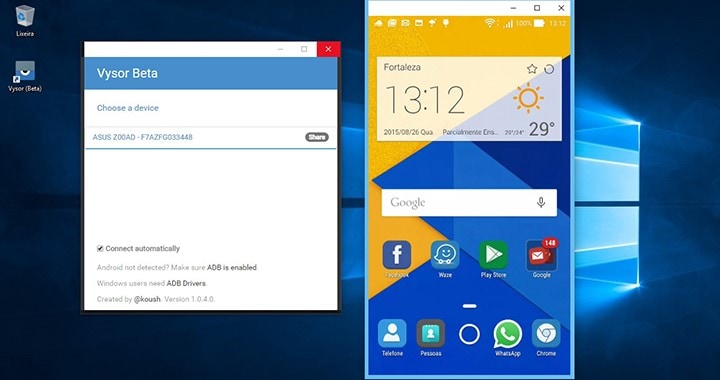
One of the best solutions available for screen mirroring is Vysor Chrome. This is a Chrome-based extension that users can activate through the browser and then mirror content on Android devices through the platform.
So, users can use the software to control and mirror content on Android smartphones directly on the computer. You can even take screenshots of the mirrored content without issues. There is a pro version as well, allowing users to enhance their mirrored screen to a full-screen style.
It is possible to handle access wirelessly, mirroring functions, and even drag and drop your files on the platform for better controls.
Specifications: Developer-friendly.
Platform: Web, Android, iOS.
Reasons to Buy:
- Very lightweight solution and works on different devices.
- Easy to attach the extension on Google Chrome.
- Allows users to take screenshots online.
Reasons to Avoid:
- Limited functions.
- Does not work on all browsers.
5. Anydesk Online Web- Instant Screen Mirroring Online Even with Slow Internet Connections
Price: Free, Solo- USD 10.85/month, Standard- USD 14.95/month, Advanced- USD 39.83/month
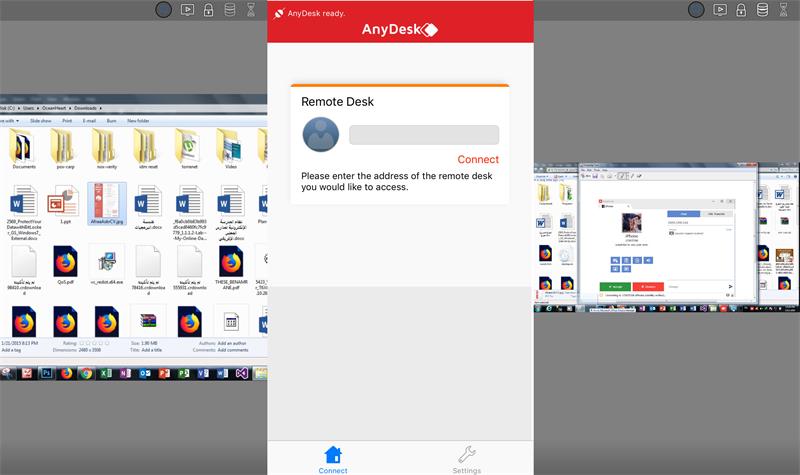
AnyDesk is a useful utility that users can use in business corporations for remote access and screen mirroring needs. While connecting with the second device, you can still expect high-quality visuals with this application.
Plus, it has multi-device compatibility, allowing users on desktops, mobile devices, and even websites to access and utilize screen mirroring. It is possible to mirror different types of content through this platform on different-sized screens.
Specifications: Teams who need remote computer access across devices for customer service and administration can use this.
Platform: PC (Windows, Mac, Linux, FreeBSD), Mobile (Android, iOS), and Web.
Reasons to Buy:
- Works on different apps, operating systems, and device types
- It guarantees a strong and stable connection even in conditions of slow internet.
- Easy to exchange files and data.
Reasons to Avoid:
- It cannot work on smartphones or tablets.
- Not supported across different platforms.
Part 4: FAQS about Online Screen Mirroring
- Is There Any Free Screen Mirroring Apps?
Many free screen mirroring apps are available, but many require additional payment for upgrading to advanced features. However, some, like Wondershare Dr.Fone Air, are free to use with capable functions for screen mirroring.
- How to Mirror a Mobile Phone Screen to Any Web Browser?
Multiple apps with different steps for screen mirroring mobile devices to a web browser. Here, the steps for using Dr.Fone Air are discussed.
- Download and install the Dr.Fone Link App on a smartphone (Android/iOS). Connect the phone to the WiFi connection.
- Access the Dr.Fone Air website via a web browser and connect the PC to the same WiFi network.
- Use the Cast Code or QR Code that appears on-screen to connect the devices.

- Screen mirroring will kickstart automatically.
Conclusion
In a nutshell, many capable screen mirroring apps are available in the market in the paid and free categories. Some have device limitations but include various features, while others work on different devices but have lesser unique functions.
Among the options, Dr.Fone Air is a useful solution in this context that has cross-platform functionality with high-quality features. However, try all these options to select the best for your needs.
Dr.Fone Basic:
Better Control for Your Phone
Manage, transfer, back up, restore, and mirror your device
Xiaomi Topics Series
- Xiaomi Screen & FRP Unlock
- 1. Unlock Xiaomi Bootloader
- 2. Mi Account Unlock Tools
- 3. Redmi Note 8 FRP Unlock Tool
- 4. Redmi Note 9 FRP Bypass Tool
- 5. Redmi 9A FRP Bypass
- 6. Remove FRP on Xiaomi/Redmi
- Xiaomi Repair
- Xiaomi Recover
- Xiaomi Reset
- Xiaomi Tips & News
- 1. Xiaomi HyperOS 3.0
- 2. Screen Mirror Xiaomi to PC
- 3. Run Hardware Tests on Xiaomi
- 4. Conduct battery test on Xiaomi
- 5. Screen Mirror Xiaomi to PC
- Xiaomi Transfer & Backup
- ● Manage/transfer/recover data
- ● Unlock screen/activate/FRP lock
- ● Fix most iOS and Android issues
- Try for Free Try for Free Try for Free

















James Davis
staff Editor