5 Best Ways to Open HEIC File in Android
Jul 12, 2024 • Filed to: Manage Device Data • Proven solutions
iOS devices have adopted the HEIC format for photos. Android users need the ability to view HEIC images due to their growing popularity. However, some phone models only can display HEIC files with conversion or using a HEIC viewer android. How can I open the HEIC file in Android?
Fortunately, several options are easy and safe for Android users to view these images. And they don't need any technical know-how.
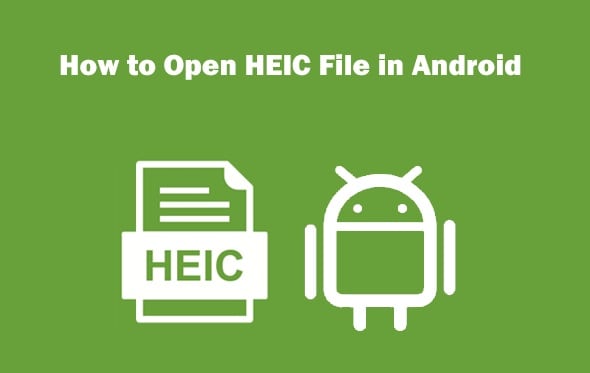
Part 1: Why Can't I Open HEIC File on Android Directly?
How did the HEIC format come into our life?
The High-Efficiency Image Coding (HEIC) format has been Apple devices' default image file format. This format starts with iOS 11 and macOS High Sierra 10.13. This change was to improve the overall efficiency of the image compression process.
HEIC is a next-generation picture format that was developed to replace the conventional JPEG format. It provides higher compression and quality while maintaining smaller file sizes than JPEG.
The Moving Picture Experts Group (MPEG) is the HEIC creation organization. It is also the developer of other well-known music and video formats such as MP3 and MP4.
The HEIC critical advantage is to produce smaller files while retaining better quality. This makes it an excellent option for storing images and movies on mobile devices. And other storage media with limited capacity need this format, too.
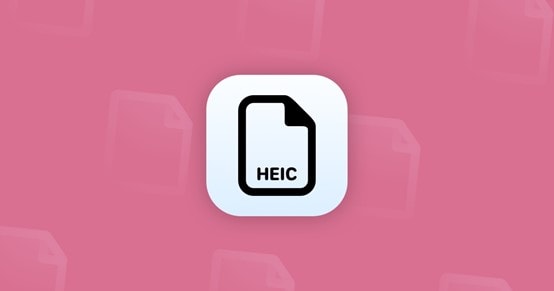
Reasons you can't open HEIC files on Android directly
The absence of HEIC format support is the primary factor. It contributes to the inability of Android-based devices to read HEIC file extensions. However, you may still use a reputable HEIC viewer android that we will discuss in this article.
It is only possible to see or edit these files on an Android smartphone after converting them into a suitable format like PNG or JPEG. The only other option is to use a third-party HEIC reader android.
Other complexities are involved in transferring HEIF photos between iOS and Android devices. Because the technologies vary between the two operating systems. These complexities often result in possible incompatibility.

On the other hand, we will discuss how to read HEIC files on Android without going through many cumbersome processes in this post.
Part 2: 5 Best Ways to Open HEIC File on Android
If you've been searching for a tutorial showing you how to open a HEIC file on an Android device, your search is over! The issue is that, at this time, not all Android devices can access them. But there is no need to fear since we have everything under control.
We have compiled a detailed tutorial that will tell you how to open HEIC files on Android, irrespective of the kind of device that you use.
Whether you're using an Android phone from the platform's early days or the most recent flagship model, we've got you covered. So, what exactly are you looking forward to? Get started reading right now!
Google Photos
Using Google Photos is an effective means by which you may open HEIC files on an Android device. Users can quickly browse and share images with their loved ones and friends.
Additionally, it supports the HEIC file format. It means that any HEIC photographs on an iPhone or iPad may be read and viewed on an Android smartphone.
Here are steps to open HEIC files via Google Photos:
- Enter Google photos and choose Library
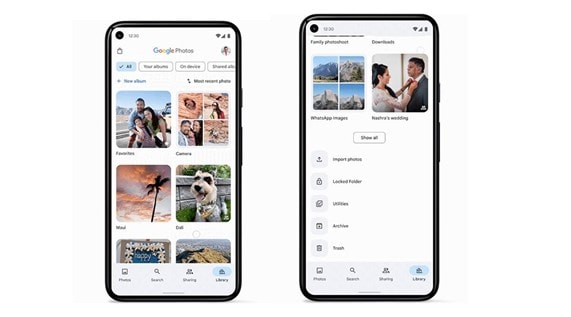
- Find the HEIC you want to view
- Click this image, and you can open it now
You won't ever have to worry about losing any significant photographs. Because you use Google Photos to upload them automatically in the background. This is one of the app's many valuable features.
Files By Google
Files by Google is another great option for opening HEIC files on Android. This app offers a simple way to manage your files, including those in the HEIC file format. It even includes a built-in photo editor for quick adjustments and enhancements.
You can quickly examine and browse through HEIC picture files using this program. You don't need to convert them to JPEG or any other format. The following procedures need to be carried out for the Files by Google app to be able to access the HEIC file:
- If you are not using a Pixel smartphone, you will likely need to download the Files by Google app from the Play Store.
- Launch the application, then go to the directory in which the file was stored (Downloads, in this case).
- Find the file, then click on it to open it.
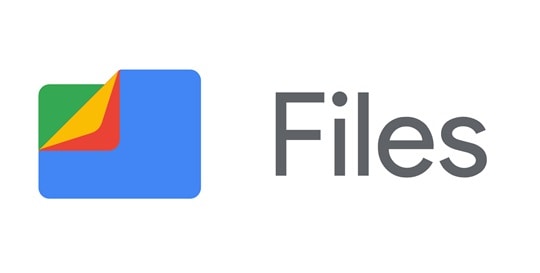
The app has many powerful features, such as searching for specific files. Moreover, you can organize them into folders or labels for easy accessibility.
Dropbox
When selecting a program to view HEIC files on an Android, you should always check Dropbox. This cloud storage company provides a safe environment. Users save and share vital documents.
Dropbox users don't need to transport any physical media to see the photographs stored on the service. And they may access those photographs regardless of where they are.
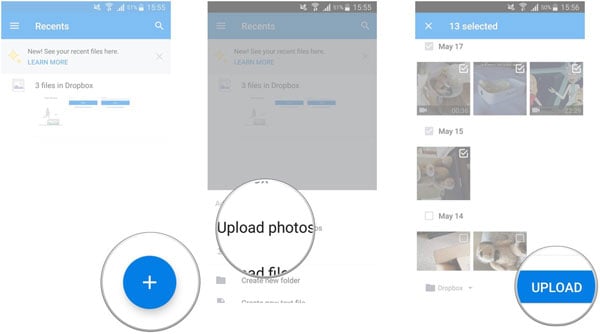
- Download Dropbox on your Android phone.
- Open Dropbox and upload the HEIC images to this app.
- Open Photos folder and view them.
Gmail
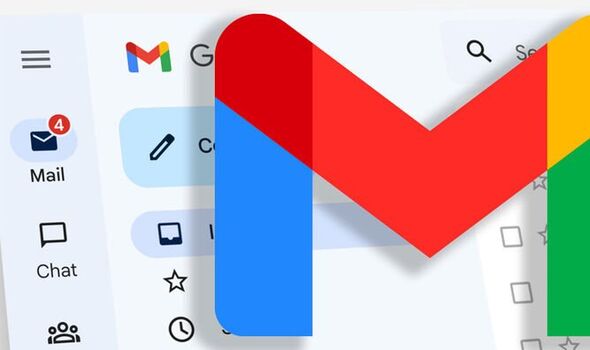
Gmail is yet another option for opening HEIC files on Android devices. You need 2 devices and a Google account to open the HEIC images.
- Sign in to your Gmail with your Google account
- Make a mail with the attachment of the HEIC files
- Open Gmail on another Android phone and sign in with the same account
- Find the mail with that attachment and open it
This makes it easy for people to quickly check out a picture without downloading it first or switching apps.
Dr.Fone-Phone Manager
Dr.Fone-Phone Manager is a great HEIC viewer Android. It allows people to open HEIC files on their Android devices without trouble.
This comprehensive suite has an entire library of tools designed for mobile phones. It includes one dedicated to viewing and editing photos taken with iPhones or iPads stored in the HEIC image format.
With Dr.Fone, users can transfer photos between computers and phones. You can still maintain the original quality!
Here's how to open HEIC file in Android with Dr.Fone-Phone Manager:
Step 1: First, you need Dr.Fone - Phone Manager (iOS) on your Mac or Windows computer. To do the HEIC to JPG conversion, run the toolkit and go to the "Phone Manager" section.

Step 2: Second, using the lightning cord, connect your iPhone to the computer and wait for it to be recognized.

Step 3: The software will quickly show you a sample of the gadget with some extra functions. Select the "Photos" option instead of a quick link.
Step 4: You may scroll through all the pictures saved to your iPhone. The information would be divided up into manageable chunks for your benefit. You'll find quick access to a list of available albums in the left sidebar.
Step 5: Simply choose the photographs that you desire to relocate. You may even select an entire album if you like.
Step 6: Click the export button in the toolbar and choose the photographs you want to save to your computer (or Mac).

After selecting a destination in Step 6, a pop-up window will open from which you may export the photographs.
The Bottom Line
There are a few distinct approaches that you may test out on your Android smartphone if you are seeking a solution to open HEIC files.
We have detailed five of the most common methods to do this, so make sure to give each of them a go and determine which one works best for you. Dr.Fone-Phone Manager is undoubtedly the best HEIC viewer Android phones could ever have.
Android Tips
- Android How-Tos
- 1. Get Out of Android Odin Mode
- 2. Android Keyboard Settings
- 3. Get the Most Memory of Android
- 4. Partition SD Card for Android
- 5. Turn Off/On Emergency Alerts
- 6. Exit Android Factory Mode
- 7. Play MP4 files on Android
- 8. Play WMV on Android Phone
- 9. Reboot your Android Phone
- 10. Turn off Safe Mode on Android
- Android Password Find
- 1. Find Passwords Stored On Android
- 2. See Wi-Fi Password on Android
- 3. Show Wi-Fi Password on Android
- Broken Android Manage
- Data Manage
- 1. Top 3 Android Notification Manager
- 2. Edit Contacts on Android
- 3. Import Contacts from CSV File
- 4. Remove Facebook from Android
- 5. Transfer Phone Contacts to SIM
- 6. Unlock Android with Solid Explorer
- 7. Text from Android to Computer
- 8. Manage Audio on Android Device
- 9. Change System Fonts on Android
- 10. View HEIC File on Android
- Android Tricks




James Davis
staff Editor