How to Download or Change System Fonts on Android
Oct 24, 2025 • Filed to: Mobile Tips & Tactics • Proven solutions
Dr.Fone Basic:
Better Control for Your Phone
Manage, transfer, back up, restore, and mirror your device
My nephew once told me that they should change the metaphorical phrase “don’t judge a book by its cover” to “don’t judge an online content by its font.” I know what he means – I would be turned off and annoyed by an ugly font that I would not even bother reading the content, even though it might be good. The role works both ways as a great font will instantly enhance readers’ perceptions of the website or app.
These days, many of us read from our Android phone or tablet. By default, “Roboto” is one of the more common Android fonts, and for good reasons – it has a pleasant appearance and is of the right size. This is sufficient for most users, but there are some people who like to customise the way their Android look and feel based on their personal preferences.
Thankfully, Android is flexible enough to let users tinker with the mobile operating system, either by playing with the codes themselves or perform an Android font change via the phone’s or tablet’s system settings depending on the level of your technical know-how. In this article, we will show you how to change font on Android.
Note: Some of these methods to change system font Android will require users to root their devices accordingly.
Part 1: Change system settings
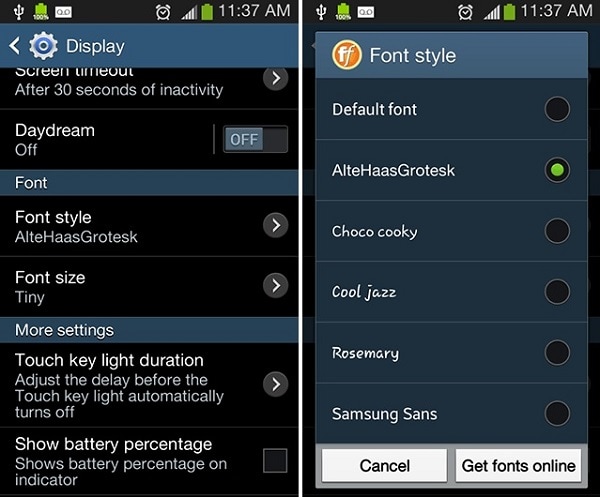
By default, the Android operating system does not have an existing method that allows users to change phone font on their devices. Depending on the manufacturer of Android devices and the version of the operating system the devices are running on, users are able to have this feature at their disposal.
Samsung device users are lucky in this sense because they already have this android font changer feature in place. If you are using an older device, for example, a Galaxy S4 with an older version of Samsung’s TouchWiz interface, you will be able to change Galaxy S4 fonts by going to Settings > Device > Fonts > Font Style.
If you cannot find this on your Samsung device, you are probably using a newer model that runs at least on an Android 4.3. To perform an android font change, go to Settings > My Devices > Display > Font Style.
Alternatively, if you cannot find existing fonts that you want, you can always purchase and download fonts for Android online. You can find them by clicking the Get Fonts Online option on the list of Android system fonts on your device. An Android font pack will cost you between $0.99 and $4.99. While they may set you back a few dollars, these are the best android fonts – these Android fonts download directly to your device.
Part 2: Font app for Android
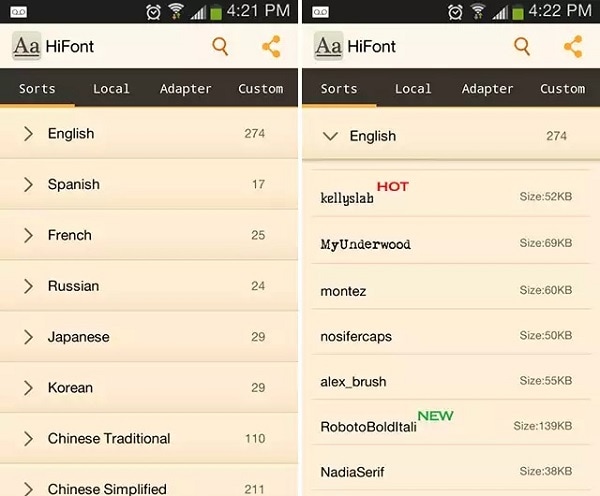
Font apps for Android can also help you customise the system fonts on your device. An Android font app can be found on Google Play Store and some of the best font apps are free including HiFont and iFont. To change fonts, you will need to download them before setting them on your system.
Before Android font download can be performed by the font apps, Android needs to be rooted for most of these apps. Do note that if you opt to change Android font using this method your device’s warranty is voided. Therefore, think carefully before you install a font changer for Android to customise your phone fonts. You can also restore your Android system font to default anytime.
Part 3: Launcher for Android
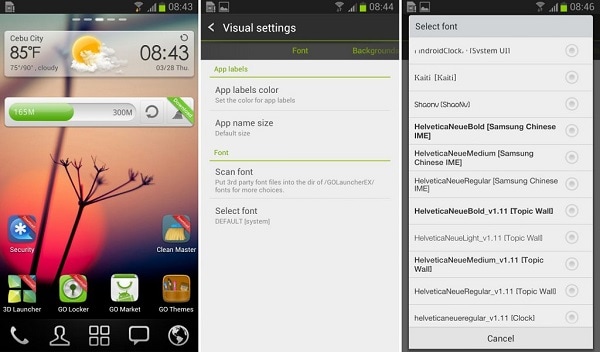
If a device manufacturer is not catering to users’ font for Android phone needs, the answer to solving this predicament is to download launcher apps. While users do not need to root their devices to use this method, a launcher app does more than providing fonts for phone. It will also change the entire theme of the device’s interface and this is considered as a major flaw for most users. Another drawback of using this method is that not every font on Android is guaranteed to change altogether, so do expect this annoying surprise.
One of the best launcher that aids change of font for Android comes from the creator of GO keyboard fonts (a keyboard fonts for Android app). The GO launcher is really easy to use – to get free fonts for Android phones, follow these steps:
- Copy the TTF font file to your Android.
- Open the GO Launcher app.
- Search for the “Tools” app and click on it.
- Tap the “Preferences” icon.
- Scroll down and select “Personalization”.
- Tap on “Font”.
- Choose “Select Font” to determine the fonts on Android preferred.
Part 4:Geek Out
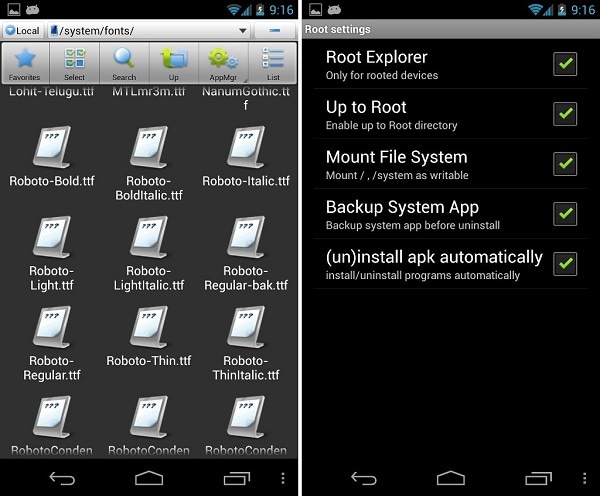
So far, the methods above are sweat-free ways for users to change Android fonts. If you are great at coding, you should be able to dabble with the operating system’s internal workings to add cool fonts for Android system. Do note that there is a possibility that important system files can be deleted or modified accidentally.
To customise Android phone fonts without a third-party assistant, go to System > Fonts to access the “/system/fonts” directory and replace phone fonts for Android. Delete or overwrite the existing .ttf Android KitKat font with the font files that you want.
With many font changer Android-enabled, there are many users looking to download free Android fonts or change system fonts. Therefore, it is good to know what your options are when the time comes.
Ditch the hassle of multiple apps and simplify your mobile experience with Dr.Fone App, the ultimate all-in-one solution for iOS and Android users. Unlock your device, change your GPS location, and transfer WhatsApp data with ease. Plus, recover lost data from Android devices and transfer files, photos, and music between devices with ease. Fix common system issues and get the most out of Dr.Fone App with our "Tips" section below.
Dr.Fone App (iOS) & Dr.Fone App (Android)
Your One-Stop Expert for Screen Unlock, Smart Clean, Data Recovery, Change Location, and Phone Management of Mobile Devices!
- Effortlessly unlock various locks on your device.
- Instantly free up storage space by smart clean.
- Rapidly recover different kinds of lost phone data and information.
- Easily changes GPS location on Android devices.
- Easily manage cluttered and private device content.
Dr.Fone Basic:
Better Control for Your Phone
Manage, transfer, back up, restore, and mirror your device
Android Tips
- Android How-Tos
- 1. Get Out of Android Odin Mode
- 2. Android Keyboard Settings
- 3. Get the Most Memory of Android
- 4. Partition SD Card for Android
- 5. Turn Off/On Emergency Alerts
- 6. Exit Android Factory Mode
- 7. Play MP4 files on Android
- 8. Play WMV on Android Phone
- 9. Reboot your Android Phone
- 10. Turn off Safe Mode on Android
- Android Password Find
- 1. Find Passwords Stored On Android
- 2. See Wi-Fi Password on Android
- 3. Show Wi-Fi Password on Android
- Broken Android Manage
- Data Manage
- 1. Top 3 Android Notification Manager
- 2. Edit Contacts on Android
- 3. Import Contacts from CSV File
- 4. Remove Facebook from Android
- 5. Transfer Phone Contacts to SIM
- 6. Unlock Android with Solid Explorer
- 7. Text from Android to Computer
- 8. Manage Audio on Android Device
- 9. Change System Fonts on Android
- 10. View HEIC File on Android
- Android Tricks




















James Davis
staff Editor