How to Play WMV on Android Phone
Oct 24, 2025 • Filed to: Mobile Tips & Tactics • Proven solutions
Dr.Fone Basic:
Better Control for Your Phone
Manage, transfer, back up, restore, and mirror your device
The WMV file format is very popular, but it is not an Android-friendly format. Luckily, there are still some ways to playback the WMV files on an Android-based device. In this article, we've listed out two ways to help you watch your WMV videos on an Android-based device without any hassle.
Method 1: Convert the WMV file to an Android-compatible format
Wanted to watch the WMV files on either an Android phone or tablet? You'll have to first convert it to an Android-compatible format. In order to that that, you can try out Dr.Fone - Phone Manager (Android). It enables you to convert and transfer an WMV file to an Android phone or tablet from the computer without a hitch. Additionally, if you'd like to transfer other apps, contacts, SMS, music and photos for a backup or restore everything effectively and conveniently, this Android Manager is undoubtedly a good helper too.

Dr.Fone - Phone Manager (Android)
A Smart Android Transfer for Doing between Android and Computers.
- Transfer files between Android and computer, including contacts, photos, music, SMS, and more.
- Manage, export/import your music, photos, videos, contacts, SMS, Apps etc.
- Transfer iTunes to Android (vice versa).
- Manage your Android device on computer.
- Fully compatible with Android 8.0.
Step 1. Connect the Android phone or tablet to the computer
Install and run Dr.Fone on your computer. After that, select Transfer and connect your Android phone or tablet to your PC or Mac with an USB cable. The program will detect your phone or tablet automatically.

Step 2. Transfer WMV to Android phone or tablet
In the navigation panel on the top of the interface, go to Videos. In the video window, click Add and then select the videos which you'd like to play on the Android phone or tablet. When you get a pop-up window telling you that the WMV videos you are adding are not supported, you'll be asked if you'll like to convert them. Click Yes. Then, the program will start to convert the WMV videos to an Android-compatible format, which will be an MP4 file as your output format. Now you can play WMV on Android phones and tablets.
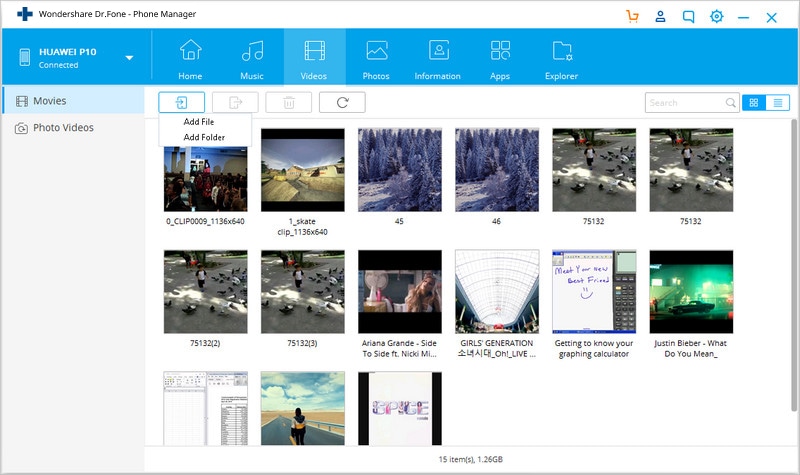
Note: Besides playing an WMV file on the Android phone or tablet, you're also able to convert and enjoy files that's stored in FLV, AVI, MOV, MKV and much more.
Now, the converted WMV file have been saved onto your Android phone or tablet. Just double click on it and you will be able to preview the video.
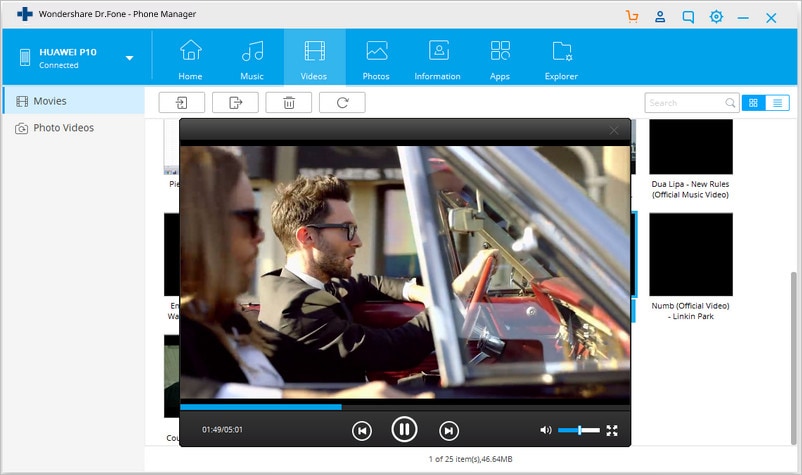
As you can see, it's easy to playback an WMV file on your Android phone or tablet when you have the Android WMV Player. Don't wait around anymore! Start converting your favorite WMV movies and enjoy it on the go.
Method 2: Install a free Android WMV player on Android
If you want to watch an WMV video on your Android device without a file conversion, you can install a free Android WMV player. Thanks to the developers, now there are many Android players available in the market. The Wondershare Player for Android definitely stands out amongst them. With it, you can play not only the WMV files, but also other popular video formats such as the AVI, FLV, MKV, VOB, MOV, TS, M2TS and much more with no trouble. Now download it to your computer. Dr.Fone - Phone Manager (Android) could help you install Android APK from PC to your Android phone.
You can use Dr.Fone - Phone Manager (Android) to install android wmv player APK on PC to Android phone. Just to go Apps tab and then click Add and select the APK file to install it on your Android device.
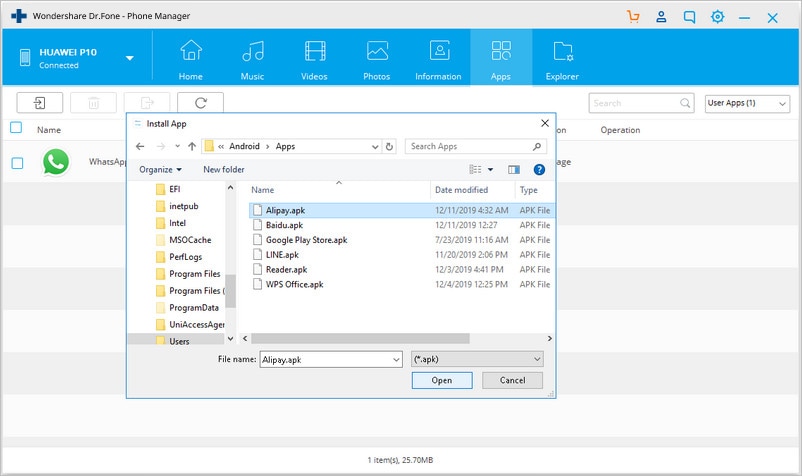
Dr.Fone Basic:
Better Control for Your Phone
Manage, transfer, back up, restore, and mirror your device
Android Tips
- Android How-Tos
- 1. Get Out of Android Odin Mode
- 2. Android Keyboard Settings
- 3. Get the Most Memory of Android
- 4. Partition SD Card for Android
- 5. Turn Off/On Emergency Alerts
- 6. Exit Android Factory Mode
- 7. Play MP4 files on Android
- 8. Play WMV on Android Phone
- 9. Reboot your Android Phone
- 10. Turn off Safe Mode on Android
- Android Password Find
- 1. Find Passwords Stored On Android
- 2. See Wi-Fi Password on Android
- 3. Show Wi-Fi Password on Android
- Broken Android Manage
- Data Manage
- 1. Top 3 Android Notification Manager
- 2. Edit Contacts on Android
- 3. Import Contacts from CSV File
- 4. Remove Facebook from Android
- 5. Transfer Phone Contacts to SIM
- 6. Unlock Android with Solid Explorer
- 7. Text from Android to Computer
- 8. Manage Audio on Android Device
- 9. Change System Fonts on Android
- 10. View HEIC File on Android
- Android Tricks



















James Davis
staff Editor